Python Selenium、PIL、pytesser 识别验证码
思路:
- 使用Selenium库把带有验证码的页面截取下来
- 利用验证码的xpath截取该页面的验证码
- 对验证码图片进行降噪、二值化、灰度化处理后再使用pytesser识别
- 使用固定的账户密码对比验证码正确或错误的关键字判断识别率
1. 截取验证码
def cutcode(url,brower,vcodeimgxpath): #裁剪验证码
picName = url.replace(url,"capture.png") #改为.png后缀保存图片
brower.get(url)
brower.maximize_window() #放大
brower.save_screenshot(picName) #截取网页
imgelement = brower.find_element_by_xpath(vcodeimgxpath) # 通过xpath定位验证码
location = imgelement.location # 获取验证码的x,y轴
size = imgelement.size # 获取验证码的长宽
rangle = (int(location['x']), \
int(location['y']), \
int(location['x'] + size['width']), \
int(location['y'] + size['height'])) # 写成我们需要截取的位置坐标
i = Image.open(os.getcwd()+r'\capture.png') # 打开截图
verifycodeimage = i.crop(rangle) # 使用Image的crop函数,从截图中再次截取我们需要的区域
verifycodeimage.save(os.getcwd()+r'\verifycodeimage.png')
return brower
2. 对验证码图片进行降噪、二值化、灰度化处理并识别
def initTable(threshold=140): #降噪,图片二值化
table = []
for i in range(256):
if i < threshold:
table.append(0)
else:
table.append(1) return table def recode():
image=Image.open(os.getcwd()+r'\verifycodeimage.png')
image = image.convert('L') #彩色图转换为灰度图 binaryImage = image.point(initTable(), '') #将灰度图二值化 time.sleep(1) vcode=image_to_string(binaryImage) #使用image_to_string识别验证码
vcode = vcode.strip()
return vcode
3. 通过点击登录按钮返回的信息判断验证码是否识别正确
def login(vcode,brower,usernamexpath,passwordxpath,vcodexpath,submitxpath,username,password):
brower.find_element_by_xpath(usernamexpath).send_keys(username)
brower.find_element_by_xpath(passwordxpath).send_keys(password)
# 对文本框输入验证码值
brower.find_element_by_xpath(vcodexpath).send_keys(vcode)
time.sleep(1)
# 点击登录,sleep防止没输入就点击了登录
brower.find_element_by_xpath(submitxpath).click()
# 等待页面加载出来
time.sleep(1)
result = brower.page_source #获取页面的html
return result
4. 接收识别验证码需要的参数,循环识别验证码
def main():
file_path = raw_input("param.txt path:")
username = raw_input("username(default 'admin'):")
password = raw_input("password(default '123456'):")
codeerror = raw_input("vcode error key word in html(default '验证码错误'):")
passerror = raw_input("vcode pass key word in html(default '密码错误'):")
frequency = raw_input("How many time(default '100'):")
vcodelen = raw_input("How many characters(default '4'):")
remod = raw_input("choose remod(default:en+num,1:num,2:en):") starttime = datetime.datetime.now()
txt = open(file_path) #txt中需要的参数:url usernamexpath passwordxpath vcode_input_xpath vcode_image_xpath submit_xpath
lines = txt.readlines()
url = lines[0].split("=",1)[1]
usernamexpath = lines[1].split("=",1)[1]
passwordxpath = lines[2].split("=",1)[1]
vcodexpath = lines[3].split("=",1)[1]
vcodeimgxpath = lines[4].split("=",1)[1]
submitxpath = lines[5].split("=",1)[1] brower = webdriver.PhantomJS(executable_path=r'D:\Python27\PY\phantomjs-2.1.1-windows\bin\phantomjs.exe') #打开phantomjs.exe
if username == '':
username = "admin"
if password == '':
password = ''
if codeerror == '':
codeerror = u"验证码错误" #验证码错误时的关键字
else:
codeerror = codeerror.decode(sys.stdin.encoding) #识别为Unicode自动转换
if passerror == '':
passerror = u"密码错误" #验证码正确时的关键字
else:
passerror = passerror.decode(sys.stdin.encoding) #识别为Unicode自动转换
if vcodelen == '':
vcodelen = 4
else:
vcodelen = int(vcodelen)
if remod == '':
remod = '^[0-9]+$'
elif remod == '':
remod = '^[A-Za-z]+$'
else:
remod = '^[A-Za-z0-9]+$' counterror = 0
countture = 0
if frequency == '':
frequency = 100
else:
frequency = int(frequency)
a = 0
while a < frequency:
brower = cutcode(url,brower,vcodeimgxpath)
vcode = recode()
if len(vcode) != vcodelen: #识别到的验证码长度不为4直接重新循环
continue
if re.match(remod,vcode): #判断识别到的验证码是否只有字母加数字
result = login(vcode,brower,usernamexpath,passwordxpath,vcodexpath,submitxpath,username,password)
if codeerror in result:
print "[-]验证码错误"+vcode
counterror += 1
elif passerror in result:
print "[+]验证码正确"+vcode
countture += 1
else:
continue
else:
continue
a += 1 os.remove(os.getcwd()+r'\verifycodeimage.png')
os.remove(os.getcwd()+r'\capture.png')
brower.close() #关闭浏览器 #把数字转换为str再print
rat = str('%.3f%%' % (countture/frequency*100))
countture = bytes(countture)
counterror = bytes(counterror)
endtime = datetime.datetime.now()
runtime = str((endtime-starttime).seconds/3600*60)
print "[+]验证码正确次数:"+countture
print "[-]验证码错误次数:"+counterror
print "[+]识别率:"+rat
print "运行时间:"+runtime+"min" if __name__ == '__main__':
main()
这种方法识别验证码的效率比较低,但是因为写这个代码要识别的网站的验证码url打开时空白、空白的!然后想到这种方法虽然是效率比较低,但是适用性还是较广的,毕竟可以模拟人为操作浏览器。
然后有个缺点就是识别全数字的验证码正确率奇低==因为处理完验证码图片后数字就会变得有缺失==
如果说运行的过程中xpath的value出现问题了,有可能是网页还没加载出来就已经被截图了(xpath直接在网页上右键检查元素,然后再那个html代码里右键复制xpath就好了)
param.txt的demo(=与路径中间不要有空格!!):
url =
username_xpath =//*[@id="txtUserName"]
password_xpath =//*[@id="txtPassword"]
vcode_input_xpath =//*[@id="txtValCode"]
vcode_image_xpath =//*[@id="imgVerify"]
submit_xpath =//*[@id="Button1"]
一开始写这个打算识别的目标站,只有57识别率==然后效率很低==毕竟不用自己写算法识别什么的。代码的排布什么的也挺烂的,不要介意啦==:
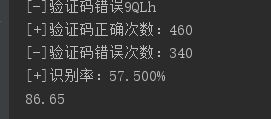
Python Selenium、PIL、pytesser 识别验证码的更多相关文章
- Python+Selenium+PIL+Tesseract真正自动识别验证码进行一键登录
Python 2.7 IDE Pycharm 5.0.3 Selenium:Selenium的介绍及使用,强烈推荐@ Eastmount的博客 PIL : Pillow-3.3.0-cp27-cp27 ...
- Python+selenium+pil+tesseract实现自动识别验证码
一.环境搭建准备: 1.Python下载,安装以及环境配置 2.IDE pycharm 工具下载,安装 3.ie浏览器 4.selenium 5.pil:pil第三方库的下载,win下安装whl文件, ...
- Python之selenium+pytesseract 实现识别验证码自动化登录脚本
今天写自己的爆破靶场WP时候,遇到有验证码的网站除了使用pkav的工具我们同样可以通过py强大的第三方库来实现识别验证码+后台登录爆破,这里做个笔记~~~ 0x01关于selenium seleniu ...
- python+selenium,实现带有验证码的自动化登录功能
python+selenium的环境准备,请自行安装完成,这里直接贴代码,方便做项目时直接使用. import time from selenium import webdriver from PIL ...
- Selenium+Tesseract-OCR智能识别验证码爬取网页数据
1.项目需求描述 通过订单号获取某系统内订单的详细数据,不需要账号密码的登录验证,但有图片验证码的动态识别,将获取到的数据存到数据库. 2.整体思路 1.通过Selenium技术,无窗口模式打开浏览器 ...
- python pytesseract——3步识别验证码的识别入门
验证码识别是个大工程,但入门开始只要3步.需要用到的库PIL.pytesserac,没有的话pip安装.还有一个是tesseract-ocr 下载地址:https://sourceforge.net/ ...
- Python利用PIL生成随机验证码图片
安装pillow: pip install pillow PIL中的Image等模块提供了创建图片,制作图片的功能,大致的步骤就是我们利用random生成6个随机字符串,然后利用PIL将字符串绘制城图 ...
- python 用 PIL 模块 画验证码
PIL 简单绘画 def get_code_img(request): from PIL import Image, ImageDraw, ImageFont import random def ra ...
- python识别验证码——PIL,pytesser,pytesseract的安装
1.使用Python识别验证码需要安装Python的图像处理模块(PIL.pytesser.pytesseract) (安装过程需要pip,在我的Python中已经安装pip了,pip的安装就不在赘述 ...
随机推荐
- Linux (Ubuntu)提示ifconfig:找不到命令
使用命令: sudo apt install net-tools 安装一下net-tools
- Apache配置参数的优化
查看apache开启那些模块: apachectl -t -D DUMP_MODULES 1)KeepAlive On/Off KeepAlive指的是保持连接活跃,换一句话说,如果将KeepAliv ...
- 【ARTS】01_30_左耳听风-201900603~201900609
ARTS: Algrothm: leetcode算法题目 Review: 阅读并且点评一篇英文技术文章 Tip/Techni: 学习一个技术技巧 Share: 分享一篇有观点和思考的技术文章 Algo ...
- iOS-NSdata 与 NSString,Byte数组,UIImage 的相互转换
IOS---NSdata 与 NSString,Byte数组,UIImage 的相互转换 1. NSData 与 NSString NSData-> NSString NSString *aSt ...
- QT OpenGLWidget的surfaceFormat
由OpenGLWidget和QOpenGLFunctions_2_0派生了类,试图使用双帧缓冲(Double Buffer)进行渲染.下面是部分功能代码: initializeGL()中: QSurf ...
- python lanbda匿名函数(20)
在python开发中常规的函数在调用之前都需要先声明,而python还有一种匿名函数,有速写函数的功能并且匿名函数不需要声明也没有函数名字,完全不需要担心函数名冲突,具体的妙用还需要从实战练习中多多积 ...
- 微软的一道网红Java面试题
题目: 给定一个int类型数组:int[] array = new int[]{12, 2, 3, 3, 34, 56, 77, 432}, 让该数组的每个位置上的值去除以首位置的元素,得到的结果,作 ...
- 将 MathType 公式转换为 Word 自带公式
以下操作是基于Office 365以及MathType 6.9b平台.有网友留言说第四步没出现「转换为 Office Math」选项,这个我就不清楚了,难道是只有Office 365才支持? 打开Ma ...
- ndarray笔记续
数组的索引与切片 多维数组的索引 import numpy as np arr=np.arange(1,25).reshape(2,3,4) arr # 输出 array([[[ 1, 2, 3, 4 ...
- 『Python基础练习题』day02
1.判断下列逻辑语句的True, False 1) 1 > 1 or 3 < 4 or 4 > 5 and 2 > 1 and 9 > 8 or 7 < 6 2) ...
