iOS:选择器控件UIPickerView的详解和演示
选择器控件UIPickerView:
@protocol UIPickerViewDataSource, UIPickerViewDelegate;
@interface UIPickerView : UIView <NSCoding>
@property(nonatomic,assign) id<UIPickerViewDataSource> dataSource; // default is nil,设置代理
@property(nonatomic,assign) id<UIPickerViewDelegate> delegate; // default is nil,设置代理
@property(nonatomic) BOOL showsSelectionIndicator; // default is NO
@property(nonatomic,readonly) NSInteger numberOfComponents; //列数
二、协议UIPickerViewDataSource
@protocol UIPickerViewDataSource<NSObject>
@required //必须要实现的方法
// 返回的列显示的数量。
- (NSInteger)numberOfComponentsInPickerView:(UIPickerView *)pickerView;
//返回行数在每个组件(每一列)
- (NSInteger)pickerView:(UIPickerView *)pickerView numberOfRowsInComponent:(NSInteger)component;
@end
三、协议UIPickerViewDelegate
@protocol UIPickerViewDelegate<NSObject>
@optional //可以选择执行的方法
//每一列组件的列宽度
- (CGFloat)pickerView:(UIPickerView *)pickerView widthForComponent:(NSInteger)component;
//每一列组件的行高度
- (CGFloat)pickerView:(UIPickerView *)pickerView rowHeightForComponent:(NSInteger)component;
// 返回每一列组件的每一行的标题内容
- (NSString *)pickerView:(UIPickerView *)pickerView titleForRow:(NSInteger)row forComponent:(NSInteger)component;
// 返回每一列组件的每一行的标题内容的属性
- (NSAttributedString *)pickerView:(UIPickerView *)pickerView attributedTitleForRow:(NSInteger)row forComponent:(NSInteger)component;
// 返回每一列组件的每一行的视图显示
- (UIView *)pickerView:(UIPickerView *)pickerView viewForRow:(NSInteger)row forComponent:(NSInteger)component reusingView:(UIView *)view;
//执行选择某列某行的操作
- (void)pickerView:(UIPickerView *)pickerView didSelectRow:(NSInteger)row inComponent:(NSInteger)component;
@end
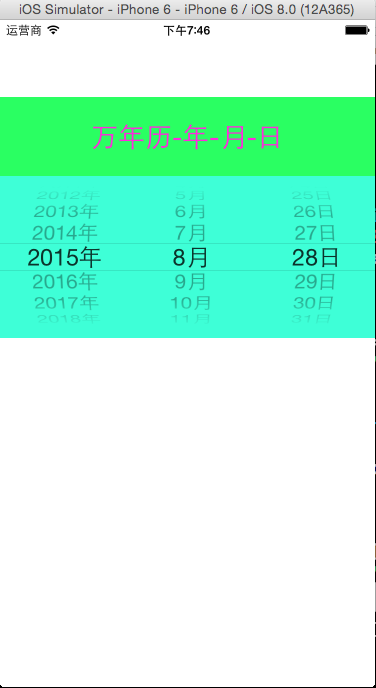
#import <UIKit/UIKit.h> @interface ViewController : UIViewController<UIPickerViewDataSource,UIPickerViewDelegate>
@property(nonatomic,strong)NSArray *years;
@property(nonatomic,strong)NSArray *months;
@property(nonatomic,strong)NSArray *days; @end
#import "ViewController.h" @interface ViewController ()
@property (weak, nonatomic) IBOutlet UIPickerView *pickerView; @end @implementation ViewController - (void)viewDidLoad
{
[super viewDidLoad];
//初始化数据
NSMutableArray *multYears = [NSMutableArray array];//年
for(int i=; i<; i++)
{
NSString *year = [NSString stringWithFormat:@"20%02d年",i+];
[multYears addObject:year];
}
self.years = multYears; NSMutableArray *multMonths = [NSMutableArray arrayWithCapacity:];//月
for(int i=; i<=; i++)
{
NSString *month = [NSString stringWithFormat:@"%d月",i];
[multMonths addObject:month];
}
self.months = multMonths; NSMutableArray *multDays = [NSMutableArray arrayWithCapacity:];//日
for(int i=; i<=; i++)
{
NSString *day = [NSString stringWithFormat:@"%d日",i];
[multDays addObject:day];
}
self.days = multDays; //设置pickerView的数据源和代理
self.pickerView.dataSource = self;
self.pickerView.delegate = self; //显示当前日期
NSDate *now = [NSDate date];
//分解日期
NSCalendar *calendar = [[NSCalendar alloc]initWithCalendarIdentifier:NSCalendarIdentifierGregorian]; NSCalendarUnit unitFlags = NSCalendarUnitYear|NSCalendarUnitMonth|NSCalendarUnitDay;
NSDateComponents *components = [calendar components:unitFlags fromDate:now]; //设置pickerView显示当前日期
NSInteger year = [components year];
[self.pickerView selectRow:year-- inComponent: animated:year]; NSInteger month = [components month];
[self.pickerView selectRow:month- inComponent: animated:month]; NSInteger day = [components day];
[self.pickerView selectRow:day- inComponent: animated:day];
} #pragma mark - pickerView的代理方法
-(NSInteger)numberOfComponentsInPickerView:(UIPickerView *)pickerView
{
return ;
}
-(NSInteger)pickerView:(UIPickerView *)pickerView numberOfRowsInComponent:(NSInteger)component
{
NSInteger row = ;
switch (component)
{
case :
row = self.years.count;
break;
case :
row = self.months.count;
break;
case :
row = self.days.count;
break;
}
return row;
} -(NSString*)pickerView:(UIPickerView *)pickerView titleForRow:(NSInteger)row forComponent:(NSInteger)component
{
NSString *title;
switch (component)
{
case :
title = self.years[row];
break;
case :
title = self.months[row];
break;
case :
title = self.days[row];
break;
}
return title;
}
-(void)pickerView:(UIPickerView *)pickerView didSelectRow:(NSInteger)row inComponent:(NSInteger)component
{
NSString *strDate = [NSString stringWithFormat:@"%@-%@-%@",
self.years[[pickerView selectedRowInComponent:]],
self.months[[pickerView selectedRowInComponent:]],
self.days[[pickerView selectedRowInComponent:]]];
NSLog(@"%@",strDate);
}
@end
演示二:制作简单的字体表,包括字体类型、大小、颜色
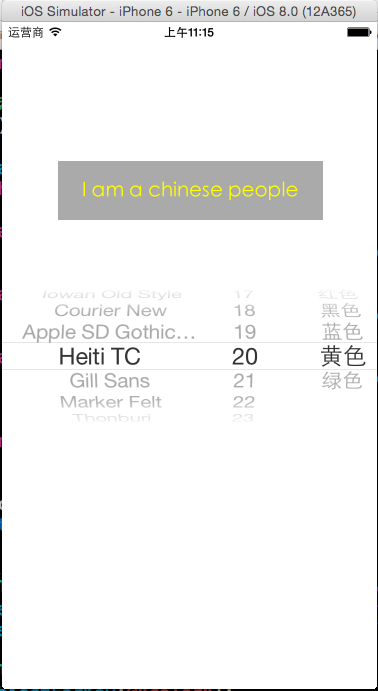
源码如下:
#import <UIKit/UIKit.h> @interface ViewController : UIViewController<UIPickerViewDataSource,UIPickerViewDelegate>
@property(nonatomic,strong) NSArray *fontNames;
@property(nonatomic,strong) NSArray *fontSizes;
@property(nonatomic,strong) NSArray *fontColors;
@end
#import "ViewController.h" @interface ViewController ()
@property (weak, nonatomic) IBOutlet UILabel *label;
@property (weak, nonatomic) IBOutlet UIPickerView *pickerView; @end @implementation ViewController - (void)viewDidLoad {
[super viewDidLoad];
//初始化数据
self.fontNames = [UIFont familyNames];//字体名字 NSMutableArray *mutsize = [NSMutableArray arrayWithCapacity:];//字体大小
for(int i=; i<=; i++)
{
[mutsize addObject:[NSString stringWithFormat:@"%d",+i]];
}
self.fontSizes = mutsize; self.fontColors = @[
@{@"name":@"红色",@"color":[UIColor redColor]},
@{@"name":@"黑色",@"color":[UIColor blackColor]},
@{@"name":@"蓝色",@"color":[UIColor blueColor]},
@{@"name":@"黄色",@"color":[UIColor yellowColor]},
@{@"name":@"绿色",@"color":[UIColor greenColor]}
];
//设置pickerView的代理和数据源
self.pickerView.dataSource = self;
self.pickerView.delegate = self; //设置label的font
self.label.font = [UIFont fontWithName:self.fontNames[] size:[self.fontSizes[] integerValue]]; self.label.textColor = [self.fontColors[] objectForKey:@"color"];
} #pragma mark - pickerView的代理方法
-(NSInteger)numberOfComponentsInPickerView:(UIPickerView *)pickerView
{
return ;
}
-(NSInteger)pickerView:(UIPickerView *)pickerView numberOfRowsInComponent:(NSInteger)component
{
NSInteger row = ;
switch (component)
{
case :
row = self.fontNames.count;
break;
case :
row = self.fontSizes.count;
break;
case :
row = self.fontColors.count;
break;
}
return row;
}
-(NSString*)pickerView:(UIPickerView *)pickerView titleForRow:(NSInteger)row forComponent:(NSInteger)component
{
NSString *title;
switch (component)
{
case :
title = self.fontNames[row];
break;
case :
title = self.fontSizes[row];
break;
case :
title = [self.fontColors[row] objectForKey:@"name"];
break;
}
return title;
}
//设置每一列的宽度
-(CGFloat)pickerView:(UIPickerView *)pickerView widthForComponent:(NSInteger)component
{
CGFloat width = 0.0f;
switch (component)
{
case :
width = pickerView.frame.size.width/;
break;
case :
width = pickerView.frame.size.width/;
break;
case :
width = pickerView.frame.size.width/;
break;
}
return width;
} -(void)pickerView:(UIPickerView *)pickerView didSelectRow:(NSInteger)row inComponent:(NSInteger)component
{
//设置label的font
self.label.font = [UIFont fontWithName:self.fontNames[[pickerView selectedRowInComponent:]] size:[self.fontSizes[[pickerView selectedRowInComponent:]] integerValue]]; self.label.textColor = [self.fontColors[[pickerView selectedRowInComponent:]] objectForKey:@"color"];
}
@end
演示三:制作简单的图库浏览器
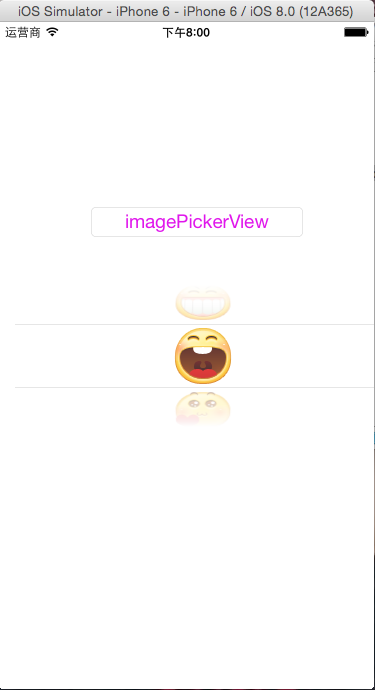
源码如下:
#import <UIKit/UIKit.h>
@interface ViewController : UIViewController<UIPickerViewDelegate,UIPickerViewDataSource>
@end
#import "ViewController.h" @interface ViewController ()
@property (weak, nonatomic) IBOutlet UIPickerView *pickerView;
@property (strong,nonatomic)NSArray *imageNames;
@end @implementation ViewController - (void)viewDidLoad {
[super viewDidLoad];
//初始化数据
NSMutableArray *mutImageNames = [NSMutableArray arrayWithCapacity:];
for(int i=; i<; i++)
{
[mutImageNames addObject:[NSString stringWithFormat:@"%d.png",i]];
}
self.imageNames = mutImageNames; //设置pickerView的数据源和代理
self.pickerView.dataSource = self;
self.pickerView.delegate = self; }
#pragma mark - pickerview代理方法
-(NSInteger)numberOfComponentsInPickerView:(UIPickerView *)pickerView
{
return ;
}
-(NSInteger)pickerView:(UIPickerView *)pickerView numberOfRowsInComponent:(NSInteger)component
{
return self.imageNames.count;
}
//设置行高
-(CGFloat)pickerView:(UIPickerView *)pickerView rowHeightForComponent:(NSInteger)component
{
UIImage *image = [UIImage imageNamed:self.imageNames[]];
return image.size.height;
}
//设置每行显示的视图
-(UIView *)pickerView:(UIPickerView *)pickerView viewForRow:(NSInteger)row forComponent:(NSInteger)component reusingView:(UIView *)view
{
UIImage *image = [UIImage imageNamed:self.imageNames[row]];
//UIImageView *imageView = [[UIImageView alloc]initWithImage:image];
//imageView.frame = CGRectMake(0, 0, image.size.width, image.size.height);
//return imageView; UIButton *button = [[UIButton alloc]initWithFrame:CGRectMake(, ,image.size.width, image.size.height)];
[button setBackgroundImage:image forState:UIControlStateNormal];
[button addTarget:self action:@selector(buttonClicked:) forControlEvents:UIControlEventTouchUpInside];
return button;
}
-(void)buttonClicked:(UIButton *)sender
{
NSLog(@"button clicked");
}
@end
iOS:选择器控件UIPickerView的详解和演示的更多相关文章
- 《手把手教你》系列技巧篇(三十八)-java+ selenium自动化测试-日历时间控件-下篇(详解教程)
1.简介 理想很丰满现实很骨感,在应用selenium实现web自动化时,经常会遇到处理日期控件点击问题,手工很简单,可以一个个点击日期控件选择需要的日期,但自动化执行过程中,完全复制手工这样的操作就 ...
- iOS:提示框(警告框)控件UIActionSheet的详解
提示框(警告框)控件2:UIActionSheet 功能:当点击按钮或标签等时,弹出一个提示框,显示必要的提示,然后通过添加的按钮完成需要的功能.它与导航栏类似,它继承自UIView. 风格类型: ...
- iOS:提示框(警告框)控件UIAlertView的详解
提示框(警告框)控件:UIAlertView 功能:当点击按钮或标签等时,弹出一个提示框,显示必要的提示,然后通过添加的按钮完成需要的功能. 类型:typedef NS_ENUM(NSInte ...
- iOS:下拉刷新控件UIRefreshControl的详解
下拉刷新控件:UIRefreshControl 1.具体类信息: @interface UIRefreshControl : UIControl //继承控制类 - (instancetype)ini ...
- iOS:网页视图控件UIWebView的详解
网页视图控件:UIWebView 功能:它是继承于UIView的,是一个内置的浏览器控件,以用来浏览从网络下载下来的网页或者本地上加载下来的文档. 枚举: //网页视图导航类型 typedef NS_ ...
- iOS:图像选取器控制器控件UIImagePickerController的详解
图像选择控制器:UIImagePickerController 功能:用于选取相册或相机等里面的照片. @interface UIImagePickerController : UINavigatio ...
- 《手把手教你》系列技巧篇(三十七)-java+ selenium自动化测试-日历时间控件-上篇(详解教程)
1.简介 我们在实际工作中,有可能遇到有些web产品,网页上有一些时间选择,然后支持按照不同时间段范围去筛选数据.网页上日历控件一般,是一个文本输入框,鼠标点击,就会弹出日历界面,可以选择具体日期.这 ...
- delphi控件属性大全-详解-简介
http://blog.csdn.net/u011096030/article/details/18716713 button 组件: CAPTION 属性 :用于在按钮上显示文本内容 Cancel ...
- 【VB技巧】VB ListView 控件功能使用详解
来源:http://lcx.cc/?i=494 ListView控件 在工具箱上击鼠标右键,选择快捷菜单的Components(部件)项,在控件列表中选择Microsoft Windows Commo ...
随机推荐
- Java如何保存含有时间的日期到Oracle数据库
原文:http://www.oracle.com/technetwork/database/enterprise-edition/jdbc-faq-090281.html#08_01 从Oracle ...
- MySQL 分组后,统计记录条数
分组后,统计记录条数: SELECT num,count(*) AS counts from test_a GROUP BY num; 查询结果如下: 对num去重后的数量的统计: SELECT co ...
- 使用bind方法确定接收者
var buffer = { entries : [], add : function(s){ this.entries.push(s); }, concat : function(){ return ...
- java基础-继承
浏览以下内容前,请点击并阅读 声明 一个由其他类继承的类叫子类(也叫继承类,扩展类等),该类继承的类叫父类或超类.除了Object类意外,所有的类都有切仅有一个父类,如果一个类没有用extends关键 ...
- NOIP2015D1
好像来的有点晚,但我的确现在刚做这套题 T1神奇的幻方 题目描述 幻方是一种很神奇的N*N矩阵:它由数字1,2,3,……,N*N构成,且每行.每列及两条对角线上的数字之和都相同. 当N为奇数时,我们可 ...
- 初识SQL 执行顺序
SQL不同于一般的程序代码,会按照一定的顺序进行执行,他的第一个执行始终从from开始执行,虽然Select出现在第一位置但是执行顺序 确不是在第一个.有时候可能大家写了很久的代码,不一定能够很好的理 ...
- win10 install JDK&&JRE
重装系统后,安装的java环境没了,只能重装一下~~~~ 1.下载JDK 2.这里会安装两次,其中第一次为安装 JDK,第二次安装JRE,建议不要将这两个放在同一个文件夹. 3.配置环境变量 用鼠标右 ...
- struts2自定义MVC框架
自定义MVC:(首先了解Model1和Model2的概念) Model1与Model2: Model1:就是一种纯jsp开发技术,将业务逻辑代码和视图渲染代码杂糅在一起. Model2:Model2是 ...
- javascript 学习之自定义滚动条加滚轮事件
要自己写一个自定义滚动条加上滚轮事件,之前的没有滚轮事件不完整,今天整理了一个. 1.滚轮事件是不兼容的,firefox中是必需要用事件绑定的添加,用的DOMMouseScroll,当滚动鼠标的时候, ...
- word页码上加横线&&word删除单页页眉
word(2010)页码上加横线 插入——>页脚(选择年刊型)——>如图 然后拖住“竖条条”将页码拖到正中间——>点中页脚右击——>选中“表格属性”——>“边框和底纹”— ...
