vue自定义插件封装,实现简易的elementUi的Message和MessageBox
vue自定义插件封装示例
1、实现message插件封装(类似简易版的elementUi的message)
message组件
<template>
<transition name="msgbox-fade" @after-leave="handleAfterLeave">
<div
:class="[
'message_wrapper',
{ success: type === 'success' },
{ warning: type === 'warning' },
{ error: type === 'error' },
{ info: type === 'info' },
]"
v-show="visible"
:style="{ top: styleTop + 'px' }"
>
{{ message }}
</div>
</transition>
</template> <script>
export default {
name: 'message',
data() {
return {
// 提示消息文本
message: '',
// 类型
type: '',
// 显示/隐藏
visible: false,
// 定位高度
styleTop: 20,
}
},
methods: {
/**
* @description: message显示
*/
messageShow() {
this.visible = true
}, /**
* @description: message隐藏
*/
messageHide() {
this.visible = false
}, /**
* @description: 销毁组件
*/
handleAfterLeave() {
this.$destroy(true)
this.$el.parentNode.removeChild(this.$el)
},
},
}
</script> <style scoped lang="scss">
.message_wrapper {
position: fixed;
min-width: 380px;
left: 50%;
z-index: 99999;
color: #fff;
padding: 15px 15px 15px 20px;
font-size: 14px;
border-radius: 4px;
top: 20px;
transform: translateX(-50%);
background: #fff;
color: #909399;
box-shadow: 0 0 20px rgba(0, 0, 0, 0.2);
line-height: 1;
&.success{
background: mix(#ffffff, #67C23A, 90%);
color: #67C23A;
}
&.warning{
background: mix(#ffffff, #E6A23C, 90%);
color: #E6A23C;
}
&.error{
background: mix(#ffffff, #F56C6C, 90%);
color: #F56C6C;
}
&.info{
background: mix(#ffffff, #909399, 90%);
color: #909399;
}
i {
margin-right: 4px;
}
}
.msgbox-fade-enter-active {
-webkit-animation: msgbox-fade-in 0.3s;
animation: msgbox-fade-in 0.3s;
}
.msgbox-fade-leave-active {
-webkit-animation: msgbox-fade-out 0.3s;
animation: msgbox-fade-out 0.3s;
}
@keyframes msgbox-fade-in {
0% {
transform: translate3d(-50%, -20px, 0);
opacity: 0;
}
100% {
transform: translate3d(-50%, 0, 0);
opacity: 1;
}
}
@keyframes msgbox-fade-out {
0% {
transform: translate3d(-50%, 0, 0);
opacity: 1;
}
100% {
transform: translate3d(-50%, -20px, 0);
opacity: 0;
}
}
</style>
然后书写对应的message.js
import Vue from 'vue'
import messageComponent from './index.vue' const messageConstructor = Vue.extend(messageComponent)
let instances = []
let seed = 1
function messageFun(obj) {
let { message, type, duration } = obj
const messageDom = new messageConstructor({
el: document.createElement('div'),
data() {
return {
message: message,
type: type,
}
},
})
let id = 'my_message_' + seed++
let styleTop = 20
document.body.appendChild(messageDom.$el)
messageDom.id = id
instances.forEach(item => {
styleTop += item.$el.offsetHeight + 16
})
messageDom.styleTop = styleTop
messageDom.messageShow()
instances.push(messageDom)
// 过了 duration 时间后隐藏
duration = duration ? duration : 3000
setTimeout(() => {
let len = instances.length
messageDom.messageHide()
let removedHeight = messageDom.$el.offsetHeight
let index = instances.findIndex(e => e.id === messageDom.id)
if (len > 1) {
for (let i = index; i < len; i++) {
let dom = instances[i].$el
dom.style['top'] =
parseInt(dom.style['top'], 10) - removedHeight - 16 + 'px'
}
}
instances.splice(index, 1)
}, duration)
} function message() {
window.$message = Vue.prototype.$message = messageFun
}
export default message
然后在main.ts中注册
// 自定义toast插件
然后就可以在全局地方使用
this.$message({message:"成功",type:'success'})
类似效果如下
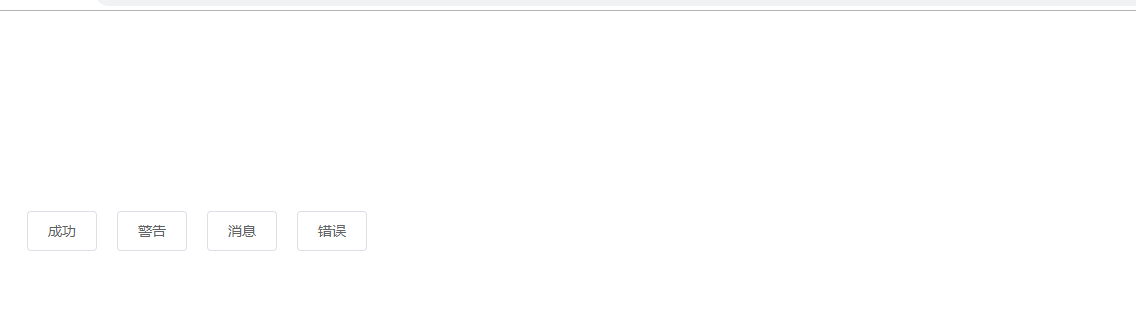
2、实现$confirm插件封装(类似简易版的elementUi的messageBox)
主要用于操作的二次确定
还是一样,首先书写confirm组件
这里按钮点击事件设置一个callback回调,用于方便后面的操作交互
对应的书写index.js
这里使用Promise来为用户点击确定或者取消做对应的交互触发
接下来在main.js中
// 自定义confirm插件
然后就可以在全局使用
类似效果如下
这时,点击确定按钮就会触发 .then里的事件,点击取消则触发 .catch里的事件
typescript对应的声明文件
如果插件是用typescript书写的,则以下是对应的声明文件,仅供参考
import Vue from "vue";
declare module "vue/types/vue" {
interface Vue {
$message: any,
$confirm: any
}
}
vue自定义插件封装,实现简易的elementUi的Message和MessageBox的更多相关文章
- Vue自定义插件方法大全
新年第一天首先祝大家新年快乐,心想事成! 1.利用根实例构造函数的原型 //在构造函数的原型链上添加自定义属性 Vue.prototype.test = 'pomelo' //在其他组件中调用 con ...
- vue自定义插件
1.新建js文件 utils.js,自定义方法 let local = { say() { console.log('我是插件里面自定义的方法') } } export default { insta ...
- vue自定义插件-弹框
<template> <transition name="msgbox"> <div v-if="show" class=&quo ...
- 浅析vue封装自定义插件
在使用vue的过程中,经常会用到Vue.use,但是大部分对它一知半解,不了解在调用的时候具体做了什么,因此,本文简要概述下在vue中,如何封装自定义插件. 在开始之前,先补充一句,其实利用vue封装 ...
- vue2.0 如何自定义组件(vue组件的封装)
一.前言 之前的博客聊过 vue2.0和react的技术选型:聊过vue的axios封装和vuex使用.今天简单聊聊 vue 组件的封装. vue 的ui框架现在是很多的,但是鉴于移动设备的复杂性,兼 ...
- webpack + vue 项目 自定义 插件 解决 前端 JS 版本 更新 问题
Webpack 是一个前端资源加载/打包工具.它将根据模块的依赖关系进行静态分析,然后将这些模块按照指定的规则生成对应的静态资源. 它的异步加载原理是,事先将编译好后的静态文件,通过js对象映射,硬编 ...
- vue各种插件汇总
https://blog.csdn.net/wh8_2011/article/details/80497620(copy) Vue是什么? Vue.js(读音 /vjuː/, 类似于 view) 是一 ...
- vue 常用插件,保存
UI组件 element- 饿了么出品的Vue2的web UI工具套件 Vux- 基于Vue和WeUI的组件库 mint-ui- Vue 2的移动UI元素 iview- 基于 Vuejs 的开源 UI ...
- vue_简介_渐进式 js 框架_内置指令_自定义指令_自定义插件
vue 尤雨溪 华裔 Google 工程师 遵循 MVVM 模式 编码简洁,体积小,运行效率高,适合 移动 / PC 端 开发 动态构建用户界面: 异步获取后台数据,展现到页面 渐进式 js 框架 渐 ...
随机推荐
- 微信小程序-显示外链图片 bug
微信小程序-显示外链图片 bug 显示外链图片 bug 403 bug 禁止外链,未授权 https://httpstatuses.com/403 image component 图片.支持 JPG. ...
- linux bash shell & lsof & grep & ps
linux bash shell & lsof & grep & ps lsof list all open files # lsof & grep $ lsof -P ...
- c++ winapi 在当前程序(local)调用目标程序(target)的函数
GameCheat stackoverflow 如果你的目标程序是x86/x64, 那么当前程序也需要编译为x84/x64 #include <iostream> #include < ...
- NGK公链助力医疗行业数据安全
近年来医疗领域的数据泄露事件时有发生,医疗行业数据面临着医疗数据获得不易及缺乏有效管理和数据安全机制问题.而区块链的去中心化.分布式账本等特点正好契合医疗领域的需求点. 医疗数据市场痛点 一.医疗信息 ...
- C++算法代码——关于马的问题
题目来自:http://218.5.5.242:9018/JudgeOnline/problem.php?id=1285 题目描述 小R参加一个派对,这个派队的参加者需要带上四匹颜色不同的马.小R目前 ...
- Dyno-queues 分布式延迟队列 之 生产消费
Dyno-queues 分布式延迟队列 之 生产消费 目录 Dyno-queues 分布式延迟队列 之 生产消费 0x00 摘要 0x01 前情回顾 1.1 设计目标 1.2 选型思路 0x02 产生 ...
- 那些容易犯错的c++保留字
本文首发 | 公众号:lunvey 目前正在学习vc++6.0开发,而这里面使用的是c++98标准. 保留字,也称关键字,是指在变量.函数.类中不得重新声明的名称. c++98中大致有48个保留字,这 ...
- 学习js、jquery、vue实现部分组件
通过js实现radio小组件,最终效果如下 html代码: <!DOCTYPE html> <html lang="en"> <head> &l ...
- Java Socket编程基础及深入讲解
原文链接:https://www.cnblogs.com/yiwangzhibujian/p/7107785.html 原文写的特别好,非常详细,但是禁止转载,那我就不再复制粘贴了! socket实现 ...
- TERSUS无代码开发(笔记06)-简单实例手机端页面设计
手机端的设计 1.页面说明 2.默认页面===>提交请假单(上面页面双击进入,页面主要编辑区) 2.1默认页面===>提交请假单===>头部区(页面部份主要编辑区01) 2.1.1默 ...
