【代码笔记】iOS-自定义开关
一,效果图。
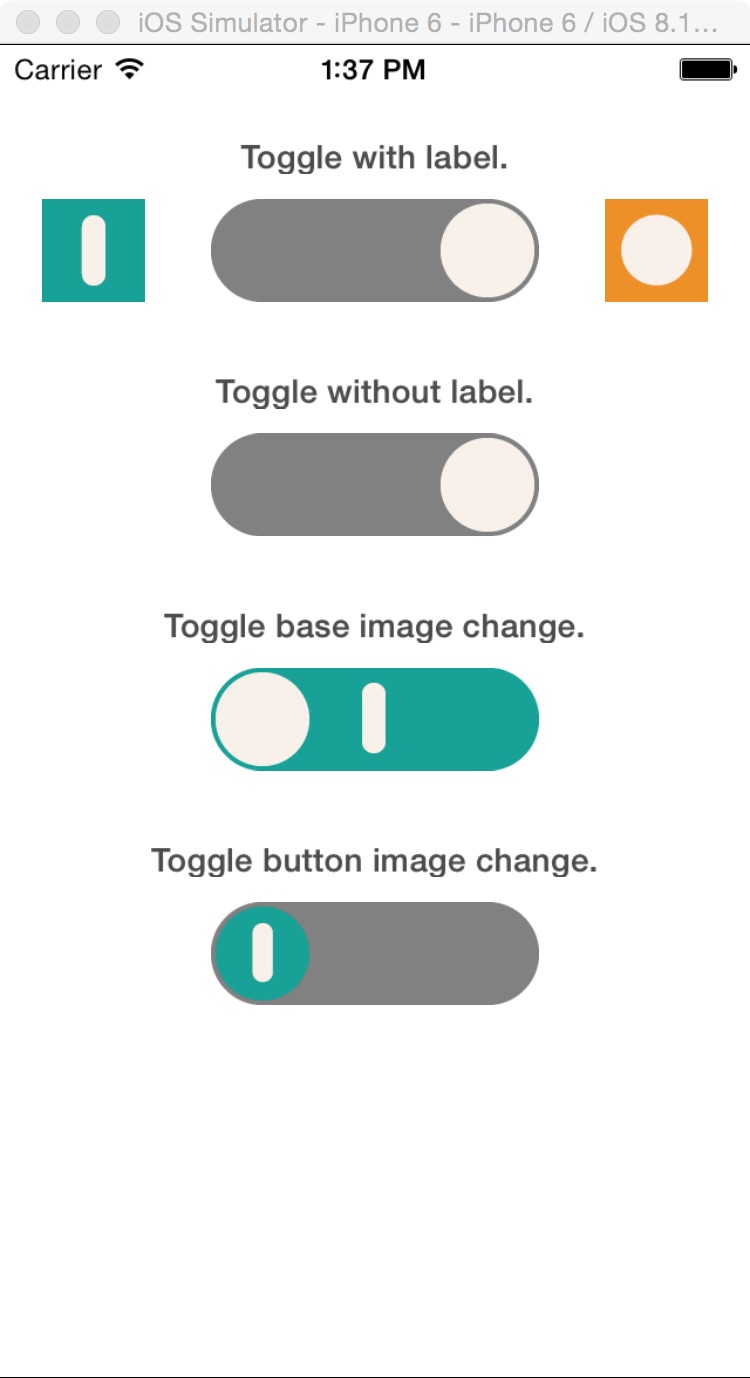
二,工程图。
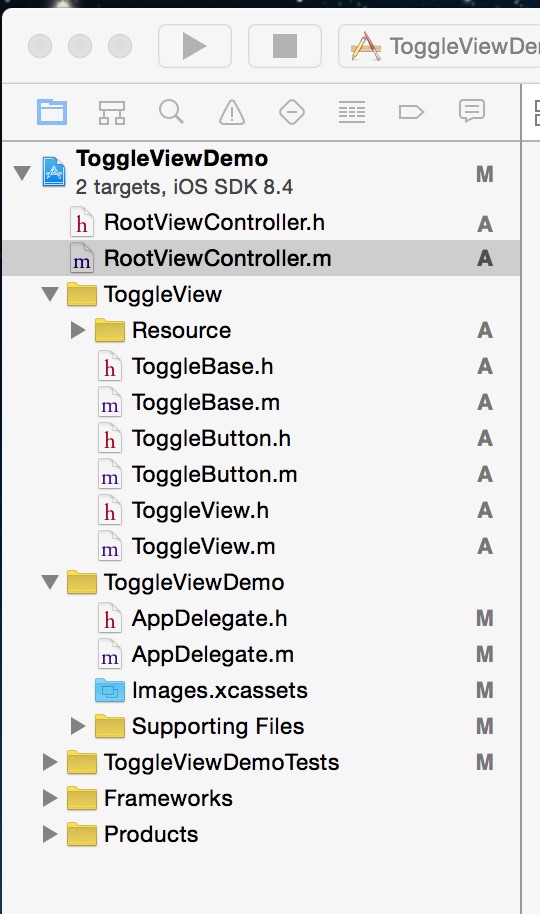
三,代码。
RootViewController.h

#import <UIKit/UIKit.h>
#import "ToggleView.h" @interface RootViewController : UIViewController
<ToggleViewDelegate> @property(nonatomic, strong)ToggleView *toggleViewWithLabel;
@property(nonatomic, strong)ToggleView *toggleViewWithoutLabel;
@property(nonatomic, strong)ToggleView *toggleViewBaseChange;
@property(nonatomic, strong)ToggleView *toggleViewButtonChange; @end

RootViewController.m

#import "RootViewController.h" @interface RootViewController () @end @implementation RootViewController @synthesize toggleViewWithLabel;
@synthesize toggleViewWithoutLabel;
@synthesize toggleViewBaseChange;
@synthesize toggleViewButtonChange; - (id)initWithNibName:(NSString *)nibNameOrNil bundle:(NSBundle *)nibBundleOrNil
{
self = [super initWithNibName:nibNameOrNil bundle:nibBundleOrNil];
if (self) {
// Custom initialization
}
return self;
} - (void)viewDidLoad
{
[super viewDidLoad];
// Do any additional setup after loading the view. //可以通过换图片,而为成自己需要的按钮。 [[self navigationController] setNavigationBarHidden:YES animated:YES]; toggleViewWithLabel = [[ToggleView alloc]initWithFrame:CGRectMake(0, 50, 320, 75) toggleViewType:ToggleViewTypeWithLabel toggleBaseType:ToggleBaseTypeDefault toggleButtonType:ToggleButtonTypeDefault];
toggleViewWithLabel.toggleDelegate = self; toggleViewWithoutLabel = [[ToggleView alloc]initWithFrame:CGRectMake(0, 150, 320, 75) toggleViewType:ToggleViewTypeNoLabel toggleBaseType:ToggleBaseTypeDefault toggleButtonType:ToggleButtonTypeDefault];
toggleViewWithoutLabel.toggleDelegate = self; toggleViewBaseChange = [[ToggleView alloc]initWithFrame:CGRectMake(0, 250, 320, 75) toggleViewType:ToggleViewTypeNoLabel toggleBaseType:ToggleBaseTypeChangeImage toggleButtonType:ToggleButtonTypeDefault];
toggleViewBaseChange.toggleDelegate = self; toggleViewButtonChange = [[ToggleView alloc]initWithFrame:CGRectMake(0, 350, 320, 75) toggleViewType:ToggleViewTypeNoLabel toggleBaseType:ToggleBaseTypeDefault toggleButtonType:ToggleButtonTypeChangeImage];
toggleViewButtonChange.toggleDelegate = self; [self.view addSubview:toggleViewWithLabel];
[self.view addSubview:toggleViewWithoutLabel];
[self.view addSubview:toggleViewBaseChange];
[self.view addSubview:toggleViewButtonChange]; /*label*/
UILabel *label1 = [[UILabel alloc]initWithFrame:CGRectMake(60, 40, 200, 15)];
UILabel *label2 = [[UILabel alloc]initWithFrame:CGRectMake(60, 140, 200, 15)];
UILabel *label3 = [[UILabel alloc]initWithFrame:CGRectMake(60, 240, 200, 15)];
UILabel *label4 = [[UILabel alloc]initWithFrame:CGRectMake(60, 340, 200, 15)];
label1.text = @"Toggle with label.";
label2.text = @"Toggle without label.";
label3.text = @"Toggle base image change.";
label4.text = @"Toggle button image change.";
label1.backgroundColor = [UIColor clearColor];
label2.backgroundColor = [UIColor clearColor];
label3.backgroundColor = [UIColor clearColor];
label4.backgroundColor = [UIColor clearColor];
label1.font = [UIFont boldSystemFontOfSize:14];
label2.font = [UIFont boldSystemFontOfSize:14];
label3.font = [UIFont boldSystemFontOfSize:14];
label4.font = [UIFont boldSystemFontOfSize:14];
label1.alpha = 0.7f;
label2.alpha = 0.7f;
label3.alpha = 0.7f;
label4.alpha = 0.7f;
label1.textAlignment = 1;
label2.textAlignment = 1;
label3.textAlignment = 1;
label4.textAlignment = 1; [self.view addSubview:label1];
[self.view addSubview:label2];
[self.view addSubview:label3];
[self.view addSubview:label4]; [toggleViewBaseChange setSelectedButton:ToggleButtonSelectedRight];
[toggleViewButtonChange setSelectedButton:ToggleButtonSelectedRight]; } #pragma -mark - ToggleViewDelegate - (void)selectLeftButton
{
NSLog(@"LeftButton Selected");
} - (void)selectRightButton
{
NSLog(@"RightButton Selected");
} - (void)didReceiveMemoryWarning
{
[super didReceiveMemoryWarning];
// Dispose of any resources that can be recreated.
}

【代码笔记】iOS-自定义开关的更多相关文章
- iOS 自定义导航栏笔记
一.UINavigationBar的结构 导航栏几乎是每个页面都会碰到的问题,一般两种处理方式:1.隐藏掉不显示 2.自定义 1. 添加导航栏 TestViewController * mainVC ...
- iOS自定义的UISwitch按钮
UISwitch开关控件 开关代替了点选框.开关是到目前为止用起来最简单的控件,不过仍然可以作一定程度的定制化. 一.创建 UISwitch* mySwitch = [[ UISwitchalloc] ...
- 【iOS自定义键盘及键盘切换】详解
[iOS自定义键盘]详解 实现效果展示: 一.实现的协议方法代码 #import <UIKit/UIKit.h> //创建自定义键盘协议 @protocol XFG_KeyBoardDel ...
- 笔记-iOS 视图控制器转场详解(上)
这是一篇长文,详细讲解了视图控制器转场的方方面面,配有详细的示意图和代码,为了使得文章在微信公众号中易于阅读,seedante 辛苦将大量长篇代码用截图的方式呈现,另外作者也在 Github 上附上了 ...
- IOS开发笔记 IOS如何访问通讯录
IOS开发笔记 IOS如何访问通讯录 其实我是反对这类的需求,你说你读我的隐私,我肯定不愿意的. 幸好ios6.0 以后给了个权限控制.当打开app的时候你可以选择拒绝. 实现方法: [plain] ...
- Hadoop学习笔记—5.自定义类型处理手机上网日志
转载自http://www.cnblogs.com/edisonchou/p/4288737.html Hadoop学习笔记—5.自定义类型处理手机上网日志 一.测试数据:手机上网日志 1.1 关于这 ...
- OpenGL ES: iOS 自定义 UIView 响应屏幕旋转
iOS下使用OpenGL 如果使用GLKit View 那么不用担心屏幕旋转的问题,说明如下: If you change the size, scale factor, or drawable pr ...
- iOS 自定义转场动画
代码地址如下:http://www.demodashi.com/demo/12955.html 一.总效果 本文记录分享下自定义转场动画的实现方法,具体到动画效果:新浪微博图集浏览转场效果.手势过渡动 ...
- iOS 自定义转场动画浅谈
代码地址如下:http://www.demodashi.com/demo/11612.html 路漫漫其修远兮,吾将上下而求索 前记 想研究自定义转场动画很久了,时间就像海绵,挤一挤还是有的,花了差不 ...
- iOS自定义转场动画实战讲解
iOS自定义转场动画实战讲解 转场动画这事,说简单也简单,可以通过presentViewController:animated:completion:和dismissViewControllerA ...
随机推荐
- 冗余代码都走开——前端模块打包利器 Rollup.js 入门
之前翻译过一篇文章,介绍了通过 ES2015 的解构赋值语法引入模块,可以让打包工具(browserify)最终编译出来的代码量最小化. 殊不知在 webpack 1.X 版本是无法利用该特性来避免引 ...
- 全网络最正确的让 Linux 开机进入字符界面的方法及设置 FrameBuffer 分辨率的方法
引言 这个标题有点长,是为了在标题中就把问题说清楚,以便搜索引擎能够把有需要的朋友准确地带到我这里来.目前在网络上,很多关于 Linux 方面的知识是过时的和错误的.我标题中指出的两个知识点就是其中的 ...
- Nginx学习笔记(二) Nginx--connection&request
Nginx--connection&request 在Nginx中,主要包括了连接与处理两部分. connection 在src/core文件夹下包含有connection的源文件,Ngx_c ...
- 快速Android开发系列网络篇之Retrofit
Retrofit是一个不错的网络请求库,用官方自己的介绍就是: A type-safe REST client for Android and Java 看官网的介绍用起来很省事,不过如果不了解它是怎 ...
- Entity Framework 6 Recipes 2nd Edition(13-3)译 -> 为一个只读的访问获取实体
问题 你想有效地获取只是用来显示不会更新的操作的实体.另外,你想用CodeFirst的方式来实现 解决方案 一个非常常见行为,尤其是网站,就是只是让用户浏览数据.大多数情况下,用户不会更新数据.在这种 ...
- nodejs模块中exports和module.exports的区别
通过Node.js的官方API可以看到Node.js本身提供了很多核心模块 http://nodejs.org/api/ ,这些核心模块被编译成二进制文件,可以require('模块名')去获取:核心 ...
- JSP页面跳转的几种实现方法
使用href超链接标记 客户端跳转 使用JavaScript 客户端跳转 提交表单 客户端跳转 使用response ...
- OpenCASCADE Ring Type Spring Modeling
OpenCASCADE Ring Type Spring Modeling eryar@163.com Abstract. The general method to directly create ...
- scikit-learn 梯度提升树(GBDT)调参小结
在梯度提升树(GBDT)原理小结中,我们对GBDT的原理做了总结,本文我们就从scikit-learn里GBDT的类库使用方法作一个总结,主要会关注调参中的一些要点. 1. scikit-learn ...
- jQuery:实现网页的打印功能
实现的打印功能大致跟浏览器的 Ctrl+P 效果一样 一.直接上代码 <!DOCTYPE html> <head> <meta charset="utf-8&q ...
