微信小程序之自定义模态弹窗(带动画)实例
1、基本需求。
- 实现用户自定义弹框
- 带动画(动画可做参靠,个人要是觉得不好看可以自定义动画)
- 获取弹出框的内容,自定义事件获取
2、案例目录结构

二、程序实现具体步骤
1.弹框index.wxml代码
<!--button-->
<view class="btn" bindtap="powerDrawer" data-statu="open">来点我呀</view>
<!--mask-->
<view class="drawer_screen" bindtap="powerDrawer" data-statu="close" wx:if="{{showModalStatus}}"></view>
<!--content-->
<!--使用animation属性指定需要执行的动画-->
<view animation="{{animationData}}" class="drawer_box" wx:if="{{showModalStatus}}">
<!--drawer content-->
<view class="drawer_title">弹窗标题</view>
<view class="drawer_content">
<view class="top grid">
<label class="title col-0">标题</label>
<input class="input_base input_h30 col-1" name="rName" value="可自行定义内容"></input>
</view>
<view class="top grid">
<label class="title col-0">标题</label>
<input class="input_base input_h30 col-1" name="mobile" value="110"></input>
</view>
<view class="top grid">
<label class="title col-0">标题</label>
<input class="input_base input_h30 col-1" name="phone" value="拒绝伸手党"></input>
</view>
<view class="top grid">
<label class="title col-0">标题</label>
<input class="input_base input_h30 col-1" name="Email" value="仅供学习使用"></input>
</view>
<view class="top bottom grid">
<label class="title col-0">备注</label>
<input class="input_base input_h30 col-1" name="bz"></input>
</view>
</view>
<view class="btn_ok" bindtap="powerDrawer" data-statu="close">确定</view>
</view>
2.弹框index.wxss代码
/*button*/
.btn {
width: 80%;
padding: 20rpx 0;
border-radius: 10rpx;
text-align: center;
margin: 40rpx 10%;
background: #000;
color: #fff;
}
/*mask*/
.drawer_screen {
width: 100%;
height: 100%;
position: fixed;
top: 0;
left: 0;
z-index: 1000;
background: #000;
opacity: 0.5;
overflow: hidden;
}
/*content*/
.drawer_box {
width: 650rpx;
overflow: hidden;
position: fixed;
top: 50%;
left: 0;
z-index: 1001;
background: #FAFAFA;
margin: -150px 50rpx 0 50rpx;
border-radius: 3px;
}
.drawer_title{
padding:15px;
font: 20px "microsoft yahei";
text-align: center;
}
.drawer_content {
height: 210px;
overflow-y: scroll; /*超出父盒子高度可滚动*/
}
.btn_ok{
padding: 10px;
font: 20px "microsoft yahei";
text-align: center;
border-top: 1px solid #E8E8EA;
color: #3CC51F;
}
.top{
padding-top:8px;
}
.bottom {
padding-bottom:8px;
}
.title {
height: 30px;
line-height: 30px;
width: 160rpx;
text-align: center;
display: inline-block;
font: 300 28rpx/30px "microsoft yahei";
}
.input_base {
border: 2rpx solid #ccc;
padding-left: 10rpx;
margin-right: 50rpx;
}
.input_h30{
height: 30px;
line-height: 30px;
}
.input_h60{
height: 60px;
}
.input_view{
font: 12px "microsoft yahei";
background: #fff;
color:#000;
line-height: 30px;
}
input {
font: 12px "microsoft yahei";
background: #fff;
color:#000 ;
}
radio{
margin-right: 20px;
}
.grid { display: -webkit-box; display: box; }
.col-0 {-webkit-box-flex:0;box-flex:0;}
.col-1 {-webkit-box-flex:1;box-flex:1;}
.fl { float: left;}
.fr { float: right;}
3.弹框index.js逻辑代码
a.动画部分的功能实现
util: function(currentStatu){
/* 动画部分 */
// 第1步:创建动画实例
var animation = wx.createAnimation({
duration: 200, //动画时长
timingFunction: "linear", //线性
delay: 0 //0则不延迟
});
// 第2步:这个动画实例赋给当前的动画实例
this.animation = animation;
// 第3步:执行第一组动画
animation.opacity(0).rotateX(-100).step();
// 第4步:导出动画对象赋给数据对象储存
this.setData({
animationData: animation.export()
})
// 第5步:设置定时器到指定时候后,执行第二组动画
setTimeout(function () {
// 执行第二组动画
animation.opacity(1).rotateX(0).step();
// 给数据对象储存的第一组动画,更替为执行完第二组动画的动画对象
this.setData({
animationData: animation
})
//关闭
if (currentStatu == "close") {
this.setData(
{
showModalStatus: false
}
);
}
}.bind(this), 200)
// 显示
if (currentStatu == "open") {
this.setData(
{
showModalStatus: true
}
);
}
}
三、案例运行效果图
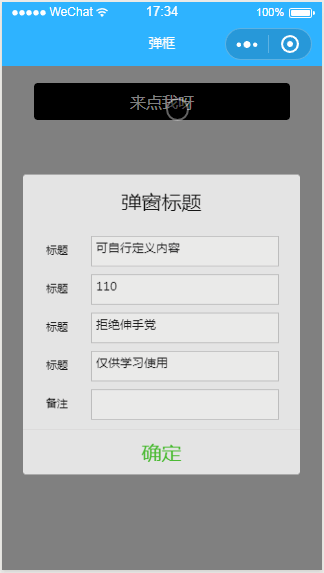
微信小程序之自定义模态弹窗(带动画)实例的更多相关文章
- 微信小程序之自定义toast弹窗
微信小程序里面的自带弹窗icon只有两种,success和loading.有时候用户输入错误的时候想加入一个提醒图标,也可以使用wx.showToast中的image来添加图片达到使用自定义图标的目的 ...
- 【微信小程序】自定义模态框实例
原文链接:https://mp.weixin.qq.com/s/23wPVFUGY-lsTiQBtUdhXA 1 概述 由于官方API提供的显示模态弹窗,只能简单地显示文字内容,不能对对话框内容进行自 ...
- 微信小程序 修改(自定义) 单选/复选按钮样式 checkbox/radio样式自定义
参考文章: 微信小程序 修改(自定义) 单选/复选按钮样式 checkbox/radio样式自定义
- 微信小程序中自定义modal
微信小程序中自定义modal .wxml <modal hidden="{{hidden}}" title="这里是title" confirm-text ...
- 微信小程序开发动感十足的加载动画--都在这里!
代码地址如下:http://www.demodashi.com/demo/14242.html 一.前期准备工作 软件环境:微信开发者工具 官方下载地址:https://mp.weixin.qq.co ...
- 微信小程序之自定义select下拉选项框组件
知识点:组件,animation,获取当前点击元素的索引与内容 微信小程序中没有select下拉选项框,所以只有自定义.自定义的话,可以选择模板的方式,也可以选择组件的方式来创建. 这次我选择了组件, ...
- 微信小程序之自定义组件
在微信小程序项目中 肯定会存在很多功能和样式上相似的部分 面对这种情况 只是单单的ctrl+c ctrl+v 就显得很low了,而且也不便于后期维护那么这时候 使用微信小程序中的自定义组件功能就很合适 ...
- 微信小程序:自定义组件
为什么要学习自定义组件? 1.用上我自己的单词abc,我希望在页面中展示椭圆形的图片, 2.打开手机淘宝,假如现在要做一个企业级项目,里面有很多页面,首页存在导航模块,点击天猫,进入第二个页面,而第二 ...
- 微信小程序之自定义组件的应用
小程序支持自定义组件,下面是一个简单的购物车组件,实现的效果如图: 效果图 创建组件 在根目录创建components目录,然后创建计数组件 count 如图: 组件内容 <!--compone ...
随机推荐
- spark-1
先测试搭好的spark集群: 本地模式测试: 在spark的目录下: ./bin/run-example SparkPi 10 --master local[2] 验证成功: 集群模式 Spark S ...
- jenkins Manage and Assign Roles使用
1.安装插件 Role-based Authorization Strategy 2.使用插件 3.进入 Manage and Assign Roles 配置Pattern 匹配项目, 如果要匹配 ...
- A bean with that name has already been defined in DataSourceConfiguration$Hikari.class
A bean with that name has already been defined in DataSourceConfiguration$Hikari.class 构建springcloud ...
- input设置背景透明、placeholder的字体颜色及大小
1.设置input背景透明: background:rgba(255,255,255,0.1); 前面三个参数为对应的rgb数值,第四个参数为透明度:0~1,0:透明,1:不透明: 2.设置input ...
- Spring再接触 注入类型
共有三种注入类型 一种是set注入 一种是构造注入 一种是接口注入 最常用的还是set 现在看一下construct 构造注入 在userservice中加入 package com.bjsxt.se ...
- android rc文件分析
service vold /system/bin/vold \ --blkid_context=u:r:blkid:s0 --blkid_untrusted_context=u:r:bl ...
- 学了 Python 能用来做这些!
来源商业新知网,原标题:学了 Python 能用来做什么? 说起编程语言,Python 也许不是使用最广的,但一定是现在被谈论最多的.随着近年大数据.人工智能的兴起,Python 越来越多的出现在人们 ...
- EasyUI自动消失的弹框
$.messager.show( { title : "系统提示", msg : "请选择提供商!!!" });
- jdbcTemplate的简单介绍
Spring JDBC抽象框架core包提供了JDBC模板类,其中JdbcTemplate是core包的核心类,所以其他模板类都是基于它封装完成的,JDBC模板类是第一种工作模式. JdbcTempl ...
- tiny4412 --uboot移植(1)
开发环境:win10 64位 + VMware12 + Ubuntu14.04 32位 工具链:linaro提供的gcc-linaro-6.1.1-2016.08-x86_64_arm-linux-g ...
