How to Set Up a NFS Server on Debian 10 Buster
How to Set Up a NFS Server on Debian 10 Buster
- Nick Congleton
- Debian
- 24 May 2019
There are plenty of reasons why you'd want to share files across computers on your network, and Debian makes a perfect file server, whether you're running it from a workstation, dedicated server, or even a Raspberry Pi. Since NFS functionality comes from the kernel, everything is fairly simple to set up and well integrated.
In this tutorial you will learn:
- How to Install the NFS Packages
- How to Configure Your Shares
- How to Connect to a Share

Software Requirements and Conventions Used
| Category | Requirements, Conventions or Software Version Used |
|---|---|
| System | Debian 10 Buster |
| Software | NFS Server |
| Other | Privileged access to your Linux system as root or via the sudo command. |
| Conventions | # - requires given linux commands to be executed with root privileges either directly as a root user or by use of sudo command$ - requires given linux commands to be executed as a regular non-privileged user |
Install the NFS Packages

NFS is super simple to install on Debian. It's connected to the kernel, and it's a common package. You can install everything you need from the main repositories.
$ sudo apt install nfs-kernel-server
Subscribe to Linux Career NEWSLETTER and receive latest Linux news, jobs, career advice and tutorials.
Configure Your Shares
Start by creating a directory that you want to share or choosing an existing one. Make sure that the directory that you choose doesn't have root-only permissions.
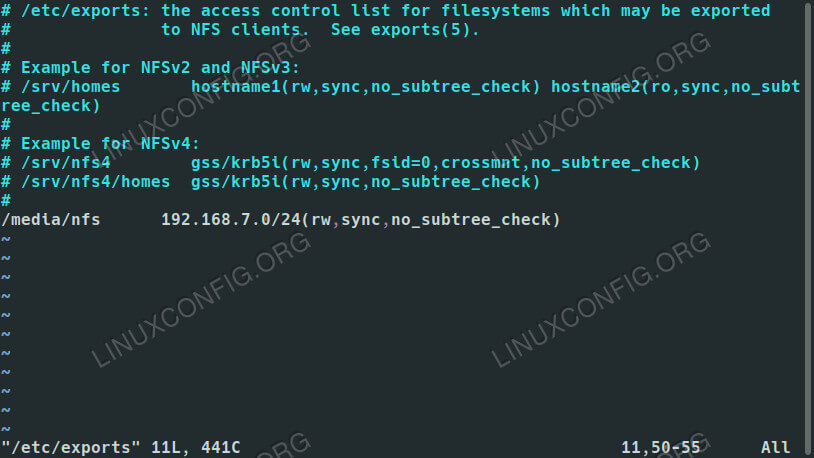
Next, open up /etc/exports with your favorite text editor. This is the file that you'll use to set up your shares. Here, you can configure which directories you're sharing and who can access them. You can also set specific permissions for the shares to further limit access.
In the file, each share gets its own line. That line begins with the location of the share on the server machine. Across from that, you can list the hostname of an accepted client, if is available in the server's hosts file, or an IP or range of IPs. Directly behind the IP address, place the rules for the share in a set of parenthesis. Altogether, it should look something like this:
/media/nfs 192.168.1.0/24(rw,sync,no_subtree_check)
You can include as many shares as you like, provided each has its own line. You can also include more than one hostname or IP in each line and assign them different permissions. For example:
/media/nfs 192.168.1.112(rw,sync,no_subtree_check) 192.168.1.121(ro,sync,no_subtree_check)
In that instance, each of those machines could view and read from the share, but only the computer at 192.168.1.112 could write to it.
There are plenty more options that you can choose from to configure how the server handles you share for each guest. Here is a complete breakdown of what's available:
- ro: specifies that the directory may only be mounted as read only
- rw: grants both read and write permissions on the directory
- no_root_squash: is an extremely dangerous option that allows remote “root” users the same privilege as the “root” user of the host machine
- subtree_check: specifies that, in the case of a directory is exported instead of an entire filesystem, the host should verify the location of files and directories on the host filesystem
- no_subtree_check: specifies that the host should not check the location of the files being accessed withing the host filesystem
- sync: this just ensures that the host keeps any changes uploaded to the shared directory in sync
- async: ignores synchronization checks in favor of increased speed
Once you have everything set up the way you want, save and exit the file. Then, restart the server to load your new exports configuration.
$ sudo systemctl restart nfs-kernel-server
Connect to a Share
Your share is now accessible from the client machines that you configured in your exports. Assuming that your clients are Ubuntu or Debian based, you can install the required package to connect with:
$ sudo apt install nfs-common

With that, you'll be able to mount the NFS shares. So, to try it out, pick a directory to mount to, and run the mount command as root privileges to mount the networked share.
$ sudo mount -t nfs4 192.168.1.110:/media/nfs /media/share
Provided the mount succeeded, you'll be able to access your shared files in the directory where you mounted them.
For a more permanent solution, you can add the share to your client's /etc/fstab file. The overall syntax looks a lot like the command that you just used to mount your share. Start with the location of the share on your network. Follow that with where the share is to be mounted. The filesystem type here is nfs4. The options are up to you, but using the defaults and allowing user access are pretty common for non-sensitive shares. The end result should look a bit like the example below.
192.168.1.110:/media/nfs /media/share nfs4 defaults,user,exec 0 0
If you aren't certain if the share will always be available on the client, add noauto to the list of options to prevent your system from trying to mount it automatically.
192.168.1.110:/media/nfs /media/share nfs4 defaults,user,exec,noauto 0 0
Try mounting it on the client using /etc/fstab.
$ sudo mount -a
Your share should be mounted exactly where you specified.
Conclusion
Your Debian server is now ready to start serving files, and you shouldn't have any trouble setting up the rest of your client machines. Remember that NFS doesn't have much in the way of security, so you're going to need other methods to restrict access to your files, should you choose to share anything more sensitive.
How to Set Up a NFS Server on Debian 10 Buster的更多相关文章
- nfs server的配置 Starting NFS daemon: [FAILED]
总结了一下是nfs server的制作过程:nfs(Network File System)其实就是说,这个机器的硬盘不够了,我要把文件放到别的服务器上去,服务器端的配置如下:首先(1)确保你的机器上 ...
- nfs:server 172.168.1.22 not responding,still trying问题解决方法 平台为RealARM 210平台
nfs:server 172.168.1.22 not responding,still trying问题解决方法 ,平台为RealARM 210平台. 这里的问题是在使用nfs挂载文件系统时遇到的, ...
- windows nfs server for linux
摘要 在开发嵌入式系统的过程中,为了方便调试与文件共享,需要使用到nfs,即网络文件系统,这位板子的调试测试带来了很大的方便.之前在linux系统下开发,与ARM11核心板 linux系统对接共享也比 ...
- Ubuntu 12.04安装NFS server
首先安装nfs-kernel-server apt-get install nfs-kernel-server 然后创建一个目录: mkdir -p /opt/share 并赋予权限777: chmo ...
- nfs:server is not responding,still trying 原因与解决
方案(学自他人) nfs:server is not responding,still trying的解决方法 (2009-04-20 10:20) 方法1 : 我在arm上通过NFS共享文件时出现下 ...
- Linux 文件服务---------- nfs Server
Linux 文件服务nfs (Network file system)#网络文件系统 ---> 远程文件调用samba #文件共享(unix /linux /windows ) ,只能适用于局域 ...
- 树莓派 nfs server安装
安装服务 sudo apt-get install portmap sudo apt-get install nfs-kernel-server 配置: sudo nano /etc/expo ...
- CentOS 7下NFS Server作rootfs时的兼容性问题
最近新装CentOS 7,发现原先CentOS 6.3下可用的一块ARM Dev board不能用了,表现为VFS mount挂载rootfs失败. 使用WireShark发现,服务器对client发 ...
- NFS Server宕机后,NFS Client主机上df命令挂死
方法1: 使用root用户:Oracle@NDMCDB05:~> su -Password: NDMCDB05:~ # cat /etc/mtab /dev/sda2 / reiserfs rw ...
随机推荐
- springboot调用mongo
目录 添加 删除 文档操作更新 简单聚合操作 count, distinct 普通查询 分组 group Aggregate mapReduce 分页查询 文件上传 文件下载 随便测试了一下,有问题请 ...
- 在微服务架构中service mesh是什么?
在微服务架构中service mesh是什么 什么是 service mesh ? 微服务架构将软件功能隔离为多个独立的服务,这些服务可独立部署,高度可维护和可测试,并围绕特定业务功能进行组织. 这些 ...
- Django数据库基本操作(MySQL)
以一个示例工程为例: 下面是工程文件目录: untited为项目文件(一般与根目录同名),CommunityModel为一个定义数据库模型的APP 一.定义模型 1.首先配置好数据库,在untited ...
- hdu 3974 dfs时间戳+线段树
题意: 一个公司里面每个员工都有一个顶头上司,一旦给某个员工分配任务后,这个员工以及该员工的所有下属都在做该任务. 有若干操作,分配给员工任务以及查询该员工正在执行的任务. 题解: 典型的更新字树的操 ...
- SQL Server的非聚集索引中会存储NULL吗?
原文:SQL Server的非聚集索引中会存储NULL吗? SQL Server的非聚集索引中会存储NULL吗? 这是个很有意思的问题,下面通过如下的代码,来说明,到底会不会存储NULL. --1.建 ...
- 关于Windows下的访问控制模型
在探索Windows操作系统的过程中,发现很多有意思 的东西. Windows下的访问控制模型也是我在Github上浏览代码时,无意中发现的. 项目地址 https://github.com/Krut ...
- 字符串replace的理解和练习和配合正则表达式的使用
下面代码展示了(demo地址 https://codepen.io/peach_/pen/jONJjRY): 1.字符串replace的理解和练习和配合正则表达式的使用, 2.正则表达式学习 3.通过 ...
- [转载]Linux下非root用户如何安装软件
[转载]Linux下非root用户如何安装软件 来源:https://tlanyan.me/work-with-linux-without-root-permission/ 这是本人遇到的实际问题,之 ...
- 我们为什么要用redis
Redis的5要点: 1.为什么要选择Redis:介绍Redis的使用场景与使用Redis的原因: 2.Redis常用命令总结:包括时间复杂度总结与具体数据类型在Redis内部使用的数据结构: 3.R ...
- git一些简单运用
1.删除本地文件后,继续从远处仓库拉取回来,提示up-to-date,执行如下 git reset --hard origin/master 待补充
