ElementUI 复杂顶部和左侧导航栏实现
描述:如图
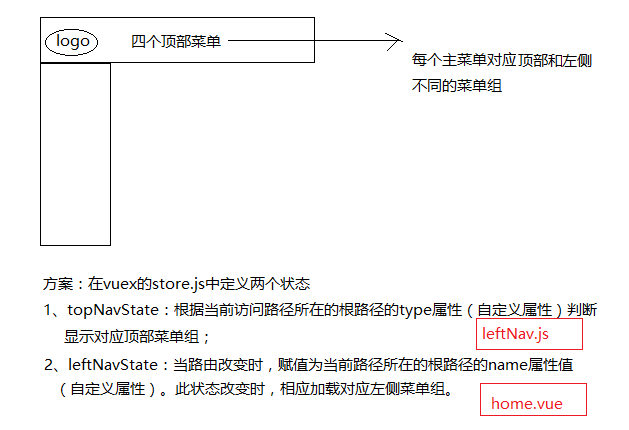
项目路径如下图所示:
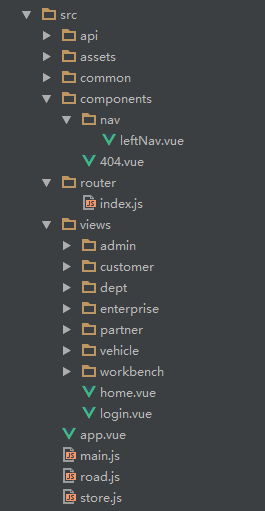
代码实现:
首先在store.js中添加两个状态:
import Vue from 'vue'
import Vuex from 'vuex'
Vue.use(Vuex)
const state = {
topNavState: 'home',
leftNavState: 'home'
}
export default new Vuex.Store({
state
})
App.vue内容:
<template>
<div id="app">
<router-view></router-view>
</div>
</template>
<script>
export default {
name: 'app'
}
</script>
main.js代码:
import Vue from 'vue'
import App from './App'
import router from './router'
import ElementUI from 'element-ui'
import store from './store.js'
import 'element-ui/lib/theme-chalk/index.css'
import '@/assets/iconfont.css'
import '@/assets/css/style.css'
Vue.config.productionTip = false
Vue.use(ElementUI) new Vue({
router,
store,
el: '#app',
render: h => h(App)
})
router/index.js文件声明路由:
其中:行程计划、任务、通讯录属于首页大板块(topNavState=“home”);企业信息、车辆信息、部门信息都属于enterprise这一大板块(topNavState=“enterprise”)
import Vue from 'vue'
import Router from 'vue-router'
import LeftNav from '@/components/nav/leftNav.vue'
import Home from '@/views/home.vue'
import Dashboard from '@/views/workbench/dashboard.vue'
import Mission from '@/views/workbench/mission/mission.vue'
import Plan from '@/views/workbench/plan.vue'
import Maillist from '@/views/workbench/maillist.vue'
import EnterpriseList from '@/views/enterprise/index.vue'
import EnterpriseAdd from '@/views/enterprise/add.vue'
import EnterpriseDetail from '@/views/enterprise/detail.vue'
import EnterpriseValidate from '@/views/enterprise/validate.vue'
import VehicleManage from '@/views/vehicle/index.vue'
import DeptManager from '@/views/dept/index.vue'
import NotFound from '@/components/404.vue' // 懒加载方式,当路由被访问的时候才加载对应组件
const Login = resolve => require(['@/views/login'], resolve) Vue.use(Router) let router = new Router({
routes: [
{
path: '/login',
type: 'login',
component: Login
},
{
path: '*',
component: NotFound
},
{
path: '/',
type: 'home', // 根据type区分不同模块(顶部导航)
name: 'home', // 根据name区分不同子模块(左侧导航)
redirect: '/dashboard',
component: Home,
menuShow: true,
children: [
{
path: '/dashboard',
component: LeftNav,
name: 'dashboard', // 当前路由的name
leaf: true, // 只有一个节点
iconCls: 'iconfont icon-home', // 图标样式class
menuShow: true,
children: [
{ path: '/dashboard', component: Dashboard, name: '首页', menuShow: true }
]
},
{
path: '/mySet',
component: LeftNav,
name: '我的设置',
iconCls: 'el-icon-menu',
menuShow: true,
children: [
{ path: '/mySet/plan', component: Plan, name: '行程计划', menuShow: true },
{ path: '/mySet/mission', component: Mission, name: '我的任务', menuShow: true },
{ path: '/mySet/maillist', component: Maillist, name: '通讯录', menuShow: true }
]
}
]
},
{
path: '/enterpriseManager',
type: 'enterprise',
name: 'enterprise',
component: Home,
redirect: '/enterprise/list',
menuShow: true,
children: [
{
path: '/enterpriseList',
component: LeftNav,
name: 'enterpriseList',
leaf: true, // 只有一个节点
iconCls: 'iconfont icon-home', // 图标样式class
menuShow: true,
children: [
{ path: '/enterprise/list', component: EnterpriseList, name: '企业列表', menuShow: true },
{ path: '/enterprise/detail', component: EnterpriseDetail, name: '企业详情', menuShow: false }
]
},
{
path: '/enterpriseAdd',
component: LeftNav,
name: 'enterpriseAdd',
leaf: true, // 只有一个节点
iconCls: 'el-icon-menu',
menuShow: true,
children: [
{ path: '/enterprise/add', component: EnterpriseAdd, name: '企业添加', menuShow: true }
]
},
{
path: '/enterpriseValidate',
component: LeftNav,
name: 'enterpriseValidate',
leaf: true, // 只有一个节点
iconCls: 'el-icon-menu',
menuShow: true,
children: [
{ path: '/enterprise/validate', component: EnterpriseValidate, name: '企业认证', menuShow: true }
]
}
]
},
{
path: '/vehicleManager',
type: 'enterprise',
name: 'vehicle',
component: Home,
redirect: '/vehicle/list',
menuShow: true,
children: [
{
path: '/vehicleList',
component: LeftNav,
name: 'vehicleList',
leaf: true, // 只有一个节点
iconCls: 'iconfont icon-home', // 图标样式class
menuShow: true,
children: [
{ path: '/vehicle/list', component: VehicleManage, name: '车辆信息', menuShow: true }
]
}
]
},
{
path: '/deptManager',
type: 'enterprise',
name: 'dept',
component: Home,
redirect: '/dept/list',
menuShow: true,
children: [
{
path: '/deptList',
component: LeftNav,
name: 'deptList',
leaf: true, // 只有一个节点
iconCls: 'iconfont icon-home', // 图标样式class
menuShow: true,
children: [
{ path: '/dept/list', component: DeptManager, name: '部门信息', menuShow: true }
]
}
]
} ]
}); router.beforeEach((to, from, next) => {
// console.log('to:' + to.path)
if (to.path.startsWith('/login')) {
window.localStorage.removeItem('access-user')
next()
} else if(to.path.startsWith('/register')){
window.localStorage.removeItem('access-user')
next()
} else {
let user = JSON.parse(window.localStorage.getItem('access-user'))
if (!user) {
next({path: '/login'})
} else {
next()
}
}
}); export default router
特别说明:
这里的路由对象router ,设置的是最多三级,一级路由主要对应的是顶部导航和其他无子页面的路由,二级和三级路由分别对应的是左侧导航的一级和二级菜单(比如三级路由对应的就是左侧导航的二级菜单),二级路由设置leaf属性,值为true表明该路由下没有子菜单(如果该路由下的某页面不显示在左侧导航,不算子菜单)。
leftNav.vue文件中主要是左侧导航菜单加载代码:
<template>
<el-col :span="24" class="main">
<!--左侧导航-->
<aside :class="{showSidebar:!collapsed}">
<!--展开折叠开关-->
<div class="menu-toggle" @click.prevent="collapse">
<i class="iconfont icon-outdent" v-show="!collapsed" title="收起"></i>
<i class="iconfont icon-indent" v-show="collapsed" title="展开"></i>
</div>
<!--导航菜单-->
<el-menu :default-active="$route.path" router :collapse="collapsed" ref="leftNavigation">
<template v-for="(issue,index) in $router.options.routes">
<template v-if="issue.name === $store.state.leftNavState"><!-- 注意:这里就是leftNavState状态作用之处,当该值与router的根路由的name相等时加载相应菜单组 -->
<template v-for="(item,index) in issue.children">
<el-submenu v-if="!item.leaf" :index="index+''" v-show="item.menuShow">
<template slot="title"><i :class="item.iconCls"></i><span slot="title">{{item.name}}</span></template>
<el-menu-item v-for="term in item.children" :key="term.path" :index="term.path" v-if="term.menuShow"
:class="$route.path==term.path?'is-active':''">
<i :class="term.iconCls"></i><span slot="title">{{term.name}}</span>
</el-menu-item>
</el-submenu>
<el-menu-item v-else-if="item.leaf&&item.children&&item.children.length" :index="item.children[0].path"
:class="$route.path==item.children[0].path?'is-active':''" v-show="item.menuShow">
<i :class="item.iconCls"></i><span slot="title">{{item.children[0].name}}</span>
</el-menu-item>
</template>
</template>
</template>
</el-menu>
</aside>
<!--右侧内容区-->
<section class="content-container">
<div class="grid-content bg-purple-light">
<el-col :span="24" class="content-wrapper">
<transition name="fade" mode="out-in">
<router-view></router-view>
</transition>
</el-col>
</div>
</section>
</el-col>
</template>
<script>
export default {
name: 'leftNav',
data () {
return {
collapsed: false
}
},
methods: {
//折叠导航栏
collapse: function () {
this.collapsed = !this.collapsed;
},
// 左侧导航栏根据当前路径默认打开子菜单(如果当前路由是三级,则父级子菜单默认打开)
defaultLeftNavOpened () {
let cur_path = this.$route.path; //获取当前路由
let routers = this.$router.options.routes; // 获取路由对象
let subMenuIndex = 0, needOpenSubmenu = false;
for (let i = 0; i < routers.length; i++) {
let children = routers[i].children;
if(children){
for (let j = 0; j < children.length; j++) {
if (children[j].path === cur_path) {
break;
}
// 如果该菜单下有子菜单(个数>1且设置的leaf为false才有下拉子菜单)
if(children[j].children && !children[j].leaf) {
let grandChildren = children[j].children;
for(let z=0; z<grandChildren.length; z++) {
if(grandChildren[z].path === cur_path) {
subMenuIndex = j;
needOpenSubmenu = true;
break;
}
}
}
}
}
}
if(this.$refs['leftNavigation'] && needOpenSubmenu) {
this.$refs['leftNavigation'].open(subMenuIndex); // 打开子菜单
}
},
},
mounted() {
this.defaultLeftNavOpened();
}
}
</script>
home.vue是后台主页组件代码
<template>
<el-row class="container">
<!--头部-->
<el-col :span="24" class="topbar-wrap">
<div class="topbar-logo topbar-btn">
<a href="/"><img src="../assets/logo.png" style="padding-left:8px;"></a>
</div>
<div class="topbar-logos" v-show="!collapsed">
<a href="/" style="color: #fff;">车车综合管理</a>
</div>
<div class="topbar-title">
<el-row v-show="$store.state.topNavState==='home'"><!-- 注意:这里就是topNavState作用之处,根据当前路由所在根路由的type值判断显示不同顶部导航菜单 -->
<el-col :span="24">
<el-menu :default-active="defaultActiveIndex" class="el-menu-demo" mode="horizontal" @select="handleSelect" :router="true">
<el-menu-item index="/">工作台</el-menu-item>
<el-menu-item index="/enterpriseManager">企业管理</el-menu-item>
<el-menu-item index="/orderManager">订单管理</el-menu-item>
<el-menu-item index="/systemManager">系统管理</el-menu-item>
</el-menu>
</el-col>
</el-row>
<el-row v-show="$store.state.topNavState==='enterprise'">
<el-col :span="24">
<el-menu :default-active="defaultActiveIndex" class="el-menu-demo" mode="horizontal" @select="handleSelect" :router="true">
<el-menu-item index="/enterpriseManager">企业信息</el-menu-item>
<el-menu-item index="/vehicleManager">车辆信息</el-menu-item>
<el-menu-item index="/deptManager">组织架构</el-menu-item>
</el-menu>
</el-col>
</el-row>
</div>
<div class="topbar-account topbar-btn">
<el-dropdown trigger="click">
<span class="el-dropdown-link userinfo-inner">
<i class="iconfont icon-user"></i> {{nickname}} <i class="el-icon-caret-bottom"></i></span>
<el-dropdown-menu slot="dropdown">
<el-dropdown-item>
<div @click="jumpTo('/user/profile')"><span style="color: #555;font-size: 14px;">个人信息</span></div>
</el-dropdown-item>
<el-dropdown-item>
<div @click="jumpTo('/user/changepwd')"><span style="color: #555;font-size: 14px;">修改密码</span></div>
</el-dropdown-item>
<el-dropdown-item divided @click.native="logout">退出登录</el-dropdown-item>
</el-dropdown-menu>
</el-dropdown>
</div>
</el-col> <!--中间-->
<transition name="fade" mode="out-in">
<router-view></router-view>
</transition>
</el-row>
</template>
<script>
export default {
name: 'home',
data () {
return {
defaultActiveIndex: "/",
loading: false,
nickname: '',
collapsed: false
}
},
created() {// 组件创建完后获取数据,
// 此时 data 已经被 observed 了
this.fetchNavData();
},
methods: {
handleSelect(index){
this.defaultActiveIndex = index;
},
//折叠导航栏
collapse () {
this.collapsed = !this.collapsed;
},
fetchNavData () { // 初始化菜单激活项
var cur_path = this.$route.path; //获取当前路由
var routers = this.$router.options.routes; // 获取路由对象
var nav_type = "", nav_name = "";
for (var i = 0; i < routers.length; i++) {
var children = routers[i].children;
if(children){
for (var j = 0; j < children.length; j++) {
var grand_children = children[j].children;
if(grand_children){
for (var k = 0; k < grand_children.length; k++) {
if (grand_children[k].path === cur_path) {
nav_type = routers[i].type;
nav_name = routers[i].name;
break;
}
// 如果该菜单下还有子菜单
if(children[j].children) {
let grandChildren = children[j].children;
for(let z=0; z<grandChildren.length; z++) {
if(grandChildren[z].path === cur_path) {
nav_type = routers[i].type;
nav_name = routers[i].name;
break;
}
}
}
}
}
}
}
}
this.$store.state.topNavState = nav_type; // 改变topNavState状态的值
this.$store.state.leftNavState = nav_name; // 改变leftNavState状态的值
if(nav_type == "home"){
this.defaultActiveIndex = "/";
} else {
this.defaultActiveIndex = "/" + nav_name + "Manager";
}
},
jumpTo(url){
this.defaultActiveIndex = url;
this.$router.push(url); //用go刷新
},
logout(){
//logout
let that = this;
this.$confirm('确认退出吗?', '提示', {
confirmButtonClass: 'el-button--warning'
}).then(() => {
//确认
localStorage.removeItem('access-user');
that.$router.go('/login'); //用go刷新
}).catch(() => {});
}
},
mounted() {
let user = localStorage.getItem('access-user');
if (user) {
user = JSON.parse(user);
this.nickname = user.nickname || '';
}
},
watch: {
'$route': 'fetchNavData' //监听router值改变时,改变导航菜单激活项
}
}
</script>
注意fetchNavData()这个方法,主要是根据当前跳转的路由,去找到这个路由对应的type(对应顶部导航栏的分类)和name(对应左侧导航栏的分类),然后保存type和name到$store中,这样在顶部导航可以根据$store中的type显示相应的菜单,同样在左侧导航就可以取到这个name值并显示相应的左侧菜单栏了。
之前写的左侧导航栏(leftNav.vue)的代码有个不足的地方——当前打开页面是三级路由(也就是左侧导航的二级菜单)时,刷新当前页,(在左侧导航中)当前路由所属的一级菜单没有默认打开。
解决方案已修改,在leftNav.vue中添加defaultLeftNavOpened()方法,详情可以回看leftNav.vue的代码。
对于这个项目的demo,也放到了github共享,请看github地址:https://github.com/yqrong/ccproject.git
最近这段时间把项目修改了下(将顶部导航也提取出来作为命名视图),详情请看下篇:
ElementUI+命名视图实现复杂顶部和左侧导航栏
补充:
今天有位细心的网友发现了一个小问题:
左侧导航当前激活的是非第一个菜单时,切换其他顶部导航再切换回来,会有两个激活的菜单。
解决:el-menu标签缺少default-active属性设置,加上即可。
<el-menu :default-active="$route.path" router :collapse="collapsed" ref="leftNavigation">
<!-- ... -->
</el-menu>
写代码还是不够细心,自我检讨一下。
ElementUI 复杂顶部和左侧导航栏实现的更多相关文章
- ElementUI+命名视图实现复杂顶部和左侧导航栏
在了解了命名视图的用途后,发现用命名视图来实现复杂导航更加省力.更多知识请参考这里 这里只说明重要配置内容,其他内容配置请参考上一篇初始版本: ElementUI 复杂顶部和左侧导航栏实现 或参考文末 ...
- iOS开发笔记13:顶部标签式导航栏及下拉分类菜单
当内容及分类较多时,往往采用顶部标签式导航栏,例如网易新闻客户端的顶部分类导航,最近刚好有这样的应用场景,参考网络上一些demo,实现了这种导航效果,记录一些要点. 效果图(由于视频转GIF掉帧,滑动 ...
- React Native(四)——顶部以及底部导航栏实现方式
效果图: 一步一步慢慢来: 其实刚入手做app的时候,就应该做出简单的顶部以及底部导航栏.无奈又在忙其他事情,导致这些现在才整理出来. 1.顶部导航栏:react-native-scrollable- ...
- dedecms左侧导航栏不显示问题
dedecms左侧导航栏不显示问题 在做织梦项目时,经常会碰到后台左侧导航栏不显示的问题,如下所示: 这主要是由于文件权限不足造成的.有两种方法 第一种:把 /data 文件夹全部改成 777 权 ...
- CI框架后台添加左侧导航栏出现的一系列问题
- MFC office2007风格设置左侧导航栏 [转]
当基础的框架搭好以后,我想为其添加一个左侧导航栏,过程如下:在框架类的头文件添加一个导航栏参数: CMFCOutlookBar m_navigation; 为了完善功能,在导航栏里面我添加了一个CTr ...
- 修改layui的后台模板的左侧导航栏可以伸缩
原生的左侧导航栏代码: <div class="layui-side layui-bg-black"> <div class="layui-side-s ...
- 前端(各种demo)二:左侧导航栏的折叠和打开(不使用js)基础版和升级版
1.给div设置定位. 复习一下—— css中position有五种属性: static:默认值,没有定位 absolute:绝对定位,相对于父级元素进行定位 relative:相对定位 fixed: ...
- 使用jsonp形式跨域访问实现电商平台的左侧导航栏
电商平台有个具备的左侧商品类目的导航栏的结构. 通过jsonp跨域访问电商平台的后台管理系统商品分类.(主要实现后台Java代码) 实现基本步骤: 1.在后台管理系统中准备相应的json数据. poj ...
随机推荐
- DrawerLayout实现双层Drawer
DrawerLayout实现双层Drawer 转 https://www.jianshu.com/p/34366a80b425 DrawerLayout是实现侧边抽屉(Drawer)最方便的方法, 但 ...
- react起步——从零开始编写react项目
# index.html <!DOCTYPE html> <html> <head> <meta charset="utf-8" /> ...
- 对Mysql数据表本身进行操作
创建实验环境 mysql> create database test_db; Query OK, 1 row affected (0.00 sec) mysql> use test_db; ...
- MySQL学习笔记——MySQL5.7的启动过程(一)
MySQL的启动函数在 sql/main.cc 文件中. main.cc: extern int mysqld_main(int argc, char **argv); int main(int ar ...
- sql的游标用法举例(Cursor)
sql的游标用法举例 ), ) Declare authors_cursor Cursor For Select Name,TrueName From Account Open authors_cur ...
- 细说SQL Server中的加密
简介 加密是指通过使用密钥或密码对数据进行模糊处理的过程.在SQL Server中,加密并不能替代其他的安全设置,比如防止未被授权的人访问数据库或是数据库实例所在的Windows系统,甚至是数据库所在 ...
- 【Leetcode_easy】606. Construct String from Binary Tree
problem 606. Construct String from Binary Tree 参考 1. Leetcode_easy_606. Construct String from Binary ...
- WEB前端动态背景集
本资源是我在源代码网站上发现的,内附几十种背景动态特效,我单独提取出来精品背景特效在此分享,文件里有20多种精品动态效果,本人觉得可用作于个人博客主页背景,登陆页面背景等,有20多个背景特效,非常漂亮 ...
- 【C/C++开发】C++队列缓存的实现
C++队列缓存的实现 为什么使用队列缓存 c++的队列缓存主要用于解决大数据量并发时的数据存储问题,可以将并发时的数据缓存到队列中,当数据量变小时再匀速写入硬盘中. 引用queue队列 在头文件中引用 ...
- C#6.0和C#7.0
C#最新功能(6.0.7.0) 一直用C#开发程序,.NET的功能越来越多,变化也挺大的,从最初的封闭,到现在的开源,功能不断的增加,一直在进步.作为C#的强烈支持者,C#的变化,我不能不关注,这篇文 ...
