Xamarin.Forms 现已开启对 UWP 的支持
Xamarin.Forms 现已升级到 2.0.0.6482 , 正式开启了对 UWP 的支持.
要创建 UWP 项目, 必须是 VS2015, WIN8.1 下也可以, 但是只有 Windows 10 Mobile 的模拟器可用, Windows 10 的模拟器, 必须在 WIN 10 下.
以下简称
Xamarin.Forms 为 XF,
Caliburn.Micro 为 CM
创建 XF支持的 UWP 项目
XF的项目模板, 当前没有加入 UWP , 需要手动创建 UWP 项目.
过程如下:
1, 添加一个 UWP 项目

2,添加 Xamarin.Forms 2.0.0.6482 的 Nuget 引用
3, 设置 UWP 项目的部署属性

4, 将 XF PCL 或 Shared 项目引用到 UWP 项目中.
5, 编辑 UWP 项目的 App.xmal.cs , 在 OnLanched 方法中加入 (红色部分):
rootFrame.NavigationFailed += OnNavigationFailed; 2 Xamarin.Forms.Forms.Init (e);
6, 修改 MainPage.xaml, 红色部分为变更
<forms:WindowsPage
x:Class="Notification.UWP.MainPage"
xmlns="http://schemas.microsoft.com/winfx/2006/xaml/presentation"
xmlns:x="http://schemas.microsoft.com/winfx/2006/xaml"
xmlns:local="using:Notification.UWP"
xmlns:d="http://schemas.microsoft.com/expression/blend/2008"
xmlns:mc="http://schemas.openxmlformats.org/markup-compatibility/2006"
xmlns:forms="using:Xamarin.Forms.Platform.UWP"
mc:Ignorable="d">
<Grid Background="{ThemeResource ApplicationPageBackgroundThemeBrush}">
</Grid>
</forms:WindowsPage>
7, 修改 MainPage.xaml.cs, 加入红色部分, Notification.App 是 XF 项目的 App
public sealed partial class MainPage {
public MainPage() {
this.InitializeComponent();
this.LoadApplication(new Notification.App());
}
}
OK, 一个 XF 支持的 UWP 就建好了.
添加 Caliburn.Micro 的支持
CM 3.0 版以经集成了对 XF 项目的支持, 具体可参考:
Xamarin 的 MVVM 之 Caliburn.Micro
CM 3.0 中也加入了对 UWP 的支持, 具体可参考示例:
这里要讲一下, 如何把 UWP / XF / CM 这三个东西加起来.
1, 修改 UWP 项目下的 App.xaml, 红色部分为变更部分
1 <cm:CaliburnApplication
x:Class="Notification.UWP.App"
xmlns="http://schemas.microsoft.com/winfx/2006/xaml/presentation"
xmlns:x="http://schemas.microsoft.com/winfx/2006/xaml"
5 xmlns:local="using:Notification.UWP"
6 xmlns:cm="using:Caliburn.Micro"
RequestedTheme="Dark">
9 </cm:CaliburnApplication>
2, 修改 UWP 项目下的 App.xaml.cs , 红色部分为变更
public sealed partial class App {
private WinRTContainer _container;
private IEventAggregator _eventAggregator;
public App() {
InitializeComponent();
}
protected override void Configure() {
_container = new WinRTContainer();
_container.RegisterWinRTServices();
_eventAggregator = _container.GetInstance<IEventAggregator>();
}
protected override IEnumerable<Assembly> SelectAssemblies() {
20 return new[]
21 {
22 GetType().GetTypeInfo().Assembly,
23 typeof (Notification.App).GetTypeInfo().Assembly
24 };
25 }
protected override void OnLaunched(LaunchActivatedEventArgs args) {
this.DisplayRootView<MainPage>();
if (args.PreviousExecutionState == ApplicationExecutionState.Terminated) {
//_eventAggregator.PublishOnUIThread(new ResumeStateMessage());
}
}
protected override void OnSuspending(object sender, SuspendingEventArgs e) {
//_eventAggregator.PublishOnUIThread(new SuspendStateMessage(e.SuspendingOperation));
}
protected override object GetInstance(Type service, string key) {
return _container.GetInstance(service, key);
}
protected override IEnumerable<object> GetAllInstances(Type service) {
return _container.GetAllInstances(service);
}
protected override void BuildUp(object instance) {
_container.BuildUp(instance);
}
}
A, 这个 App 只是一个 partial 的, 不在是从 Application 继承过来的.
B, OnLaunched 方法中 需要 Xamarin.Forms.Init
C, 然后 DisplayRootView MainPage, 这个 MainPage 不是按 CM 的 MVVM 处理的, 只是 XF 页面展示的一个容器.

D, 重写 SelectAssemblies 方法, 返回 UWP 项目的 Assembly 和 XF 项目的 Assembly .
这里返回 XF 项目的 Assembly, 是因为 View / Model 在 XF 项目中定义, 如果不返回它 , 就无法和将 XF 中的 View 和 Model 关联起来.

3, 修改 MainPage.xaml.cs , 红色部分为变更
public MainPage() {
this.InitializeComponent();
this.LoadApplication(new Notification.App(IoC.Get<WinRTContainer>()));
}
Notication.App 的构造函数接收一个 SimpleContainer 的参数, WinRTContainer 是 UWP 下的 SimpleContainer 的实现.
4, 看一下 Notification.App (XF PCL / Shared 项目) 的定义:
public class App : FormsApplication {
private SimpleContainer Container = null;
public App(SimpleContainer container) {
this.Container = container;
this.Container
.Singleton<HomeViewModel>()
.Singleton<MasterViewModel>();
this.DisplayRootView<HomeView>();
}
protected override void PrepareViewFirst(NavigationPage navigationPage) {
this.Container.Instance<INavigationService>(new NavigationPageAdapter(navigationPage));
}
}
SimpleContainer 为 CM 自带的 IoC .
OK, 做完这一步, XF / UWP / CM 这三个东西就揉进一起了.
应用 Caliburn.Micro 的多视图功能
CM 支技多个 View 使用同一个 Model, 官方档只对这个功能只是用了一小段进行描述, 具体参见:
http://caliburnmicro.com/documentation/composition
搜索 : Multiple Views over the Same ViewModel
也可参考:
简单来说, 就是利用 AttachedProperty : View.Context 来传递一个标识符, 跟据这个标识符加载对应的视图, 如果找不到, 则使用默认的视图.
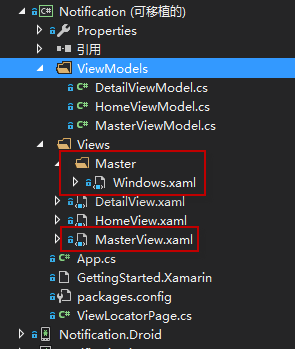
比如这个 MasterView.xaml 即默认的视图.
如果 View.Context 设为 Windows , 就会去加载 Master/Windows.xaml.
如果 View.Context 为 IOS, 但是不存在 Master/IOS.xaml , 就会默认使用 MasterView.xaml
这是 CM 的一个约定.
XF 项目的目标就是一次编写, 同时生成支持 IOS / Android / WP (SL) / UWP 的 APP.
各个平台的最终表现出什么样的用户界面 , 是由封装在不同 Xamarin.Forms.Platform 中的 Renderer 来负责呈现的.
IOS / Android 有先天的优势, 即使不怎么改, 也不会太丑, 但是 WP , 甚至新的 UWP 项目, 都需要后天的费工费时的一点一点的润色.
在给 WP / UWP 润色的同时, 又不想对 IOS / Android 有影响, CM 的多视图支持是不一个不错的选择.
嗯, 费话了一堆, 看看处理办法吧, 修改 XF 项目的 App.cs
public App(SimpleContainer container) {
this.Container = container;
this.Container
.Singleton<HomeViewModel>()
.Singleton<MasterViewModel>();
9 var f = ViewLocator.LocateTypeForModelType;
10 ViewLocator.LocateTypeForModelType = (type, bindable, context) => {
11 return f(type, bindable, context ?? Device.OS) ?? f(type, bindable, context);
12 };
this.DisplayRootView<HomeView>();
}
在 App 的构造函数, DisplayRootView 之前, 先保存 ViewLocator.LocateTypeForModelType 到一个变量, 它是一个 Func ,
然后重写这个 Func
如果 context 为 null, 就取 Device.OS 的值.
如果跟据 指定的 conetxt 找不到视图, 就取默认的视图.
OK, 多视图的功能也完成了!
当前 XF 对 UWP 的支持还有 BUG........期待完善...
题外, 如何使用 Caliburn.Micro 对 MasterDetailPage / TabbedPage 进行 MVVM 绑定
首先, 添加一个 ViewLocatorPage, 继承自 ContentPage, 使用 CM 进行绑定
public class ViewLocatorPage : ContentPage {
public static readonly BindableProperty VMProperty = BindableProperty.Create<ViewLocatorPage, Screen>(p => p.VM, null, propertyChanged: VMChanged);
public Screen VM {
get {
return (Screen)this.GetValue(VMProperty);
}
set {
this.SetValue(VMProperty, value);
}
}
private static void VMChanged(BindableObject bindable, object oldValue, object newValue) {
if (newValue == null)
return;
var vm = (Screen)newValue;
//var view = vm.GetView();
var vmView = ViewLocator.LocateForModel(vm, null, null);
if (vmView == null)
throw new Exception("没有找到视图");
ViewModelBinder.Bind(vm, vmView, null);
var activator = vm as IActivate;
if (activator != null)
activator.Activate();
var page = (ViewLocatorPage)bindable;
if (null != (ContentPage)vmView) {
var vp = (ContentPage)vmView;
page.Content = vp.Content;
if (vp.ToolbarItems != null)
foreach (var t in vp.ToolbarItems)
page.ToolbarItems.Add(t);
} else if (null != (Xamarin.Forms.View)vmView) {
page.Content = (Xamarin.Forms.View)vmView;
}
}
}
对 MasterDetailPage 绑定:
<?xml version="1.0" encoding="utf-8" ?>
<MasterDetailPage xmlns="http://xamarin.com/schemas/2014/forms"
xmlns:x="http://schemas.microsoft.com/winfx/2009/xaml"
xmlns:cal="clr-namespace:Caliburn.Micro.Xamarin.Forms;assembly=Caliburn.Micro.Platform.Xamarin.Forms"
x:Class="Notification.Views.HomeView"
xmlns:local="clr-namespace:Notification;assembly=Notification"
Title="Notification Test"
>
<MasterDetailPage.Master>
<local:ViewLocatorPage Title="TTT" VM="{Binding}" BindingContext="{Binding MasterPage}" />
</MasterDetailPage.Master>
<MasterDetailPage.Detail Title="AAA">
<ContentPage Title="BBB"></ContentPage>
</MasterDetailPage.Detail>
</MasterDetailPage>
注意, 一定要使用 BindingContext, MasterPager 为 Model 中的一个属性.
对 TabbedPage 绑定:
<?xml version="1.0" encoding="utf-8" ?>
<TabbedPage xmlns="http://xamarin.com/schemas/2014/forms"
xmlns:x="http://schemas.microsoft.com/winfx/2009/xaml"
x:Class="Discuz.Views.TabView"
xmlns:cal="clr-namespace:Caliburn.Micro.Xamarin.Forms;assembly=Caliburn.Micro.Platform.Xamarin.Forms"
xmlns:local="clr-namespace:Discuz;assembly=Discuz"
ItemsSource="{Binding Datas}"
Title="蓝色理想"
BackgroundColor="#1e5263"
Padding="0"
>
<TabbedPage.ItemTemplate>
<DataTemplate>
<local:ViewLocatorPage Title="{Binding DisplayName}" VM="{Binding}" />
</DataTemplate>
</TabbedPage.ItemTemplate>
</TabbedPage>
---------------------------
完, 源码:
https://github.com/gruan01/Xamarin-Example/tree/master/Notification.UWP
Xamarin.Forms 现已开启对 UWP 的支持的更多相关文章
- 使用MvvmCross框架实现Xamarin.Forms的汉堡菜单布局
注:本文是英文写的,偷懒自动翻译过来了,原文地址:Implementing MasterDetail layout in Xamarin.Forms by MvvmCross 欢迎大家关注我的公众号: ...
- Xamarin.Forms第三方XAML预览工具-LiveXAML简单体验
截至目前,Xamarin官方的Xaml Previewer工具仍然处于测试阶段,使用中也发现了各种不便,例如各种莫名其妙的渲染失败,或者提示需要编译项目才能渲染等等,复杂项目基本不可用, 完全没有体现 ...
- 张高兴的 Xamarin.Forms 开发笔记:为 Android 与 iOS 引入 UWP 风格的汉堡菜单 ( MasterDetailPage )
所谓 UWP 样式的汉堡菜单,我曾在"张高兴的 UWP 开发笔记:汉堡菜单进阶"里说过,也就是使用 Segoe MDL2 Assets 字体作为左侧 Icon,并且左侧使用填充颜色 ...
- Xamarin.Forms支持的地图显示类型
Xamarin.Forms支持的地图显示类型 在Xamarin.Forms中,专门提供了一个Map视图,用来显示地图.根据用户的需求不同,该视图支持三种地图显示类型,用户可以通过Map视图提供的M ...
- Xamarin.Forms 3.0的新特性
近期因为工作关系开始使用Xamarin,翻译了两篇国外的介绍3.0新特性的文章,供大家参考. 第一篇文章来自Xamarin官网,原文地址:https://blog.xamarin.com/xamari ...
- Xamarin.Forms介绍
On May 28, 2014, Xamarin introduced Xamarin.Forms, which allows you to write user-interface code tha ...
- 演练:使用Xamarin.Forms开发产品介绍性质的应用(VB版)
概述 Xamarin这个使用mono和.net core的跨平台开发框架这几年在不断发展.被微软收购后的Xamarin为个人开发者提供了免费版的Xamarin for Visual Studio,吸引 ...
- Xamarin.Forms入门学习路线
Xamarin 介绍 Xamarin是一套跨平台解决方案,目的是使用C#语言创造原生的iOS,Android,Mac和Windows应用. Xamarin的三个优势: Xamarin App拥有原生A ...
- Prism for Xamarin.Forms
一.使用环境 OS:Win 10 16273 VS:VS2017- 15.3.4 Xamarin:4.6.3.4,nuget:2.4 Android Emulator:Visual Studio fo ...
随机推荐
- 【转】PaxosLease算法--2PC看Paxos选主
原文请参考[[置顶] Paxos master选举--PaxosLease算法] 众所周知,为了避免Paxos算法的活锁问题,必须选举唯一的proposor.偏偏在Paxos原论文中,作者L. Lam ...
- leveldb源码分析--Iterator遍历数据库
在DBImpl中有一个函数声明为Iterator* DBImpl::NewIterator(const ReadOptions& options) ,他返回一个可以遍历或者搜索数据库的迭代器句 ...
- 编译流程,C开发常见文件类型名
编译流程 我们常说的编译是一个整体的概念,是指从源程序到可执行程序的整个过程,实际上,C语言编译的过程可以进一步细分为预编译->编译->汇编->链接 预编译是把include关键字所 ...
- Greenplum源码编译安装(单机及集群模式)完全攻略
公司有个项目需要安装greenplum数据库,让我这个gp小白很是受伤,在网上各种搜,结果找到的都是TMD坑货帖子,但是经过4日苦战,总算是把greenplum的安装弄了个明白,单机及集群模式都部署成 ...
- HDU 1232 畅通工程(并查集)
畅通工程 Time Limit: 4000/2000 MS (Java/Others) Memory Limit: 65536/32768 K (Java/Others) Problem Des ...
- runv kill 流程分析
1.runv/kill.go Action: func(context *cli.Context) 该函数做的工作很简单,就是通过grpc客户端,发送一个grpc请求而已,如下: c.Signal(n ...
- 数论+spfa算法 bzoj 2118 墨墨的等式
2118: 墨墨的等式 Time Limit: 10 Sec Memory Limit: 259 MBSubmit: 1283 Solved: 496 Description 墨墨突然对等式很感兴 ...
- poj2387 Til the Cows Come Home 最短路径dijkstra算法
Description Bessie is out in the field and wants to get back to the barn to get as much sleep as pos ...
- HDU 5029 Relief grain --树链剖分第一题
题意:给一棵树,每次给两个节点间的所有节点发放第k种东西,问最后每个节点拿到的最多的东西是哪种. 解法:解决树的路径上的修改查询问题一般用到的是树链剖分+线段树,以前不会写,后来学了一下树链剖分,感觉 ...
- Unity2D Sprite Packer用法介绍
想充分利用图片空间? 我们用来做sprite的图片通常会留有很多空白的地方,我们在画完了sprite之后,这些地方很可能就没有什么作用了. 如果想避免这些资源上的浪费,我们可以把各个sprite做成图 ...
