(转载)【Android】ViewGroup全面分析
转载自:http://www.cnblogs.com/lqminn/archive/2013/01/23/2866543.html
一个Viewgroup基本的继承类格式如下:

import android.content.Context;
import android.view.ViewGroup; public class MyViewGroup extends ViewGroup{ public MyViewGroup(Context context) {
super(context);
// TODO Auto-generated constructor stub
} @Override
protected void onLayout(boolean changed, int l, int t, int r, int b) {
// TODO Auto-generated method stub }
}

如上所示,onLayout这个方法是必须要求实现的(后面具体讲解)
假设现在如下使用这个类:

package com.example.myviewgroup; import android.os.Bundle;
import android.widget.ImageView;
import android.app.Activity;
import android.graphics.Color; public class MainActivity extends Activity {
MyViewGroup group;
ImageView imageView; @Override
public void onCreate(Bundle savedInstanceState) {
super.onCreate(savedInstanceState); group = new MyViewGroup(MainActivity.this);
imageView = new ImageView(this);
imageView.setBackgroundResource(R.drawable.ic_launcher);
group.addView(imageView);
group.setBackgroundColor(Color.GREEN);
setContentView(group);
}
}

你会发现界面上什么都没有,只是一片绿色,也就是说,子元素根本就没有被绘制上去。注意到上面有一个要求重载的方法onLayout(),重载如下:

@Override
protected void onLayout(boolean changed, int l, int t, int r, int b) {
// TODO Auto-generated method stub
for(int index = 0; index < getChildCount(); index++){
View v = getChildAt(index);
v.layout(l, t, r, b);
}

这个时候图像就能显示出来了。看代码应该能基本理解原因,我们给每一个child都设定了它的现实范围,使用的方法是layout,当然这里只是显示了一个View,这里只是基本。上面传进去的四个参数分别代表着ViewGroup在整个界面上的上下左右边框,也就是说,它框定了ViewGroup的可视化范围,我们要做的就是在这个范围里面安排我们的子View。再继续,假设我们这样使用自定义的ViewGroup:

package com.example.myviewgroup; import android.os.Bundle;
import android.widget.ImageView;
import android.widget.LinearLayout;
import android.widget.TextView;
import android.app.Activity;
import android.graphics.Color; public class MainActivity extends Activity {
LinearLayout layout; MyViewGroup group;
TextView textView;
ImageView imageView;
@Override
public void onCreate(Bundle savedInstanceState) {
super.onCreate(savedInstanceState); layout = new LinearLayout(this);
group = new MyViewGroup(this);
imageView = new ImageView(this);
textView = new TextView(this); imageView.setBackgroundResource(R.drawable.ic_launcher);
textView.setText("Hello"); layout.setOrientation(LinearLayout.VERTICAL);
layout.setBackgroundColor(Color.WHITE); layout.addView(imageView);
layout.addView(textView);
group.addView(layout, new LinearLayout.LayoutParams(100, 100));
group.setBackgroundColor(Color.GREEN);
setContentView(group);
}
}

我们会发现,整个界面又和以前一样,只显示一片绿色了,组件又不见了,你可以尝试改变layout的背景颜色,会发现最后显示的界面颜色也变化了,所以可以判定,我们这样子写,只是显示了最最外层的代码,并没有触发整个布局去绘制她自己的子View(这里指的是imageView和textView)。前面说到onLayout方法提供整个组件的可视范围以便于子View布局,那么子View的大小如何确定以及当子View是一个ViewGroup的时候怎么触发它去绘制自己的子View呢?这涉及ViewGroup的另外一个方法:
@Override
protected void onMeasure(int widthMeasureSpec, int heightMeasureSpec) {
// TODO Auto-generated method stub
super.onMeasure(widthMeasureSpec, heightMeasureSpec);
}
这个方法来自View,而不是ViewGroup的,文档解释如下:
Measure the view and its content to determine the measured width and the measured height. This method is invoked by measure(int, int) and should be overriden by subclasses to provide accurate and efficient measurement of their contents.
通俗解释一下:这个方法其实是用来丈量View本身以及它自己的尺寸的!什么意思呢?我们先看看传入的参数是什么。传入的参数是两个int,但是实际上这两个int大有文章,是两个int的&值,解释如下:
两个参数分别代表宽度和高度的MeasureSpec,android2.2文档中对于MeasureSpec中的说明是: 一个MeasureSpec封装了从父容器传递给子容器的布局需求.每一个MeasureSpec代表了一个宽度,或者高度的说明.一个MeasureSpec是一个大小跟模式的组合值.一共有三种模式.
(1)UPSPECIFIED:父容器对于子容器没有任何限制,子容器想要多大就多大.
(2) EXACTLY:父容器已经为子容器设置了尺寸,子容器应当服从这些边界,不论子容器想要多大的空间.
(3) AT_MOST:子容器可以是声明大小内的任意大小.
暂时先这样解释着,后面再去细说。总之,这两个参数传进来的是本View(ViewGroup)显示的长和宽的值和某个模式的&值,具体取出模式或者值的方法如下:
int widthMode = MeasureSpec.getMode(widthMeasureSpec);
int heightMode = MeasureSpec.getMode(heightMeasureSpec); int widthSize = MeasureSpec.getSize(widthMeasureSpec);
int heightSize = MeasureSpec.getSize(heightMeasureSpec);
而合成则可以使用下面的方法:
MeasureSpec.makeMeasureSpec(size, MeasureSpec.AT_MOST)
OK,上面是一些介绍,到这里可能比较混乱,整理一下:
如果让你在一个界面上绘制一个矩形,为了准确的画出这个矩形,你必须知道两件事情:1)矩形的位置(暂定为左上角的坐标);2)尺寸(长和宽),Android绘制图形的时候也要知道这两件事情,前面已经介绍了几个方法了,现在把它们联系起来(你可以想象,你用一个layoutA作为contentView,然后在layoutA里面要加一个button),Android会怎么去做呢?最正规的解释当然源自Android官方文档:http://developer.android.com/guide/topics/ui/how-android-draws.html
首先看一下View树的样子:
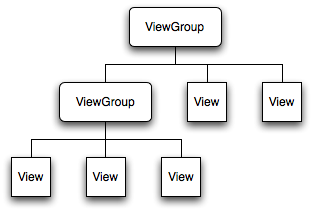
我们的界面基本上就是以这样子的方式组织展现的。
When an Activity receives focus, it will be requested to draw its layout. The Android framework will handle the procedure for drawing, but the Activity must provide the root node of its layout hierarchy.
(当一个Activity获取焦点的时候,它就会被要求去画出它的布局。Android框架会处理绘画过程,但是Activity必须提供布局的根节点,在上面的图上,我们可以理解为最上面的ViewGroup,而实际上还有一个更深的root)
Drawing begins with the root node of the layout. It is requested to measure and draw the layout tree. Drawing is handled by walking the tree and rendering each View that intersects the invalid region. In turn, each View group is responsible for requesting each of its children to be drawn (with the draw()
(绘画开始于布局的根节点,要求测量并且画出整个布局树。绘画通过遍历整个树来完成,不可见的区域的View被放弃。每个ViewGroup负责要求它的子View去绘画,每个子View则负责去绘画自己。因为布局树是顺序遍历的,这意味着父View在子View之前被画出来(这个符合常理,后面解释))。
注解:假设一个TextView设置为(FILL_PAREMT, FILL_PARENT),则很明显必须先画出父View的尺寸,才能去画出这个TextView,而且从上至下也就是先画父View再画子View,显示的时候才正常,否则父View会挡住子View的显示。
Drawing the layout is a two pass process: a measure pass and a layout pass. The measuring pass is implemented in measure(int, int)layout(int, int, int, int)
(布局绘画涉及两个过程:测量过程和布局过程。测量过程通过measure方法实现,是View树自顶向下的遍历,每个View在循环过程中将尺寸细节往下传递,当测量过程完成之后,所有的View都存储了自己的尺寸。第二个过程则是通过方法layout来实现的,也是自顶向下的。在这个过程中,每个父View负责通过计算好的尺寸放置它的子View。)
注解:这和前面说的一样,一个过程是用来丈量尺寸的,一个过程是用来摆放位置的。
When a View's measure() method returns, its getMeasuredWidth()getMeasuredHeight()measure() more than once on its children. For example, the parent may measure each child once with unspecified dimensions to find out how big they want to be, then call measure() on them again with actual numbers if the sum of all the children's unconstrained sizes is too big or too small (i.e., if the children don't agree among themselves as to how much space they each get, the parent will intervene and set the rules on the second pass).
(当一个View的measure()方法返回的时候,它的getMeasuredWidth和getMeasuredHeight方法的值一定是被设置好的。它所有的子节点同样被设置好。一个View的测量宽和测量高一定要遵循父View的约束,这保证了在测量过程结束的时候,所有的父View可以接受子View的测量值。一个父View或许会多次调用子View的measure()方法。举个例子,父View会使用不明确的尺寸去丈量看看子View到底需要多大,当子View总的尺寸太大或者太小的时候会再次使用实际的尺寸去调用onmeasure().)
The measure pass uses two classes to communicate dimensions. The ViewGroup.LayoutParams class is used by Views to tell their parents how they want to be measured and positioned. The base LayoutParams class just describes how big the View wants to be for both width and height. For each dimension, it can specify one of:
- an exact number
- FILL_PARENT, which means the View wants to be as big as its parent (minus padding)
- WRAP_CONTENT, which means that the View wants to be just big enough to enclose its content (plus padding).
不解释。
There are subclasses of LayoutParams for different subclasses of ViewGroup. For example, RelativeLayout has its own subclass of LayoutParams, which includes the ability to center child Views horizontally and vertically.
MeasureSpecs are used to push requirements down the tree from parent to child. A MeasureSpec can be in one of three modes:
- UNSPECIFIED: This is used by a parent to determine the desired dimension of a child View. For example, a LinearLayout may call
measure()on its child with the height set to UNSPECIFIED and a width of EXACTLY240 to find out how tall the child View wants to be given a width of 240 pixels. - EXACTLY: This is used by the parent to impose an exact size on the child. The child must use this size, and guarantee that all of its descendants will fit within this size.
- AT_MOST: This is used by the parent to impose a maximum size on the child. The child must guarantee that it and all of its descendants will fit within this size.
这里前面已经提到过,也不多说,注意红色部分,也就是说可以通过设置高为一个确定值(通过EXACTLY)来看看子View在这个宽度下会怎么确定自己的高度。
OKOK,再休息一下。上面的问题可以得到解决了,往重载的ViewGroup里面添加Layout子View的时候,我们需要重载如下:

@Override
protected void onMeasure(int widthMeasureSpec, int heightMeasureSpec) {
caculateWidthAndPadding(MeasureSpec.getSize(widthMeasureSpec));
for(int index = 0; index < getChildCount(); index++){ child.measure(MeasureSpec.makeMeasureSpec(childSize, MeasureSpec.AT_MOST), MeasureSpec.makeMeasureSpec(childSize, MeasureSpec.AT_MOST));
}
super.onMeasure(widthMeasureSpec, heightMeasureSpec);
}

当然,具体的measure里面传入的参数你可以自己决定,我在这里根据widthMeasureSpec计算出一个子View的宽度(childSize),然后告诉所有的childView,你使用的最大尺寸就是childSize,不能超过(通过childSize),这个方法则会触发子View的onMeasure()方法,去设置子View的布局,由此我们可以可以看到onMeasure这个方法的作用:
1)在这个方法里面会循环调用子View的measure方法,不停的往下触发子View去丈量自己的尺寸;
2)ViewGroup继承于View,onMeasure方法在View类中的源码如下:
protected void onMeasure(int widthMeasureSpec, int heightMeasureSpec) {
setMeasuredDimension(getDefaultSize(getSuggestedMinimumWidth(), widthMeasureSpec),
getDefaultSize(getSuggestedMinimumHeight(), heightMeasureSpec));
}
关于getDefaultSize方法就不多说了,看看setMeasureDimension,源码如下:

/**
* <p>This mehod must be called by {@link #onMeasure(int, int)} to store the
* measured width and measured height. Failing to do so will trigger an
* exception at measurement time.</p>
*
* @param measuredWidth the measured width of this view
* @param measuredHeight the measured height of this view
*/
protected final void setMeasuredDimension(int measuredWidth, int measuredHeight) {
mMeasuredWidth = measuredWidth;
mMeasuredHeight = measuredHeight; mPrivateFlags |= MEASURED_DIMENSION_SET;
}

看到木有,它设置了自己的宽和高!我们在重载View的时候,如果重载了onMeasure方法,就一定要调用setMeasureDimension方法,否则会抛出异常,而重载View'Group的时候,则只需要调用super.OnMeasure即可。
最后整理一下:
1)测量过程------>onMeasure(),传入的参数是本View的可见长和宽,通过这个方法循环测量所有View的尺寸并且存储在View里面;
2)布局过程------>onLayout(),传入的参数是View可见区域的上下左右四边的位置,在这个方法里面可以通过layout来放置子View;
补充:getWidth()和getMeasuredWidth()的区别
getWidth(): View在设定好布局后,整个View的宽度
getMeasuredWidth():对View上的内容进行测量后得到的View内容占据的宽度。
很简单,getWidth()就是View显示之后的width,而getMeasuredWidth,从前面的源代码就可以看出来其实是在measure里面传入的参数,具体是否一样完全要看程序最后的计算。
(转载)【Android】ViewGroup全面分析的更多相关文章
- Android 内存管理分析(四)
尊重原创作者,转载请注明出处: http://blog.csdn.net/gemmem/article/details/8920039 最近在网上看了不少Android内存管理方面的博文,但是文章大多 ...
- Android平台APK分析工具包androguard的部署使用和原理分析
原创文章,转载请注明出处,谢谢. Android应用程序分析主要有静态分析和动态分析两种,常见的静态分析工具是Apktool.dex2jar以及jdgui.今天突然主要到Google code上有个叫 ...
- Android HandlerThread 源代码分析
HandlerThread 简单介绍: 我们知道Thread线程是一次性消费品,当Thread线程运行完一个耗时的任务之后.线程就会被自己主动销毁了.假设此时我又有一 个耗时任务须要运行,我们不得不又 ...
- Android内存机制分析2——分析APP内存使用情况
上面一篇文章说了Android应用运行在dalvik里面分配的堆和栈内存区别,以及程序中什么代码会在哪里运行.今天主要是讲解一下Android里面如何分析我们程序内存使用情况.以便后续可以分析我们程序 ...
- Android源码分析(三)-----系统框架设计思想
一 : 术在内而道在外 Android系统的精髓在源码之外,而不在源码之内,代码只是一种实现人类思想的工具,仅此而已...... 近来发现很多关于Android文章都是以源码的方向入手分析Androi ...
- Android APP性能分析方法及工具
近期读到<Speed up your app>一文.这是一篇关于Android APP性能分析.优化的文章.在这篇文章中,作者介绍他的APP分析优化规则.使用的工具和方法.我觉得值得大家借 ...
- Android之mtklog分析
Android之mtklog分析 [海外场测反馈][xxx]动态测试时对比机xxxx拨打测试机xxxxx自动挂断电话 工作中遇到一个掉话的问题,需要分析log,log比较大,我也没法上传,就简答的讲讲 ...
- Android源码分析-全面理解Context
前言 Context在android中的作用不言而喻,当我们访问当前应用的资源,启动一个新的activity的时候都需要提供Context,而这个Context到底是什么呢,这个问题好像很好回答又好像 ...
- cocos2d-x for android:SimpleGame分析
cocos2d-x for android:SimpleGame分析 作为cocos2d-x的标配DEMO,SimpleGame可算是给入门学cocos2d-x的俺们这些新手门学习的对象了,那么来分析 ...
- Android内存机制分析1——了解Android堆和栈
//----------------------------------------------------------------------------------- Android内存机制分析1 ...
随机推荐
- DOM(七)使用DOM控制表格
表格的css控制就先不说了,首先分享下表格常用的DOM 表格添加操作的方法常用的为insertRow()和insertCell()方法. row是从零开始计算起的,例如: var oTr = docu ...
- jQuery应用之(一)使用jQuery选择器(荐)
如上文(地址)jQuery预先的javascript的编程,提供了计划所有css3下的标准选择器,开发者可以利用这些选择器轻松选择各种元素,供javascript使用. 重要的是jQuery对这些选择 ...
- BZOJ solve 100 纪念
按照xiaoyimi立下的flag是不是该去表白啦--可惜并没有妹子
- [转]ubuntu安装光盘修复grub-rescue引导失败问题
Reference:http://liujianqiao398.blog.163.com/blog/static/181827257201292775649815/ 1.步骤一 以试用方式进入ubun ...
- java订电影票系统
public class Test { public static void main(String[] args) { BookTicket bookTicket = new BookTicket( ...
- Ubuntu 12.10安装OpenGL
http://wiki.ubuntu-tw.org/index.php?title=Howto_Install_OpenGL_Development_Environment 前言 OpenGL 是一套 ...
- Redis 集合操作
1.SCARD key 返回集合 key 的基数(集合中元素的数量). 2.SDIFFSTORE destination key [key ...] 这个命令的作用和 类似,但它将结果保存到 des ...
- App接口简介
- Python 科学计算涉及模块
模块1.数据基础 numpy 模块2.数值运算 scipy 模块3.符号运算 sympy 模块4.图形绘制 matplotlib
- Java统计数据库表中记录数
public static int count(String txyl_table) {// 获取用户数量 int i = 0;// Store_Information Connection con ...
