C#自定义控件(3)—PanelHead控件
有时候我们会需要这样一种控件效果,上面是标题,下面是另外一个区域,且分别需要设置不同的颜
色等,当然我们可以使用splitContainer控件来制作,也可以直接使用自定义控件来,这样可以减少一
定的麻烦。添加一个组件并继承Panel类,对Panel进行扩展。
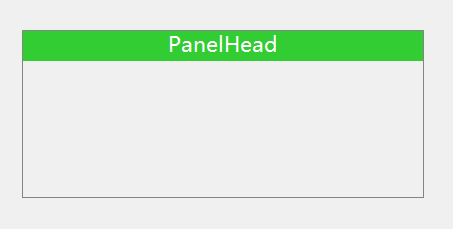
using System;
using System.Collections.Generic;
using System.ComponentModel;
using System.Diagnostics;
using System.Drawing;
using System.Linq;
using System.Text;
using System.Windows.Forms; namespace JSControl
{
public partial class PanelHead : Panel
{
//设置字体格式使用
private StringFormat sf=new StringFormat(); public PanelHead()
{
InitializeComponent();
this.sf.Alignment = StringAlignment.Center;//文字水平居中
this.sf.LineAlignment = StringAlignment.Center;//文字垂直居中
//设置控件样式
this.SetStyle(ControlStyles.AllPaintingInWmPaint, true);
this.SetStyle(ControlStyles.DoubleBuffer, true);
this.SetStyle(ControlStyles.ResizeRedraw, true);
this.SetStyle(ControlStyles.Selectable, true);
this.SetStyle(ControlStyles.SupportsTransparentBackColor, true);
this.SetStyle(ControlStyles.UserPaint, true);
} public PanelHead(IContainer container)
{
container.Add(this);
InitializeComponent();
this.sf.Alignment = StringAlignment.Center;//文字水平居中
this.sf.LineAlignment = StringAlignment.Center;//文字垂直居中
//设置控件样式
this.SetStyle(ControlStyles.AllPaintingInWmPaint, true);
this.SetStyle(ControlStyles.DoubleBuffer, true);
this.SetStyle(ControlStyles.ResizeRedraw, true);
this.SetStyle(ControlStyles.Selectable, true);
this.SetStyle(ControlStyles.SupportsTransparentBackColor, true);
this.SetStyle(ControlStyles.UserPaint, true);
} private Graphics graphics; #region Filed
private Font headFont = new System.Drawing.Font("微软雅黑", 10.5F, System.Drawing.FontStyle.Regular, System.Drawing.GraphicsUnit.Point);
[Browsable(true)]
[Category("自定义属性")]
[Description("标题字体")]
public Font HeadFont
{
get { return headFont; }
set { headFont = value; this.Invalidate(); }
} private string headTitle = "PanelHead";
[Browsable(true)]
[Category("自定义属性")]
[Description("标题")]
public string HeadTitle
{
get { return headTitle; }
set { headTitle = value; this.Invalidate(); }
} private int headHeight = 30;
[Browsable(true)]
[Category("自定义属性")]
[Description("标题高度")]
public int HeadHeight
{
get { return headHeight; }
set { headHeight = value; this.Invalidate(); }
} private Color headForeColor = Color.White;
[Browsable(true)]
[Category("自定义属性")]
[Description("标题字体颜色")]
public Color HeadForeColor
{
get { return headForeColor; }
set { headForeColor = value; this.Invalidate(); }
} private Color headBackColor = Color.LimeGreen;
[Browsable(true)]
[Category("自定义属性")]
[Description("标题栏背景色")]
public Color HeadBackColor
{
get { return headBackColor; }
set { headBackColor = value; this.Invalidate(); }
} private Color borderColor = Color.Gray;
[Browsable(true)]
[Category("自定义属性")]
[Description("标题边框颜色")]
public Color BorderColor
{
get { return borderColor; }
set
{
borderColor = value; this.Invalidate();
}
}
#endregion #region
protected override void OnPaint(PaintEventArgs e)
{
base.OnPaint(e);
graphics = e.Graphics;
//消除锯齿,高质量显示
graphics.SmoothingMode = System.Drawing.Drawing2D.SmoothingMode.AntiAlias;
graphics.TextRenderingHint = System.Drawing.Text.TextRenderingHint.ClearTypeGridFit;
//为了显示边框,所以需要减去1
graphics.DrawRectangle(new Pen(this.borderColor), new Rectangle(0, 0, this.Width - 1, this.Height - 1));
//为了显示边框,开始位置为(1,1)
RectangleF rec = new RectangleF(1, 1, this.Width - 2, this.headHeight);
graphics.FillRectangle(new SolidBrush(this.headBackColor), rec);
//绘制文字
graphics.DrawString(this.headTitle, this.headFont, new SolidBrush(this.headForeColor), rec, sf);
}
#endregion }
}
C#自定义控件(3)—PanelHead控件的更多相关文章
- C# 自定义控件VS用户控件
1 自定义控件与用户控件区别 WinForm中, 用户控件(User Control):继承自 UserControl,主要用于开发 Container 控件,Container控件可以添加其他Con ...
- Android开发技巧——自定义控件之组合控件
Android开发技巧--自定义控件之组合控件 我准备在接下来一段时间,写一系列有关Android自定义控件的博客,包括如何进行各种自定义,并分享一下我所知道的其中的技巧,注意点等. 还是那句老话,尽 ...
- Android自定义控件之日历控件
标签: android 控件 日历 应用 需求 2015年09月26日 22:21:54 25062人阅读 评论(109) 收藏 举报 分类: Android自定义控件系列(7) 版权声明:转载注 ...
- 背水一战 Windows 10 (79) - 自定义控件: Layout 系统, 控件模板, 事件处理
[源码下载] 背水一战 Windows 10 (79) - 自定义控件: Layout 系统, 控件模板, 事件处理 作者:webabcd 介绍背水一战 Windows 10 之 控件(自定义控件) ...
- winform 自定义控件:半透明Loading控件
winform 自定义控件:半透明Loading控件 by wgscd date:2015-05-05 效果: using System;using System.Drawing;using Sys ...
- 自定义控件VS用户控件
自定义控件VS用户控件 2015-06-16 1 自定义控件与用户控件区别 WinForm中, 用户控件(User Control):继承自 UserControl,主要用于开发 Container ...
- Flutter学习笔记(38)--自定义控件之组合控件
如需转载,请注明出处:Flutter学习笔记(38)--自定义控件之组合控件 在开始之前想先写点其他的,emm...就是今天在学习到自定义控件的时候,由于自定义控件这块一直是我的短板,无论是Andro ...
- Android自定义控件1--自定义控件介绍
Android控件基本介绍 Android本身提供了很多控件比如我们常用的有文本控件TextView和EditText:按钮控件Button和ImageButton状态开关按钮ToggleButton ...
- 自定义控件和XControl控件
(1)LabVIEW的自定义控件,实际上就是对LabVIEW自带的控件的一种修改,但是这种修改只能改变它的外观,即大小.颜色.位置等等,但是功能是改变不了的.如你对一个按钮进行自定义控件,无论怎么改, ...
随机推荐
- ASP.NET Core 6框架揭秘实例演示[34]:缓存整个响应内容
我们利用ASP.NET开发的大部分API都是为了对外提供资源,对于不易变化的资源内容,针对某个维度对其实施缓存可以很好地提供应用的性能.<内存缓存与分布式缓存的使用>介绍的两种缓存框架(本 ...
- 简单创建一个SpringCloud2021.0.3项目(二)
目录 1. 项目说明 1. 版本 2. 用到组件 3. 功能 2. 上一篇教程 3. 创建公共模块Common 4. 网关Gateway 1. 创建Security 2. Security登陆配置 3 ...
- gem5 使用记录,对例子中helloobject的理解
gem5中有一个 hello的例子,不是hello world那个,在src/learning-gem5/part2里面,这是虽然是个简单的例子但包含的要素挺多挺全. 整个结构是src下面有一个hel ...
- 【2022-09-09】Django框架(九)
Django框架(九) cookie与session简介 网址的发展史: 1.起初网站都没有保存用户功能的需求,所有用户访问返回的结果都是一样的. 比如:新闻网页,博客网页,小说... (这些网页是不 ...
- 消息队列的一些场景及源码分析,RocketMQ使用相关问题及性能优化
前文目录链接参考: 消息队列的一些场景及源码分析,RocketMQ使用相关问题及性能优化 https://www.cnblogs.com/yizhiamumu/p/16694126.html 消息队列 ...
- 使用mbr2gpt将MBR磁盘转换为GPT磁盘
随着越来越多的新PC的到来,UEFI启动渐渐的取代了BIOS启动方式.不过UEFI需要从GPT磁盘启动,原来的MBR磁盘不行.如果你更换了硬件,只想把磁盘拿到新平台上用又不想重装系统的话就麻烦了.以前 ...
- 15. 第十四篇 安装CoreDNS
文章转载自:https://mp.weixin.qq.com/s?__biz=MzI1MDgwNzQ1MQ==&mid=2247483850&idx=1&sn=4bfdb26f ...
- 使用logstash同步mysql 多表数据到ElasticSearch实践
参考样式即可,具体使用配置参数根据实际情况而定 input { jdbc { jdbc_connection_string => "jdbc:mysql://localhost/数据库 ...
- Docker 查看容器映射路径
使用以下命令:container_name 是容器的名字,也可以写容器的ID. docker inspect container_name | grep Mounts -A 20 docker ins ...
- C++ 自学笔记 对象的初始化
数组的初始化: 在 C++中 struct ≈ Class:struct里面可以有函数. 默认构造函数: 没有参数的构造函数就是默认构造函数
