Windows Community Toolkit 4.0 - DataGrid - Part03
概述
在上面一篇 Windows Community Toolkit 4.0 - DataGrid - Part02 中,我们针对 DataGrid 控件的 Utilities 部分做了详细分享。而在本篇,我们会对控件中最重要的 DataGrid 文件夹中的类做详细的分享。
下面是 Windows Community Toolkit Sample App 的示例截图和 code/doc 地址:

Windows Community Toolkit Doc - DataGrid
Windows Community Toolkit Source Code - DataGrid
Namespace: Microsoft.Toolkit.Uwp.UI.Controls; Nuget: Microsoft.Toolkit.Uwp.UI.Controls.DataGrid;
开发过程
DataGrid 文件夹中是 DataGrid 控件最重要的功能,首先我们还是先来看一下类结构:
包括了 Automation;DataGrid,DataGridColumn,DataGridRow,DataGridCell 控件实现,事件处理参数类和数据类等;

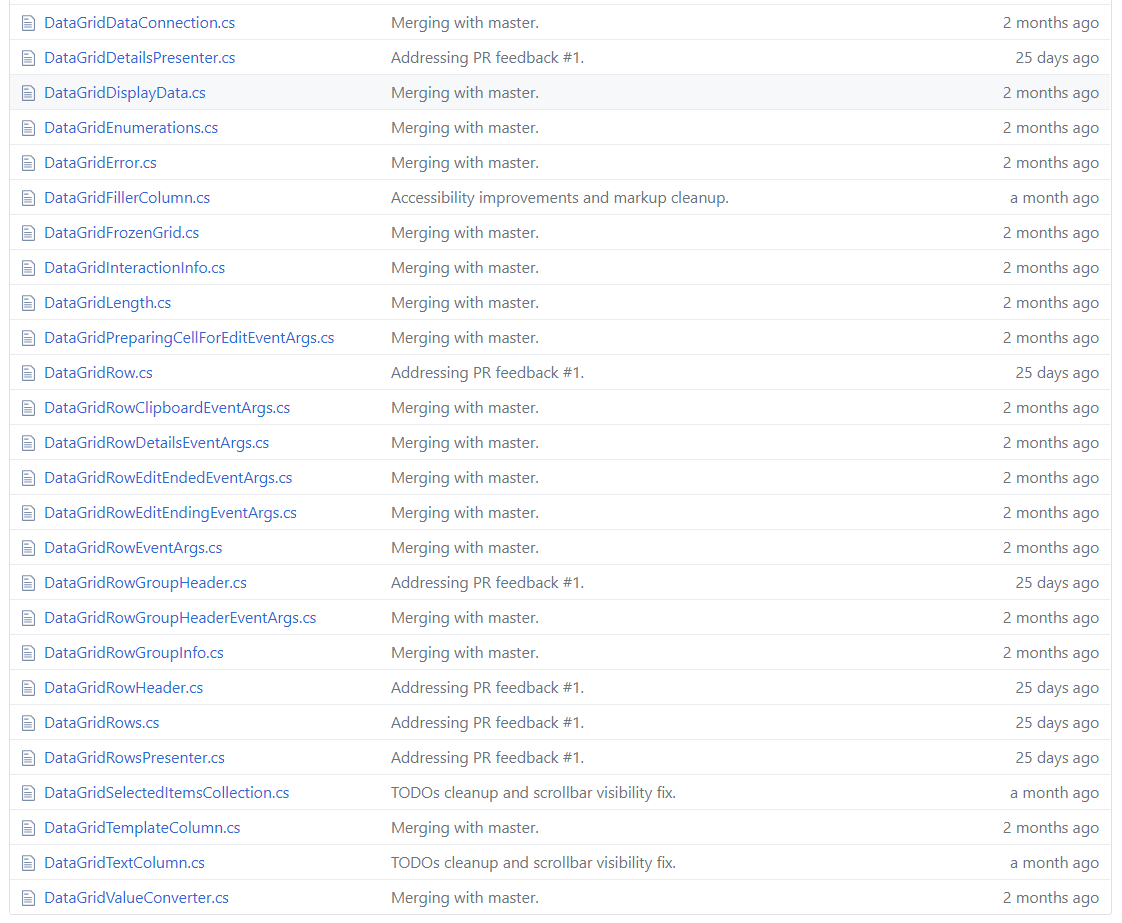
接着我们看几个重要的类和方法:
1. DataGrid.cs
这个类是 DataGrid 控件的主要处理类,功能也是比较复杂,单个类的代码行数是 9001 行,我们只挑两个方法来看一下。其他方法大家有兴趣或用到时可以在 DataGrid.cs 中查阅。
1) DataGrid()
首先看一下 DataGrid 类的构造方法,之所以看这个方法,是想让大家可以更了解 DataGrid 类中变量的初始化方式,这些变量在不同的交互场景下会被赋予不同的值。
public DataGrid()
{
this.TabNavigation = KeyboardNavigationMode.Once;
_loadedRows = new List<DataGridRow>();
_lostFocusActions = new Queue<Action>();
_selectedItems = new DataGridSelectedItemsCollection(this);
_rowGroupHeaderPropertyNameAlternative = Properties.Resources.DefaultRowGroupHeaderPropertyNameAlternative;
_rowGroupHeaderStyles = new ObservableCollection<Style>();
_rowGroupHeaderStyles.CollectionChanged += RowGroupHeaderStyles_CollectionChanged;
_rowGroupHeaderStylesOld = new List<Style>();
this.RowGroupHeadersTable = new IndexToValueTable<DataGridRowGroupInfo>();
_collapsedSlotsTable = new IndexToValueTable<Visibility>();
_validationItems = new Dictionary<INotifyDataErrorInfo, string>();
_validationResults = new List<ValidationResult>();
_bindingValidationResults = new List<ValidationResult>();
_propertyValidationResults = new List<ValidationResult>();
_indeiValidationResults = new List<ValidationResult>();
this.ColumnHeaderInteractionInfo = new DataGridColumnHeaderInteractionInfo();
this.DisplayData = new DataGridDisplayData(this);
this.ColumnsInternal = CreateColumnsInstance();
this.RowHeightEstimate = DATAGRID_defaultRowHeight;
;
_rowHeaderDesiredWidth = ;
this.DataConnection = new DataGridDataConnection(this);
_showDetailsTable = new IndexToValueTable<Visibility>();
_focusInputDevice = FocusInputDeviceKind.None;
_proposedScrollBarsState = ScrollBarVisualState.NoIndicator;
_proposedScrollBarsSeparatorState = ScrollBarsSeparatorVisualState.SeparatorCollapsed;
;
_lastEstimatedRow = -;
_editingColumnIndex = -;
, -);
this.RowGroupHeaderHeightEstimate = DATAGRID_defaultRowHeight;
this.LastHandledKeyDown = VirtualKey.None;
this.DefaultStyleKey = typeof(DataGrid);
HookDataGridEvents();
}
2) ShowScrollBars()
DataGrid 控件中滚动条的处理方法。如果 AreAllScrollBarsCollapsed 为 true,则按照该规则简单处理;如果为 false,先按照 mouse 和 touch 的类型进行判断处理,再根据 UI 设置里的 AreSettingsEnablingAnimations 和 AreSettingsAutoHidingScrollBars 属性来切换滚动条的状态,调用 SwitchScrollBarsVisualStates 方法。
private void ShowScrollBars()
{
if (this.AreAllScrollBarsCollapsed)
{
_proposedScrollBarsState = ScrollBarVisualState.NoIndicator;
_proposedScrollBarsSeparatorState = ScrollBarsSeparatorVisualState.SeparatorCollapsedWithoutAnimation;
SwitchScrollBarsVisualStates(_proposedScrollBarsState, _proposedScrollBarsSeparatorState, false /*useTransitions*/);
}
else
{
if (_hideScrollBarsTimer != null && _hideScrollBarsTimer.IsEnabled)
{
_hideScrollBarsTimer.Stop();
_hideScrollBarsTimer.Start();
}
// Mouse indicators dominate if they are already showing or if we have set the flag to prefer them.
if (_preferMouseIndicators || _showingMouseIndicators)
{
if (this.AreBothScrollBarsVisible && (_isPointerOverHorizontalScrollBar || _isPointerOverVerticalScrollBar))
{
_proposedScrollBarsState = ScrollBarVisualState.MouseIndicatorFull;
}
else
{
_proposedScrollBarsState = ScrollBarVisualState.MouseIndicator;
}
_showingMouseIndicators = true;
}
else
{
_proposedScrollBarsState = ScrollBarVisualState.TouchIndicator;
}
// Select the proper state for the scroll bars separator square within the GroupScrollBarsSeparator group:
if (UISettingsHelper.AreSettingsEnablingAnimations)
{
// When OS animations are turned on, show the square when a scroll bar is shown unless the DataGrid is disabled, using an animation.
_proposedScrollBarsSeparatorState =
this.IsEnabled &&
_proposedScrollBarsState == ScrollBarVisualState.MouseIndicatorFull ?
ScrollBarsSeparatorVisualState.SeparatorExpanded : ScrollBarsSeparatorVisualState.SeparatorCollapsed;
}
else
{
// OS animations are turned off. Show or hide the square depending on the presence of a scroll bars, without an animation.
// When the DataGrid is disabled, hide the square in sync with the scroll bar(s).
if (_proposedScrollBarsState == ScrollBarVisualState.MouseIndicatorFull)
{
_proposedScrollBarsSeparatorState = this.IsEnabled ? ScrollBarsSeparatorVisualState.SeparatorExpandedWithoutAnimation : ScrollBarsSeparatorVisualState.SeparatorCollapsed;
}
else
{
_proposedScrollBarsSeparatorState = this.IsEnabled ? ScrollBarsSeparatorVisualState.SeparatorCollapsedWithoutAnimation : ScrollBarsSeparatorVisualState.SeparatorCollapsed;
}
}
if (!UISettingsHelper.AreSettingsAutoHidingScrollBars)
{
if (this.AreBothScrollBarsVisible)
{
if (UISettingsHelper.AreSettingsEnablingAnimations)
{
SwitchScrollBarsVisualStates(ScrollBarVisualState.MouseIndicatorFull, this.IsEnabled ? ScrollBarsSeparatorVisualState.SeparatorExpanded : ScrollBarsSeparatorVisualState.SeparatorCollapsed, true /*useTransitions*/);
}
else
{
SwitchScrollBarsVisualStates(ScrollBarVisualState.MouseIndicatorFull, this.IsEnabled ? ScrollBarsSeparatorVisualState.SeparatorExpandedWithoutAnimation : ScrollBarsSeparatorVisualState.SeparatorCollapsed, true /*useTransitions*/);
}
}
else
{
if (UISettingsHelper.AreSettingsEnablingAnimations)
{
SwitchScrollBarsVisualStates(ScrollBarVisualState.MouseIndicator, ScrollBarsSeparatorVisualState.SeparatorCollapsed, true /*useTransitions*/);
}
else
{
SwitchScrollBarsVisualStates(ScrollBarVisualState.MouseIndicator, this.IsEnabled ? ScrollBarsSeparatorVisualState.SeparatorCollapsedWithoutAnimation : ScrollBarsSeparatorVisualState.SeparatorCollapsed, true /*useTransitions*/);
}
}
}
else
{
SwitchScrollBarsVisualStates(_proposedScrollBarsState, _proposedScrollBarsSeparatorState, true /*useTransitions*/);
}
}
}
2. DataGridCellEditEndedEventArgs.cs
DataGrid 控件中有很多事件处理参数类,我们只看其中一个 DataGridCellEditEndedEventArgs 吧。很显然这个事件包含了 column row 和 editAction 三个变量,大家看到其他时间参数时,可以具体再分析。
public class DataGridCellEditEndedEventArgs : EventArgs
{
public DataGridCellEditEndedEventArgs(DataGridColumn column, DataGridRow row, DataGridEditAction editAction)
{
this.Column = column;
this.Row = row;
this.EditAction = editAction;
}
public DataGridColumn Column
{
get;
private set;
}
public DataGridEditAction EditAction
{
get;
private set;
}
public DataGridRow Row
{
get;
private set;
}
}
3. DataGridCellCollection.cs
DataGrid 控件中有很多数据类,我们看一个单元格集合类,可以看到集合中有 _cells,Count 变量,Insert 和 RemoveAt 方法等,处理逻辑都比较简单。
internal class DataGridCellCollection
{
private List<DataGridCell> _cells;
private DataGridRow _owningRow;
internal event EventHandler<DataGridCellEventArgs> CellAdded;
internal event EventHandler<DataGridCellEventArgs> CellRemoved;
public DataGridCellCollection(DataGridRow owningRow)
{
_owningRow = owningRow;
_cells = new List<DataGridCell>();
}
public int Count
{
get
{
return _cells.Count;
}
}
public IEnumerator GetEnumerator()
{
return _cells.GetEnumerator();
}
public void Insert(int cellIndex, DataGridCell cell)
{
Debug.Assert(cellIndex >= && cellIndex <= _cells.Count, "Expected cellIndex between 0 and _cells.Count inclusive.");
Debug.Assert(cell != null, "Expected non-null cell.");
cell.OwningRow = _owningRow;
_cells.Insert(cellIndex, cell);
if (CellAdded != null)
{
CellAdded(this, new DataGridCellEventArgs(cell));
}
}
public void RemoveAt(int cellIndex)
{
DataGridCell dataGridCell = _cells[cellIndex];
_cells.RemoveAt(cellIndex);
dataGridCell.OwningRow = null;
if (CellRemoved != null)
{
CellRemoved(this, new DataGridCellEventArgs(dataGridCell));
}
}
public DataGridCell this[int index]
{
get
{
|| index >= _cells.Count)
{
, true, _cells.Count, false);
}
return _cells[index];
}
}
}
4. DataGridCell.cs
DataGrid 控件的单元格类,处理比较简单,我们通过构造方法来看一下类中都涉及到哪些事件的处理;可以看到,光标的一系列处理都有涉及。
public DataGridCell()
{
this.IsTapEnabled = true;
this.AddHandler(UIElement.TappedEvent, new TappedEventHandler(DataGridCell_PointerTapped), true /*handledEventsToo*/);
this.PointerCanceled += new PointerEventHandler(DataGridCell_PointerCanceled);
this.PointerCaptureLost += new PointerEventHandler(DataGridCell_PointerCaptureLost);
this.PointerPressed += new PointerEventHandler(DataGridCell_PointerPressed);
this.PointerReleased += new PointerEventHandler(DataGridCell_PointerReleased);
this.PointerEntered += new PointerEventHandler(DataGridCell_PointerEntered);
this.PointerExited += new PointerEventHandler(DataGridCell_PointerExited);
this.PointerMoved += new PointerEventHandler(DataGridCell_PointerMoved);
DefaultStyleKey = typeof(DataGridCell);
}
总结
这里我们把 DataGrid 的 DataGrid 相关类介绍完成了,代码部分的 CollectionView,Utilities 和 DataGrid 就介绍完了。因为代码本身比较复杂,量也很大,所以我们只挑选了一小部分代码来分享,大家具体用到时可以再具体分析。
接下来我们会就 DataGrid 控件的各种编辑功能,各种自定义功能等做进一步的使用方式的分享。
最后,再跟大家安利一下 WindowsCommunityToolkit 的官方微博:https://weibo.com/u/6506046490, 大家可以通过微博关注最新动态。
衷心感谢 WindowsCommunityToolkit 的作者们杰出的工作,感谢每一位贡献者,Thank you so much, ALL WindowsCommunityToolkit AUTHORS !!!
Windows Community Toolkit 4.0 - DataGrid - Part03的更多相关文章
- Windows Community Toolkit 4.0 - DataGrid - Part02
概述 在上面一篇 Windows Community Toolkit 4.0 - DataGrid - Part01 中,我们针对 DataGrid 控件的 CollectionView 部分做了详细 ...
- Windows Community Toolkit 4.0 - DataGrid - Part01
概述 在上面一篇 Windows Community Toolkit 4.0 - DataGrid - Overview 中,我们对 DataGrid 控件做了一个概览的介绍,今天开始我们会做进一步的 ...
- Windows Community Toolkit 4.0 - DataGrid - Overview
概述 Windows Community Toolkit 4.0 于 2018 月 8 月初发布:Windows Community Toolkit 4.0 Release Note. 4.0 版本相 ...
- Windows Community Toolkit 3.0 - UniformGrid
概述 UniformGrid 控件是一个响应式的布局控件,允许把 items 排列在一组均匀分布的行或列中,以填充整体的可用显示空间,形成均匀的多个网格.默认情况下,网格中的每个单元格大小相同. 这是 ...
- Windows Community Toolkit 3.0 - InfiniteCanvas
概述 InfiniteCanvas 是一个 Canvas 控件,它支持无限画布的滚动,支持 Ink,文本,格式文本,画布缩放操作,撤销重做操作,导入和导出数据. 这是一个非常实用的控件,在“来画视频” ...
- Windows Community Toolkit 3.0 - Gaze Interaction
概述 Gaze Input & Tracking - 也就是视觉输入和跟踪,是一种和鼠标/触摸屏输入非常不一样的交互方式,利用人类眼球的识别和眼球方向角度的跟踪,来判断人眼的目标和意图,从而非 ...
- Windows Community Toolkit 3.0 - CameraPreview
概述 Windows Community Toolkit 3.0 于 2018 年 6 月 2 日 Release,同时正式更名为 Windows Community Toolkit,原名为 UWP ...
- Windows Community Toolkit 3.0 新功能 在WinForms 和 WPF 使用 UWP 控件
本文告诉大家一个令人震惊的消息,Windows Community Toolkit 有一个大更新,现在的版本是 3.0 .最大的提升就是 WinForm 和 WPF 程序可以使用部分 UWP 控件. ...
- 与众不同 windows phone (44) - 8.0 位置和地图
[源码下载] 与众不同 windows phone (44) - 8.0 位置和地图 作者:webabcd 介绍与众不同 windows phone 8.0 之 位置和地图 位置(GPS) - Loc ...
随机推荐
- js 时间转字符串,转成yyyy-MM-dd HH:mm:SS格式
// 时间转字符串,转成yyyy-MM-dd HH:mm:SS格式 function dateToStr(datetime){ var dateTime = new Date(datetime); v ...
- Thread和Runnable的区别和联系、多次start一个线程会怎么样
一.Java有两种方式实现多线程,第一个是继承Thread类,第二个是实现Runnable接口.他们之间的联系: 1.Thread类实现了Runable接口. 2.都需要重写里面Run方法. 二. ...
- Elasticsearch拼音分词和IK分词的安装及使用
一.Es插件配置及下载 1.IK分词器的下载安装 关于IK分词器的介绍不再多少,一言以蔽之,IK分词是目前使用非常广泛分词效果比较好的中文分词器.做ES开发的,中文分词十有八九使用的都是IK分词器. ...
- linux 查看命令 ls-list
1. ls 基础常用 显示指定目录下的文件列表 list ls -lthr /floder l 长的列表格式 lang 能查看到常用大部分信息 t 按时间先后排序 (sort排序) tim ...
- May 29. 2018 Week 22nd Tuesday
Nothing is more terrible than ignorance in action. 最可怕的事情莫过于无知而行动. In today's digital age, we can ru ...
- Java多线程(五)线程的生命周期
点我跳过黑哥的卑鄙广告行为,进入正文. Java多线程系列更新中~ 正式篇: Java多线程(一) 什么是线程 Java多线程(二)关于多线程的CPU密集型和IO密集型这件事 Java多线程(三)如何 ...
- 为什么zookeeper集群中节点配置个数是奇数个?
Zookeeper的大部分操作都是通过选举产生的.比如,标记一个写是否成功是要在超过一半节点发送写请求成功时才认为有效.同样,Zookeeper选择领导者节点也是在超过一半节点同意时才有效.最后,Zo ...
- (转)Spring Boot(八):RabbitMQ 详解
http://www.ityouknow.com/springboot/2016/11/30/spring-boot-rabbitMQ.html RabbitMQ 即一个消息队列,主要是用来实现应用程 ...
- js模块化规范—commonjs
commonjs规范说明 每个js文件都可当作一个模块 在服务器端: 模块的加载是运行时同步加载的(不会阻塞,等待时间回比较长).在浏览器端: 模块需要提前编译打包处理 commonjs规范基本语法 ...
- Loj 6068. 「2017 山东一轮集训 Day4」棋盘
Loj 6068. 「2017 山东一轮集训 Day4」棋盘 题目描述 给定一个 $ n \times n $ 的棋盘,棋盘上每个位置要么为空要么为障碍.定义棋盘上两个位置 $ (x, y),(u, ...
