Ubuntu Server 18.04 LTS安装
Please choose your preferred language。
选择您喜欢的语言
这里直接选择【English】

Keyboard configuration
键盘配置
Please select your keyboard layout below,or select "Identify keyboard" to detect your layout automatically
请在下面选择键盘布局,或选择“识别键盘”自动检测布局
这里保持默认设置,直接回车
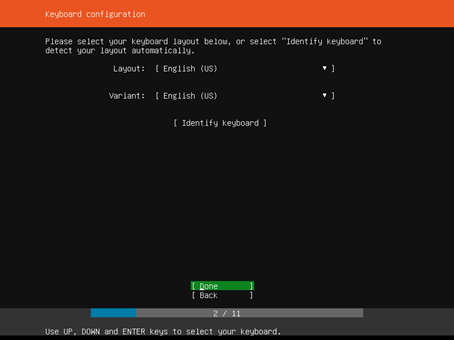
Welcome to Ubuntu ! The world's favourite platform for clouds, clusters, and amazing internet things. This is the installer for Ubuntu on servers and internet devices.
欢迎来到Ubuntu!世界上最受欢迎的云平台、集群和惊人的互联网事物。这是服务器和Internet设备上Ubuntu的安装程序。
Install Ubuntu
Install MAAS bare-metal cloud (region)
Install MAAS bare-metal cloud (rack)
对于这里我们选择的是【Install Ubuntu】

Network connections
网络连接
Configure at least one interface this server can use to talk to other machines,and which preferably provides sufficient access for updates.
配置此服务器可用于与其他计算机对话的至少一个接口,该接口最好为更新提供足够的访问权限。
这里默认通过dhcp的方式获取到一个IP地址192.168.12.65,这里直接选择【Done】执行下一步
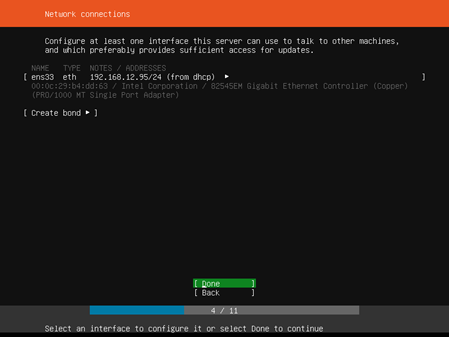
Configure proxy
配置代理
If this system requires a proxy to connect to the internet, enter its details here.
如果此系统需要代理连接到Internet,请在此处输入其详细信息。
If you need to use a HTTP proxy to access the outside world,enter the proxy information here.Otherwise,leave this blank.
如果需要使用HTTP代理访问外部世界,请在此处输入代理信息。否则,请将此项留空。
the proxy information should be given in the standard form of http://[[user][:pass]@]host[:port]/
代理信息应以“http://[[user][:pass]@]host[:port]/”的标准格式提供。
这里我们没有使用到代理,所以直接选择【Done】执行下一步
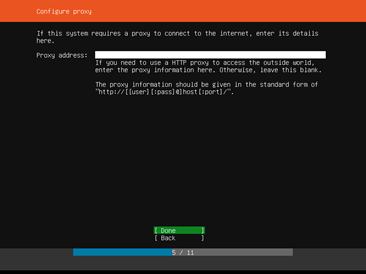
Configure Ubuntu archive mirror
配置Ubuntu存档镜像
If you use an alternative mirror for Ubuntu, enter its details here.
如果为Ubuntu使用备用镜像,请在此处输入其详细信息。
mirror address:
镜像地址:
you may provide an archive mirror that will be used instead of the default 'http://archive.ubuntu.com/ubuntu'
您可以提供一个存档镜像,而不是默认的'http://archive.ubuntu.com/ubuntu'
关于这个信息是修改apt-get源而对于这个后面我们可以进行修改的,所以这里直接选择【Done】执行下一步

Filesystem setup
文件系统设置
The installer can guide you through partitioning an entire disk either directly or using LVM, or, if you prefer,you can do it manually.
安装程序可以指导您直接或使用lvm对整个磁盘进行分区,或者,如果您愿意,您可以手动分区。
If you choose to partition an entire disk you will still have a chance to review and modify the results.
如果选择对整个磁盘进行分区,您仍有机会查看和修改结果。
Use An entire Disk 使用整个磁盘
Use An Entire Disk And Set Up LVM 使用整个磁盘并设置lvm
Manual 手动
Back 返回
这里我们选择【Manual】手动分区

Filesystem setup 文件系统设置
FILE SYSTEM SUMMARY 文件系统摘要
No disk or partitions mounted 未安装磁盘或分区
AVAILABLE DEVICES 可用设备

按如图

这里我们建立一个500M的/boot分区
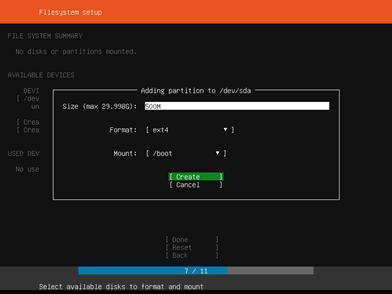
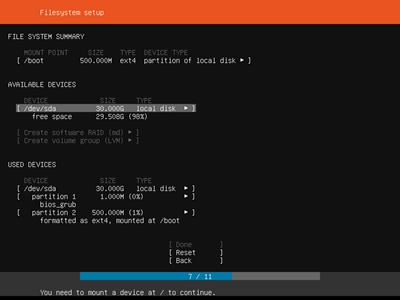
然后再用相同的方法建立/swp分区为16G,因为这里我设置了虚拟机的内存大小为4G;根分区为剩下的大小:

然后,按Tab键选择【Done】后,弹出下面内容:
Confirm destructive action
确认破坏性行为
Selecting Continue below will begin the installation process and result in the loss of data on the disks selected to be formatted.
选择下面的继续将开始安装过程,并导致选定要格式化的磁盘上的数据丢失。
You will not be able to return to this or a previous screen once the installation has started.
安装开始后,您将无法返回此屏幕或上一个屏幕。
Are you sure you want to continue?
是否确实要继续?
对于这里是将我们划分的分区进行格式化,并且说明会丢失分区中的数据,因为我们是虚拟机所以对于这里是没有关系的。这里选择【Continue】直接下一步:

Enter the username and password (or ssh identity) you will use to log in to the system.
输入用于登录系统的用户名和密码(或ssh标识)。
The name it uses when it talks to other computers.
它与其他计算机对话时使用的名称(主机名)。
pick a username
选择用户名(这是登录时候输入的用户名)
这里输入完成后选择【Done】执行下一步。

These are popular snaps in server environments. Select or deselect with SPACE,press ENTER to see more details of the package,publisher and versions abailable.
这些是服务器环境中常见的快照。使用空格选择或取消选择,按Enter键可查看可用的软件包、发布者和版本的详细信息。
这里我们不按照任何快照程序,因为这里都是可以后面需要的时候再进行安装的,使用Tab键选择【Done】下一步:
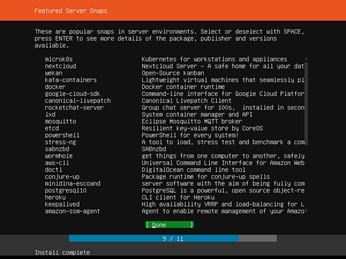
接着是一个安装过程,请耐心等待,安装完成后会在[View full log]按钮下多出一个[Reboot Now]按钮。

接着我们选择【Reboot Now】重启ubuntu:
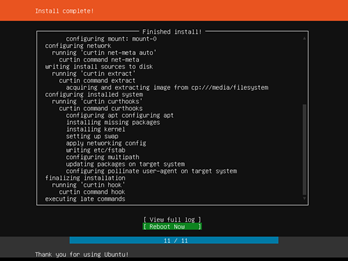
然后会跳转到看到下面看到的画面,然后我们按下键盘上的【回车】,系统就会开始重新启动:

重启后就会来到下面页面,回车就可以看到提示输入用户名:
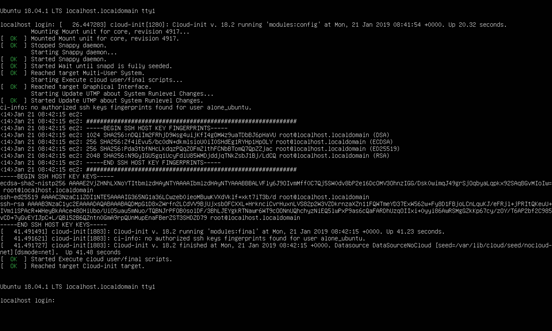
这里的登录用户名就是刚刚的pick a username。
Ubuntu Server 18.04 LTS安装的更多相关文章
- Ubuntu Server 18.04 LTS 安装
版本:Ubuntu Server 18.04.1 LTS 环境:VMware Workstation 14 Player 下载地址:https://www.ubuntu.com/download/se ...
- ubuntu server 18.04 lts 终端中文显示为乱码的解决方案
.最近安装ubuntu server 18.04 lts版本发现系统自带的终端下无论是编辑中文,还是显示中文均出现乱码,还是老毛病, 今天无意中发现通过ssh,远程访问,在windows中安装开源的p ...
- ubuntu server 18.04的安装 以及配置网络还有ssh服务
ubuntu server 18.04的安装 以及配置网络还有ssh服务 服务器是 dell T420 安装过程中规中矩,其中最关键的是分区部分,由于是服务器,如果磁盘比较大的话,一定要用 uef ...
- 如何在Ubuntu Server 18.04 LTS中配置静态IP地址
安装Ubuntu Server 18.04后需要分配一个的静态IP地址.先前的LTS版本Ubuntu 16.04使用/etc/network/interfaces文件配置静态IP地址,但是Ubuntu ...
- ubuntu server 18.04 单机安装openstack
https://ubuntu.com/openstack/install#workstation-deployment sudo snap install microstack --classic - ...
- ubuntu server 14.04 LTS下搭建LAMP环境之最详细笔记之一U盘安装双系统
前言: 一直在WIN上使用PHP,不喜欢用WAMP,每次都是手动在windows配置环境,偶尔有一次装了小红帽玩了两天,感觉不是很习惯就换了回来,过了没几天见讨论LAMP环境,于是安装了ubuntu的 ...
- Ubuntu Server 14.04 LTS(64bit)已安装 weblogic Server 12c(12.1.3) Zip Distribution
这里说的对Ubuntu Server 14.04 LTS(64bit)已安装weblogic Server 12c(12.1.3) Zip Distribution遇到的问题.至于Windows什么好 ...
- 转:ubuntu 18.04 LTS 安装 java10(JDK) 及问题说明
原文地址:ubuntu 18.04 LTS 安装 java10 及问题说明 1.下载相应的安装包,例如jdk-10.0.1_linux-x64_bin.tar.gz.下载地址: http://www. ...
- 基于Ubuntu Server 16.04 LTS版本安装和部署Django之(二):Apache安装和配置
基于Ubuntu Server 16.04 LTS版本安装和部署Django之(一):安装Python3-pip和Django 基于Ubuntu Server 16.04 LTS版本安装和部署Djan ...
随机推荐
- JDK12下的ArrayList源码解读 与 Vector的对比
ArrayList源码阅读. //测试代码实现如下 private static void arrayList() { ArrayList<String> list = new Array ...
- jquery中的$(this)和this
在jquery中,存在$(this)和this. 其中常见的是出现在事件处理函数中. 首先先来理解jquery对象. jquery对象其实就是DOM对象的集合. 比如:$('a')[0];------ ...
- Python 工具包 werkzeug 初探
首先,先向大家介绍一下什么是 werkzeug,Werkzeug是一个WSGI工具包,他可以作为一个Web框架的底层库.这里稍微说一下, werkzeug 不是一个web服务器,也不是一个web框架, ...
- Hive进阶_Hive数据查询
简单查询和fetch task 简单查询: 简单查询的 fetch task 功能,从HDFS拉取,不用map reduce. 前两种配置,当前session有效.修改hive-site.xml永 ...
- NET full stack framework
NFX UNISTACK 介绍 学习.NET Core和ASP.NET Core,偶然搜索到NFX UNISTACK,现翻译一下Readme,工程/原文:https://github.com/aumc ...
- java颜色代码对照表
LightPink 浅粉色 #FFB6C1 255,182,193 Pink 粉红 #FFC0CB 255,192,203 Crimson 猩红 #DC143C 220,20,60 LavenderB ...
- Java微信公众平台开发(十二)--微信JSSDK的使用
在前面的文章中有介绍到我们在微信web开发过程中常常用到的 [微信JSSDK中Config配置],但是我们在真正的使用中我们不仅仅只是为了配置Config而已,而是要在我们的项目中真正去使用微信JS- ...
- c#ADSL拨号类
class ADSLHelper { /// <summary> ///拨号 /// </summary> /// <param name="connectio ...
- Array.isArray() 和 isObject() 原生js实现
function isObject(val) { return val != null && typeof val === 'object' && Array.isAr ...
- java进程占用系统内存高,排查方法
查看所有内存占用情况 top 定位线程问题(通过命令查看16764 进程的线程情况) ps p -L -o pcpu,pmem,pid,tid,time,tname,cmd 计数 ps p -L -o ...
