【转发】Html5 File Upload with Progress
Html5 File Upload with Progress
<form> with enctype=multipart/form-data, but with modification on the server side to enable showing users the upload progress. Essentially, what you need to do is hook into the server’s byte stream while it is receiving a file so you know how many bytes you’ve received and somehow convey that information back to the client browser, while it is still in the process of uploading the file. This solution works extremely well and is not fraught with the issues Flash Player causes (especially for large files). However it is fairly complicated and not for the faint of heart because you are essentially taking over the entire server side processing (when you tap into the byte stream) and that includes implementing the multipart/form-data protocol on the server side, along with a bunch of other things.
Uploading files using Html5
The XMLHttpRequest object has gotten a facelift in the Html5 specifications. Specifically the XMLHttpRequest Level 2 specification (currently the latest version) that has included the following new features:
- Handling of byte streams such as File, Blob and FormData objects for uploading and downloading
- Progress events during uploading and downloading
- Cross-origin requests
- Allow making anonymous request - that is not send HTTP Referer
- The ability to set a Timeout for the Request
In this post we’ll look more closely at #1 and #2. In particular, uploading of files using XMLHttpRequest and providing upload progress information to the end-user. Note that this solution does not require any change to the server side, at least insofar as handling the multipart/form-data protocol. So existing server side logic should remain unchanged, which makes adapting this technology that much easier.
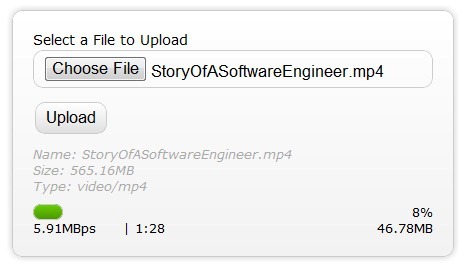
Figure 1: Showing the File Upload screen -Upload just started
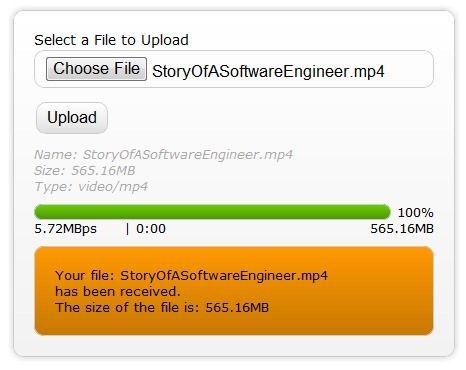
Figure 2: Showing the File Upload screen with upload completed.
Notice in the images above the following pieces of information made available to the user:
- Information on the file that has been selected such as
- File Name
- File Size
- Mime Type
- A Progress bar with percent complete
- The upload speed or upload bandwidth
- The approximate time remaining
- The bytes uploaded thus far
- A response from the server side (the organge box)
Item #6 above may not sound important, but in fact is quite important in this context because, remember that the user is not navigating away from this page as she normally would after submitting an html form. Because we're using XMLHttpRequest, the uploading is happening in the background. The page the user is on remains intact. Which is a nice feature to have if your business process can work with it.
Html5 Progress Event
As per the Html5 Progress Events spec, the Html5 progress event provides the following information relevant to this conversation
total- Total bytes being transferredloaded- Bytes uploaded thus farlengthComputable- Specifies if the total size of the data/file being uploaded is known
You should notice that we need to use these two pieces of information to calculate (figure out) all of the other information we're displaying to the user. It is fairly simple to figure out all of the other information given the above two pieces of information but it does involve quite a bit of extra coding and setting up a timer.
Html5 Progress Event - What it should have been
Considering that those who go down the route of providing upload progress information to the end user will require to show all of the other information to the end user as well, the Html5 Progress Event specifications should have accounted for this need as well, as it would be fairly simple for browser vendors to provide these additional pieces of information each time the progress event is raised. So I propose that the progress event should be modified to the following:
total- Total bytes being transferredloaded- Bytes uploaded thus farlengthComputable- Specifies if the total size of the data/file being uploaded is knowntransferSpeedas alongtimeRemainingas a JavaScriptDateobject
Html5 Upload using XMLHttpRequest
I've provided a Uploading files using Html5 with Progress indication demo for those who want to jump right to it. All of the JavaScript code required is in the page. However, because the demo is a real world demo there are a number of CSS styles in use, and the layout of the page (the Html) is fairly complex. In this article we work with a minimalistic version of the Html and JavaScript so as to keep things simple and understandable.
Browser Support for this Feature
At the time of this writing only the following browsers support this feature
- Firefox 4.0 beta 6
- Chrome 6
- Safari 5.02
IE 9 Beta and Opera 10.62 do not support this feature
Let's get started
The entire code listing for the minimalistic but functional implementation can be found in Code Listing 6. Each aspect of the minimalistic Html/JavaScript is explained in detail in the rest of this article. Below, is a very simple Html form. This Html is no different then the Html you'd use to do a regular Html/HTTP file upload you'd use today (Html4 and pretty much any previous version of Html).
The Html Portion
<!DOCTYPE html>
<html>
<head>
<title>Upload Files using XMLHttpRequest - Minimal</title>
</head>
<body>
<form id="form1" enctype="multipart/form-data" method="post" action="Upload.aspx">
<div class="row">
<label for="fileToUpload">Select a File to Upload</label><br />
<input type="file" name="fileToUpload" id="fileToUpload" onchange="fileSelected();"/>
</div>
<div id="fileName"></div>
<div id="fileSize"></div>
<div id="fileType"></div>
<div class="row">
<input type="button" onclick="uploadFile()" value="Upload" />
</div>
<div id="progressNumber"></div>
</form>
</body>
</html>
Code Listing 1: The bare minimum Html Page
Notice that the <input type="file"/> element has the onchange event assigned to a JavaScript method called fileSelected(). So essentially, each time someone selects a file by browsing to a file on their local system, this event is raised. The fileSelected() JavaScript method looks like the following.
The fileSelected() JavaScript method
function fileSelected() {
var file = document.getElementById('fileToUpload').files[0];
if (file) {
var fileSize = 0;
if (file.size > 1024 * 1024)
fileSize = (Math.round(file.size * 100 / (1024 * 1024)) / 100).toString() + 'MB';
else
fileSize = (Math.round(file.size * 100 / 1024) / 100).toString() + 'KB';
document.getElementById('fileName').innerHTML = 'Name: ' + file.name;
document.getElementById('fileSize').innerHTML = 'Size: ' + fileSize;
document.getElementById('fileType').innerHTML = 'Type: ' + file.type;
}
}
Code Listing 2: The fileSelected() JavaScript method
The first line of code in the method is doing something you've not seen or done before. Essentially, once you have a reference to the <input type="file"/> element, you have access to what is called a FileList object which is new in Html5 and is part of the File API specifications of Html 5. A FileList object is a collection of files. More specifically, it is a collection of File objects. A File object has the following properties.
name- The name of the file (excluding any path)type- The MIME type of the file (in lower case)size- The size of the file in bytes
This is already getting interesting isn't it? We have access to this information on the client side! In fact the File API gives us access to the contents of the file (the file stream or bytes) on the client side too, using the FileReader object. We won't be dealing with the FileReader in this example, so I'm not going to overwhelm you with yet another new object. We have a couple of new objects to discuss yet. You could use the information the File object provides you to say, prevent users from uploading files larger than the certain size. Or you could use the type property (MIME type) to figure out the type of file the user is attempting to upload and change the behavior of your form (on the client side of course). The above JavaScript method populates the grey box with grey text (in Figures 1 & 2 above) with the information the File object provides us about the selected file. The file size is in bytes, so there is logic in the method to convert the size into a human readable form, such as 15.65MB instead of 15795748864 bytes. After the user has selected a file she'll want to upload the file and so she's going to click on the Upload button. Notice in the code listing for the Html form (Code Listing 1) that the Upload button has its onclick event assigned to the uploadFile() JavaScript method.
uploadFile() JavaScript method
function uploadFile() {
var xhr = new XMLHttpRequest();
var fd = document.getElementById('form1').getFormData();
/* event listners */
xhr.upload.addEventListener("progress", uploadProgress, false);
xhr.addEventListener("load", uploadComplete, false);
xhr.addEventListener("error", uploadFailed, false);
xhr.addEventListener("abort", uploadCanceled, false);
/* Be sure to change the url below to the url of your upload server side script */
xhr.open("POST", "UploadMinimal.aspx");
xhr.send(fd);
}
Code Listing 3: The uploadFile() JavaScript method
In the second line of this method you'll see another object (FormData) that we've never seen nor used before. You're not really seeing it, but we do get a reference to it using the getFormData() method of the <form> element. A FormData object is similar to a dictionary, a collection of name/value pairs. Where the name part is the name of a form field (as defined in the Html page) and the value is the value of this field. The value part can be a string, number or even a File object, as you can see in Code listing 4. So when you call the getFormData() method on the form you get a reference to a FormData object that holds a collection of name/value pairs of that form. You can use this reference as the information you want to send to the server side script. This makes it really simple to submit the entire form. Now you could create an instance of a FormData object manually and send that to the server or you could add additional information to the FormData before sending it to the server side script.
A note about FormData
Note that as if this writing Chrome 6 supports uploading files using the new API but does not support the getFormDate() method. It does however, support the FormData object. So the full code listing of the bare minimal code in Code Listing 6 manually creates a FormData instance as discussed below. Another way to instantiate an instance of FormData is to pass in a reference to a form element. like so: var fd = new FormData(document.getElementById('form1')); This constructor has the advantage of populating the FormData instance with all the form's fields, instead of having to do it manually (similar to the getFormData method of the form element discussed earlier. At the time of this writing, on Firefox supports this method.
Code listing 4, below shows you an example of how you would create an instance of a FormData object, assign some arbitrary fields and their values, including a reference to a File object (the file selected by the user using the <&tl;file type="file"> element.
Manually Creating a FormData object
var fd = new FormData();
fd.append("author", "Shiv Kumar");
fd.append("name", "Html 5 File API/FormData");
fd.append("fileToUpload", document.getElementById('fileToUpload').files[0]);
Code Listing 4: Manually creating a FormData instance
Going back to Code Listing 3, you'll notice we've subscribed to a few events of the XMLHttpRequest object. In particular, pay attention to the first line after the event listners comment in the code. xhr.upload.addEventListener("progress", uploadProgress, false); The progress event we subscribe to is not that of the XMLHttpRequest instance, but rather the upload property of the XMLHttpRequest instance, which is an XMLHttpRequestUpload type that is really an event target that has a progress event we can subscribe to in order to get progress information on the upload that is taking place. We don't have to worry about this object. Just remember, when using XMLHttpRequest for uploading data to the server, you must subscribe to its upload property's progress event.
A note about Progress Events
The XMLHttpRequest object does have a progress event of it's own and you'll subscribe to that event when you download data from the server (which we are not covering here).
The Event handler implementations
function uploadProgress(evt) {
if (evt.lengthComputable) {
var percentComplete = Math.round(evt.loaded * 100 / evt.total);
document.getElementById('progressNumber').innerHTML = percentComplete.toString() + '%';
}
else {
document.getElementById('progressNumber').innerHTML = 'unable to compute';
}
}
function uploadComplete(evt) {
/* This event is raised when the server send back a response */
alert(evt.target.responseText);
}
function uploadFailed(evt) {
alert("There was an error attempting to upload the file.");
}
function uploadCanceled(evt) {
alert("The upload has been canceled by the user or the browser dropped the connection.");
}
Code Listing 5: The implementation of the various event handlers
The code listing above is pretty self explanatory so there is nothing much to say here.
The Minimalistic Solution
The Code listing below is the entire Html page including the JavaScript and Html required to get a bear minimum File upload with progress indicator working. I've intentionally kept it simple so if you want to do your own layout and information display you can start with this and expand it. Html5 also introduces a progress element that can be used to show progress. The progress element has max and value and so it makes it really simple to show progress. However, at the time of this writing, only Chrome 6 supports this element so I've not used it in the minimalistic solution.
Change the Url to the server side script
Be sure to change the url to point to the url of your server side script that handles file uploads. In the code listing below, it is UploadMinimal.aspx in the uploadFile() method: xhr.open("POST", "UploadMinimal.aspx");
Minimalistic Html and JavaScript
<!DOCTYPE html>
<html>
<head>
<title>Upload Files using XMLHttpRequest - Minimal</title> <script type="text/javascript">
function fileSelected() {
var file = document.getElementById('fileToUpload').files[0];
if (file) {
var fileSize = 0;
if (file.size > 1024 * 1024)
fileSize = (Math.round(file.size * 100 / (1024 * 1024)) / 100).toString() + 'MB';
else
fileSize = (Math.round(file.size * 100 / 1024) / 100).toString() + 'KB'; document.getElementById('fileName').innerHTML = 'Name: ' + file.name;
document.getElementById('fileSize').innerHTML = 'Size: ' + fileSize;
document.getElementById('fileType').innerHTML = 'Type: ' + file.type;
}
} function uploadFile() {
var fd = new FormData();
fd.append("fileToUpload", document.getElementById('fileToUpload').files[0]);
var xhr = new XMLHttpRequest();
xhr.upload.addEventListener("progress", uploadProgress, false);
xhr.addEventListener("load", uploadComplete, false);
xhr.addEventListener("error", uploadFailed, false);
xhr.addEventListener("abort", uploadCanceled, false);
xhr.open("POST", "UploadMinimal.aspx");
xhr.send(fd);
} function uploadProgress(evt) {
if (evt.lengthComputable) {
var percentComplete = Math.round(evt.loaded * 100 / evt.total);
document.getElementById('progressNumber').innerHTML = percentComplete.toString() + '%';
}
else {
document.getElementById('progressNumber').innerHTML = 'unable to compute';
}
} function uploadComplete(evt) {
/* This event is raised when the server send back a response */
alert(evt.target.responseText);
} function uploadFailed(evt) {
alert("There was an error attempting to upload the file.");
} function uploadCanceled(evt) {
alert("The upload has been canceled by the user or the browser dropped the connection.");
}
</script>
</head>
<body>
<form id="form1" enctype="multipart/form-data" method="post" action="Upload.aspx">
<div class="row">
<label for="fileToUpload">Select a File to Upload</label><br />
<input type="file" name="fileToUpload" id="fileToUpload" onchange="fileSelected();"/>
</div>
<div id="fileName"></div>
<div id="fileSize"></div>
<div id="fileType"></div>
<div class="row">
<input type="button" onclick="uploadFile()" value="Upload" />
</div>
<div id="progressNumber"></div>
</form>
</body>
</html>
Code Listing 6: The Complete but minimalistic code listing
Well, that pretty much covers the minimalistic version of the new Html5 feature. Getting at the other information that you see in Figure2 is mathematical really. It is quite a bit of extra work to not only get at the information, but to display and animate etc. For instance to get the rate of upload (the upload speed). We do the following: 1. in the uploadProgress(evt) event, should store the evt.loaded and evt.total in global variables. 2. We set up a timer event to fire every second. 3. In the timer callback we get the difference of the number of bytes transfered between now and the last time the callback was called (so 1 second ago). 4. That gives us the number of bytes per second. Which is the upload speed. Note that in the demo I set up the timer to fire every 500 milliseconds to get more granularity. As a result the difference between the number of bytes is doubled since the number of bytes is really the number of bytes transferred in half a second. I won't go into how to find the time remaining, but it's all there in the demo. Do a "view source" to see the code in the demo's html page. I hope you found this article helpful.
【转发】Html5 File Upload with Progress的更多相关文章
- html5 file upload and form data by ajax
html5 file upload and form data by ajax 最近接了一个小活,在短时间内实现一个活动报名页面,其中遇到了文件上传. 我预期的效果是一次ajax post请求,然后在 ...
- html5 file 上传文件
<body> <header> <h2>Pure HTML5 file upload</h2> </header> <div clas ...
- jQuery File Upload 单页面多实例的实现
jQuery File Upload 的 GitHub 地址:https://github.com/blueimp/jQuery-File-Upload 插件描述:jQuery File Upload ...
- 初识html5 File API实现带有进度提示的文件上传
Html5终于解决了上传文件的同时显示文件上传进度的老问题.现在大部分的网站用Flash去实现这一功能,还有一些网站继续采用Html <form>with enctype=multipar ...
- Html5——File、FileReader、Blob、Fromdata对象
File File 接口提供有关文件的信息,并允许网页中的JavaScript访问其内容. File对象可以用来获取某个文件的信息,还可以用来读取这个文件的内容.通常情况下,File对象是来自用户在一 ...
- angularjs file upload插件使用总结
之前由于项目需要,决定使用angularjs做前端开发,在前两个项目中都有文件上传的功能,因为是刚接触angularjs,所以对一些模块和模块间的依赖不是很了解.都是由其他大神搭好框架,我只做些简单的 ...
- jQuery File Upload done函数没有返回
最近在使用jQuery File Upload 上传图片时发现一个问题,发现done函数没有callback,经过一番折腾,找到问题原因,是由于dataType: ‘json’造成的,改为autoUp ...
- 用jQuery File Upload做的上传控件demo,支持同页面多个上传按钮
需求 有这么一个需求,一个form有多个文件要上传,但又不是传统的图片批量上传那种,是类似下图这种需求,一开始是用的swfupload做的上传,但是问题是如果有多个按钮的话,就要写很多重复的代码,于为 ...
- jquery ajax发送delete(use in jquery file upload delete file)
环境: jQuery file upload HTML example code <div class="pic-preview"> <div class=&qu ...
随机推荐
- ASP.NET MVC 请求流程:Route
1.RouteTable RouteTable翻译过来的意思就是路由表,一个Web应用程序具有一个全局的路由表,该路由表通过System.Web.Routiing.RouteTable的静态只读属性R ...
- Elasticsearch1.7到2.3升级实践总结
概括 简述 升级分为Elasticsearch server升级和Elasticsearch client api升级 为什么要迁移 当前团队内多个业务方公用一套ES集群,容易被影响,重要业务应该独自 ...
- rabbitmq binary/other_system内存占用很高
最近有台服务器的MQ应用占用内存比较偏高,如下: 但是看控制台本身内存中消息积压并不多, 查看rabbtmqctl发现,binary data和other data占据了绝大部分的内存,如下: {me ...
- ServletContext与网站计数器
什么是ServletContext? ServletContext是服务器的一个公用的空间,是不同的浏览器共享的一个数据. 由图可以看出ServletContext和Cookie与session之间的 ...
- MVC初认
初探MVC 何谓MVC 简单来说就是开发程序时所使用的一种“架构(框架)”.它就是开发的一种观念,或者说是存在已久的设计规则.我们知道在开发过程中总会伴随着需求.技术.客户.老板等因素的变化,给开发带 ...
- Redis 3.2.1集群搭建
一.概述 Redis3.0版本之后支持Cluster. 1.1.redis cluster的现状 目前redis支持的cluster特性: 1):节点自动发现 2):slave->master ...
- Node.js+Express配置入门
Node.js是一个Javascript运行环境(runtime).实际上它是对Google V8引擎进行了封装.V8引 擎执行Javascript的速度非常快,性能非常好.Node.js对一些特殊用 ...
- 移动 Web 开发必备!时尚的 Off Canvas 导航
这里向大家分享一组创新的 Off Canvas 导航效果.Off Canvas 导航在一些移动应用程序中被广泛使用.当你点击汉堡按钮(一般是三条横线组成)时,在左侧或者右侧拉出一个菜单,这样可以充分利 ...
- github添加ssh key报错Key is invalid. Ensure you've copied the file correctly
github添加ssh key的时候报错:Key is invalid. Ensure you've copied the file correctly 将秘钥复制粘贴到文本编辑器中,再粘贴复制到
- 小白的vue学习路程
最近公司开发新的项目,前端框架选定vue,对于前端小白的我,需要自己学习补充能量. vue的最大特点:响应的数据绑定.组合的视图组件. vue文件里面包含三种:<template>html ...
