【转】Setting up SDL Extension Libraries on MinGW
FROM:http://lazyfoo.net/tutorials/SDL/06_extension_libraries_and_loading_other_image_formats/windows/mingw/index.php
Setting up SDL Extension Libraries on MinGW
Last Updated 6/21/14
1)First thing you need to do is download SDL_image headers and binaries. You will find them on the SDL_image website, specifically on this page.
You'll want to download the MinGW development libraries.
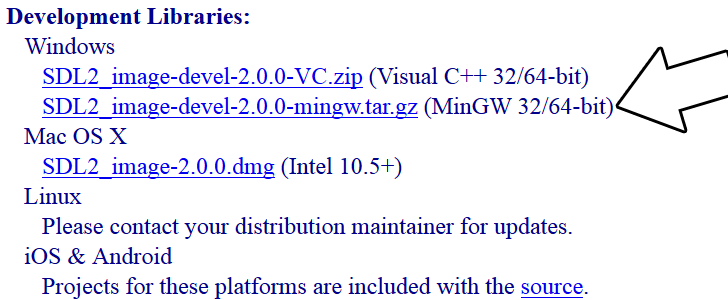
Open the gzip archive and there should be a tar archive. Open up the tar archive and the should be a folder called SDL2_image-2.something.something. In side of that folder there should be a bunch of folders and files, most importantly i686-w64-mingw32 which contains the 32bit library and x86_64-w64-mingw32 which contains the 64bit library.
2)This is important: most compilers still compile 32bit binaries by default to maximize compatibility. We will be using the 32bit binaries for this tutorial set. It doesn't matter if you have a 64bit operating system, since we are compiling 32bit binaries we will be using the 32bit library.
Inside of i686-w64-mingw32 are the include, lib, and bin folders which contain everything we need compile and run SDL applications. Copy the contents of i686-w64-mingw32 to any directory you want. I recommend putting it in a folder that you dedicate to holding all your development libraries for MinGW. For these tutorials I'm putting it in a directory I created C:\mingw_dev_lib
3)Now go download the source for lesson 06. Extract the source somewhere and compile by entering this big old command (This command assumed you have SDL_image extracted at C:\mingw_dev_lib):
g++ 06_extension_libraries_and_loading_other_image_formats.cpp -IC:\mingw_dev_lib\include\SDL2 -LC:\mingw_dev_lib\lib -w -Wl,-subsystem,windows -lmingw32 -lSDL2main -lSDL2 -lSDL2_image -o 06_extension_libraries_and_loading_other_image_formats
If you're using a makefile, you can just change the values of some of the macros:
From Makefile
#OBJS specifies which files to compile as part of the project
OBJS = 06_extension_libraries_and_loading_other_image_formats.cpp #CC specifies which compiler we're using
CC = g++ #INCLUDE_PATHS specifies the additional include paths we'll need
INCLUDE_PATHS = -IC:\mingw_dev_lib\include\SDL2 #LIBRARY_PATHS specifies the additional library paths we'll need
LIBRARY_PATHS = -LC:\mingw_dev_lib\lib #COMPILER_FLAGS specifies the additional compilation options we're using
# -w suppresses all warnings
# -Wl,-subsystem,windows gets rid of the console window
COMPILER_FLAGS = -w -Wl,-subsystem,windows #LINKER_FLAGS specifies the libraries we're linking against
LINKER_FLAGS = -lmingw32 -lSDL2main -lSDL2 -lSDL2_image #OBJ_NAME specifies the name of our exectuable
OBJ_NAME = 06_extension_libraries_and_loading_other_image_formats #This is the target that compiles our executable
all : $(OBJS)
$(CC) $(OBJS) $(INCLUDE_PATHS) $(LIBRARY_PATHS) $(COMPILER_FLAGS) $(LINKER_FLAGS) -o $(OBJ_NAME)
As you can see it was as easy as changing the file name of the source and executable and adding
-lSDL2_image
to the linker. If we were linking SDL_ttf, we'd add
-lSDL2_ttf
and for SDL_mixer we'd put:
-lSDL2_mixer
Now that you have the extension library compiling, it's time to go onto part 2 of the tutorial.
【转】Setting up SDL Extension Libraries on MinGW的更多相关文章
- 【转】Setting up SDL Extension Libraries on Code::Blocks 12.11
FROM: http://lazyfoo.net/tutorials/SDL/06_extension_libraries_and_loading_other_image_formats/window ...
- 【转】Setting up SDL Extension Libraries on Windows
FROM: http://lazyfoo.net/tutorials/SDL/06_extension_libraries_and_loading_other_image_formats/window ...
- 【转】Setting up SDL Extension Libraries on Visual Studio 2010 Ultimate
FROM:http://lazyfoo.net/tutorials/SDL/06_extension_libraries_and_loading_other_image_formats/windows ...
- 【转】Setting up SDL Extension Libraries on Visual Studio 2019 Community
FROM:http://lazyfoo.net/tutorials/SDL/06_extension_libraries_and_loading_other_image_formats/windows ...
- 【转】Extension Libraries and Loading Other Image Formats
FROM: http://lazyfoo.net/tutorials/SDL/06_extension_libraries_and_loading_other_image_formats/index. ...
- 【转】Setting up SDL 2 on MinGW
FROM: http://lazyfoo.net/tutorials/SDL/01_hello_SDL/windows/mingw/index.php Setting up SDL 2 on MinG ...
- 【转】Setting up SDL 2 on Code::Blocks 12.11
FROM: http://lazyfoo.net/tutorials/SDL/01_hello_SDL/windows/codeblocks/index.php Setting up SDL 2 on ...
- 【转】Setting up SDL 2 on Visual Studio 2010 Ultimate
from: Lazy Foo'Productions - Setting up SDL 2 on Visual Studio 2010 Ultimate 1)First thing you need ...
- 【转】Setting up SDL 2 on Visual Studio 2019 Community
FROM: http://lazyfoo.net/tutorials/SDL/01_hello_SDL/windows/msvc2019/index.php Setting up SDL 2 on V ...
随机推荐
- Helm部署和体验jenkins
如何快速且简单的部署 通过helm可以快速且简单的部署多种应用,关于helm的安装和使用请参考 环境信息 本次实战的环境信息如下: kubernetes集群:三台CentOS7.7服务器 kubern ...
- PHP正则表达式核心技术完全详解 第1节
作者:极客小俊 一个专注于web技术的80后 我不用拼过聪明人,我只需要拼过那些懒人 我就一定会超越大部分人! CSDN@极客小俊,原创文章, B站技术分享 B站视频 : Bilibili.com 个 ...
- Istio 运维实战系列(3):让人头大的『无头服务』-下
本系列文章将介绍用户从 Spring Cloud,Dubbo 等传统微服务框架迁移到 Istio 服务网格时的一些经验,以及在使用 Istio 过程中可能遇到的一些常见问题的解决方法. 失败的 Eur ...
- django 的跨域配置
1.跨域原理 #1. 首先浏览器安全策略限制js ajax跨域访问服务器 #2. 如果服务器返回的头部信息中有当前域: // 允许 http://localhost:8080 这个网站打开的页面中的j ...
- 【小白学PyTorch】19 TF2模型的存储与载入
[新闻]:机器学习炼丹术的粉丝的人工智能交流群已经建立,目前有目标检测.医学图像.时间序列等多个目标为技术学习的分群和水群唠嗑的总群,欢迎大家加炼丹兄为好友,加入炼丹协会.微信:cyx64501661 ...
- C++指针delete后还要置为null
非常好的一篇说明: 转载:https://blog.csdn.net/qq_36570733/article/details/80043321 众所周知,最开始我们用new来创建一个指针,那么等我们用 ...
- Win32控制台、Win32项目、MFC项目、CLR控制台、CLR空项目、空项目区别
转载:https://blog.csdn.net/zfmss/article/details/79244696 1.Win32控制台 初始代码模版以main为程序入口,默认情况下,只链接C++运行时库 ...
- mac常用指令
mkdir demo //创建一个文件夹 touch index.html // 创建一个html文件 rm rouch index.html //删除找个index.html文件 rmdir dem ...
- MySQL基础 :基本知识点大纲
- Java虚拟机诊断利器
Java虚拟机诊断利器
