weblogic创建domain教程
1.创建domain
[ls@ls ~]$ cd /weblogic/wlserver_10.3/common/bin/ #进入创建文件所在目录
[ls@ls bin]$ ./config.sh #执行创建脚本
Unable to instantiate GUI, defaulting to console mode. <------------------- Fusion Middleware Configuration Wizard ------------------> Welcome:
-------- Choose between creating and extending a domain. Based on your selection,
the Configuration Wizard guides you through the steps to generate a new or
extend an existing domain. ->1|Create a new WebLogic domain
| Create a WebLogic domain in your projects directory. 2|Extend an existing WebLogic domain
| Use this option to add new components to an existing domain and modify |configuration settings. Enter index number to select OR [Exit][Next]> #回车 <------------------- Fusion Middleware Configuration Wizard ------------------> Select Domain Source:
--------------------- Select the source from which the domain will be created. You can create the
domain by selecting from the required components or by selecting from a
list of existing domain templates. ->1|Choose Weblogic Platform components
| You can choose the Weblogic component(s) that you want supported in
|your domain. 2|Choose custom template
| Choose this option if you want to use an existing template. This
|could be a custom created template using the Template Builder. Enter index number to select OR [Exit][Previous][Next]> #回车 <------------------- Fusion Middleware Configuration Wizard ------------------> Application Template Selection:
------------------------------- Available Templates
|_____Basic WebLogic Server Domain - 10.3.6.0 [wlserver_10.3]x
|_____Basic WebLogic SIP Server Domain - 10.3.6.0 [wlserver_10.3] [2]
|_____WebLogic Advanced Web Services for JAX-RPC Extension - 10.3.6.0 [wlserver_10.3] [3]
|_____WebLogic Advanced Web Services for JAX-WS Extension - 10.3.6.0 [wlserver_10.3] [4] Enter number exactly as it appears in brackets to toggle selection OR [Exit][Previous][Next]> <------------------- Fusion Middleware Configuration Wizard ------------------> Edit Domain Information:
------------------------ | Name | Value |
_|________|_____________|
1| *Name: | base_domain | Enter value for "Name" OR [Exit][Previous][Next]> ls_domain #直接输入domain名称 <------------------- Fusion Middleware Configuration Wizard ------------------> Edit Domain Information:
------------------------ | Name | Value |
_|________|___________|
1| *Name: | ls_domain | Use above value or select another option:
1 - Modify "Name"
2 - Discard Changes Enter option number to select OR [Exit][Previous][Next]> #回车确定名称 <------------------- Fusion Middleware Configuration Wizard ------------------> Select the target domain directory for this domain:
--------------------------------------------------- "Target Location" = [Enter new value or use default
"/weblogic/user_projects/domains"] Enter new Target Location OR [Exit][Previous][Next]> #回车确定domain目录 <------------------- Fusion Middleware Configuration Wizard ------------------> Configure Administrator User Name and Password:
----------------------------------------------- Create a user to be assigned to the Administrator role. This user is the
default administrator used to start development mode servers. | Name | Value |
_|_________________________|_________________________________________|
1| *Name: | weblogic |
2| *User password: | |
3| *Confirm user password: | |
4| Description: | This user is the default administrator. | Use above value or select another option:
1 - Modify "Name"
2 - Modify "User password"
3 - Modify "Confirm user password"
4 - Modify "Description" Enter option number to select OR [Exit][Previous][Next]> 1 <------------------- Fusion Middleware Configuration Wizard ------------------> Configure Administrator User Name and Password:
----------------------------------------------- Create a user to be assigned to the Administrator role. This user is the
default administrator used to start development mode servers. | Name | Value |
_|_________________________|_________________________________________|
1| *Name: | weblogic |
2| *User password: | |
3| *Confirm user password: | |
4| Description: | This user is the default administrator. | Enter value for "Name" OR [Exit][Previous][Next]> ls #输入用户名 <------------------- Fusion Middleware Configuration Wizard ------------------> Configure Administrator User Name and Password:
----------------------------------------------- Create a user to be assigned to the Administrator role. This user is the
default administrator used to start development mode servers. | Name | Value |
_|_________________________|_________________________________________|
1| *Name: | ls |
2| *User password: | |
3| *Confirm user password: | |
4| Description: | This user is the default administrator. | Use above value or select another option:
1 - Modify "Name"
2 - Modify "User password"
3 - Modify "Confirm user password"
4 - Modify "Description"
5 - Discard Changes Enter option number to select OR [Exit][Previous][Next]> 2 #输入2修改控制台登录密码 <------------------- Fusion Middleware Configuration Wizard ------------------> Configure Administrator User Name and Password:
----------------------------------------------- Create a user to be assigned to the Administrator role. This user is the
default administrator used to start development mode servers. "*User password:" = [] Enter new *User password: OR [Exit][Reset][Accept]> abcd1234 #输入密码 <------------------- Fusion Middleware Configuration Wizard ------------------> Configure Administrator User Name and Password:
----------------------------------------------- Create a user to be assigned to the Administrator role. This user is the
default administrator used to start development mode servers. | Name | Value |
_|_________________________|_________________________________________|
1| *Name: | ls |
2| *User password: | ******** |
3| *Confirm user password: | |
4| Description: | This user is the default administrator. | Use above value or select another option:
1 - Modify "Name"
2 - Modify "User password"
3 - Modify "Confirm user password"
4 - Modify "Description"
5 - Discard Changes Enter option number to select OR [Exit][Previous][Next]> 3 #输入3再次输入密码 <------------------- Fusion Middleware Configuration Wizard ------------------> Configure Administrator User Name and Password:
----------------------------------------------- Create a user to be assigned to the Administrator role. This user is the
default administrator used to start development mode servers. "*Confirm user password:" = [] Enter new *Confirm user password: OR [Exit][Reset][Accept]> abcd1234 #再次输入密码 <------------------- Fusion Middleware Configuration Wizard ------------------> Configure Administrator User Name and Password:
----------------------------------------------- Create a user to be assigned to the Administrator role. This user is the
default administrator used to start development mode servers. | Name | Value |
_|_________________________|_________________________________________|
1| *Name: | ls |
2| *User password: | ******** |
3| *Confirm user password: | ******** |
4| Description: | This user is the default administrator. | Use above value or select another option:
1 - Modify "Name"
2 - Modify "User password"
3 - Modify "Confirm user password"
4 - Modify "Description"
5 - Discard Changes Enter option number to select OR [Exit][Previous][Next]> #回车 <------------------- Fusion Middleware Configuration Wizard ------------------> Domain Mode Configuration:
-------------------------- Enable Development or Production Mode for this domain. ->1|Development Mode 2|Production Mode Enter index number to select OR [Exit][Previous][Next]> 2 <------------------- Fusion Middleware Configuration Wizard ------------------> Java SDK Selection:
------------------- ->1|Sun SDK 1.6.0_105 @ /opt/jdk1.6.0_105
2|Other Java SDK Enter index number to select OR [Exit][Previous][Next]> #回车,默认是安装weblogic时给的密码 <------------------- Fusion Middleware Configuration Wizard ------------------> Select Optional Configuration:
------------------------------ 1|Administration Server [ ]
2|Managed Servers, Clusters and Machines [ ]
3|RDBMS Security Store [ ] Enter index number to select OR [Exit][Previous][Next]> 1 #输入1 <------------------- Fusion Middleware Configuration Wizard ------------------> Select Optional Configuration:
------------------------------ 1|Administration Server [x]
2|Managed Servers, Clusters and Machines [ ]
3|RDBMS Security Store [ ] Enter index number to select OR [Exit][Previous][Next]> #回车确认 <------------------- Fusion Middleware Configuration Wizard ------------------> Configure the Administration Server:
------------------------------------ Each WebLogic Server domain must have one Administration Server. The
Administration Server is used to perform administrative tasks. | Name | Value |
_|__________________|_____________________|
1| *Name: | AdminServer |
2| *Listen address: | All Local Addresses |
3| Listen port: | 7001 |
4| SSL listen port: | N/A |
5| SSL enabled: | false | Use above value or select another option:
1 - Modify "Name"
2 - Modify "Listen address"
3 - Modify "Listen port"
4 - Modify "SSL enabled" Enter option number to select OR [Exit][Previous][Next]> 1 #输入1,修改server名 <------------------- Fusion Middleware Configuration Wizard ------------------> Configure the Administration Server:
------------------------------------ Each WebLogic Server domain must have one Administration Server. The
Administration Server is used to perform administrative tasks. | Name | Value |
_|__________________|_____________________|
1| *Name: | AdminServer |
2| *Listen address: | All Local Addresses |
3| Listen port: | 7001 |
4| SSL listen port: | N/A |
5| SSL enabled: | false | Enter value for "Name" OR [Exit][Previous][Next]> lsAdm #输入server名 <------------------- Fusion Middleware Configuration Wizard ------------------> Configure the Administration Server:
------------------------------------ Each WebLogic Server domain must have one Administration Server. The
Administration Server is used to perform administrative tasks. | Name | Value |
_|__________________|_____________________|
1| *Name: | lsAdm |
2| *Listen address: | All Local Addresses |
3| Listen port: | 7001 |
4| SSL listen port: | N/A |
5| SSL enabled: | false | Use above value or select another option:
1 - Modify "Name"
2 - Modify "Listen address"
3 - Modify "Listen port"
4 - Modify "SSL enabled"
5 - Discard Changes Enter option number to select OR [Exit][Previous][Next]> 3 #输入3,修改控制台监听端口 <------------------- Fusion Middleware Configuration Wizard ------------------> Configure the Administration Server:
------------------------------------ Each WebLogic Server domain must have one Administration Server. The
Administration Server is used to perform administrative tasks. | Name | Value |
_|__________________|_____________________|
1| *Name: | lsAdm |
2| *Listen address: | All Local Addresses |
3| Listen port: | 7001 |
4| SSL listen port: | N/A |
5| SSL enabled: | false | Enter value for "Listen port" OR [Exit][Previous][Next]> 9000 #输入监听端口 <------------------- Fusion Middleware Configuration Wizard ------------------> Configure the Administration Server:
------------------------------------ Each WebLogic Server domain must have one Administration Server. The
Administration Server is used to perform administrative tasks. | Name | Value |
_|__________________|_____________________|
1| *Name: | lsAdm |
2| *Listen address: | All Local Addresses |
3| Listen port: | 9000 |
4| SSL listen port: | N/A |
5| SSL enabled: | false | Use above value or select another option:
1 - Modify "Name"
2 - Modify "Listen address"
3 - Modify "Listen port"
4 - Modify "SSL enabled"
5 - Discard Changes Enter option number to select OR [Exit][Previous][Next]> #回车确认 <------------------- Fusion Middleware Configuration Wizard ------------------> Creating Domain... 0% 25% 50% 75% 100%
[------------|------------|------------|------------]
[***************************************************] **** Domain Created Successfully! **** [ls@ls bin]$
2.设置启动用户名密码文件boot.properties
weblogic可以将应用部署在控制台的server上(本配置中是上一步骤中建的lsAdm),在本配置中将另建立一个受控server--lsApp11(控制台server在上一步中用命令创建,受控server不需要命令建直接写文件就行)
在ls_domian主目录下执行(将其中的in后改为自己所要创的server,username和password改成自己在上一步设定的控制台用户名和密码):
for var_domain in lsAdm lsApp11
do
mkdir -p servers/$var_domain/security
cat > servers/$var_domain/security/boot.properties << EOF
username=ls
password=abcd1234
EOF
done
3.设置配置脚本setDomainEnv.sh
主要是设置weblogic的占用内存(要视机器具体情况修改)和java选项:
cd bin
sed -i 's/WLS_MEM_ARGS_64BIT=\"-Xms256m -Xmx512m\"/WLS_MEM_ARGS_64BIT=\"-Xms2048m -Xmx2048m\"/' setDomainEnv.sh
sed -i 's/MEM_MAX_PERM_SIZE_64BIT=\"-XX:MaxPermSize=256m\"/MEM_MAX_PERM_SIZE_64BIT=\"-XX:MaxPermSize=512m\"/' setDomainEnv.sh
sed -i 's/JAVA_OPTIONS=\"${JAVA_OPTIONS}\"/JAVA_OPTIONS=\"${JAVA_OPTIONS} -Djava.net.preferIPv4Stack=true\"/' setDomainEnv.sh
如果页面中文乱码,在JAVA_OPTIONS再追加选项-Duser.language=zh -Duser.region=CN -Dfile.encoding=GBK
4.设置启动脚本
startman.sh/stopman.sh中要注意修改server名、控制台IP和控制台端口
cat > startadm.sh <<EOF
nohup ./startWebLogic.sh & > /dev/null &
EOF cat > stopadm.sh <<EOF
./stopWebLogic.sh
EOF cat > startman.sh << EOF
nohup ./startManagedWebLogic.sh lsApp11 t3://193.168.220.128:9000 &>/dev/null &
EOF cat > stopman.sh << EOF
./stopManagedWebLogic.sh lsAapp11 t3://192.168.220.128:9000
EOF chmod u+x *.sh
5.启动控制台并添加受控服务器
./startadm.sh
说明:如果启动不成功那么直接使用./startWeblogic.sh来查看输出日志
控制台启动错误: java.lang.AssertionError: Could not obtain the localhost address
解决方法:此错误一般是没将主机名和IP对应关系写入/etc/hosts文件所致,在/etc/hosts中追加“IP--hostname”组即可(至于是只加127.0.0.1就行还是所有Ip都得加没还没确认,建议全加)
受控服务器启动错误:The server name lsApp11 specified with -Dweblogic.Name does not exist. The configuration includes the following servers {lsAdm}
解决方法:受控服务器要先到控制台中建立,否则启动报此错
默认控制台地址:http://192.168.220.128:9000/console
说明:有时控制启动后直接以192.168.220.128:9000/console不能访问,那是浏览器没自动加上http://手动加上访问即可
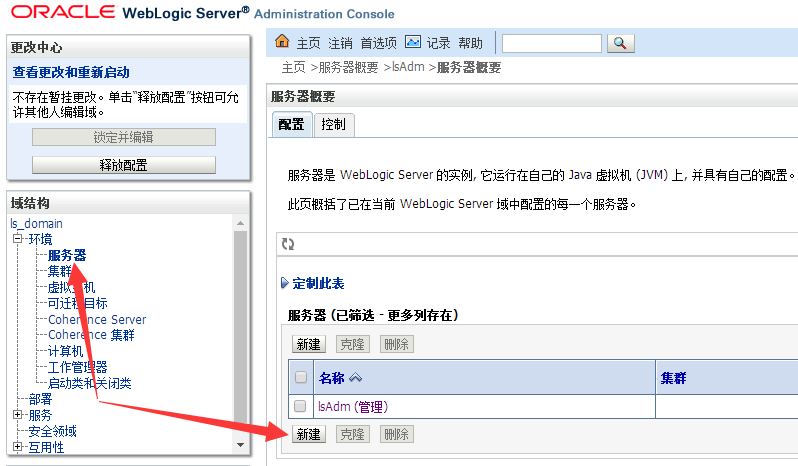
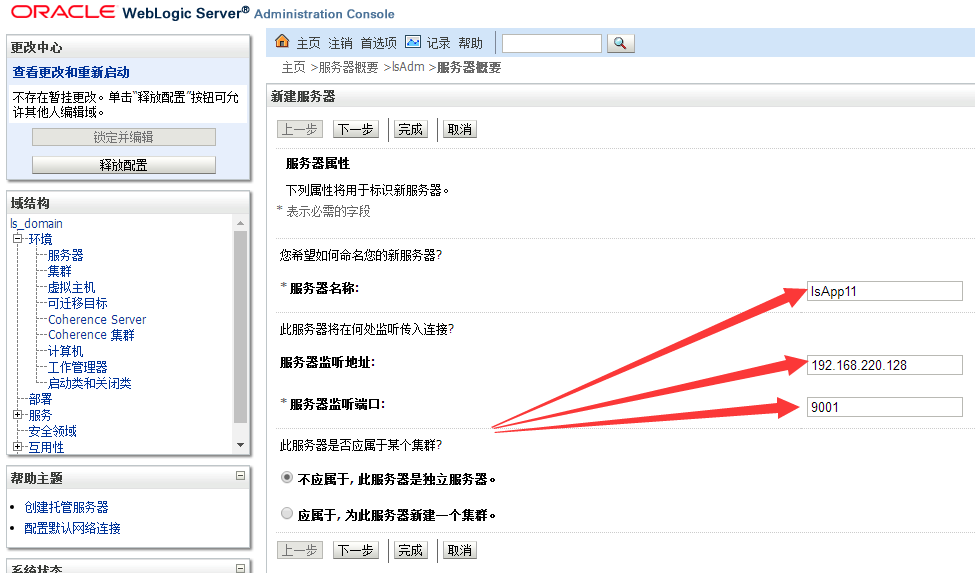
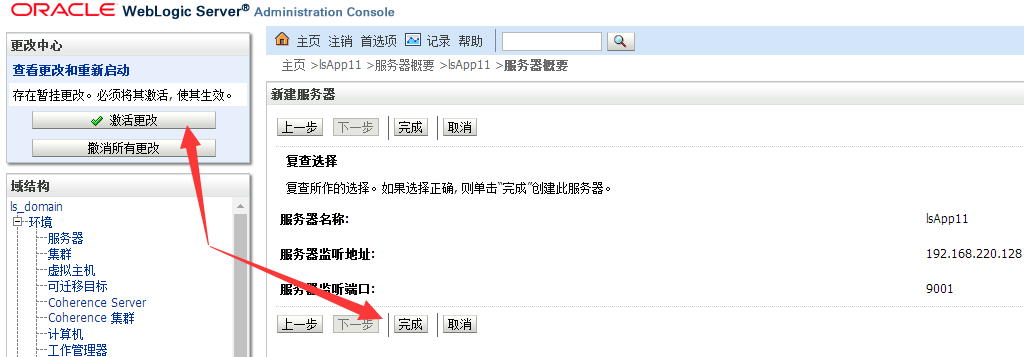
启动受控服务器:
./startman.sh
6.修改日志等配置【优化步骤,可选】
修改控制台地址和会话超时时间(控制台重启后地址变为http://192.168.220.128:9000/csl)
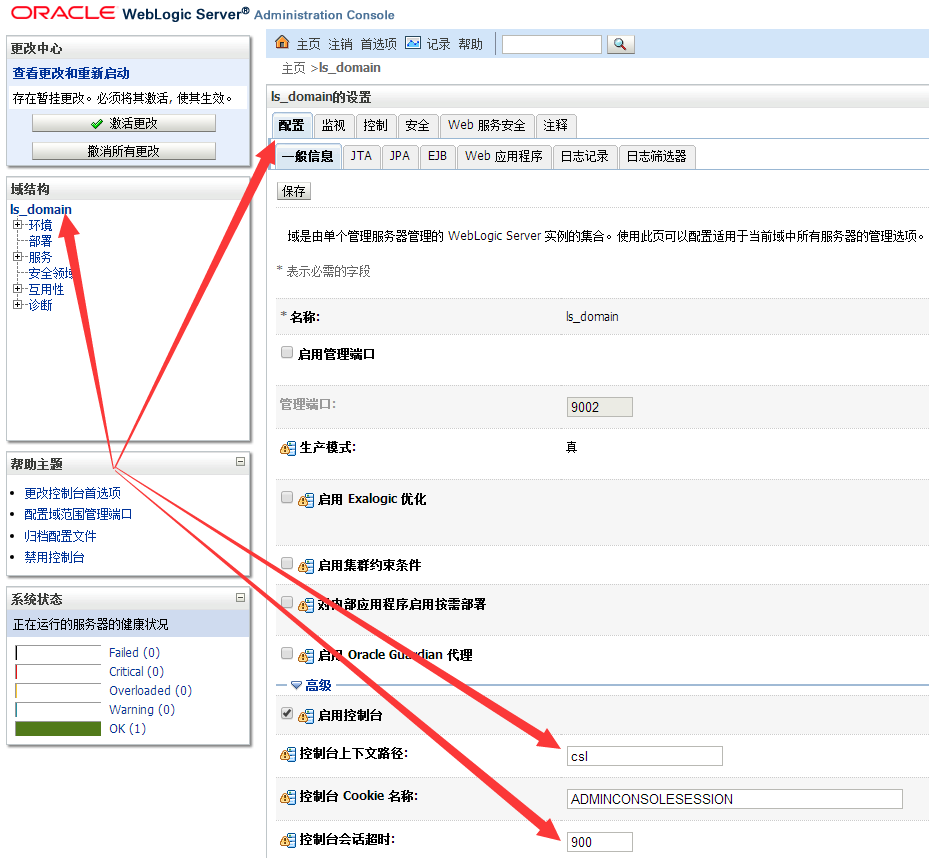
修改domain日志配置
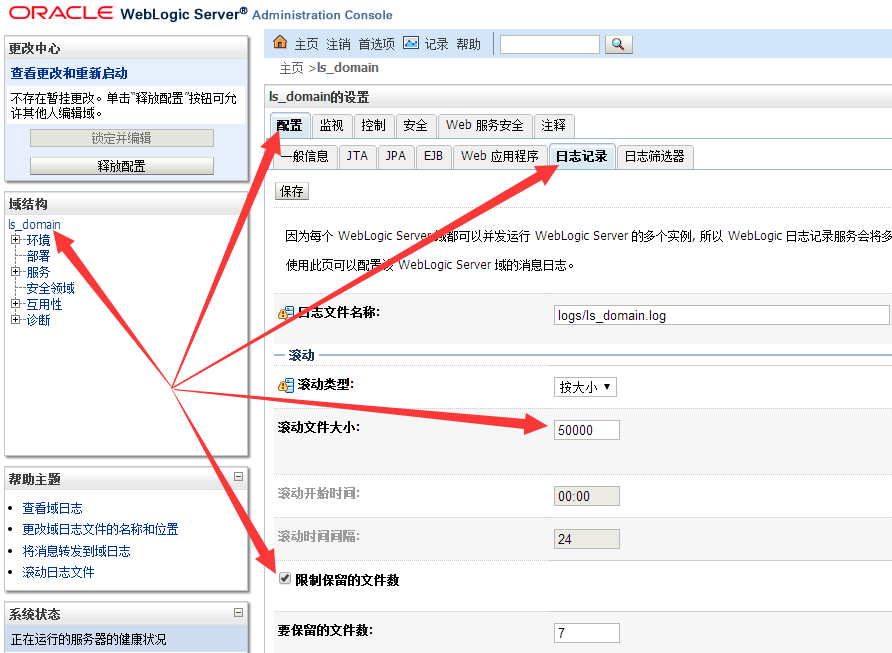
修改一般信息日志配置
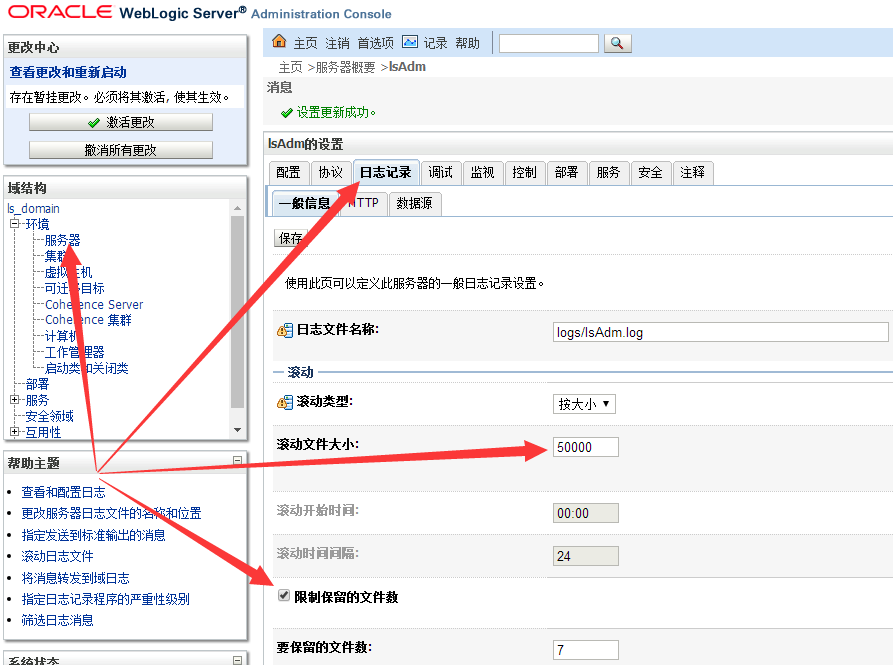
修改http日志配置;http会产生大量日志所以一般不启用
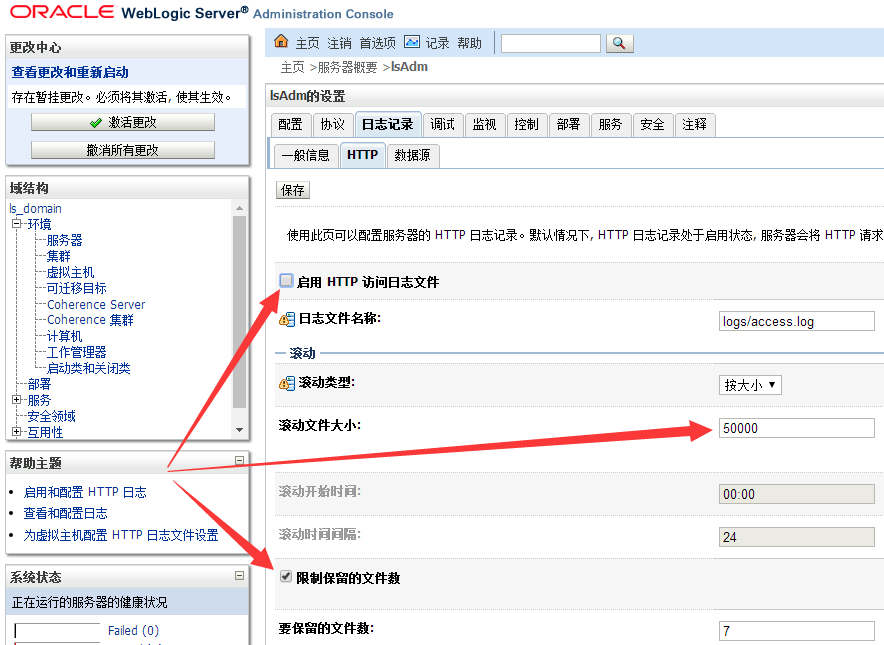
修改数据源日志配置
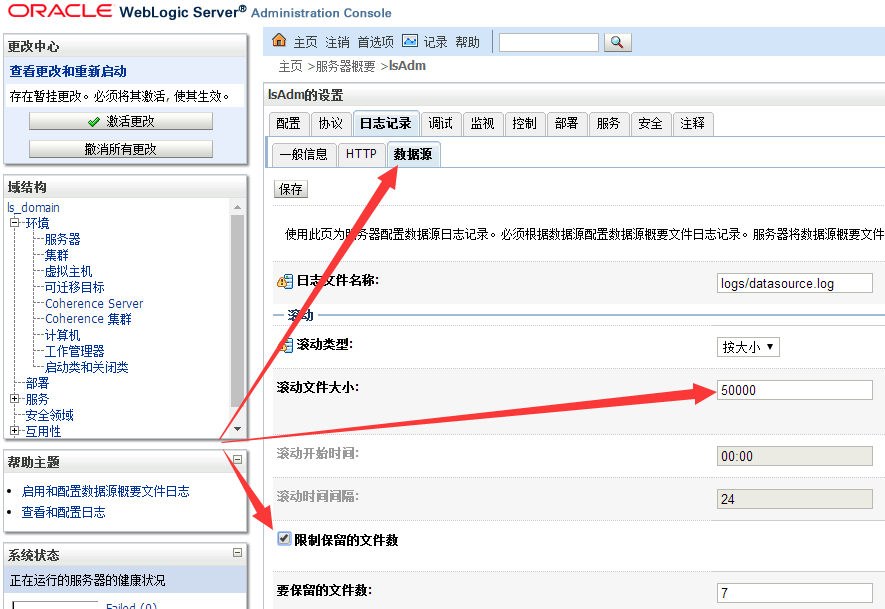
对于控制台server(这里是lsAdm)和所有受控server(这里是lsApp11)都要如此配置“一般信息”、“HTTP”和“数据源”三项。
至此weblogic创建domain并配置已经完成,重启受控服务器和控制台服务器使配置生效即可。
weblogic创建domain教程的更多相关文章
- 实战weblogic集群之创建domain,AdminServer
在weblogic安装完后,接下来就可以创建domain,AdminSever了. 第1步: $ cd /app/sinova/Oracle/wlserver_10./common/bin $ ./c ...
- WebLogic Developer版创建domain
1.直接在cmd命令窗口中运行%MW_HOME%目录下的configure.cmd文件,这个过程会解压一些jar文件,知道提示是否配置domain: 2.可以通过执行%MW_HOME%\oracle_ ...
- Linux下Weblogic创建域方法和步骤
Weblogic 创建域 以weblogic帐号登录(与创建域目录相对应账户) cd /home/weblogic/bea/weblogic92/common/bin 执行./config.sh进入配 ...
- weblogic配置domain和删除domain
weblogic创建域的过程比较简单,但是在创建域之前一定要注意不能存在重名的domain. Domain简单定义为:是一个逻辑管理单元,Domain下面包含着weblogic应用服务器中的所有东西, ...
- hibernate(四)__由表逆向创建Domain对象和对象关系映射文件
之前我们是手写Domain对象和对象关系映射文件->然后生成数据库中的Table. 现在我们反过来先在数据库中建好Table->然后用工具生成Domain对象和对象关系映射文件. 步骤: ...
- WebLogic使用总结(六)——WebLogic创建虚拟主机和修改启动端口号
一.在WebLogic中创建一个虚拟主机 找到虚拟主机面板,如下图所示:
- weblogic创建域生产模式,输入用户名闪退
weblogic创建域,生产模式,报错 <2017-12-29 下午04时53分59秒 CST> <Info> <Security> <BEA-090065& ...
- Altium 中异形焊盘异形封装的创建图文教程
Altium 中异形焊盘异形封装的创建图文教程 一般不规则的焊盘被称为异型焊盘,典型的有金手指.大型的器件焊盘或者板子上需要添加特殊形状的铜箔(可以制作一个特殊封装代替). 如图27所示,此处我们以一 ...
- Oracle创建用户教程
计算机-->管理-->应用程序与服务-->(OracleOraDb11g_home1TNSListener 和 OracleServiceORCL 服务)->启动服务 打开Or ...
随机推荐
- R语言学习 - 非参数法生存分析--转载
生存分析指根据试验或调查得到的数据对生物或人的生存时间进行分析和推断,研究生存时间和结局与众多影响因素间关系及其程度大小的方法,也称生存率分析或存活率分析.常用于肿瘤等疾病的标志物筛选.疗效及预后的考 ...
- 蚂蚁金服 Service Mesh 渐进式迁移方案|Service Mesh Meetup 实录
小蚂蚁说: 本文是基于在 Service Mesher Meetup 上海站的主题分享<蚂蚁金服 Service Mesh 渐进式迁移方案>内容整理,完整的分享 PPT 获取方式见文章底部 ...
- spring boot 配置双数据源mysql、sqlServer
背景:原来一直都是使用mysql数据库,在application.properties 中配置数据库信息 spring.datasource.url=jdbc:mysql://xxxx/test sp ...
- onpause 与 onresume
- bufferedReader中的数据, 只是读过一次, 就没有了(拿走,自然就没了),只能读一次( load, readLine 等只要是读操作)
- 《剑指offer》第四十六题(把数字翻译成字符串)
// 面试题46:把数字翻译成字符串 // 题目:给定一个数字,我们按照如下规则把它翻译为字符串:0翻译成"a",1翻 // 译成"b",……,11翻译成&qu ...
- pymysql 数据库编程
1.引入模块 import pymysql 2.用于建立与数据库的连接 调用pymysql模块中的connect()方法 conn = pymysql.connect(host='localhost' ...
- const修饰函数
#include <iostream> using namespace std; class A { public: A(int age); void printAge() const; ...
- Java面试宝典(说说&和&&的区别)
&和&&都可以用作逻辑与的运算符,表示逻辑与(and),当运算符两边的表达式的结果都为true时,整个运算结果才为true,否则,只要有一方为false,则结果为false. ...
- Django - Python3 配置 MySQL
在使用 PyMySQL 之前,我们需要确保 PyMySQL 已安装 具体安装使用方法,可参考 Python3 - MySQL适配器 PyMySQL Django 如何链接 MySQL 数据库, 需要在 ...
