ubuntu OPENCV移植
Installing
OpenCV 2.4.1 in Ubuntu 12.04 LTS
The latest Long Term Support version of Ubuntu(12.04 LTS) is out and a new version of OpenCV was released as well. This means that now is a great opportunity to update my OpenCV installation guide to the latest versions, Ubuntu 12.04 LTS and OpenCV 2.4.1.
We are going to setup OpenCV to use the new Qt highgui interface, which is much better than the simple highgui interface. Also, we will install OpenCV with support for OpenGL, as well as reading and writing videos, access to a webcam, Python, C and C++ interfaces,
and Intel Threading Building Blocks (TBB).
OK, so the first step is to make sure that everything in the system is updated and upgraded:
1 |
sudo apt-get |
2 |
sudo apt-get |
- apt-get install quota
Now, you need to install many dependencies, such as support for reading and writing image files, drawing on the screen, some needed tools, etc… This step is very easy, you only need to write the following command in the Terminal:
1 |
sudo apt-get install build-essential |
Time to get the OpenCV 2.4.1 source code:
1 |
cd ~ |
3 |
tar -xvftar.bz2 |
4 |
cd OpenCV-2.4.1 |
Now we have to generate the Makefile by using cmake. In here we can define which parts of OpenCV we want to compile. Since we want to use Python, TBB, OpenGL, Qt, work with videos, etc, here is where we need to set that. Just execute the following line at the
terminal to create the appropriate Makefile. Note that there are two dots at the end of the line, it is an argument for the cmake program and it means the parent directory (because we are inside the build directory, and we want to refer to the OpenCV directory,
which is its parent).
1 |
mkdir build |
2 |
cd build |
3 |
cmake |
Check that the above command produces no error and that in particular it reports FFMPEG as YES. If this is not the case you will not be able to read or write videos. Also, check that Python, TBB, OpenGL, V4L, OpenGL and Qt are detected.
If anything is wrong, go back, correct the errors by maybe installing extra packages and then run cmake again. You should see something similar to this:
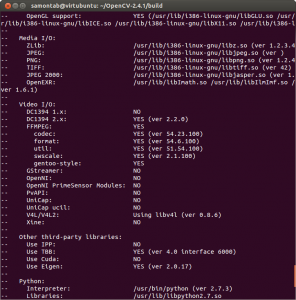
Now, you are ready to compile and install OpenCV 2.4.1:
1 |
make |
2 |
sudo make install |
Now you have to configure OpenCV. First, open the opencv.conf file with the following code:
1 |
sudo gedit |
Add the following line at the end of the file(it may be an empty file, that is ok) and then save it:
1 |
/usr/local/lib |
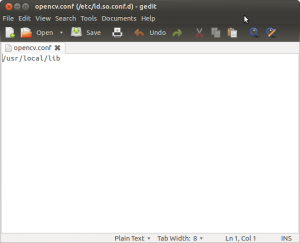
Run the following code to configure the library:
1 |
sudo ldconfig |
Now you have to open another file:
1 |
sudo geditbash.bashrc |
Add these two lines at the end of the file and save it:
1 |
PKG_CONFIG_PATH=$PKG_CONFIG_PATH:/usr/local/lib/pkgconfig |
2 |
export PKG_CONFIG_PATH |
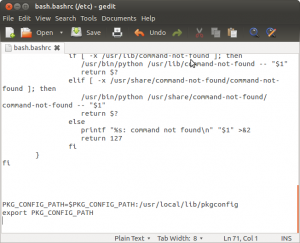
Finally, close the console and open a new one, restart the computer or logout and then login again. OpenCV will not work correctly until
you do this.
Now you have OpenCV 2.4.1 installed in your computer with Python, TBB, OpenGL, video, and Qt support.
Check out the cool Qt interface which provides image viewing capabilities with zoom, as well as the ability to save the current image with just one click.
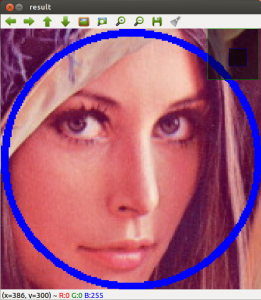
If you zoom in enough, you can see the RGB (or intensity) values for each pixel.

Now let’s build some samples included in OpenCV:
1 |
cd ~/OpenCV-2.4.1/samples/c |
2 |
chmod +x |
3 |
./build_all.sh |
Now we are ready to run the examples:
1 |
./facedetect"/usr/local/share/OpenCV/haarcascades/haarcascade_frontalface_alt.xml"--scale=1.5 |
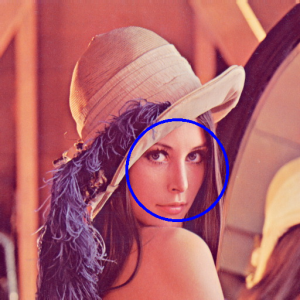
1 |
./facedetect"/usr/local/share/OpenCV/haarcascades/haarcascade_frontalface_alt.xml"--nested-cascade="/usr/local/share/OpenCV/haarcascades/haarcascade_eye.xml" --scale=1.5 |

1 |
~/OpenCV-2.4.1/build/bin/grabcut |

1 |
~/OpenCV-2.4.1/build/bin/calibration_artificial |
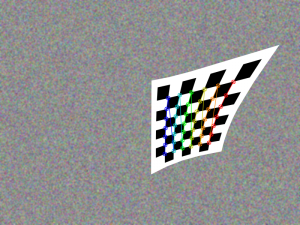
1 |
python |

-----------------------------------------------------------------------------------------------人生过隙,忽然而已!
ubuntu OPENCV移植的更多相关文章
- opencv 移植
1.ubunut系统搭建opencv+python开发环境 1.1.ubuntu系统安装pip3工具 sudo apt-get install python3-pip //安装python模块安装工具 ...
- 【opencv】ubuntu opencv imshow()报错
错误提示: ubuntu opencv imshow() 报错 windows.cpp报错 the function is not implemented If you are on Ubuntu o ...
- Ubuntu下移植OpenCv
通过近一周的时候终于成功交叉编译opencv成功了,真心不容易.有一句话乃真理也,凡事贵在坚持.过程总是痛苦的,因为不懂得很多问题但是又需要面对很多问题,最大的收获就是耐心解决所有问题后就懂得这些了. ...
- opencv移植到ubuntu
原创博文,转载请标明出处--周学伟http://www.cnblogs.com/zxouxuewei/ OpenCV 2.2以后版本需要使用Cmake生成makefile文件,因此需要先安装cmake ...
- zedboard OPENCV移植
1:系统环境搭建 要准备好交叉编译环境 见http://blog.csdn.net/xiabodan/article/details/22717175 2:下载cmake CMake是一个跨平台的安装 ...
- opencv移植(二)
原文:https://blog.csdn.net/Guet_Kite/article/details/78667175?utm_source=copy 版权声明:本文为博主原创文章,转载请附上博文链接 ...
- 【转】OpenCV 移植学习--EMCV
在Opencv论坛有好些这方面的帖子,主要看了一下几个牛人的帖子,比如论坛管理员于博士Shiqi Yu:(EMCV:可在DSP上运行的OpenCV)http://www.opencv.org.cn/f ...
- Android平台下OpenCV移植与使用---基于C/C++
在<Android Studio增加NDK代码编译支持--Mac环境>和<Mac平台下Opencv开发环境搭建>两篇文章中,介绍了如何使用NDK环境和Opencv环境搭建与测试 ...
- opencv移植(一)cmake安装
原文:https://blog.csdn.net/Guet_Kite/article/details/78667175?utm_source=copy 版权声明:本文为博主原创文章,转载请附上博文链接 ...
随机推荐
- Python Counter() 的实现
Table of Contents 1. collections.Counter 源码实现 1.1. __init__ 1.2. update 1.3. most_common 1.3.1. item ...
- label添加手势(触摸改变其背景颜色)
- (BOOL)application:(UIApplication *)application didFinishLaunchingWithOptions:(NSDictionary *)launc ...
- 【Shell脚本学习11】Shell注释
以“#”开头的行就是注释,会被解释器忽略. sh里没有多行注释,只能每一行加一个#号.只能像这样: #-------------------------------------------- # 这是 ...
- 如何使上层的div遮住的链接可以点击
pointer-events属性 http://www.css88.com/book/css/properties/user-interface/pointer-events.htm 在上层的div中 ...
- 重构24-Remove Arrowhead Antipattern(去掉箭头反模式)
基于c2的wiki条目.Los Techies的Chris Missal同样也些了一篇关于反模式的post. 简单地说,当你使用大量的嵌套条件判断时,形成了箭头型的代码,这就是箭头反模式(arrow ...
- Redis入门(集合)
集合 Redis的集合是字符串的无序集合.在Redis您可以添加,删除和测试文件是否存在,在成员O(1)的时间复杂度. 例子 redis 127.0.0.1:6379> sadd tutoria ...
- (转)Linux IO模式及 select、poll、epoll详解
本文为转载,并作了部门调整.修改. [原文出处:https://segmentfault.com/a/1190000003063859] 同步IO和异步IO,阻塞IO和非阻塞IO分别是什么,到底有什么 ...
- ionic项目的一些简单操作
1.首先保证开发环境没问题: 2.下载一个ionic项目:命令ionic start myApp tabs(myApp的项目的名称) 3.在运行项目之前,要先创建平台: ionic platform ...
- Oracle数据库作业-3 查询
1. 查询Student表中的所有记录的Sname.Ssex和Class列.
- C++之算法题模板
main.cpp: #include <iostream>#include <vector>#include <cstring>#include <cstdi ...
