Send Push Notifications to iOS Devices using Xcode 8 and Swift 3, APNs Auth Key
Send Push Notifications to iOS Devices using Xcode 8 and Swift 3
OCT 6, 2016
Push notifications are a great way to ensure your users re-engage with your app every once in a while, but implementing them on iOS can be challenging, especially with all of the changes in Xcode and Swift, not to mention the various iOS versions which deprecate the notification classes we grew accustomed to in the past.
The Internet is overflowing with guides on how to implement iOS push notifications -- however, many of these guides are cumbersome, complicated, not up-to-date with Swift 3 and Xcode 8, and/or don't provide backward-compatibility with all iOS versions that support Swift (iOS 7 - iOS 10). Also, they do not make use of the new APNs Auth Keys which greatly simplify the steps involved in sending push notifications.
By following this guide, you'll be able to implement push notifications in your iOS app and send notifications from Node.js, using the latest technologies and without much hassle!
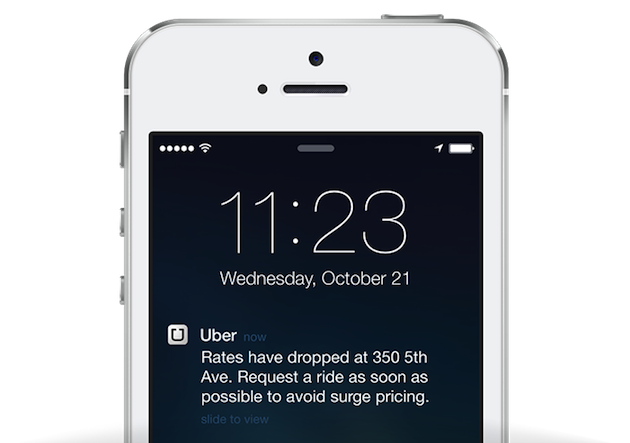
Preparations
First off, open your iOS project in Xcode 8. If you don't have Xcode 8 yet, be sure to update via the App Store. If you don't have an iOS project yet, simply create a new one. Make sure that your codebase has been updated to use Swift 3.
Second, make sure that you have an active Apple Developer Program Membership, which costs $100/year. It is a requirement in order to send push notifications to your iOS app. Also, make sure Xcode is configured to use the iCloud account which contains your active Apple Developer Program Membership.
Third, make sure that your app has a Bundle Identifier configured in the project editor:
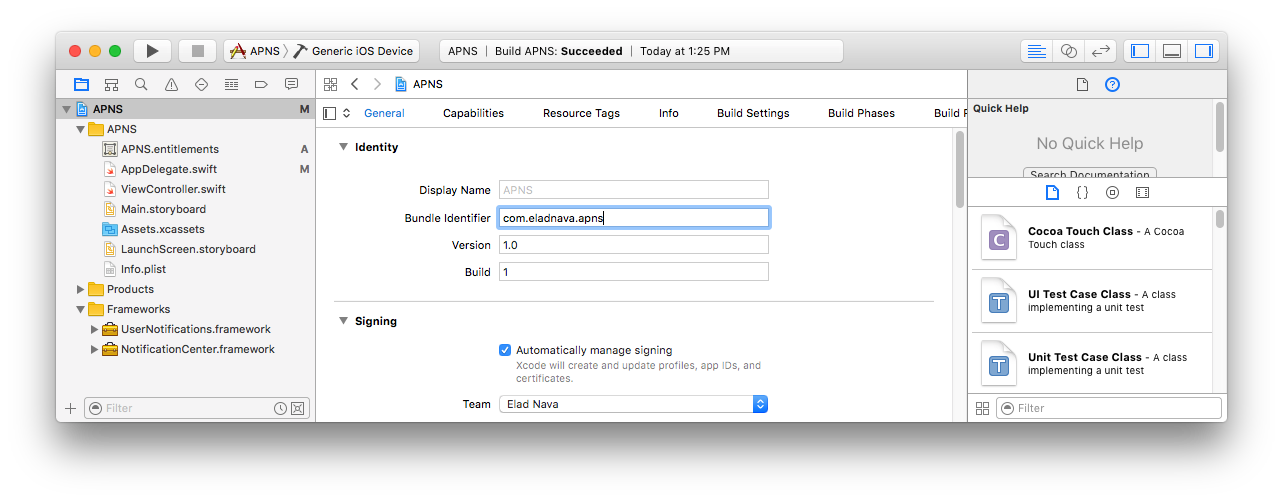
Enabling Push Notifications
The first step in setting up push notifications is enabling the feature within Xcode 8 for your app. Simply go to the project editor for your target and then click on theCapabilities tab. Look for Push Notifications and toggle its value to ON:
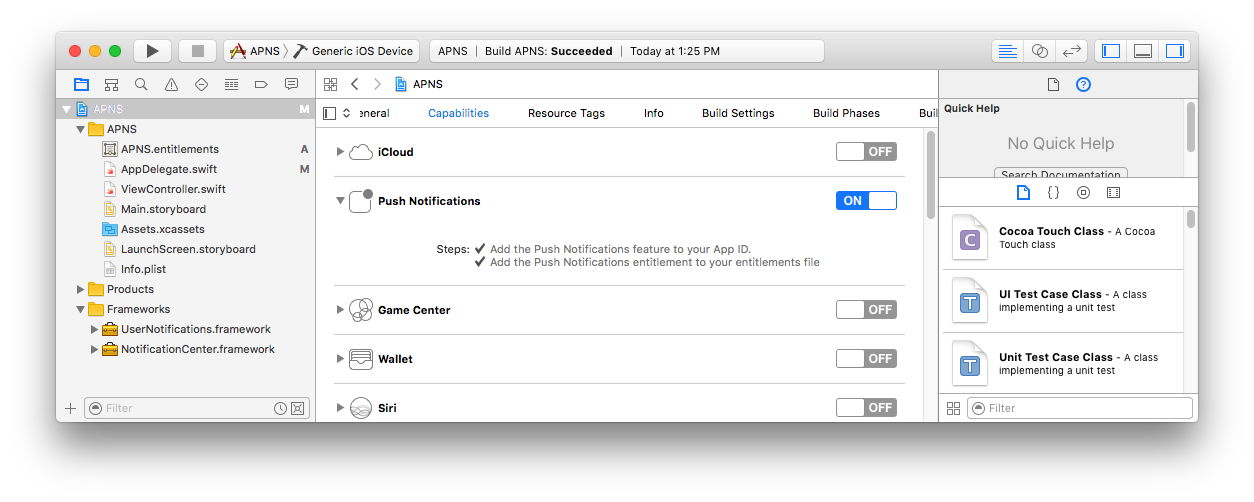
Xcode should display two checkmarks indicating that the capability was successfully enabled. Behind the scenes, Xcode creates an App ID in the Developer Center and enables the Push Notifications service for your app.
Registering Devices
Devices need to be uniquely identified to receive push notifications.
Every device that installs your app is assigned a unique device token by APNs that you can use to push it at any given time. Once the device has been assigned a unique token, it should be persisted in your backend database.
A sample device token looks like this:
5311839E985FA01B56E7AD74334C0137F7D6AF71A22745D0FB50DED665E0E882
To request a device token for the current device, open AppDelegate.swift and add the following to the didFinishLaunchingWithOptions callback function, before the return statement:
// iOS 10 supportif #available(iOS 10, *) {UNUserNotificationCenter.current().requestAuthorization(options:[.badge, .alert, .sound]){ (granted, error) in }application.registerForRemoteNotifications()}// iOS 9 supportelse if #available(iOS 9, *) {UIApplication.shared.registerUserNotificationSettings(UIUserNotificationSettings(types: [.badge, .sound, .alert], categories: nil))UIApplication.shared.registerForRemoteNotifications()}// iOS 8 supportelse if #available(iOS 8, *) {UIApplication.shared.registerUserNotificationSettings(UIUserNotificationSettings(types: [.badge, .sound, .alert], categories: nil))UIApplication.shared.registerForRemoteNotifications()}// iOS 7 supportelse {application.registerForRemoteNotifications(matching: [.badge, .sound, .alert])}
In iOS 10, a new framework called UserNotifications was introduced and must be imported in order to access the UNUserNotificationCenter class.
Add the following import statement to the top of AppDelegate.swift:
import UserNotifications
Next, go to the project editor for your target, and in the General tab, look for the Linked Frameworks and Libraries section.
Click + and select UserNotifications.framework:
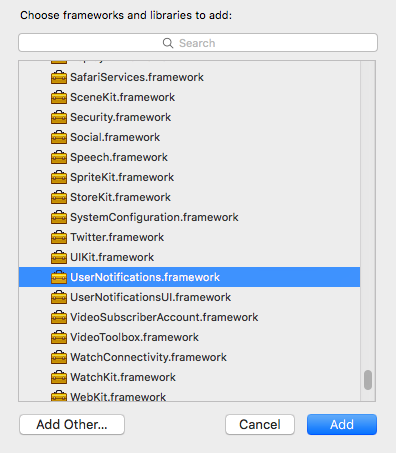
Next, add the following callbacks in AppDelegate.swift which will be invoked when APNs has either successfully registered or failed registering the device to receive notifications:
// Called when APNs has assigned the device a unique tokenfunc application(_ application: UIApplication, didRegisterForRemoteNotificationsWithDeviceToken deviceToken: Data) {// Convert token to stringlet deviceTokenString = deviceToken.reduce("", {$0 + String(format: "%02X", $1)})// Print it to consoleprint("APNs device token: \(deviceTokenString)")// Persist it in your backend in case it's new}// Called when APNs failed to register the device for push notificationsfunc application(_ application: UIApplication, didFailToRegisterForRemoteNotificationsWithError error: Error) {// Print the error to console (you should alert the user that registration failed)print("APNs registration failed: \(error)")}
It's up to you to implement logic that will persist the token in your application backend. Later in this guide, your backend server will connect to APNs and send push notifications by providing this very same device token to indicate which device(s) should receive the notification.
Note that the device token may change in the future due to various reasons, so useNSUserDefaults, a local key-value store, to persist the token locally and only update your backend when the token has changed, to avoid unnecessary requests.
Run your app on a physical iOS device (the iOS simulator cannot receive notifications) after making the necessary modifications to AppDelegate.swift. Look for the following dialog, and press OK to permit your app to receive push notifications:

Within a second or two, the Xcode console should display your device's unique token. Copy it and save it for later.
Prepare to Receive Notifications
Add the following callback in AppDelegate.swift which will be invoked when your app receives a push notification sent by your backend server:
// Push notification receivedfunc application(_ application: UIApplication, didReceiveRemoteNotification data: [AnyHashable : Any]) {// Print notification payload dataprint("Push notification received: \(data)")}
Note that this callback will only be invoked whenever the user has either clicked or swiped to interact with your push notification from the lock screen / Notification Center, or if your app was open when the push notification was received by the device.
It's up to you to develop the actual logic that gets executed when a notification is interacted with. For example, if you have a messenger app, a "new message" push notification should open the relevant chat page and cause the list of messages to be updated from the server. Make use of the data object which will contain any data that you send from your application backend, such as the chat ID, in the messenger app example.
It's important to note that in the event your app is open when a push notification is received, the user will not see the notification at all, and it is up to you to notify the user in some way. This StackOverflow question lists some possible workarounds, such as displaying an in-app banner similar to the stock iOS notification banner.
Generate an APNs Auth Key
The next step involves generating an authentication key that will allow your backend server to authenticate with APNs when it wants to send one or more of your devices a push notification.
Up until a few months ago, the alternative to this was a painful process that involved filling out a Certificate Signing Request in Keychain Access, uploading it to the Developer Center, downloading a signed certificate, and exporting its private key from Keychain Access (not to mention converting both certificates to .pem format). This certificate would then expire and need to be renewed every year and would only be valid for one deployment scheme: Development or Production.
Thankfully, Apple has greatly simplified the process of authenticating with APNs with the introduction of APNs Auth Keys, which never expire (unless revoked by you) and work for all deployment schemes.
Open the APNs Auth Key page in your Developer Center and click the + button to create a new APNs Auth Key.
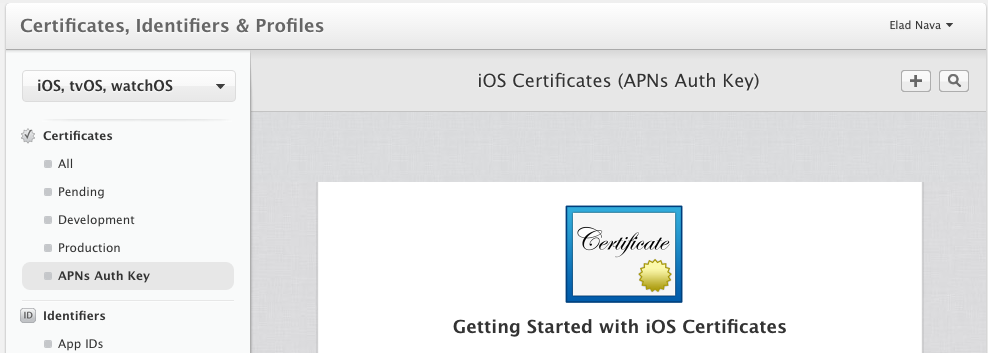
In the next page, select Apple Push Notification Authentication Key (Sandbox & Production) and click Continue at the bottom of the page.
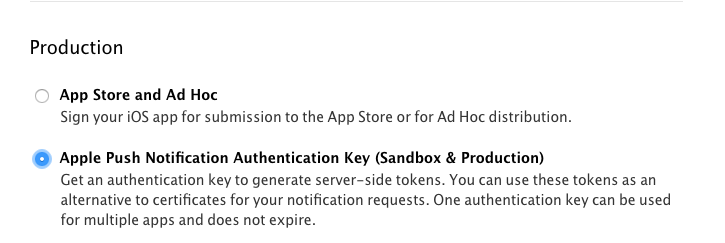
Apple will then generate a .p8 key file containing your APNs Auth Key.
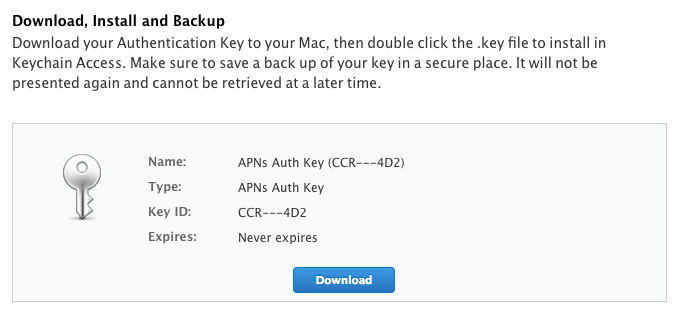
Download the .p8 key file to your computer and save it for later. Also, be sure to write down the Key ID somewhere, as you'll need it later when connecting to APNs.
Send Push Notifications
Now it's time to set up your backend to connect to APNs to send notifications to devices! For the purpose of this guide and for simplicity, I'll choose to do this in Node.js. If you already have a backend implemented in another development language, look for another guide better-tailored for you, or simply follow along to send a test push notification to your device.
Make sure you have Node.js v4 or newer installed on your local machine and run the following in a directory of your choice:
mkdir apnscd apnsnpm init --yesnpm install apn --save
These commands will initiate a new Node.js project and install the amazing apn package from npm, which authenticates with APNs and sends your push notifications.
Next, copy the .p8 file you just downloaded into the apns folder we created. Name it apns.p8 for simplicity.
Create a new file in the apns folder named app.js using your favorite editor, and paste the following code inside:
var apn = require('apn');// Set up apn with the APNs Auth Keyvar apnProvider = new apn.Provider({token: {key: 'apns.p8', // Path to the key p8 filekeyId: 'ABCDE12345', // The Key ID of the p8 file (available at https://developer.apple.com/account/ios/certificate/key)teamId: 'ABCDE12345', // The Team ID of your Apple Developer Account (available at https://developer.apple.com/account/#/membership/)},production: false // Set to true if sending a notification to a production iOS app});// Enter the device token from the Xcode consolevar deviceToken = '5311839E985FA01B56E7AD74444C0157F7F71A2745D0FB50DED665E0E882';// Prepare a new notificationvar notification = new apn.Notification();// Specify your iOS app's Bundle ID (accessible within the project editor)notification.topic = 'my.bundle.id';// Set expiration to 1 hour from now (in case device is offline)notification.expiry = Math.floor(Date.now() / 1000) + 3600;// Set app badge indicatornotification.badge = 3;// Play ping.aiff sound when the notification is receivednotification.sound = 'ping.aiff';// Display the following message (the actual notification text, supports emoji)notification.alert = 'Hello World \u270C';// Send any extra payload data with the notification which will be accessible to your app in didReceiveRemoteNotificationnotification.payload = {id: 123};// Actually send the notificationapnProvider.send(notification, deviceToken).then(function(result) {// Check the result for any failed devicesconsole.log(result);});
There are several things to do before running this code:
- Configure the
keyIdproperty with the APNs Auth Key ID (available athttps://developer.apple.com/account/ios/certificate/key) - Configure the
teamIdproperty with your Apple Developer Account Team ID (available at https://developer.apple.com/account/#/membership/) - Configure
deviceTokenwith the device token you generated after running your application and checking the console - Configure
notification.topicwith your application's Bundle ID which is accessible in the project editor
Now, lock your device, run node app.js and lo-and-behold, provided you did everything right, your iOS device should be able to receive the notification!
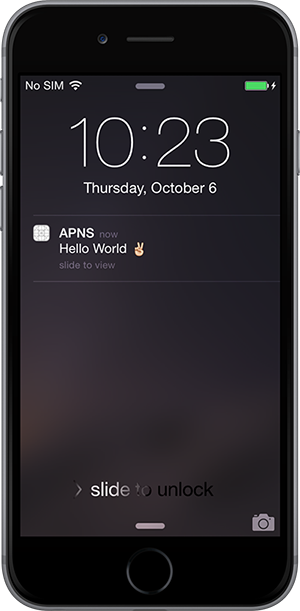
Interacting with the notification will print the following in your Xcode console since didReceiveRemoteNotification is invoked:
[AnyHashable("id"): 123, AnyHashable("aps"): {alert = "Hello World \U270c";badge = 3;sound = "ping.aiff";}]
I hope you were able to get through this tutorial with ease. Let me know if this helped you in the comments below!
Send Push Notifications to iOS Devices using Xcode 8 and Swift 3, APNs Auth Key的更多相关文章
- iOS 中的Push Notifications简单实现(APNS)
Android中的通知只有一种,就是Local Notifications,而iOS中除了Local Notifications外,还有一种Push Notifications.ios的这2种noti ...
- [PWA] Add Push Notifications to a PWA with React in Chrome and on Android
On Android and in Chrome (but not on iOS), it's possible to send push notifications with a PWA. We'l ...
- iOS8 Push Notifications
本文转载至 http://blog.csdn.net/pjk1129/article/details/39551887 原贴地址:https://parse.com/tutorials/ios-p ...
- (转)pem, cer, p12 and the pains of iOS Push Notifications encryption
转自:http://cloudfields.net/blog/ios-push-notifications-encryption/ The serious pains of setting up a ...
- Xcode - Your development team, "", does not support the Push Notifications capability.
1.问题描述: 从git上checkout了别人的一个工程文件,选择team时,Xcode显示如下问题 Your development team, "xxx.xxx.xxx", ...
- Apple Remote Push Notifications
1.帮助文档参考: https://developer.apple.com/library/ios/documentation/NetworkingInternet/Conceptual/Remote ...
- iOS 10、Xcode 8 遇到部分问题解决记录
今天把iphone 6 升级到ios10 后,用Xcode 7进行真机调试的时候提示: Could not find Developer Disk Image 果断准备升级到Xcode 8 .但是想保 ...
- [Erlang 0106] Erlang实现Apple Push Notifications消息推送
我们的IOS移动应用要实现消息推送,告诉用户有多少条消息未读,类似下图的效果(笑果),特把APNS和Erlang相关解决方案笔记于此备忘. 上面图片中是Apple Notif ...
- Send push notification on Apple (APNS) on c#.net
原文: http://apns-c-sharp-net-vikram-jain.blogspot.com ======================= Please, Install your ce ...
随机推荐
- Android-小tips
1.只保留float类型的一位小数, String.format("%.1f", float值) 2.android edittext 限制输入内容: android:d ...
- 开启LOH压缩?
我们知道.NET CLR的GC堆中有一种特殊的堆,它专门存放超过85000byte的对象(详见这里),这就是大对象堆(LOH). 在.NET Framework 4.5.1之前,微软并没有提供对LOH ...
- PL/SQL设置快捷键
PL/SQL常用的快捷方式: sf= select * from sr=select t.*,t.rowid from t sd = select distinct * from d=delete f ...
- Eclipse JUnit 生成报告
http://blog.sina.com.cn/s/blog_8af106960102v6qh.html 对Eclipse的工程写单元测试: 第一步: 1. 一个工程有多个测试类,将测试类放到一个测试 ...
- uva 213 Message Decoding
思路来自紫书...开始时的思路估计100行+,果断放弃!关键:1.正确提取出函数! initmap():初始化字母与整数的映射. returnint(x):向后读取x位,并转换为十进制数返回. ...
- 封装pyMysql
#!/usr/bin/python import MySQLdb class SpiderPDO: def __init__(self): db_host = '127.0.0.1' db_user ...
- Tomcat批处理文件小结
Tomcat批处理文件小结 一:嗯,如果你不了解Windows批处理文件,并且想了解一下,请先参看下面的链接资源(我也是因为想了解一下Windows批处理文件是用什么写的?怎么写的?才在园中找的,下面 ...
- ubuntu 13.04 telnet 详细配置
1. sudo vi /etc/xinetd.d/telnet并加入以下内容:# default: on# description: The telnet server serves telnet s ...
- 内核input子系统分析
打开/driver/input/input.c 这就是input代码的核心 找到 static int __init input_init(void) { err = class_register(& ...
- Java_DOM创建XML
import java.io.FileInputStream;import java.io.FileNotFoundException;import java.io.FileOutputStream; ...
