Matplotlib绘图设置---图形颜色和风格调整
绘图函数
plt.plot()函数可以通过相应的参数设置绘图风格。
plt.plot(*args, scalex=True, scaley=True, data=None, **kwargs)
Docstring:
Plot y versus x as lines and/or markers.
Call signatures::
plot([x], y, [fmt], *, data=None, **kwargs)
plot([x], y, [fmt], [x2], y2, [fmt2], ..., **kwargs)
The coordinates of the points or line nodes are given by *x*, *y*.
The optional parameter *fmt* is a convenient way for defining basic
formatting like color, marker and linestyle. It's a shortcut string
notation described in the *Notes* section below.
>>> plot(x, y) # plot x and y using default line style and color
>>> plot(x, y, 'bo') # plot x and y using blue circle markers
>>> plot(y) # plot y using x as index array 0..N-1
>>> plot(y, 'r+') # ditto, but with red plusses
You can use `.Line2D` properties as keyword arguments for more
control on the appearance. Line properties and *fmt* can be mixed.
The following two calls yield identical results:
>>> plot(x, y, 'go--', linewidth=2, markersize=12)
>>> plot(x, y, color='green', marker='o', linestyle='dashed',
... linewidth=2, markersize=12)
When conflicting with *fmt*, keyword arguments take precedence.
**Plotting labelled data**
There's a convenient way for plotting objects with labelled data (i.e.
data that can be accessed by index ``obj['y']``). Instead of giving
the data in *x* and *y*, you can provide the object in the *data*
parameter and just give the labels for *x* and *y*::
>>> plot('xlabel', 'ylabel', data=obj)
All indexable objects are supported. This could e.g. be a `dict`, a
`pandas.DataFame` or a structured numpy array.
**Plotting multiple sets of data**
There are various ways to plot multiple sets of data.
- The most straight forward way is just to call `plot` multiple times.
Example:
>>> plot(x1, y1, 'bo')
>>> plot(x2, y2, 'go')
- Alternatively, if your data is already a 2d array, you can pass it
directly to *x*, *y*. A separate data set will be drawn for every
column.
Example: an array ``a`` where the first column represents the *x*
values and the other columns are the *y* columns::
>>> plot(a[0], a[1:])
- The third way is to specify multiple sets of *[x]*, *y*, *[fmt]*
groups::
>>> plot(x1, y1, 'g^', x2, y2, 'g-')
In this case, any additional keyword argument applies to all
datasets. Also this syntax cannot be combined with the *data*
parameter.
By default, each line is assigned a different style specified by a
'style cycle'. The *fmt* and line property parameters are only
necessary if you want explicit deviations from these defaults.
Alternatively, you can also change the style cycle using the
'axes.prop_cycle' rcParam.
Parameters
----------
x, y : array-like or scalar
The horizontal / vertical coordinates of the data points.
*x* values are optional and default to `range(len(y))`.
Commonly, these parameters are 1D arrays.
They can also be scalars, or two-dimensional (in that case, the
columns represent separate data sets).
These arguments cannot be passed as keywords.
fmt : str, optional
A format string, e.g. 'ro' for red circles. See the *Notes*
section for a full description of the format strings.
Format strings are just an abbreviation for quickly setting
basic line properties. All of these and more can also be
controlled by keyword arguments.
This argument cannot be passed as keyword.
data : indexable object, optional
An object with labelled data. If given, provide the label names to
plot in *x* and *y*.
.. note::
Technically there's a slight ambiguity in calls where the
second label is a valid *fmt*. `plot('n', 'o', data=obj)`
could be `plt(x, y)` or `plt(y, fmt)`. In such cases,
the former interpretation is chosen, but a warning is issued.
You may suppress the warning by adding an empty format string
`plot('n', 'o', '', data=obj)`.
Other Parameters
----------------
scalex, scaley : bool, optional, default: True
These parameters determined if the view limits are adapted to
the data limits. The values are passed on to `autoscale_view`.
**kwargs : `.Line2D` properties, optional
*kwargs* are used to specify properties like a line label (for
auto legends), linewidth, antialiasing, marker face color.
Example::
>>> plot([1,2,3], [1,2,3], 'go-', label='line 1', linewidth=2)
>>> plot([1,2,3], [1,4,9], 'rs', label='line 2')
If you make multiple lines with one plot command, the kwargs
apply to all those lines.
Here is a list of available `.Line2D` properties:
agg_filter: a filter function, which takes a (m, n, 3) float array and a dpi value, and returns a (m, n, 3) array
alpha: float
animated: bool
antialiased or aa: bool
clip_box: `.Bbox`
clip_on: bool
clip_path: [(`~matplotlib.path.Path`, `.Transform`) | `.Patch` | None]
color or c: color
contains: callable
dash_capstyle: {'butt', 'round', 'projecting'}
dash_joinstyle: {'miter', 'round', 'bevel'}
dashes: sequence of floats (on/off ink in points) or (None, None)
drawstyle or ds: {'default', 'steps', 'steps-pre', 'steps-mid', 'steps-post'}, default: 'default'
figure: `.Figure`
fillstyle: {'full', 'left', 'right', 'bottom', 'top', 'none'}
gid: str
in_layout: bool
label: object
linestyle or ls: {'-', '--', '-.', ':', '', (offset, on-off-seq), ...}
linewidth or lw: float
marker: marker style
markeredgecolor or mec: color
markeredgewidth or mew: float
markerfacecolor or mfc: color
markerfacecoloralt or mfcalt: color
markersize or ms: float
markevery: None or int or (int, int) or slice or List[int] or float or (float, float)
path_effects: `.AbstractPathEffect`
picker: float or callable[[Artist, Event], Tuple[bool, dict]]
pickradius: float
rasterized: bool or None
sketch_params: (scale: float, length: float, randomness: float)
snap: bool or None
solid_capstyle: {'butt', 'round', 'projecting'}
solid_joinstyle: {'miter', 'round', 'bevel'}
transform: `matplotlib.transforms.Transform`
url: str
visible: bool
xdata: 1D array
ydata: 1D array
zorder: float
Returns
-------
lines
A list of `.Line2D` objects representing the plotted data.
颜色设置
通过color参数设置。
#标准颜色名称
plt.plot(x, np.sin(x-0), color='blue')
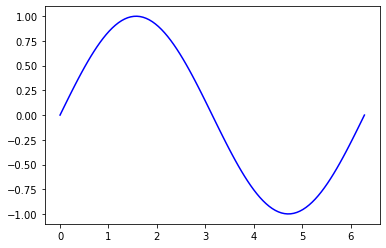
#缩写颜色代码(rgbcmyk)
plt.plot(x, np.sin(x-1), color='g')
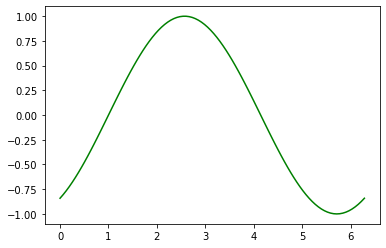
#范围在0~1的灰度值
plt.plot(x, np.sin(x-2), color='0.75')
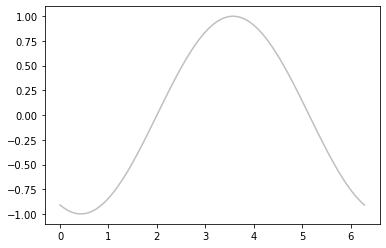
#十六进制(RRGGBB, 00~FF)
plt.plot(x, np.sin(x-3), color='#FFDD44')
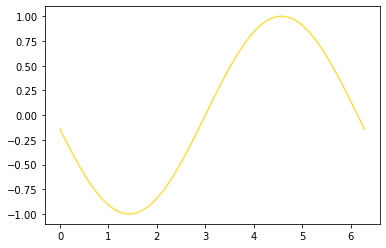
#RGB元组,范围在0~1
plt.plot(x, np.sin(x-4), color=(1.0, 0.2, 0.3))
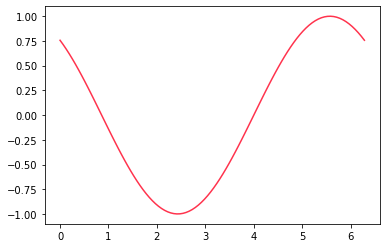
#HTML颜色名称
plt.plot(x, np.sin(x-5), color='chartreuse')

线条风格设置
通过linesyle设置线条风格。
#实线
plt.plot(x, np.sin(x-0), linestyle='solid')
# plt.plot(x, np.sin(x-0), linestyle='-')
#虚线
plt.plot(x, np.sin(x-1), linestyle='dashed')
# plt.plot(x, np.sin(x-0), linestyle='--')
#点划线
plt.plot(x, np.sin(x-2), linestyle='dashdot')
# plt.plot(x, np.sin(x-0), linestyle='-.')
#实点线
plt.plot(x, np.sin(x-3), linestyle='dotted')
# plt.plot(x, np.sin(x-0), linestyle=':')
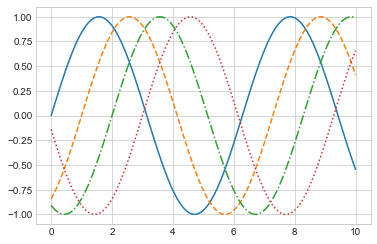
组合设置
将linestyle和color编码组合起来。
#绿色实线
plt.plot(x, x + 0, '-g')
#青色虚线
plt.plot(x, x + 1, '--c')
#黑色点划线
plt.plot(x, x + 2, '-.k')
#红色实点线
plt.plot(x, x + 3, ':r')
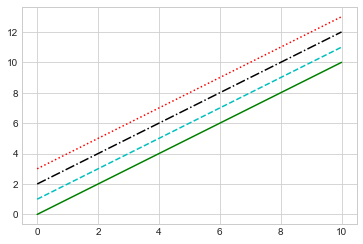
Matplotlib绘图设置---图形颜色和风格调整的更多相关文章
- matplotlib学习——设置线条颜色及形状
在图形表示中,不同的画布或画布中不同的函数,我们常常要用不同的形状或颜色来区分开,这里小编向大家介绍这些参数的表示方法: 一.控制颜色 b--blue c--cyan(青色) ...
- Python matplotlib绘图设置图例
一.语法简介 plt.legend(loc=2,edgecolor='red',facecolor='green',shadow='True',fontsize=10) #edgecolor 图例边框 ...
- Python matplotlib绘图设置坐标轴的标题
一.语法简介 plt.xlabel("销售月份",fontsize=16,color='red',fontweight='bold',loc='center',background ...
- 【划重点】Python matplotlib绘图设置坐标轴的刻度
一.语法简介 plt.xticks(ticks,labels,rotation=30,fontsize=10,color='red',fontweight='bold',backgroundcolor ...
- 【原】在Matplotlib绘图中添加Latex风格公式
Matplotlib绘图的过程中,可以为各个轴的Label,图像的Title.Legend等元素添加Latex风格的公式. 只需要在Latex公式的文本前后各增加一个$符号,Matplotlib就可以 ...
- matplotlib 设置图形大小时 figsize 与 dpi 的关系
matplotlib 中设置图形大小的语句如下: fig = plt.figure(figsize=(a, b), dpi=dpi) 其中: figsize 设置图形的大小,a 为图形的宽, b 为图 ...
- matplotlib绘图教程,设置标签与图例
大家好,欢迎大家阅读周四数据处理专题,我们继续介绍matplotlib作图工具. 在上一篇文章当中我们介绍了matplotlib这个包当中颜色.标记和线条这三种画图的设置,今天我们同样也介绍三种新的设 ...
- UI设计篇·入门篇·绘制简单自定义矩形图/设置按钮按下弹起颜色变化/设置图形旋转
Android的基本控件和图形有限,难以满足所有的实际需要和设计需求,好在Android给出了相对完善的图形绘制和自定义控件的API,利用这些API,可以基本满足设计的需求. 自定义图像和控件的方法: ...
- Matplotlib绘图双纵坐标轴设置及控制设置时间格式
双y轴坐标轴图 今天利用matplotlib绘图,想要完成一个双坐标格式的图. fig=plt.figure(figsize=(20,15)) ax1=fig.add_subplot(111) ax1 ...
- 使用ECharts制作图形时,如何设置指定图形颜色?
使用ECharts制作图形时,图形颜色是默认的颜色,有时需求需要指定图形颜色,这就需要自己去设置. 在option下的series属性中设置itemStyle,如下所示: itemStyle: { n ...
随机推荐
- 基于java的个人博客
基于java的个人博客 效果预览 首页 详情 文章管理 文章发布 分类管理 访问地址 前台地址http://localhost:8080 后台地址:http://localhost/admin/ 开发 ...
- 详解SSL证书系列(2)SSL证书对网站的好处
在如今谷歌.百度等互联网巨头强制性要求网站 HTTPS 化的情况下, 网站部署 SSL 证书已然成为互联网的发展趋势,我们也知道了 SSL证书可以防止网络安全威胁.那么除此外为网站部署 SSL 证书还 ...
- 【Azure Redis 缓存】Redission客户端连接Azure:客户端出现 Unable to send PING command over channel
问题描述 Redission客户端连接Azure:客户端出现 Unable to send PING command over channel ... ... io.netty.channel.St ...
- 【转载】Java并发之AQS详解
一.概述 谈到并发,不得不谈ReentrantLock:而谈到ReentrantLock,不得不谈AbstractQueuedSynchronizer(AQS)! 类如其名,抽象的队列式的同步器,AQ ...
- Java 理解“万事万物皆对象”+ 匿名对象的使用
1 /** 2 * 3 * @Description 4 * @author Bytezero·zhenglei! Email:420498246@qq.com 5 * @version 6 * @d ...
- 独家消息:阿里云悄然推出RPA云电脑,已与多家RPA厂商开放合作
独家消息:阿里云悄然推出RPA云电脑,已与多家RPA厂商开放合作 RPA云电脑,让RPA开箱即用算力无限? 文/王吉伟 这几天,王吉伟频道通过业内人士获得独家消息,阿里云近期推出了一个名为「RPA云电 ...
- 线段树-多个懒标记pushdown
P3373 [模板]线段树 2 这里需要用到两个懒标记,一个懒标记为add,记录加,另一个懒标记为mul,记录乘. 我们需要规定一个优先级,然后考虑如何将懒标记下传. 这里无非有两种顺序,一种是先乘后 ...
- WPF开源的一款免费、开箱即用的翻译、OCR工具
前言 今天大姚给大家分享一款由WPF开源的.免费的(MIT License).即开即用.即用即走的翻译.OCR工具:STranslate. WPF介绍 WPF 是一个强大的桌面应用程序框架,用于构建具 ...
- class cl表示 汇聚 集合 ss表示 阴性 这里表示抽象
class cl表示 汇聚 集合 ss表示 阴性 这里表示抽象
- typescript 解决变量多类型访问属性报错--工作随记
一个变量类型允许是多个类型,如果访问某个类型的属性,编辑器会直接提示错误 比如 变量 tuple 可能为string 或 number 类型,如果直接访问tuple.toFixed const mix ...
