PO设计模式-实现移动端自动化测试
开发环境:python 3.6.5 + selenium 2.48.0 + pytest框架 + Android 5.1
工具:pycharm + Appium + Genymotion
测试机型:Samsung Galaxy S6
#需求:设计3个测试用例
#1.实现点击设置->显示->放大镜(查找)->输入内容->点击返回按钮
#2.实现点击设置->更多->移动网络->首选网络类型->2G
#3.实现点击设置->更多->移动网络->首选网络类型->3G
以下是PO模式设计文件目录
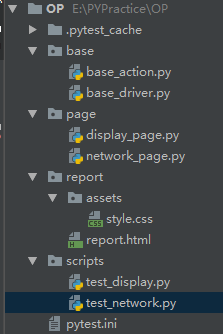
实现设计模式前:
import time
from appium import webdriver class TestSetting: def setup(self):
# server 启动参数
desired_caps = {}
# 设备信息
desired_caps['platformName'] = 'Android'
desired_caps['platformVersion'] = '5.1'
desired_caps['deviceName'] = '192.168.56.101:5555'
# app的信息
desired_caps['appPackage'] = 'com.android.settings'
desired_caps['appActivity'] = '.Settings'
# 解决输入中文
desired_caps['unicodeKeyboard'] = True
desired_caps['resetKeyboard'] = True # 声明我们的driver对象
self.driver = webdriver.Remote('http://127.0.0.1:4723/wd/hub', desired_caps) def test_mobile_network_2g(self):
self.driver.find_element_by_xpath("//*[contains(@text,'更多')]").click()
self.driver.find_element_by_xpath("//*[contains(@text,'移动网络')]").click()
self.driver.find_element_by_xpath("//*[contains(@text,'首选网络类型')]").click()
self.driver.find_element_by_xpath("//*[contains(@text,'2G')]").click() def test_mobile_network_3g(self):
self.driver.find_element_by_xpath("//*[contains(@text,'更多')]").click()
self.driver.find_element_by_xpath("//*[contains(@text,'移动网络')]").click()
self.driver.find_element_by_xpath("//*[contains(@text,'首选网络类型')]").click()
self.driver.find_element_by_xpath("//*[contains(@text,'3G')]").click() def test_mobile_display_input(self):
self.driver.find_element_by_xpath("//*[contains(@text,'显示')]").click()
self.driver.find_element_by_id("com.android.settings:id/search").click()
self.driver.find_element_by_id("android:id/search_src_text").send_keys("hello")
self.driver.find_element_by_class_name("android.widget.ImageButton").click() def teardown(self):
self.driver.quit()
实现设计模式后:
公共部分抽取在base文件夹
抽取前置配置:
base_driver.py
from appium import webdriver def Testbase():
# server 启动参数
desired_caps = {}
desired_caps['platformName'] = 'Android'
desired_caps['platformVersion'] = '5.1'
desired_caps['deviceName'] = '192.168.56.101:5555'
desired_caps['appPackage'] = 'com.android.settings'
desired_caps['appActivity'] = '.Settings'
desired_caps['unicodeKeyboard'] = True
desired_caps['resetKeyboard'] = True
# 解决输入中文问题
desired_caps['unicodeKeyboard'] = True
desired_caps['resetKeyboard'] = True # 声明driver对象
driver = webdriver.Remote('http://127.0.0.1:4723/wd/hub', desired_caps)
return driver
抽取公共方法:
base_action.py
from selenium.webdriver.support.wait import WebDriverWait class BaseAction:
def __init__(self, driver):
self.driver = driver
# 显示等待
def find_elements(self, loc, time=10, poll=1):
return WebDriverWait(self.driver, time, poll).until(lambda x: x.find_element(loc[0], loc[1])) # 定义一个函数,取按钮的元素
def act_click(self,loc):
return self.act_title(loc).click()
# 定义一个函数,取输入框的元素
def act_text(self,loc,text):
return self.act_title(loc).send_keys(text)
def act_title(self, loc):
by = loc[0]
value = loc[1]
return self.driver.find_element(by, value)
页面主体部分:
page
测试用例1:
display_page.py
from base.base_action import BaseAction
from selenium.webdriver.common.by import By class DisplayPage(BaseAction):
# 初始化方法
# 显示按钮
see_button = By.XPATH, "//*[contains(@text,'显示')]"
# 放大镜按钮
search_button = By.ID, "com.android.settings:id/search"
# 放大镜旁边的输入文本
search_edit_text = By.ID, "android:id/search_src_text"
# 返回按钮
back_button = By.CLASS_NAME, "android.widget.ImageButton"
#
# # 定义一个函数,取按钮的元素
# def act_click(self,loc):
# return self.driver.find_element(loc[0],loc[1]).click()
# # 定义一个函数,取输入框的元素
# def act_text(self,loc,text):
# return self.driver.find_element(loc[0],loc[1]).send_keys(text) # def __init__(self, driver):
# self.driver = driver # 点击显示
def click_see(self):
# self.driver.find_element_by_xpath("//*[contains(@text,'显示')]").click()
# self.driver.find_element(self.see_button).click()
self.act_click(self.see_button) # 点击放大镜
def click_search(self):
# self.driver.find_element_by_id("com.android.settings:id/search").click()
# self.driver.find_element(self.search_button).click()
self.act_click(self.search_button) # 输入文本
def input_text(self, text):
# self.driver.find_element_by_id("android:id/search_src_text").send_keys(text)
# self.driver.find_element(self.search_edit_text).send_keys(text)
self.act_text(self.search_edit_text,text) # 点击返回
def click_back(self):
# self.driver.find_element_by_class_name("android.widget.ImageButton").click()
# self.driver.find_element(self.back_button).click()
self.act_click(self.back_button)
测试用例2/3:
network_page.py
from selenium.webdriver.common.by import By
from base.base_action import BaseAction class NetworkPage(BaseAction): # 抽离元素
# 更多按钮
more_button = By.XPATH, "//*[contains(@text,'更多')]"
# 网络移动按钮
network_button = By.XPATH, "//*[contains(@text,'移动网络')]"
#首选网络类型按钮
first_network_button = By.XPATH, "//*[contains(@text,'首选网络类型')]"
# 2G选择按钮
button_2g = By.XPATH, "//*[contains(@text,'2G')]"
# 3G选择按钮
button_3g = By.XPATH, "//*[contains(@text,'3G')]" # 代码精简方式,提取公共元素
def click_more(self):
# self.driver.find_element_by_xpath("//*[contains(@text,'更多')]").click()
# self.driver.find_element(By.XPATH, "//*[contains(@text,'更多')]").click()
self.act_click(self.more_button) def click_network(self):
# self.driver.find_element_by_xpath("//*[contains(@text,'移动网络')]").click()
# self.driver.find_element(By.XPATH, "//*[contains(@text,'移动网络')]").click()
self.act_click(self.network_button) def click_first_network(self):
# self.driver.find_element_by_xpath("//*[contains(@text,'首选网络类型')]").click()
# self.driver.find_element(By.XPATH, "//*[contains(@text,'首选网络类型')]").click()
self.act_click(self.first_network_button) def mobile_network_2g(self):
# self.driver.find_element_by_xpath("//*[contains(@text,'2G')]").click()
# self.driver.find_element(By.XPATH, "//*[contains(@text,'2G')]").click()
self.act_click(self.button_2g) def mobile_network_3g(self):
# self.driver.find_element_by_xpath("//*[contains(@text,'3G')]").click()
# self.driver.find_element(By.XPATH, "//*[contains(@text,'2G')]").click()
self.act_click(self.button_3g)
测试用例1的脚本:
test_display.py
# 获取本地地址
import sys, os
sys.path.append(os.getcwd()) from base.base_driver import Testbase
from page.display_page import DisplayPage class TestDisplay:
def setup(self):
self.driver = Testbase()
self.display_page = DisplayPage(self.driver) def test_mobile_display_input(self):
# 点击显示
self.display_page.click_see()
# 点击放大镜
self.display_page.click_search()
# 文本输入
self.display_page.input_text("hello")
# 点击返回
self.display_page.click_back() def teardown(self):
self.driver.quit()
测试用例2/3的脚本:
test_network.py
import os, sys
sys.path.append(os.getcwd())
from page.network_page import NetworkPage
from base.base_driver import Testbase class TestNetwork:
def setup(self):
self.driver = Testbase()
self.network_page = NetworkPage(self.driver)
self.network_page.click_more()
self.network_page.click_network()
self.network_page.click_first_network() def test_mobile_network_2g(self): self.network_page.mobile_network_2g() def test_mobile_network_3g(self):
# self.network_page.click_more()
# self.network_page.click_network()
# self.network_page.click_first_network()
self.network_page.mobile_network_3g() def teardown(self):
self.driver.quit()
pytest框架的执行文件:
pytest.ini
注意:因为文件为ini格式,#不被识别为注释标识,请删掉注释部分
[pytest]
#文件路径,和生成报告
addopts = -s --html=./report/report.html
testpaths = ./scripts
#执行的文件名
python_files = test_*.py
#执行文件里面的类
python_classes = Test*
#执行类中的那些方法
python_functions = test_*
PO设计模式-实现移动端自动化测试的更多相关文章
- selenium自动化测试框架之PO设计模式
面向对象的特性:封装.继承.多态.在自动化中一样适用,Selenium自动化测试中有一个名字常常被提及PageObject(思想与面向对象的特性相同),通过PO模式可以大大提高测试用例的维护效率. 传 ...
- Web自动化测试—PO设计模式(二)
PO设计模式要点一:页面类都继承于BasePage 目录结构 ui_auto_test --src --pages --__init__.py --base_page.py --login_page. ...
- 移动端自动化测试-WTF Appium?
手机App分为两大类,原生App(Native App)和混合APP(Hybrid App) 原生App(Native App) 原生App实际就是我们所常见的传统App开发模式,云端数据存储+App ...
- 基于Python Selenium Unittest PO设计模式详解
本文章会讲述以下几个内容: 1.什么是PO设计模式(Page Object Model) 2.为什么要使用PO设计模式 3.使用PO设计模式要点 4.PO设计模式实例 1.什么是PO设计模式 (Pag ...
- Python Selenium设计模式 - PO设计模式
整理一下python selenium自动化测试实践中使用较多的po设计模式. 为什么要用PO 基于python selenium2开始开始ui自动化测试脚本的编写不是多么艰巨的任务.只需要定位到元素 ...
- 移动端自动化测试-WTF Appium
手机App分为两大类,原生App(Native App)和混合APP(Hybrid App) 原生App(Native App) 原生App实际就是我们所常见的传统App开发模式,云端数据存储+App ...
- 移动端自动化测试Appium 从入门到项目实战Python版☝☝☝
移动端自动化测试Appium 从入门到项目实战Python版 (一个人学习或许会很枯燥,但是寻找更多志同道合的朋友一起,学习将会变得更加有意义✌✌) 说到APP自动化测试,Appium可是说是非常流 ...
- appium 移动端自动化测试工具
appium 移动端自动化测试工具 appium 移动端自动化测试工具 appium 是哟个自动化测试开源工具 支持ios和安卓平台的应用 以及web应用和混合应用 appium 是一个跨平台的工具: ...
- appium+python做移动端自动化测试
1 导言 1.1 编制目的 该文档为选用Appium作为移动设备原生(Native).混合(Hybrid).移动Web(Mobile Web)应用UI自动化测试的相关自动化测试人员.开发人员等提供 ...
随机推荐
- springboot +Thymeleaf+UEditor整合记录
1,ueditor官网下载:https://ueditor.baidu.com/website/download.html 下载相应的工具包和源码,ps:源码放到工程中 2,解压放到放到项目中,sp ...
- MyBatis从入门到精通(第4章):MyBatis动态SQL【foreach、bind、OGNL用法】
(第4章):MyBatis动态SQL[foreach.bind.OGNL用法] 4.4 foreach 用法 SQL 语句中有时会使用 IN 关键字,例如 id in (1,2,3).可以使用 ${i ...
- Python重学记录2
这几天学的不多,只是看了一下相关的视频.最近看的部分比较难,装饰器没有搞懂,__slots__和property也不太明白(这两个知识点是在公交车上看的视频,因为1.5倍速度放的视频,看得快,不太明白 ...
- 小白学习之pytorch框架(5)-多层感知机(MLP)-(tensor、variable、计算图、ReLU()、sigmoid()、tanh())
先记录一下一开始学习torch时未曾记录(也未好好弄懂哈)导致又忘记了的tensor.variable.计算图 计算图 计算图直白的来说,就是数学公式(也叫模型)用图表示,这个图即计算图.借用 htt ...
- 题解-------CF372C Watching Fireworks is Fun
传送门 一道有趣的DP 题目大意 城镇中有$n$个位置,有$m$个烟花要放.第$i$个烟花放出的时间记为$t_{i}$,放出的位置记为$a_{i}$.如果烟花放出的时候,你处在位置$x$,那么你将收获 ...
- C++ 进程和匿名管道使用学习
平台 Windows10 + VS2015 学习内容 进程的创建使用(CreateProcess方式) 父子进程间匿名管道通信 相关函数及参数介绍 CreatePipe函数:该的原型为 CreateP ...
- 吴裕雄--天生自然 pythonTensorFlow自然语言处理:Attention模型--测试
import sys import codecs import tensorflow as tf # 1.参数设置. # 读取checkpoint的路径.9000表示是训练程序在第9000步保存的ch ...
- Thymeleaf标签学习
目录 Thymeleaf Thymeleaf的特点 SpringBoot与之整合 Thymeleaf常用语法 变量_变量案列 变量_动静结合 变量_ognl表达式的语法糖 变量_自定义变量 方法 方法 ...
- 实现hashmap
/**数组下面挂着链表*/ #include<stdio.h> #include<unistd.h> #include<stdlib.h> #include< ...
- TPO4-2 Cave Art in Europe
Perhaps, like many contemporary peoples, Upper Paleolithic men and women believed that the drawing o ...
