VUE实现Studio管理后台(完结):标签式输入、名值对输入、对话框(modal dialog)
一周的时间,几乎每天都要工作十几个小时,敲代码+写作文,界面原型算是完成了,下一步是写内核的HTML处理引擎,纯JS实现。本次实战展示告一段落,等RXEditor下一个版本完成,再继续分享吧。
剩下的功能:标签式输入、名值对输入、对话框(modal dialog),边框输入,全部完成。
演示地址:https://vular.cn/studio-ui/
css class输入,样式跟属性输入,效果:
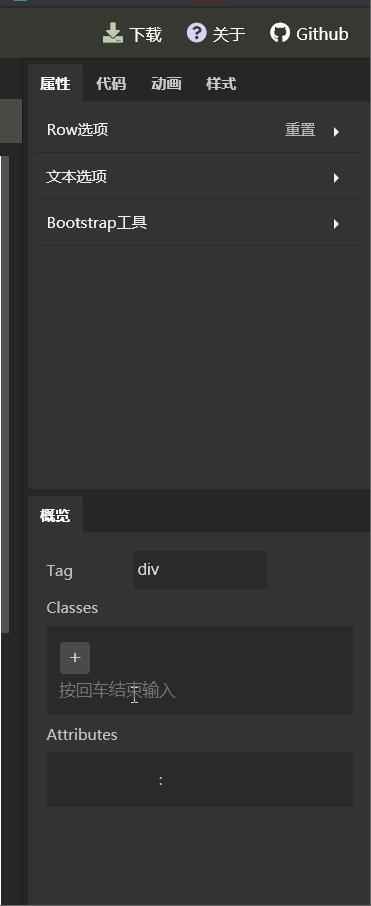
对话框(model dialog效果)
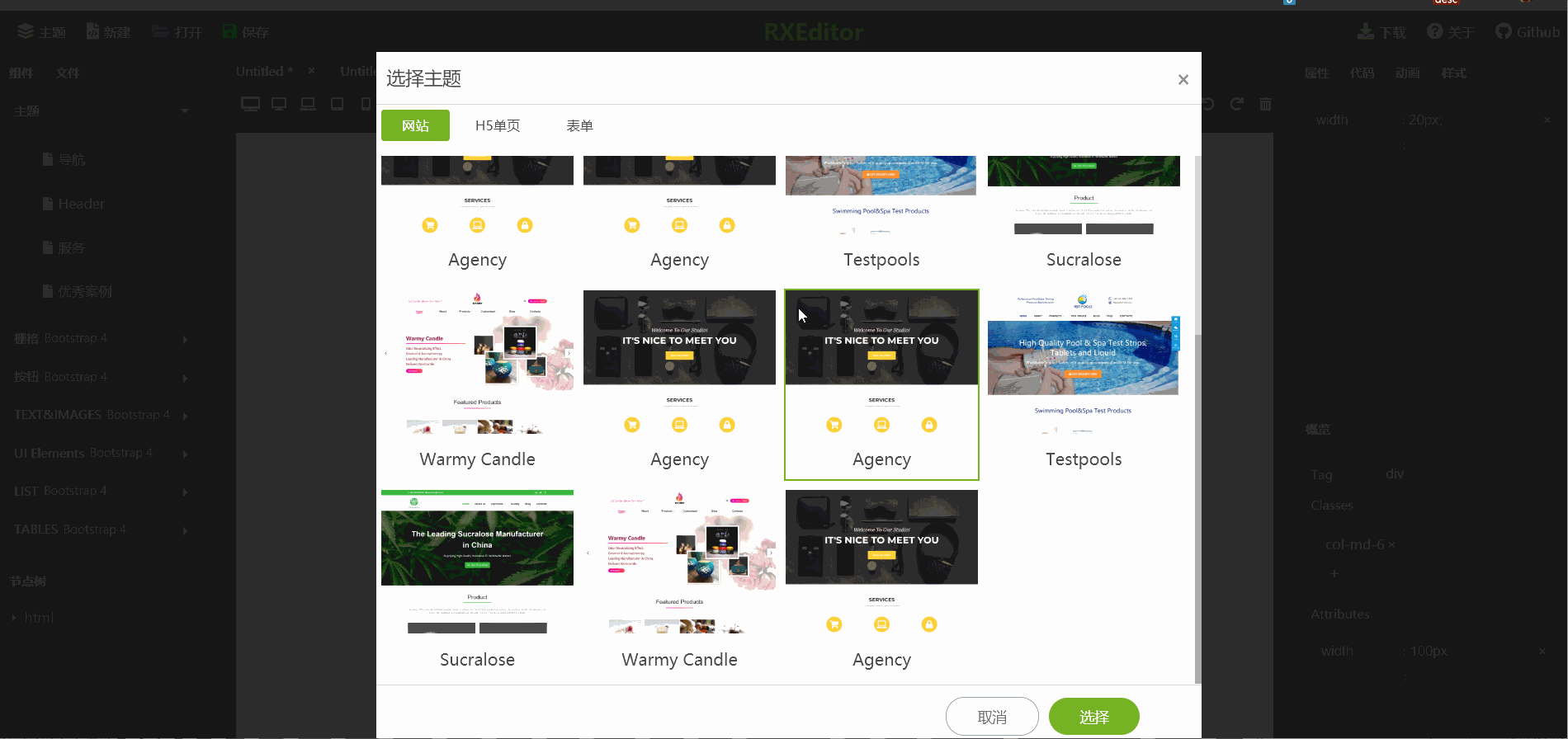
前几期功能效果总览:

标签输入框用来输入CSS class,名字一如既往的好听,就叫RxLabelInput吧。
输入值一个数组,因为有多处要操作数组,增、删、改、克隆、比较等。比较好的一个方式是把Array类用继承的方式重写一下,把这写方法加到里面。但是RXEidtor内核用纯JS实现,并放在一个iFrame里面,它跟主界面只能通过windows message传递数据,带有方法的类无法作为消息被传递,暂时先不用这个方法,只把相关功能抽取成独立函数,放在valueOperate.js里面。
如果以后数组操作量更大,再考虑转成一个通用的数组类。
前几期介绍过,使用计算属性changed来标识数据是否被修改过,changed计算属性内部,需要比较两个值是否相等,普通字符串不会有问题,要比较数组用这样的方式最方便,先排序、转成字符串、比较字符串:
aValue.sort().toString() === bValue.sort().toString()
数组的sort方法会改变原来的数组值,会引发数据刷新,从而再次调用计算属性,形成死循环,调试了很长时间,就算空数组也会死循环。所以,需要把数据复制一份出来,再比较:
if(Array.isArray(a) && Array.isArray(b)){
//复制数组
let aValue = a.concat()
//复制数组
let bValue = b.concat()
//比较数组
return aValue.sort().toString() === bValue.sort().toString()
}
组件代码:
<template>
<div class="label-list">
<div
class="label-item"
v-for = "val in inputValue"
>
{{val}}
<span
class="remove-button"
@click="remove(val)"
>×</span>
</div>
<div style="width: 100%"></div>
<div class="add-button"
@click="addClick"
>+</div>
<div style="width: 100%"></div>
<input
v-show="isAdding"
v-model="newValue"
autofocus="autofocus"
:placeholder="$t('widgets.enter-message')"
@keyup.13 = "finishAdd"
ref="inputControl"
/>
</div>
</template> <script>
import {addToArray, removeFromArray} from './valueOperate' export default {
props:{
value:{ default:[] },
},
computed:{
inputValue: {
get:function() {
return this.value;
},
set:function(val) {
this.$emit('input', val);
},
},
},
data () {
return {
isAdding : false,
newValue : '',
}
},
methods: {
addClick(){
this.isAdding = true;
this.$refs.inputControl.style.display = 'block'
this.$refs.inputControl.focus()
},
finishAdd(){
if(this.newValue){
this.newValue.split(' ').forEach((val)=>{
if(val){
addToArray(val, this.inputValue)
}
})
this.newValue = ''
} this.isAdding = false
},
remove(val){
removeFromArray(val, this.inputValue)
} },
}
</script> <style>
.label-list{
background: rgba(0,0,0, 0.15);
display: flex;
flex-flow: row;
flex-wrap: wrap;
padding:10px;
} .label-list .label-item{
padding:0 3px;
background: rgba(255,255,255, 0.15);
margin:1px;
border-radius: 3px;
height: 24px;
display: flex;
align-items: center;
} .label-list .remove-button{
cursor: pointer;
margin-left: 2px;
} .label-list .add-button{
background: rgba(255,255,255, 0.15);
width: 24px;
height: 22px;
display: flex;
align-items: center;
justify-content: center;
border-radius: 3px;
margin: 1px;
margin-top:3px;
font-size: 16px;
padding-bottom:3px;
cursor: pointer;
} .label-list input{
outline: 0;
border: 0;
background: transparent;
color: #fff;
margin-top:4px;
}
</style>
用于输入html属性(attributes)和样式(style)的名值对输入控件,也有一个拉风的名字:RxNameValueInput。
这个控件的传入值v-model是一个对象,作为一个对象,动态增删属性再加排序,会稍微有些不便,所以组件内部处理时,把这个对象转换成一个二维数组:
mounted () {
for(var name in this.inputValue){
this.valueArray.push([name, this.inputValue[name]])
}
},
然后watch这个数组,当它有变化时,逆向转化成对象,相当于完成一个双向绑定,逆向转化代码:
watch: {
valueArray() {
this.inputValue = {}
for(var i = 0; i < this.valueArray.length; i++){
let name = this.valueArray[i][0]
let value = this.valueArray[i][1]
this.inputValue[name] = value
}
}
}
整个组件的代码:
<template>
<div class="name-value-box">
<div class="name-value-row"
v-for="(item, i) in valueArray"
>
<div class="name-input">
<input v-model="item[0]"
@blur = "nameBlur(i)"
>
</div>
<div class="separator">:</div>
<div class="value-input">
<input v-model="item[1]">
</div>
<div class="clear-button"
@click="remove(i)"
>×</div>
</div>
<div class="name-value-row">
<div class="name-input">
<input
v-model="newName"
@keyup.13 = "addNew"
@blur = "newBlur"
ref="newName"
>
</div>
<div class="separator">:</div>
<div class="value-input">
<input
v-model="newValue"
@keyup.13 = "addNew"
@blur = "newBlur"
>
</div>
<div class="button-placeholder"
></div>
</div>
</div>
</template> <script>
export default {
props:{
value:{ default:{} },
},
computed:{
inputValue: {
get:function() {
return this.value;
},
set:function(val) {
this.$emit('input', val);
},
},
},
data () {
return {
valueArray : [],
newName : '',
newValue : '',
}
},
mounted () {
for(var name in this.inputValue){
this.valueArray.push([name, this.inputValue[name]])
}
},
methods: {
addClick(){
}, nameBlur(i){
this.valueArray[i][0] = this.valueArray[i][0].trim()
if(!this.valueArray[i][0]){
this.remove(i)
}
}, remove(i){
this.valueArray.splice(i, 1)
}, addNew(){
this.newName = this.newName.trim()
if(this.newName && !this.exist(this.newName)){
this.valueArray.push([this.newName, this.newValue])
this.newName = ''
this.newValue = ''
this.$refs.newName.focus()
}
}, newBlur(){
this.newName = this.newName.trim()
this.newValue = this.newValue.trim()
if(this.newName && this.newValue){
this.addNew()
}
}, exist(name){
for(var i = 0; i < this.valueArray.length; i++){
if(this.valueArray[i][0] === name){
return true
}
}
return false
}
},
watch: {
valueArray() {
this.inputValue = {}
for(var i = 0; i < this.valueArray.length; i++){
let name = this.valueArray[i][0]
let value = this.valueArray[i][1]
this.inputValue[name] = value
}
}
} }
</script> <style>
.name-value-box{
background: rgba(0,0,0, 0.15);
display: flex;
flex-flow: column;
padding:10px;
} .name-value-box .add-button{
background: rgba(255,255,255, 0.15);
width: 24px;
height: 22px;
display: flex;
align-items: center;
justify-content: center;
border-radius: 3px;
margin: 1px;
margin-top:3px;
font-size: 16px;
padding-bottom:3px;
cursor: pointer;
} .name-value-row{
width: 100%;
display: flex;
flex-flow: row;
height: 24px;
align-items: center;
font-size: 11px;
} .name-value-row .name-input input, .name-value-row .value-input input{
width: 100%;
background: transparent;
color:#bababa;
outline: 0;
border: 0;
} .name-value-row .separator{
width: 5px;
display: flex;
justify-content: center;
flex-shrink: 0;
color: #bababa;
} .name-value-row .name-input{
flex: 1;
} .name-value-row .value-input{
flex: 1.5;
padding-left:3px;
} .name-value-row .clear-button{
display: flex;
align-items: center;
justify-content: center;
width: 20px;
height: 17px;
background: rgba(255,255,255,0.1);
border-radius: 3px;
margin:1px;
font-size: 12px;
padding-bottom: 3px;
cursor: pointer;
} .name-value-row .button-placeholder{
width: 20px;
height: 20px;
background: transparent;
} </style>
还实现了一个边框输入控件,这个控件没有成长为通用控件的潜力,就不介绍了,感兴趣的直接看源码,名字叫:RxBorderInput。
最后实现的一个控件时对话框 ,Modal Dialog,目前有两处地方用到它,一处时主题选择对话框,一处时关于(about)对话框。
这两处共用了通用对话框Modal,通过v-model传入控制对话框是否显示的值,通过卡槽Slot传入对话框内容,Modal代码:
<template>
<div v-if="inputValue" class="modal-mask" @click="inputValue = false">
<div
class="modal"
:style="{
top : top,
left : left,
width :width,
height : height,
}"
@click="modalClick"
>
<slot></slot>
</div>
</div>
</template> <script>
export default {
name: 'Modal',
props:{
value:{ default:'' },
width:{ default: '800px'},
height:{ default: 'calc(100vh - 80px)'},
top:{default: '40px'},
left:{default: 'calc(50% - 400px)'},
},
computed:{
inputValue: {
get:function() {
return this.value;
},
set:function(val) {
this.$emit('input', val);
},
}, },
data () {
return {
}
}, methods: {
modalClick(event){
event.stopPropagation()
},
},
}
</script> <style>
.modal-mask{
position: fixed;
z-index: 9999;
top:0;
left: 0;
width: 100vw;
height: 100vh;
background: rgba(20, 20, 20, 0.9);
}
.modal-mask .modal{
position: fixed;
top:50%;
left:50%;
background: #fff;
box-shadow: 3px 3px 6px 3px rgba(0, 0, 0, 0.1);
transform: all 0.3s;
display: flex;
flex-flow: column;
color: #474747;
} </style>
还可以通过属性传入对话框宽、高、位置等信息。调用样例,也是about对话框的代码:
<template>
<Modal v-model="inputValue"
width='600px'
height='400px'
top ="calc(50% - 200px)"
left ="calc(50% - 300px)"
>
<div class="dialog-head">
<div><i class="fas fa-question-circle"></i> {{$t('about.about-title')}} </div>
<span
class="close-button"
@click="inputValue = false"
>×</span>
</div>
<div class="dialog-body about-content">
本程序是RXEditor第二版的界面原型。<br/>
基于VUE实现,代码已转入RXeditor项目。<br />
本原型不再维护,仅供学习参考。<br />
RXEditor是一个开源的,可视化的,HTML编辑工具,基于Bootstrap实现。<br />
RXEditor 代码地址:<a href="https://github.com/vularsoft/rxeditor" target="_blank">https://github.com/vularsoft/rxeditor</a>
演示地址:<a href="https://vular.cn/rxeditor/" target="_blank" >https://vular.cn/rxeditor</a>
</div>
<div class="dialog-footer">
<div class="dialog-button confirm-btn"
@click="inputValue = false"
>{{$t('about.close')}}</div>
</div>
</Modal>
</template> <script>
import Modal from './Modal.vue'
export default {
name: 'AboutDialog',
components:{
Modal,
},
props:{
value:{ default:'' },
},
computed:{
inputValue: {
get:function() {
return this.value;
},
set:function(val) {
this.$emit('input', val);
},
},
},
}
</script> <style>
.about-content{
display: flex;
justify-content: center;
align-items:flex-start;
font-size:14px;
line-height: 32px;
padding-left: 40px;
} .about-content a{
color: #75b325;
} .about-content a:hover{
color: #60921e;
text-decoration: underline;
}
</style>
到此为止,本是实战项目全部完成,感谢大家的阅读、关注。接下来会把这些代码应用在RxEditor中,具体是否要分享RxEditor内核,要看以后个人精力与时间。
本展示项目全部代码,请参考Github:https://github.com/vularsoft/studio-ui
若有有问题,请留言交流。
VUE实现Studio管理后台(完结):标签式输入、名值对输入、对话框(modal dialog)的更多相关文章
- VUE实现Studio管理后台(十三):按钮点选输入控件,input输入框系列
按钮点选输入,是一个非常简单的控件,20分钟就能完成的一个控件.先看效果: 根据以前的设定,通过json数据动态生成这两个按钮,示例中这两个按钮对应的json代码: { label:'标题', val ...
- VUE实现Studio管理后台(二):Slot实现选项卡tab切换效果,可自由填装内容
作为RXEditor的主界面,Studio UI要使用大量的选项卡TAB切换,我梦想的TAB切换是可以自由填充内容的.可惜自己不会实现,只好在网上搜索一下,就跟现在你做的一样,看看有没有好事者实现了类 ...
- VUE实现Studio管理后台(十):OptionBox,一个综合属性输入界面,可以级联重置
为了便于阅读代码,已经把测试数据分离出来,放在了mock目录下: 阅读代码的话,稍微留意一下就好.本次介绍RXEditor界面最重要的部分,属性输入组件,该组件可以显示是否有数据被修改,还可以批量重置 ...
- VUE实现Studio管理后台(一):鼠标拖放改变窗口大小
近期改版RXEditor,把改版过程,用到的技术点,记录下来.昨天完成了静态页面的制作,制作过程并未详细记录,后期已经不愿再补了,有些遗憾.不过工作成果完整保留在github上,地址:https:// ...
- VUE实现Studio管理后台(三):支持多语言国际化(vue-i18n)
RXEditor的第一版本是英文版,有些朋友看起来觉得不习惯,后来因为惰性,不愿意再修改旧代码加入中文版,这次提前就把这个问题解决了,克服惰性最好的方式,就是想到就尽快去做,避免拖延. 本来计划在界面 ...
- VUE实现Studio管理后台(七):树形结构,文件树,节点树共用一套代码NodeTree
本次介绍的内容,稍稍复杂了一点,用VUE实现树形结构.目前这个属性结构还没有编辑功能,仅仅是展示.明天再开一篇文章,介绍如何增加编辑功能,标题都想好了.先看今天的展示效果: 构建树必须用到递归,使用s ...
- VUE实现Studio管理后台(九):开关(Switch)控件,输入框input系列
接下来几篇作文,会介绍用到的输入框系列,今天会介绍组普通的调用方式,因为RXEditor要求复杂的输入功能,后面的例子会用VUE的component动态调用,就没有今天的这么直观了,控件的实现原理都一 ...
- vue_shop(基于vue电商管理后台网站)
vue_shop 目录 vue_shop day01 实现登录功能 项目预开发处理 Login.vue完整代码: 处理步骤: 添加element-ui的表单组件 添加第三方字体: 添加表单验证 导入a ...
- 在微信框架模块中,基于Vue&Element前端的后台管理功能介绍
微信开发包括公众号.企业微信.微信小程序等方面的开发内容,需要对腾信的微信API接口进行封装:包括事件.菜单.订阅用户.多媒体文件.图文消息.消息群发.微信支付和企业红包.摇一摇设备.语义理解.微信小 ...
随机推荐
- 隐马尔可夫随机场HMM
概率知识点: 0=<P(A)<=1 P(True)=1;P(False)=0 P(A)+P(B)-P(A and B) = P(A or B) P(A|B)=P(A,B)/P(B) =&g ...
- 86)PHP,PDO常用函数
(1) (2) 举例:假如我的sql语句有问题,那么我输出这两个函数所产生的信息. 还有一组函数: 分别是,开启事务,回滚事务,提交事务,判断是否处于事务中. errorInfo() 错误信 ...
- python数据类型:字符串
字符串是python中最常见的数据类型,使用单引号或双引号创建字符串 python不支持单字符类型,单字符在python中也是字符串 文档原文:http://www.runoob.com/python ...
- isdigital()函数
函数说明: 主要用于检查其参数是否为十进制数字字符. 头文件: C——#include<ctype.h> C++——#include<cctype> 函数定义: int is ...
- htaccess 伪静态的规则
利用htaccess文件可以很好的进行站点伪静态,并且形成的目标地址与真正的静态页面几乎一模一样,如abc.html等,伪静态可以非常好的结合SEO来提高站点的排名,并且也能给人一种稳定的印象. 由于 ...
- jmeter如何解决乱码问题
使用jmeter的时候时常遇到中文乱码的情况,下面总结一下几个解决方法,方便以后进行复习. 1.添加后置处理器Beanshell PostProcessor,在输入框内写入“prve.setDateE ...
- Qt QImag图像保存、格式转换
图像保存bool QImage::save(const QString &fileName, const char *format = Q_NULLPTR, int quality = -1) ...
- 关于js中的比较时遇到的坑
关于JavaScript中比较遇到的坑 当你的要比较数字的大小但是你的数字确是字符串时,就会出错比如说: console.log('5' > '6') // fasle consloe.log( ...
- java的自增和自减
class Untitled { public static void main(String[] args) { int a = 3; int b = a++; //a先赋值给b,然后a再自己加1 ...
- python的拆包(扫盲)
什么是拆包 拆包: 对于函数中的多个返回数据, 去掉元组, 列表 或者字典 直接获取里面数据的过程. 怎么拆包 1) 对列表进行拆包 my_list = [1, 3.14, "hello&q ...
