QML常用控件
这里的控件是显示的元素
1、Item:一切的基类
- Item {
- Image {
- source: "tile.png"
- }
- Image {
- x:
- width:
- height:
- source: "tile.png"
- }
- Image {
- x:
- width:
- height:
- fillMode: Image.Tile
- source: "tile.png"
- }
- }
2、Rectangle:矩形
- Rectangle{
- width:300;
- height:200;
- color:"#C0C0C0";
- focus:true;
- Keys.enabled:true;
- Keys.onEscapePressed:Qt.quit();
- Keys.onBackPressed:Qt.quit();
- Keys.onPressed:{
- switch(event.key){
- case Qt.Key_0:
- case Qt.Key_1:
- case Qt.Key_2:
- case Qt.Key_3:
- case Qt.Key_4:
- case Qt.Key_5:
- case Qt.Key_6:
- case Qt.Key_7:
- case Qt.Key_8:
- case Qt.Key_9:
- event.accepted=true;
- keyView.text = event.key-Qt.Key_0;
- break;
- }
- }
3、Text:字
- Text{
- id:keyView;
- font.bold:true;
- font.pixelSize:;
- text:"Waiting";
- anchors.centerIn:parent;
- color:"#FF0000";
- }
4、Glow:光影
- Glow{
- anchors.fill:keyView;
- radius:;
- samples:;
- color:"white";
- source:keyView;
- }
5、PushButton:按钮
- Button{
- id:openBtn;//id
- text:"OPEN";//显示字
- anchors.left: parent.left;
- anchors.leftMargin: ;
- anchors.bottom: parent.bottom;
- anchors.bottomMargin: ;
- style:ButtonStyle{
- background: Rectangle{
- implicitWidth: ;
- implicitHeight: ;
- color:"#FFFFFF";
- border.width: control.pressed?:;
- border.color: (control.hovered || control.pressed)?"green":"#888888";
- }
- }
- onClicked:{
- //点击信号回调
- //fileDialog.open();
- }
- }
6、TabView,用TabViewStyle定制外观,注意手册中TabView没有style属性【实际上有,只是没有加上去】
- main.qml:
- import QtQuick 2.6
- import QtQuick.Window 2.2
- import QtQuick.Controls 2.0
- import QtQuick.Controls 1.4
- Window {
- visible: true
- width:
- height:
- title: qsTr("Hello World")
- TabView{
- anchors.fill: parent;
- style: TabViewStyle {
- frameOverlap:
- tabsAlignment: Qt.AlignHCenter
- tab: Rectangle {
- color: styleData.selected ? "steelblue" :"lightsteelblue"
- border.color: "steelblue"
- implicitWidth: Math.max(text.width + , )
- implicitHeight:
- radius:
- Text {
- id: text
- anchors.centerIn: parent
- text: styleData.title
- color: styleData.selected ? "white" : "black"
- }
- }
- frame: Rectangle { color: "steelblue" }
- }
- Tab {
- source:"tab.qml";
- }
- Tab {
- title: "Blue"
- Rectangle { color: "blue" }
- }
- Tab {
- title: "Green"
- Rectangle { color: "green" }
- }
- }
- }
- tab.qml:
- import QtQuick 2.0
- import QtQuick.Controls 1.4
- Rectangle{
- Button{
- id:btn1;
- text: "";
- }
- Button{
- anchors.left: btn1.right;
- text: "";
- }
- }
7、行编辑:TextInput,TextField【比TextInput多了背景颜色设置】
8、块编辑:TextEdit,TextArea【比TextEdit多了背景颜色设置】
9、ExclusiveGroup,互斥分组,可以在里面放入RadioButton、CheckBox、Action等元素
- import QtQuick 2.6
- import QtQuick.Window 2.2
- import QtQuick.Controls 1.4
- Window {
- visible: true
- width:
- height:
- title: qsTr("Hello World")
- Text {
- id: toptext;
- text: qsTr("请选择操作系统:");
- anchors.top: parent.top;
- anchors.topMargin: ;
- }
- Text{
- id:maintext;
- anchors.centerIn: parent;
- font.pixelSize: ;
- text:"no section";
- z:;
- }
- ExclusiveGroup{
- id:eg;
- }
- RadioButton{
- id:btn1;
- text: "android";
- anchors.top:toptext.bottom;
- anchors.left: parent.left;
- anchors.leftMargin: ;
- exclusiveGroup: eg;
- anchors.topMargin: ;
- }
- RadioButton{
- id:btn2;
- text: "ios";
- anchors.top:btn1.bottom;
- anchors.left: parent.left;
- anchors.leftMargin: ;
- exclusiveGroup: eg;
- anchors.topMargin: ;
- }
- RadioButton{
- id:btn3;
- text: "windows";
- anchors.top:btn2.bottom;
- anchors.left: parent.left;
- anchors.leftMargin: ;
- exclusiveGroup: eg;
- anchors.topMargin: ;
- }
- RadioButton{
- id:btn4;
- text: "wh";
- anchors.top:btn3.bottom;
- anchors.left: parent.left;
- anchors.leftMargin: ;
- exclusiveGroup: eg;
- anchors.topMargin: ;
- }
- RadioButton{
- id:btn5;
- text: "linux";
- anchors.top:btn4.bottom;
- anchors.left: parent.left;
- anchors.leftMargin: ;
- exclusiveGroup: eg;
- anchors.topMargin: ;
- }
- Button{
- id:btn;
- text:"确定";
- anchors.top:btn5.bottom;
- anchors.left: parent.left;
- anchors.leftMargin: ;
- anchors.topMargin: ;
- onClicked: {
- maintext.text = eg.current.text;
- }
- }
- }
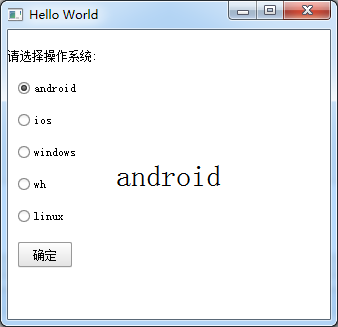
10、RadioButton,单旋按钮,使用RadioButtonStyle来设置风格
11、CheckBox,复选按钮,使用CheckBoxStyle来设置风格
- partiallyCheckedEnabled:用来表示可以部分选中
- CheckBox{
- id:btn5;
- text: "linux";
- partiallyCheckedEnabled: true;
- anchors.top:btn4.bottom;
- anchors.left: parent.left;
- anchors.leftMargin: ;
- anchors.topMargin: ;
- }

12、GroupBox
- import QtQuick 2.6
- import QtQuick.Window 2.2
- import QtQuick.Controls 1.4
- Window {
- visible: true
- width:
- height:
- title: qsTr("Hello World")
- GroupBox{
- id:gb;
- title: "test";
- anchors.centerIn: parent;
- width: ;
- height: ;
- checkable: true;//是否可选
- flat: false;//是否有边框
- }
- }
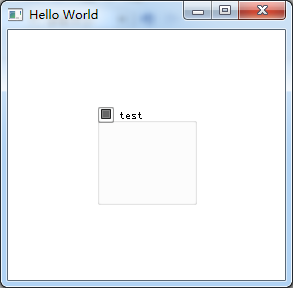
13、ComboBox
- import QtQuick 2.6
- import QtQuick.Window 2.2
- import QtQuick.Controls 1.4
- Window {
- visible: true
- width:
- height:
- title: qsTr("Hello World")
- ComboBox {
- anchors.centerIn: parent;
- currentIndex: ;
- //model: [ "Banana", "Apple", "Coconut" ]方式一
- model: ListModel {//方式二
- id: cbItems;
- ListElement { text: "Banana"; color: "Yellow" }
- ListElement { text: "Apple"; color: "Green" }
- ListElement { text: "Coconut"; color: "Brown" }
- }
- textRole: "color";//使用text或者color来显示
- width: ;
- onCurrentIndexChanged: {
- console.debug(cbItems.get(currentIndex).text + ", " + cbItems.get(currentIndex).color);//获取当前内容
- }
- }
- }
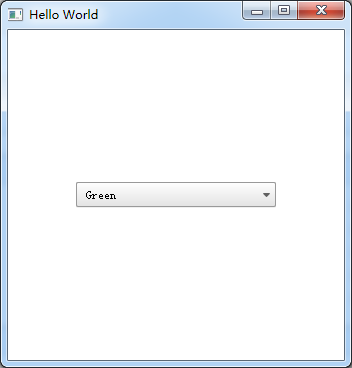
14、ProgressBar
- import QtQuick 2.6
- import QtQuick.Window 2.2
- import QtQuick.Controls 1.4
- Window {
- visible: true
- width:
- height:
- title: qsTr("Hello World")
- Column {
- anchors.centerIn: parent;
- ProgressBar {
- value: 0.5//当前值
- }
- ProgressBar {
- indeterminate: true//忙
- }
- }
- }
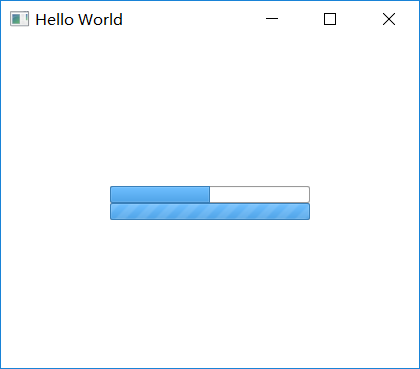
用ProgressBarStyle设置风格
15、Slider,使用SliderStyle来设置风格
Slider由四个部分组成,都可以定义
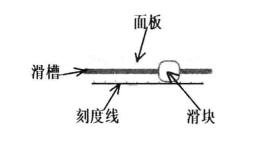
- import QtQuick 2.6
- import QtQuick.Window 2.2
- import QtQuick.Controls 1.4
- import QtQuick.Controls.Styles 1.4
- Window {
- visible: true
- width:
- height:
- title: qsTr("Hello World")
- Text{
- id:text;
- anchors.top:parent.top;
- anchors.topMargin: ;
- anchors.left: parent.left;
- anchors.leftMargin: ;
- font.pixelSize: ;
- color:"red";
- text:"noooooo";
- }
- Slider {
- anchors.centerIn: parent;
- width:;
- value: ;
- maximumValue: ;
- stepSize: ;
- tickmarksEnabled: true;
- onValueChanged: {//这个信号没有找到
- text.text=value;
- }
- style:SliderStyle{
- groove: Rectangle{
- width: ;
- height: ;
- radius: ;
- color: "green";
- }
- handle: Rectangle{
- width: ;
- height: ;
- radius: ;
- color: "red";
- }
- }
- }
- }
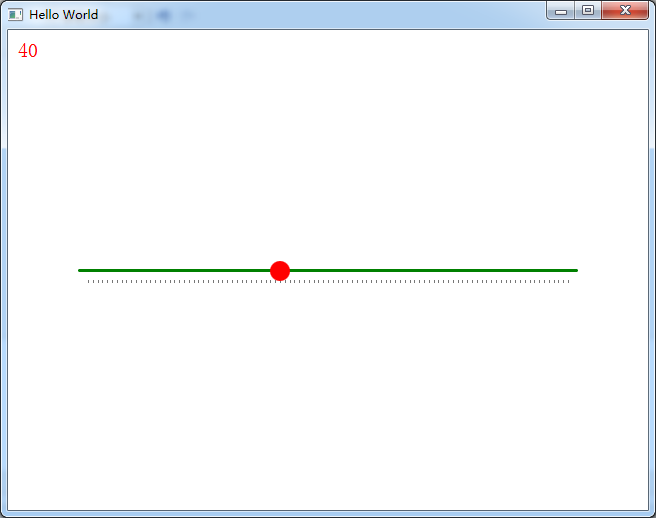
16、Flickable
17、Canvas
- import QtQuick 2.6
- import QtQuick.Window 2.2
- import QtQuick.Controls 1.4
- import QtQuick.Controls.Styles 1.4
- Window {
- visible: true
- width:
- height:
- title: qsTr("Hello World")
- Canvas {
- id: mycanvas
- width:
- height:
- onPaint: {
- var ctx = getContext("2d");
- ctx.fillStyle = Qt.rgba(, , , );
- ctx.fillRect(, , width, height);
- }
- }
- }

18、仪表盘CircularGauge
- import QtQuick 2.5
- import QtQuick.Controls 1.4
- import QtQuick.Controls.Styles 1.4
- import QtQuick.Extras 1.4
- CircularGauge {
- value: accelerating ? maximumValue :
- anchors.centerIn: parent
- property bool accelerating: false
- Keys.onSpacePressed: accelerating = true
- Keys.onReleased: {
- if (event.key === Qt.Key_Space) {
- accelerating = false;
- event.accepted = true;
- }
- }
- Component.onCompleted: forceActiveFocus()
- Behavior on value {
- NumberAnimation {
- duration:
- }
- }
- }
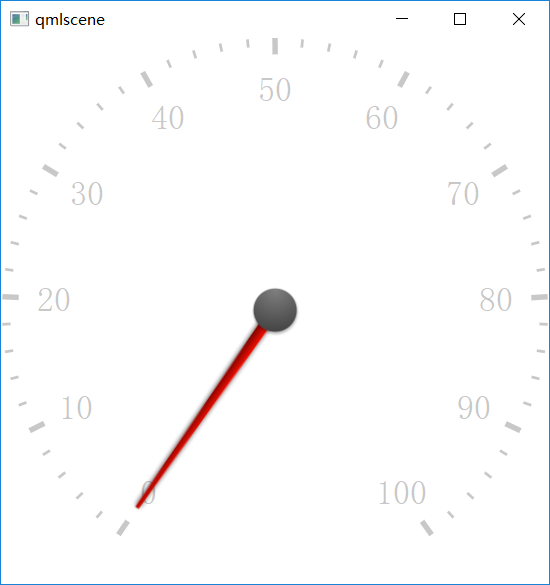
19、GridLayout
- GridLayout {
- id: grid
- rows:
- columns:
- width:
- height:
- columnSpacing:
- Text {
- id: textUsr
- text: qsTr("用户名")
- font.pointSize:
- color: "black"
- }
- TextField {
- id: filedUsr
- Layout.preferredHeight:
- }
- Text {
- id: textPaswd
- text: qsTr("密码")
- font.pointSize:
- color: "black"
- }
- TextField {
- id: filedPawd
- Layout.preferredHeight:
- }
- }
20、Image
- Image {
- id: rdJpg
- anchors.centerIn: parent
- smooth: true
- visible: false
- source: "qrc:/img/rd.jpg"
- }
如果是将图片全部存到了资源里,然后Image使用资源里的这些图片,最后打包的程序不需要再打包这些图片,因为已经跟随资源编译到程序里了,所以耗内存
QML常用控件的更多相关文章
- android内部培训视频_第三节(3)_常用控件(ViewPager、日期时间相关、ListView)
第三节(2):常用控件之ViewPager.日期时间相关.ListView 一.ViewPager 实例:结合PagerAdapter滑动切换图片 二.日期时间相关:AnalogClock\Dig ...
- [WinForm]WinForm跨线程UI操作常用控件类大全
前言 在C#开发的WinForm窗体程序开发的时候,经常会使用多线程处理一些比较耗时之类的操作.不过会有一个问题:就是涉及到跨线程操作UI元素. 相信才开始接触的人一定会遇上这个问题. 为了解决这个问 ...
- android内部培训视频_第三节 常用控件(Button,TextView,EditText,AutocompleteTextView)
第三节:常用控件 一.Button 需要掌握的属性: 1.可切换的背景 2.9.png使用 3.按钮点击事件 1) onClick 3) 匿名类 4) 公共类 二.TextView 常用属性 1.a ...
- Xamarin Studio在Mac环境下的配置和Xamarin.iOS常用控件的示例
看过好多帖子都是Win环境装XS,Mac只是个模拟器,讲解在Mac环境下如何配置Xamarin Studio很少,也是一点点找资料,东拼西凑才把Xamarin Studio装在Mac上跑起来,如下: ...
- MFC编程入门之二十二(常用控件:按钮控件Button、Radio Button和Check Box)
本节继续讲解常用控件--按钮控件的使用. 按钮控件简介 按钮控件包括命令按钮(Button).单选按钮(Radio Button)和复选框(Check Box)等.命令按钮就是我们前面多次提到的侠义的 ...
- MFC编程入门之二十(常用控件:静态文本框)
上一节讲了颜色对话框之后,关于对话框的使用和各种通用对话框的介绍就到此为止了.从本节开始将讲解各种常用控件的用法.常用控件主要包括:静态文本框.编辑框.单选按钮.复选框.分组框.列表框.组合框.图片控 ...
- Android中常用控件及属性
在之前的博客为大家带来了很多关于Android和jsp的介绍,本篇将为大家带来,关于Andriod中常用控件及属性的使用方法,目的方便大家遗忘时,及时复习参考.好了废话不多讲,现在开始我们本篇内容的介 ...
- DevExpress winform XtraEditor常用控件
最近在公司里面开始使用DevExpress winform的第三方控件进行开发和维护,这里整理一些常用控件的资料以便于后续查看 ComboBoxEdit 这个控件和winform自带的控件差不多,使用 ...
- 五、Android学习第四天补充——Android的常用控件(转)
(转自:http://wenku.baidu.com/view/af39b3164431b90d6c85c72f.html) 五.Android学习第四天补充——Android的常用控件 熟悉常用的A ...
随机推荐
- Mysql date,datetime的区别以及相互转换
参考:https://blog.csdn.net/a3025056/article/details/62885104/ 在数据库中一直有这三个时间类型有点搞不太清楚. 今天就来说一下之间的区别,其实是 ...
- MVC 中url-pattern配置为"/"和"/*"的区别
首先大家都知道"/*"可以匹配所有url,包括带扩展名的,一般只用在过滤器上. 而"/"很多人理解成不能拦截带扩展名的,这种理解是错误的!它其实也能拦截“.js ...
- python中安装并使用redis
数据缓存系统:1:mongodb:是直接持久化,直接存储于硬盘的缓存系统2:redis: 半持久化,存储于内存和硬盘3:memcache:数据只能存储在内存里的缓存系统 redis是一个key-val ...
- [13]Windows 内核情景分析 --- 网络通信
典型的基于tcpip协议套接字方式的网络通信模块层次: 应用程序 socket api WS2_32.dll socket irp Afd.sys tdi irp Tcpip.sys 回调函数接口 各 ...
- 09 查找列表中元素,移除每个元素的空格,并查找以a或A开头并且以c结尾的所有元素
li = ["alex"," aric","Alex","Tony","rain"]for i in ...
- 【转】python3实现自动化框架robotframework
由于python2只更新到2020年,python3是未来的主流,为了适应技术的变化python3实现robotframework是迟早的事 1.下载最新版本的python3.7,可根据自己电脑的位数 ...
- cocos 搭建安卓环境
http://blog.csdn.net/yiye3376/article/details/42219889
- Spark学习之路 (七)Spark 运行流程
一.Spark中的基本概念 (1)Application:表示你的应用程序 (2)Driver:表示main()函数,创建SparkContext.由SparkContext负责与ClusterMan ...
- 浏览器页面请求js、css大文件处理
当页面引用一个比较大的js和css文件时,会出现较大下载延迟,占用带宽的问题,如果一个应用里有很多这样的js或CSS文件,那么就需要优化了. 比如ext-all.js有1.4M,页面引用这个文件,正常 ...
- SLAM学习笔记 - 视觉SLAM方法资源汇总
工具类: ros框架 linux系列教程 vim Eigen Eigen快速入门 Pangolin Pangolin安装与使用 数据集: TUM 数据格式 提供pyt ...
