spf13-vim – The Ultimate Distribution for Vim Editor
spf13-vim is a cross platform and highly customizable assortment of vim plugins and various resources forVim, GVim and MacVim.
It works in Linux, Windows and MacOS X plus other Unix-like systems, it adheres to the traditional feel of vim as it offers present-day features such as a plugin management system, auto-complete, tags and many more.
Suggested Read: Learn Vi/Vim Editor – BEGINNER’S GUIDE
The notable plugins provided under spf13-vim include:
Vundle Plugin Manager for VIM
Vundle is an outstanding system built based on the exact principles as Pathogen, however with an integrated plugin management system that uses Git and Github.
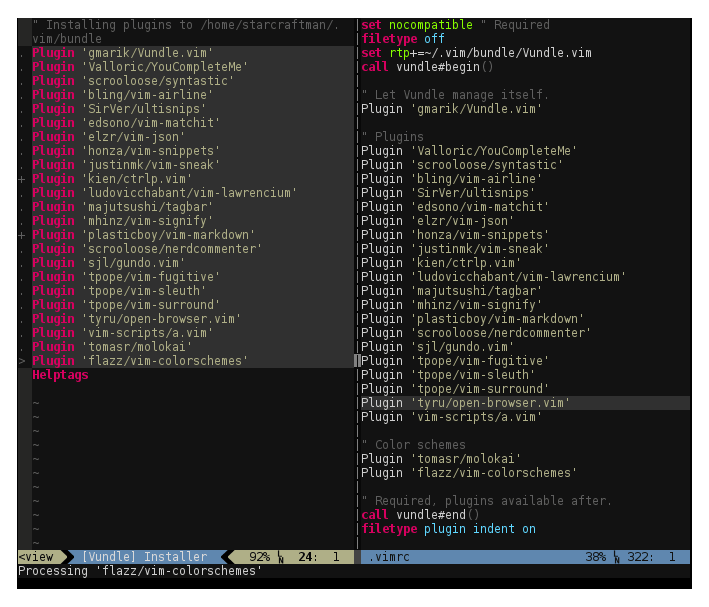
Vundle File Manager for Vim
NERDTree Explorer Plugin for Vim
NERDTree is a file explorer plugin that offers project drawer functionality to a user’s vim editing.
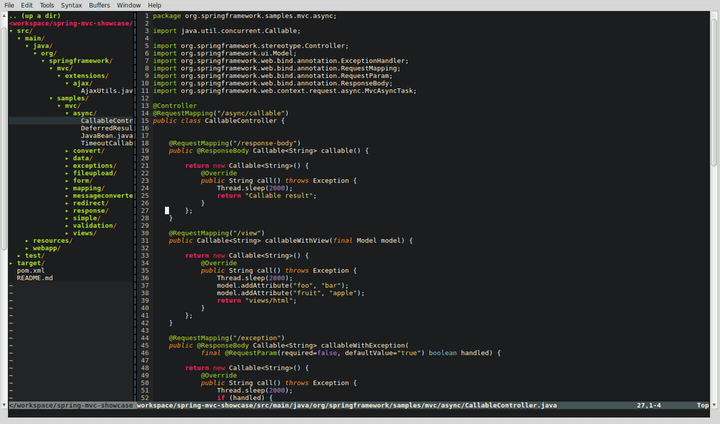
NerdTree Explorer Plugin for Vim
ctrlp File Finder for Vim
Ctrlp is a replacement of the Command-T plugin with a 100% vim plugin. It supports an intuitive and quick method to load files from the file system (with regex and fuzzy find), open buffers, and recently used files as well.
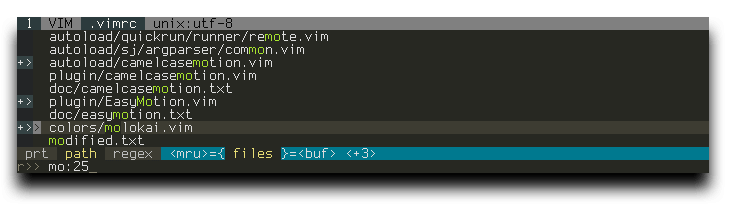
Ctrlp File Finder for Vim
Surround Handles all the ‘”[{}]”‘ etc
Surround is a tool for handling pairs of “surroundings.” Examples of surroundings consists of parentheses, quotes, and HTML tags. These surroundings are closely related to what Vim refers to as text-objects.
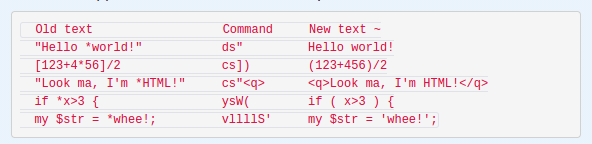
Surround Deals Pairs of Surroundings in Vim
NERDCommenter – Comment Code in Vim
NERDCommenter is a plugin that allows a user to deal with code comments, irrespective of filetype.
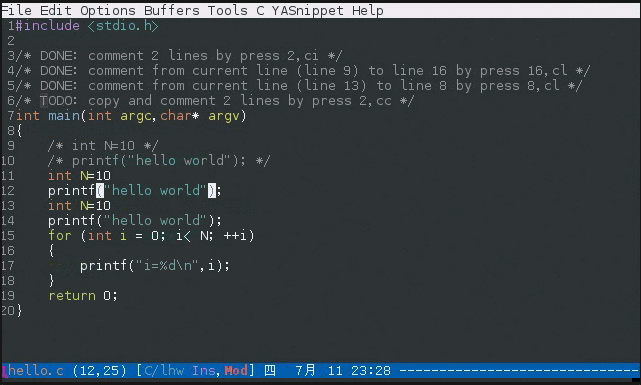
NerdCommenter for Commenting in Code for Vim
Syntastic Integrated Syntax Checking for Vim
Syntastic is a syntax checking plugin that executes buffers via external syntax checkers while they are saved and opened. In case any syntax errors are detected, a notification is sent to the user, therefore, the user does not have to compile their code or execute their script to find them.
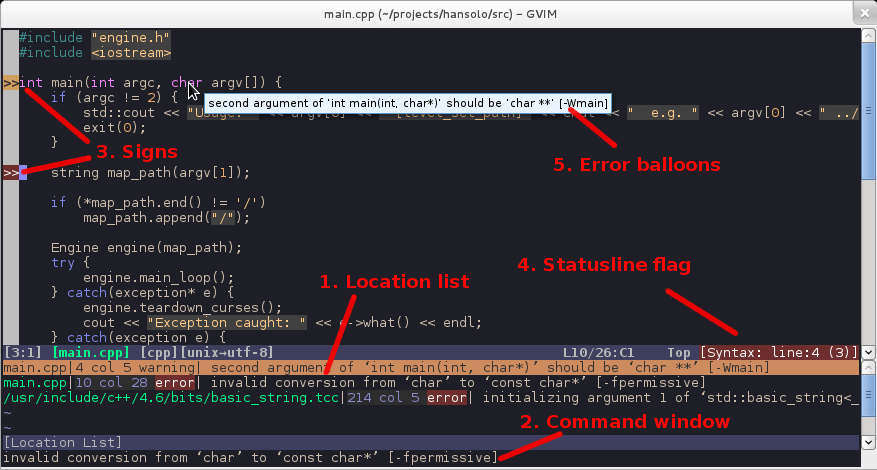
Syntastic Syntax Checking for Vim
Numbers.vim – Add Line Numbers for Vim
Numbers.vim is a plugin interchanges between relative numbering (normal mode) and absolute numbering (insert mode) depending on the mode a user is in.
This enables a user to effortlessly move code around with the relative line numbers when in normal mode. Again presenting correct line numbers when writing code in insert mode.
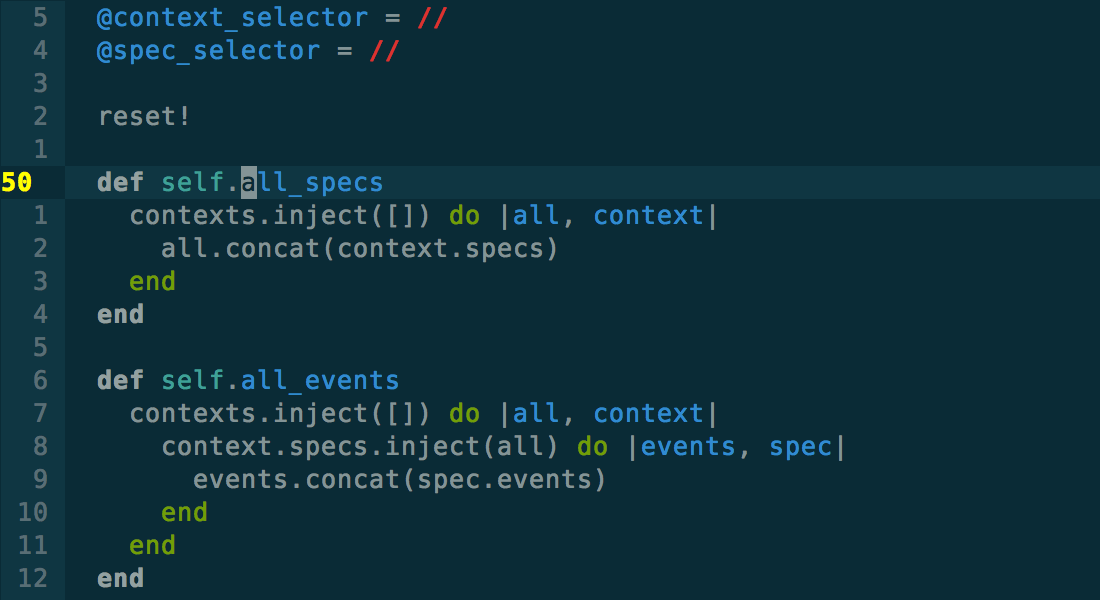
Numbers.vim Add Line Numbers to Vim
NeoComplCache Autocomplete++ Plugin for Vim
NeoComplCache is a powerful and brilliant autocomplete plugin with extra support for snippets. It enables simulations autocompletion from the dictionary, buffer, omni-complete and snippets.
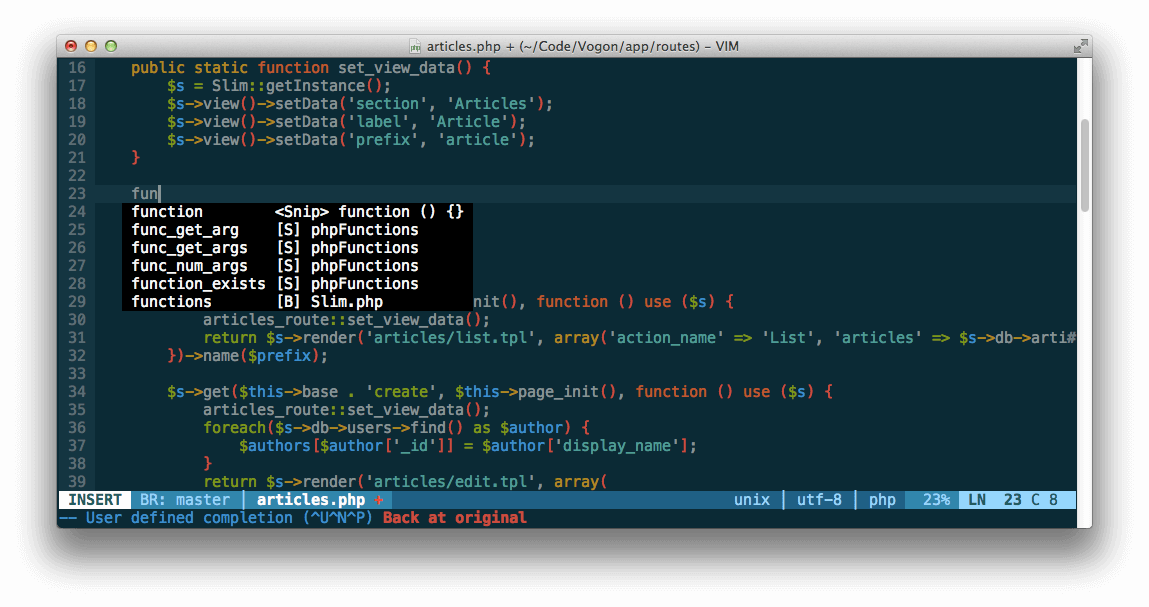
Neocomplcache Autocomplete++ Plugin for Vim
Fugitive Add Git Integration for Vim
Fugitive adds persistent Git support to Git directories in vim.
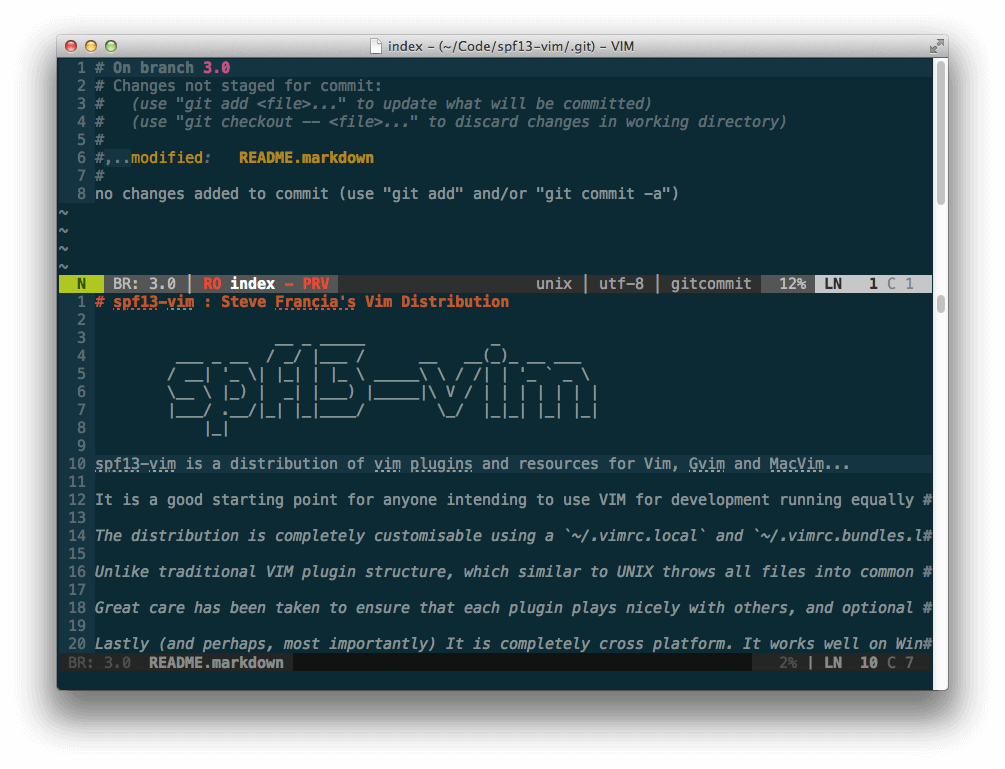
Fugitive Adds Git Integration For Vim
PIV Adds PHP Editing for Vim
PIV offers modern PHP Integration for Vim with better support for PHP 5.3+ including latest syntax, functions, better fold support, and so on.
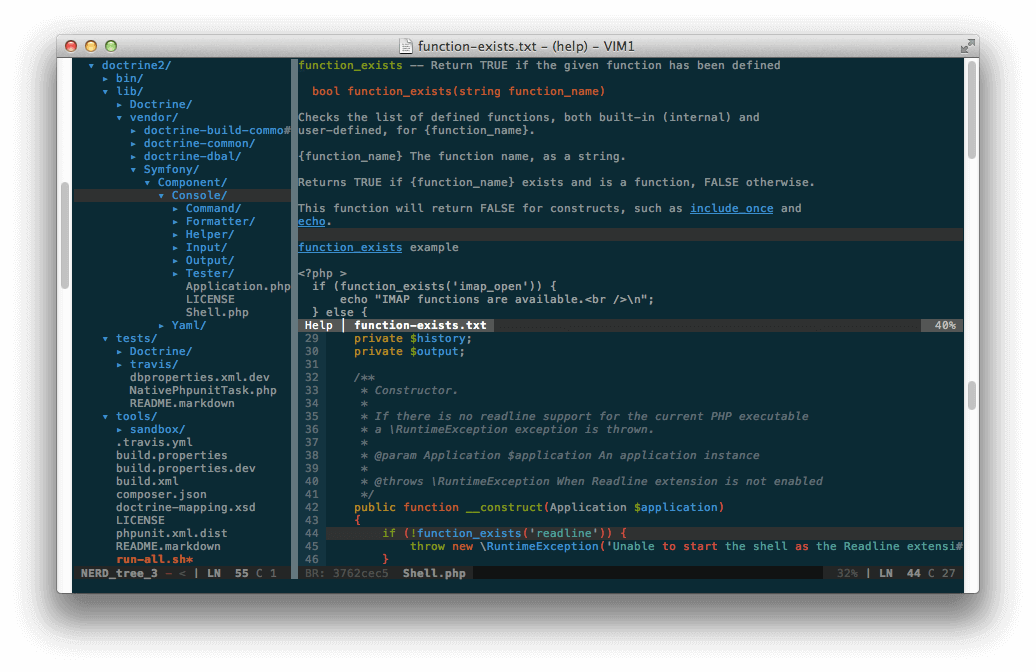
PIV Adds PHP Editing for Vim
Tabularize Align Everything in Vim
Tabularize enables a user to align statements on their equal signs and several other characters.
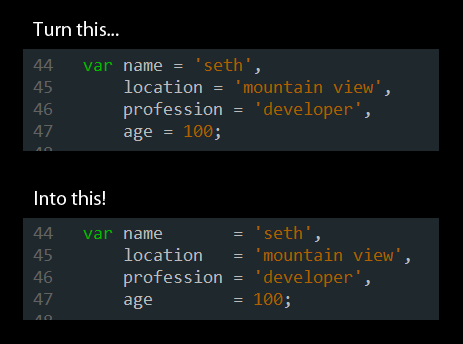
Tabularize Align Code in Vim
Tagbar Adds Tag generation and Navigation in Vim
Tagbar requires exuberant-ctags and will automatically create tags for a user’s open files. It as well presents a panel to easily navigate through tags.
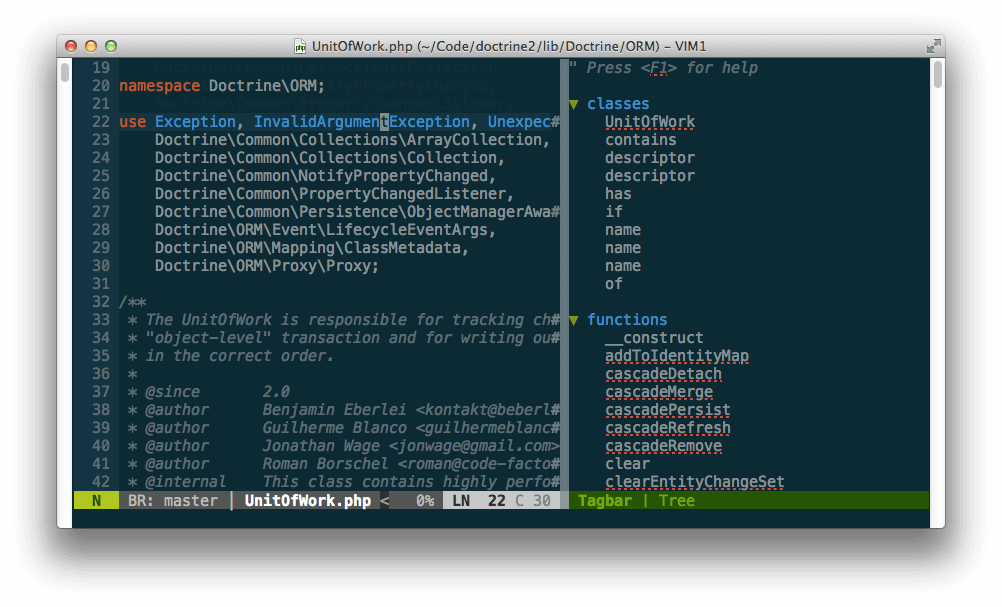
Tagbar Adds Tag Generation and Navigation in Vim
EasyMotion Jump Anywhere in Vim
EasyMotion offers an interactive way to use motions in Vim.
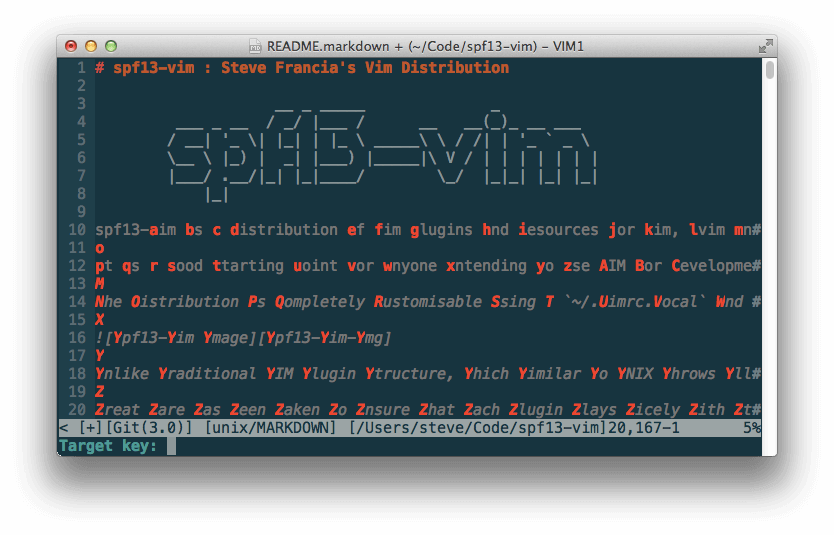
EasyMotion Jump Anywhere in Vim
Furthermore, spf13-vim:
- comes with a number of additional syntaxes such as Markdown, Twig and Git commits.
- includes solarized and spf13-vim color pack ( ir_black, molokal, peaksea).
- contains a complete collection of snippets for use with snipmate or NeoComplCache.
How to Install spf13-vim in Linux Systems
Before you proceed to install spf13-vim, make sure you have Git and cURL installed on your system, otherwise, run the correct commands below as per your distribution to install them:
$ sudo apt-get install git curl [On Debian based systems]
$ yum install git curl [On CentOS based systems]
Once both the packages has been installed, you can go further to install spf13-vim using an automatic installation script in your system and importantly backup your current Vim configuration files.
Therefore, type (or copy and paste) the command below in your terminal to run the automatic installer:
$ curl http://j.mp/spf13-vim3 -L -o - | sh
Note: If you already have spf13-vim installed, you can update to the latest version as follows:
$ cd $HOME/.spf13-vim/
$ git pull
$ vim +BundleInstall! +BundleClean +q
How To Configure and Use spf13-vim in Linux
Once you have installed it, close you current terminal and open another terminal session. spf13-vim comes with a highly optimized .vimrc configuration file that is exceptionally well organized and folds in sections, where each section is labeled and each option is commented.
The .vimrc configuration file installed by spf13-vim helps to deal with common downsides of vanilla vimsuch as using a single configuration file across all operating systems, corrects common typos (:W, :Q plus many more), configures included plugins, setup the interface to use vim’s features (including omnicomplete, line numbers, syntax highlighting, a proper ruler and status line etc) coupled with many more.
$ vi ~/.vimrc
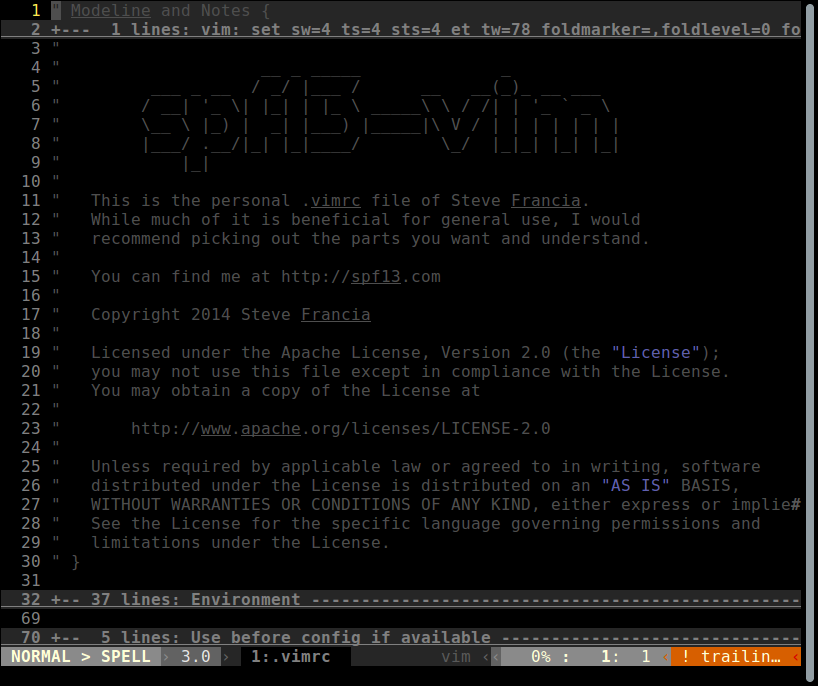
spf13-vim Configuration
You can add any local customizations in the files ~/.vimrc.local and ~/gvimrc.local, in case the files already exist or else create them yourself.
Take for instance, you can override the default color schemes and use peaksea as follows:
$ echo colorscheme peaksea >> ~/.vimrc.local
The ~/.vimrc.bundles file imports the various plugins of spf13. However, to add (or remove individual bundles) your own bundles, create the file ~/.vimrc.bundles.local.
For example, the command below will add an extra bundle:
$ echo Bundle \'spf13/vim-colors\' >> ~/.vimrc.bundles.local
Below are screenshots showing spf13-vim working with different color schemes:
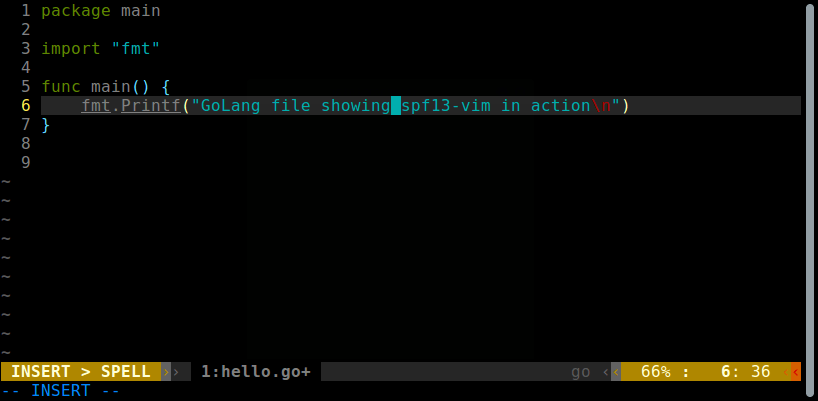
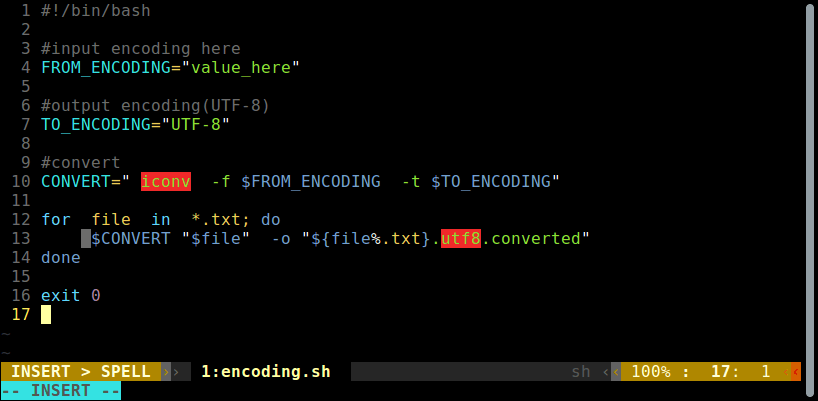
If you feel that spf13-vim not so useful, you can remove it completely using following commands.
$ cd ~/.spf13-vim-3/
$ ./uninstall.sh
For more information on how to use the various plugins, perform other customizations and lots more, visithttp://vim.spf13.com/.
In this article, we talked about spf13-vim, a powerful collection of useful vim plugins and resources to enhance Vim, GVim and MacVim text editors.
Remember to use the feedback section below to ask any questions or offer us your thoughts about the article. You can as well give us information concerning any similar programs out there to extend Vim core functionalities or enhance its performance.
spf13-vim – The Ultimate Distribution for Vim Editor的更多相关文章
- vim与程序员 vi/vim 的使用
vim与程序员 所有的 Unix Like 系统都会内建 vi 文书编辑器,其他的文书编辑器则不一定会存在. 但是目前我们使用比较多的是 vim 编辑器. vim 具有程序编辑的能力,可以主动的以 ...
- vim插件的安装方式 -- vim注释插件和doxygen函数注释生成插件-ctrlp插件-tabular等号对齐 插件
使用unzip的时候 指定 -d选项, 是说明解压到的 目标地址. 这个参数还是比较方便的, 比直接unzip到当前目录, 然后在去拷贝到目标目录, 然后再删除当前目录中的解压文件夹, 方便多了. 使 ...
- CentOS 7 上安装vim 解決 centos -bash: vim: command not found
用CentOS上使用vim竟然用不了,报错没有该命令 centos -bash: vim: command not found 那么如何安裝 vim 呢? ---------------------- ...
- 5.5 进入编辑模式 5.6 vim命令模式 5.7 vim实践
5.5 进入编辑模式 5.6 vim命令模式 5.7 vim实践 进入编辑模式 小写i在当前字符前插入 大写I 在光标所在行的行首插入 大写O 在光标上面一行插入编辑 小写o在光标下面一行插入编辑 小 ...
- vim介绍/vim颜色显示和移动光标/ vim一般模式下移动光标/ vim一般模式下复制、剪切和粘贴
5.1 vim介绍 5.2 vim颜色显示和移动光标 5.3 vim一般模式下移动光标 5.4 vim一般模式下复制.剪切和粘贴 vim 是vi的升级版本 vim 带有颜色显示 安装vim : y ...
- Vim技能修炼教程(12) - Vim的脚本语言支持
Vim的脚本语言支持 本节开始,我们正式接触vimscript这门古老的脚本语言. 首先要说明,vim支持的扩展语言很多,比如python, python3, ruby, lua,tcl等常见脚本语言 ...
- 【转】一个 Vim 重度用户总结的 vim 超全指南
[转]一个 Vim 重度用户总结的 vim 超全指南 我本人是 Vim 的重度使用者,就因为喜欢上这种双手不离键盘就可以操控一切的feel,Vim 可以让我对文本的操作更加精准.高效. 对于未使用过 ...
- 『学了就忘』vim编辑器基础 — 94、vim编辑器介绍
目录 1.vim编辑器简介 2.vim的工作模式 (1)命令模式 (2)输入模式 (3)最后行模式(末行模式) 1.vim编辑器简介 vim是一个全屏幕纯文本(绘个表格或者插个图片就不要想了)编辑器, ...
- 『学了就忘』vim编辑器基础 — 97、vim使用技巧
目录 1.在vim中导入其他文件内容或命令结果 (1)导入其他文件内容 (2)在vim中执行系统命令 (3)导入命令结果 2.设定快捷键 3.字符替换 4.多文件打开 vim使用技巧,就是vim编辑器 ...
随机推荐
- UI:自定义键盘的实现
自定义我的封装键盘,并在试图控制器里对接 (解决多 输入框问题,把输入框存入到可变数组) @implementation AppDelegate - (BOOL)application:(UIAppl ...
- 玩转变量、环境变量以及数学运算(shell)
变量和环境变量 var=value 给变量赋值,输出语句:$ echo $var或者是$ echo ${var},记住中间有个空格 例如:name="coffee" age ...
- 窥探EasyMock(1)基础使用篇
EasyMock的应用分为5步: 1. 使用 EasyMock 生成 Mock 对象: SomeInterface mockObj = createMock(SomeInterface.class); ...
- OpenStack tokens id获取测试
- 关于使用Transaction对于非数据库事务的操作
在操作数据库的过程中,为了数据的一致性,我们可以使用Transaction,要么成功的时候全部提交,要么有任何一个操作失败立即全部回滚.不仅仅是在数据库方面,有时候操作其他的内容,比如说对于系统文件的 ...
- 【腾讯内部干货分享】分析Dalvik字节码进行减包优化
http://wetest.qq.com/lab/view/?id=96?from=ads_test2_qqtips&sessionUserType=BFT.PARAMS.192184.TAS ...
- Mailbox and Mail
#ifndef __MAILBOX_H__ #define __MAILBOX_H__ #include <stdint.h> #include <stdlib.h> #inc ...
- 连接SQLServer时提示“但是在登录前的握手期间发生错误。 (provider: SSL Provider, error: 0 - 等待的操作过时”解决办法
解决:"已成功与服务器建立连接,但是在登录前的握手期间发生错误. (provider: SSL Provider, error: 0 - 等待的操作过时" 官方问题介绍:http: ...
- ghostDoct 使用 (转 http://www.cnblogs.com/RockyMyx/archive/2010/04/20/Project-Route-Using-GhostDoc.html)
一.简介 GhostDoc是Visual Studio的一个免费插件,可以为开发人员自动生成XML格式的注释文档. 二.下载 需要的朋友可以去这里下载,填个Email地址就可以下了:GhostDoc下 ...
- 我的javascript学习之路(一)对象之基础
做了2个多月的ajax项目,对js的学习觉得了深入了不少,把自己的一些学习的经验贴出来,希望对初学者有所帮助,也希望大家能指出我的错误之处或者不当之处. javascript 是基于对象的语言,为什么 ...
