git 安装配置
一、下载安装Git
1、下载Git 官方地址为:https://git-scm.com/download/win

2、下载完之后,双击安装

3、选择安装目录

4、选择组件

5、开始菜单目录名设置

6、以下步骤依次执行

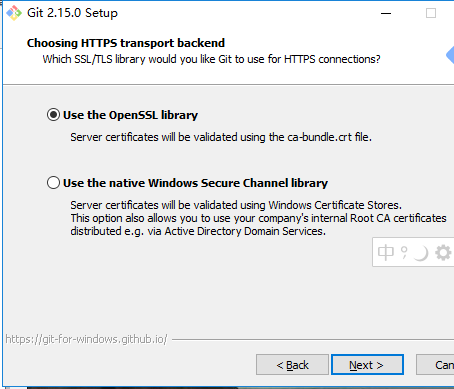

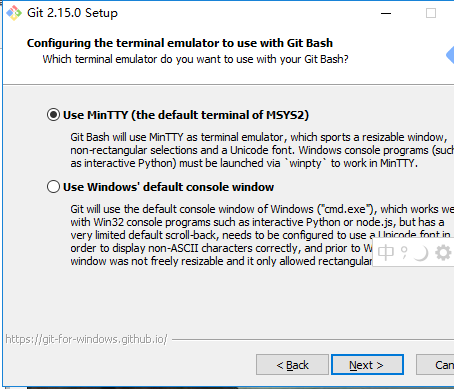
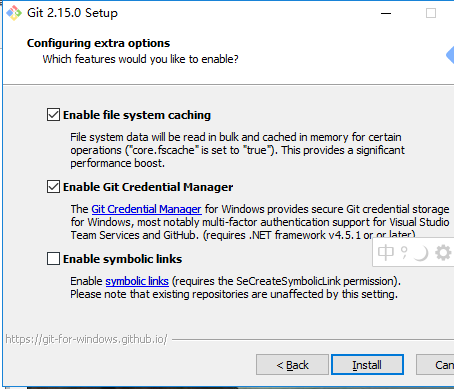

7、安装完成

9、检验是否安装成功
回到电脑桌面,鼠标右击如果看到有两个git单词则安装成功

二、Git初始化操作
1、Git安装之后需要进行一些基本信息设置
a、设置用户名:git config -- global user.name '你再github上注册的用户名';
b、设置用户邮箱:git config -- global user.email '注册时候的邮箱';
注意:该配置会在github主页上显示谁提交了该文件
c、配置ok之后,我们用如下命令来看看是否配置成功
git config --list
注意:git config --global 参数,有了这个参数表示你这台机器上所有的git仓库都会使用这个配置,当然你也可以对某个仓库指定不同的用户名和邮箱
以下是一些字符等参数配置:
git config --global core.autocrlf false
#让git不要管win/unix换行符转换的事
git config --global gui.encoding utf-8
#避免git gui中的中文乱码
git config --global core.quotepath off
#避免git status 显示的中文文件名称乱码
window中配置:
git config --global core.ignorecase false
1.ssh key pair配置
ssh-keygen -t rsa -C "a454902046@163.com"
然后一路回车,不要输入任何密码,生成ssh key pair
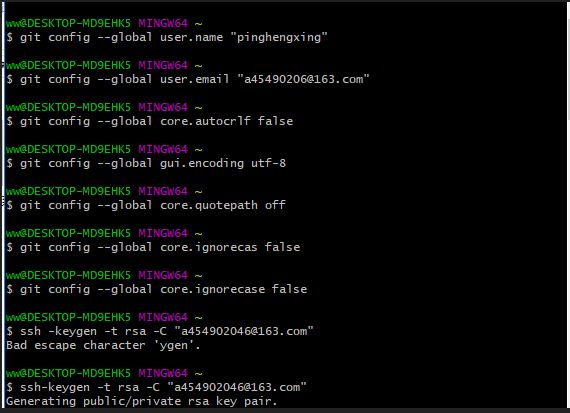
2.公钥添加到github账号:


3.下载自己的代码:
git clone git@github.com:pinghengxing/shoping.git
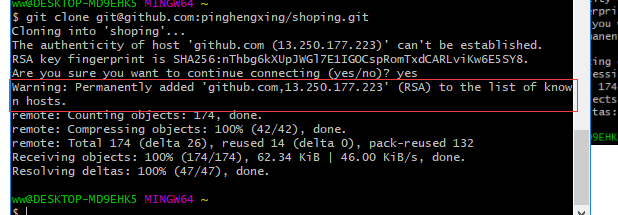
如果出现以上提示,按照提示,在hosts【C:\Windows\System32\drivers\etc\hosts】中添加以下内容并重试重试:
13.250.177.223 github.com
基本命令:
git branch
#显示本地分支
git branch -r
#显示远程分支
git checkout 分支名称
#切换到对应分支
git pull
#拉取
#git push
#提交
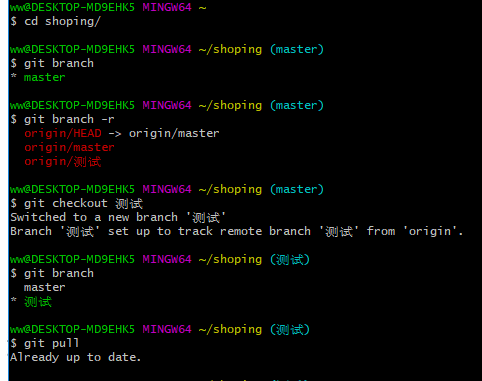
三、Git克隆操作
目的:将远程仓库(github上对应的项目)复制到本地
1、代码:git clone 仓库地址
仓库地址由来如下:

2、克隆项目

3、将本地仓库同步到git远程仓库中:git push

或者如下示例::
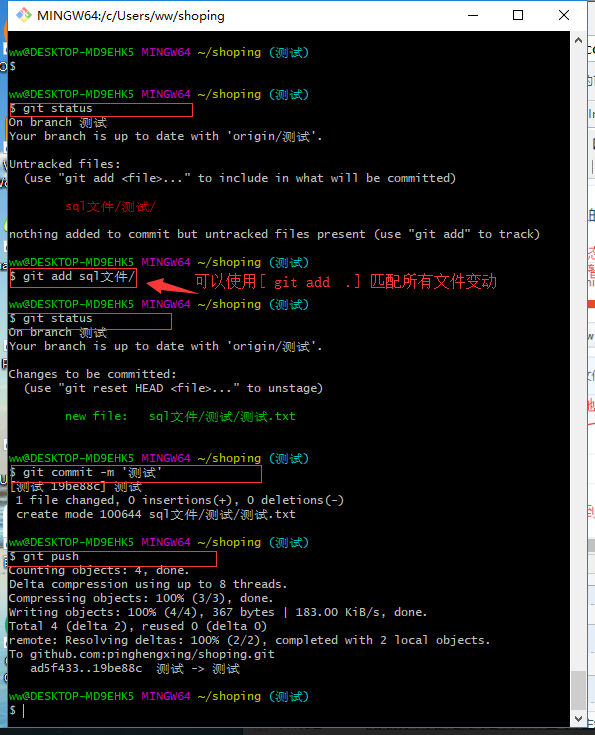
四、git本地创建仓库提交代码过程
D:\idea workspace\mmall>git init
Initialized empty Git repository in D:/idea workspace/mmall/.git/
D:\idea workspace\mmall>git status
On branch master
No commits yet
Untracked files:
(use "git add <file>..." to include in what will be committed)
.gitignore
README.md
mmall.iml
pom.xml
src/
nothing added to commit but untracked files present (use "git add" to track)
D:\idea workspace\mmall>git status
On branch master
No commits yet
Untracked files:
(use "git add <file>..." to include in what will be committed)
.gitignore
README.md
pom.xml
src/
nothing added to commit but untracked files present (use "git add" to track)
D:\idea workspace\mmall>git add .
D:\idea workspace\mmall>git status
On branch master
No commits yet
Changes to be committed:
(use "git rm --cached <file>..." to unstage)
new file: .gitignore
new file: README.md
new file: pom.xml
new file: src/main/webapp/WEB-INF/web.xml
new file: src/main/webapp/index.jsp
D:\idea workspace\mmall>git commit -am '项目初始化'
[master (root-commit) 5674ee3] '项目初始化'
5 files changed, 115 insertions(+)
create mode 100644 .gitignore
create mode 100644 README.md
create mode 100644 pom.xml
create mode 100644 src/main/webapp/WEB-INF/web.xml
create mode 100644 src/main/webapp/index.jsp
D:\idea workspace\mmall>git remote add origin
usage: git remote add [<options>] <name> <url>
-f, --fetch fetch the remote branches
--tags import all tags and associated objects when fetching
or do not fetch any tag at all (--no-tags)
-t, --track <branch> branch(es) to track
-m, --master <branch>
master branch
--mirror[=<push|fetch>]
set up remote as a mirror to push to or fetch from
D:\idea workspace\mmall>git remote add origin git@github.com:pinghengxing/shoping_mall.git
D:\idea workspace\mmall>git branch
* master
D:\idea workspace\mmall>git push -u origin master
To github.com:pinghengxing/shoping_mall.git
! [rejected] master -> master (fetch first)
error: failed to push some refs to 'git@github.com:pinghengxing/shoping_mall.git'
hint: Updates were rejected because the remote contains work that you do
hint: not have locally. This is usually caused by another repository pushing
hint: to the same ref. You may want to first integrate the remote changes
hint: (e.g., 'git pull ...') before pushing again.
hint: See the 'Note about fast-forwards' in 'git push --help' for details.
D:\idea workspace\mmall>git pull
warning: no common commits
remote: Counting objects: 3, done.
remote: Total 3 (delta 0), reused 0 (delta 0), pack-reused 0
Unpacking objects: 100% (3/3), done.
From github.com:pinghengxing/shoping_mall
* [new branch] master -> origin/master
There is no tracking information for the current branch.
Please specify which branch you want to merge with.
See git-pull(1) for details.
git pull <remote> <branch>
If you wish to set tracking information for this branch you can do so with:
git branch --set-upstream-to=origin/<branch> master
D:\idea workspace\mmall>git push -u origin master
To github.com:pinghengxing/shoping_mall.git
! [rejected] master -> master (non-fast-forward)
error: failed to push some refs to 'git@github.com:pinghengxing/shoping_mall.git'
hint: Updates were rejected because the tip of your current branch is behind
hint: its remote counterpart. Integrate the remote changes (e.g.
hint: 'git pull ...') before pushing again.
hint: See the 'Note about fast-forwards' in 'git push --help' for details.
D:\idea workspace\mmall>git push -u -f origin master
Counting objects: 11, done.
Delta compression using up to 8 threads.
Compressing objects: 100% (7/7), done.
Writing objects: 100% (11/11), 1.61 KiB | 330.00 KiB/s, done.
Total 11 (delta 0), reused 0 (delta 0)
To github.com:pinghengxing/shoping_mall.git
+ 42fd514...5674ee3 master -> master (forced update)
Branch 'master' set up to track remote branch 'master' from 'origin'.
D:\idea workspace\mmall>git branch
* master
D:\idea workspace\mmall>git branch -r
origin/master
D:\idea workspace\mmall>git checkout -b v1.0 origin/master
Switched to a new branch 'v1.0'
Branch 'v1.0' set up to track remote branch 'master' from 'origin'.
D:\idea workspace\mmall>git branch -r
origin/master
D:\idea workspace\mmall>git branch
master
* v1.0
D:\idea workspace\mmall>git push origin HEAD -u
Total 0 (delta 0), reused 0 (delta 0)
To github.com:pinghengxing/shoping_mall.git
* [new branch] HEAD -> v1.0
Branch 'v1.0' set up to track remote branch 'v1.0' from 'origin'.
D:\idea workspace\mmall>git branch -r
origin/master
origin/v1.0
D:\idea workspace\mmall>git branch
master
* v1.0
参考学习:https://www.cnblogs.com/ximiaomiao/p/7140456.html
git 安装配置的更多相关文章
- Git 安装配置手册
Git 安装配置手册 首先我们要了解 Git 是类似于 SVN 用来管理项目的 首先要先下载 Git ,这个东西相当于一个核,是该功能的核心 下载地址(<https://gitforwindow ...
- Git安装配置和提交本地代码至Github,修改GitHub上显示的项目语言
1. 下载安装git Windows版Git下载地址: https://gitforwindows.org/ 安装没有特别要求可以一路Next即可,安装完成后可以看到: 2. 创建本地代码仓库 打开G ...
- Git-Runoob:Git 安装配置
ylbtech-Git-Runoob:Git 安装配置 1.返回顶部 1. Git 安装配置 在使用Git前我们需要先安装 Git.Git 目前支持 Linux/Unix.Solaris.Mac和 W ...
- Linux下git安装配置
一.Linux下git安装配置 2013-07-28 20:32:10| 分类: 默认分类 | 标签:linux git server |举报|字号 订阅 http://abomby ...
- 【第二篇】- Git 安装配置之Spring Cloud直播商城 b2b2c电子商务技术总结
Git 安装配置 在使用Git前我们需要先安装 Git.Git 目前支持 Linux/Unix.Solaris.Mac和 Windows 平台上运行. Git 各平台安装包下载地址为:http://g ...
- 转 git安装配置
Win7上Git安装及配置过程 一.安装说明 1.Git在windows平台上安装说明. Git 是 Linux Torvalds 为了帮助管理 Linux 内核开发而开发的一个开放源码的版本控制软件 ...
- Git安装配置(完整版)
首先安装Windows客户端的git和TortoiseGit. 安装这两个软件还是蛮重要的,很多选项不能乱选. 为了写个完整的博客,我是装了又卸,卸了又装. 1.安装git 下载:https://gi ...
- Windows系统Git安装配置
Git的安装 Git是一个开源的分布式的版本控制软件,是Linus Torvalds 为了方便开源贡献者协同开发和管理 Linux 内核开发替代BitKe而开发的. 打开git官网的下载地址:http ...
- git安装配置
1.git 安装 sudo apt-get install git 2.配置本机git的两个重要信息,user.name和user.email git config --global user.nam ...
随机推荐
- spoj1026Favorite Dice
题意翻译 一个n面的骰子,求期望掷几次能使得每一面都被掷到. 题目描述 BuggyD loves to carry his favorite die around. Perhaps you wonde ...
- 此博客不再更新和分享UiPath文章
由于版权问题,将不再分享我的笔记 警告:任何人不得拷贝及挪用我的uipath笔记作为商业用途,一旦发现,立刻发律师函,请知悉及慎重!!!!
- 浏览器如何对HTML5的离线储存资源进行管理和加载
在线的情况下,浏览器发现html头部有manifest属性,它会请求manifest文件,如果是第一次访问app,那么浏览器就会根据manifest文件的内容下载相应的资源并且进行离线存储.如果已经访 ...
- 【Monkey】Monkey稳定性测试常用命令
Monkey稳定性测试常用命令: 1.adb shell monkey n 2.adb shell monkey -p com.android.calculator2 1000 3.adb shel ...
- 第三天:numpy库
PS: 这个好像是Python2.X版本的使用. 这个课件的numpy的介绍还是太少了,有点凌乱的感觉,要是后面还是要以<利用Python进行数据分析>做numpy和pandas课件笔记比 ...
- canvas初体验
利用画布,绘制随机大小,颜色,位置 方框<!DOCTYPE html> <html lang="en"> <head> <meta cha ...
- Map集合练习题
(Map)已知某学校的教学课程内容安排如下: 完成下列要求:1) 使用一个Map,以老师的名字作为键,以老师教授的课程名作为值,表示上述课程安排.2) 增加了一位新老师Allen 教JDBC3) Lu ...
- ffmpeg奇数分辨率转码失败
偶然遇到将目的分辨率设置成奇数(例如:854x481)导致ffmpeg转码失败(错误:width not divisible by 2 (854x481)) 于是去查了一下原因:由于转码后的pix_f ...
- TypeError: format string
先来看一段Python代码: class Negate: def __init__(self, val): self.val = -val def __repr__(self): return str ...
- java的重写
重写是子类对父类的允许访问的方法的实现过程进行重新编写, 返回值和形参都不能改变.即外壳不变,核心重写! 重写的好处在于子类可以根据需要,定义特定于自己的行为. 也就是说子类能够根据需要实现父类的方法 ...
