DevExpress的TreeList的常用属性设置以及常用事件
场景
Winform控件-DevExpress18下载安装注册以及在VS中使用:
https://blog.csdn.net/BADAO_LIUMANG_QIZHI/article/details/100061243
DevExpress的TreeList怎样设置数据源,从实例入手:
https://blog.csdn.net/BADAO_LIUMANG_QIZHI/article/details/102548490
在上面实现简单的TreeList并设置数据源,显示效果仍然不是想要的树形结构的效果。
如果想实现如下这样效果,还需要进行进一步的属性设置。
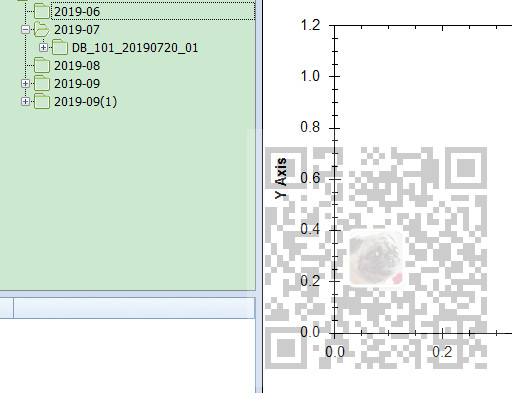
注:
博客主页:
https://blog.csdn.net/badao_liumang_qizhi
关注公众号
霸道的程序猿
获取编程相关电子书、教程推送与免费下载。
实现
/// 为树控件设置数据源
/// </summary>
/// <param name="treeList">树控件</param>
/// <param name="data">数据对象</param>
/// <param name="fieldName">显示的字段</param>
/// <param name="keyFieldName">键字段</param>
/// <param name="parentFieldName">父级键字段</param>
public static void SetTreeListDataSource(DevExpress.XtraTreeList.TreeList treeList, List<DataTreeNode> data, string fieldName, string keyFieldName, string parentFieldName)
{
#region 设置节点图标 System.Windows.Forms.ImageList imgList = new System.Windows.Forms.ImageList();
imgList.Images.AddRange(imgs); treeList.SelectImageList = imgList; //目录展开
treeList.AfterExpand -= treeList_AfterExpand;
treeList.AfterExpand += treeList_AfterExpand; //目录折叠
treeList.AfterCollapse -= treeList_AfterCollapse;
treeList.AfterCollapse += treeList_AfterCollapse; //数据节点单击,开启整行选中
treeList.MouseClick -= treeList_MouseClick;
treeList.MouseClick += treeList_MouseClick; //数据节点双击选中
treeList.MouseDoubleClick -= treeList_MouseDoubleClick;
treeList.MouseDoubleClick += treeList_MouseDoubleClick; //焦点离开事件
treeList.LostFocus -= treeList_LostFocus;
treeList.LostFocus += treeList_LostFocus; #endregion #region 设置列头、节点指示器面板、表格线样式 treeList.OptionsView.ShowColumns = false; //隐藏列标头
treeList.OptionsView.ShowIndicator = false; //隐藏节点指示器面板 treeList.OptionsView.ShowHorzLines = false; //隐藏水平表格线
treeList.OptionsView.ShowVertLines = false; //隐藏垂直表格线
treeList.OptionsView.ShowIndentAsRowStyle = false; #endregion #region 初始禁用单元格选中,禁用整行选中 treeList.OptionsView.ShowFocusedFrame = true; //设置显示焦点框
treeList.OptionsSelection.EnableAppearanceFocusedCell = false; //禁用单元格选中
treeList.OptionsSelection.EnableAppearanceFocusedRow = false; //禁用正行选中
//treeList.Appearance.FocusedRow.BackColor = System.Drawing.Color.Red; //设置焦点行背景色 #endregion #region 设置TreeList的展开折叠按钮样式和树线样式 treeList.OptionsView.ShowButtons = true; //显示展开折叠按钮
treeList.LookAndFeel.UseDefaultLookAndFeel = false; //禁用默认外观与感觉
treeList.LookAndFeel.UseWindowsXPTheme = true; //使用WindowsXP主题
treeList.TreeLineStyle = DevExpress.XtraTreeList.LineStyle.Percent50; //设置树线的样式 #endregion #region 添加单列 DevExpress.XtraTreeList.Columns.TreeListColumn colNode = new DevExpress.XtraTreeList.Columns.TreeListColumn();
colNode.Name = String.Format("col{0}", fieldName);
colNode.Caption = fieldName;
colNode.FieldName = fieldName;
colNode.VisibleIndex = ;
colNode.Visible = true; colNode.OptionsColumn.AllowEdit = false; //是否允许编辑
colNode.OptionsColumn.AllowMove = false; //是否允许移动
colNode.OptionsColumn.AllowMoveToCustomizationForm = false; //是否允许移动至自定义窗体
colNode.OptionsColumn.AllowSort = false; //是否允许排序
colNode.OptionsColumn.FixedWidth = false; //是否固定列宽
colNode.OptionsColumn.ReadOnly = true; //是否只读
colNode.OptionsColumn.ShowInCustomizationForm = true; //移除列后是否允许在自定义窗体中显示 treeList.Columns.Clear();
treeList.Columns.AddRange(new DevExpress.XtraTreeList.Columns.TreeListColumn[] { colNode }); #endregion #region 绑定数据源 treeList.KeyFieldName = keyFieldName;
treeList.ParentFieldName = parentFieldName;
treeList.DataSource = data;
treeList.RefreshDataSource(); #endregion #region 初始化图标 SetNodeImageIndex(treeList.Nodes.FirstOrDefault()); #endregion
}
DevExpress的TreeList的常用属性设置以及常用事件的更多相关文章
- unigui的ServerModule常用属性设置
unigui的ServerModule常用属性设置 1)压缩设置 compression是压缩数据用的.默认启用压缩,且压缩级别是最大的. 2)UNIGUI运行时库设置 UNIGUI需要4个运行时库, ...
- Android中TextView和EditView常用属性设置
Android中TextView和EditView常用属性设置 点击跳转
- DEV控件:gridControl常用属性设置(转载)
特别长,先撸下来再说 1.隐藏最上面的GroupPanel gridView1.OptionsView.ShowGroupPanel=false; 2.得到当前选定记录某字段的值 sValue=T ...
- DEV控件:gridControl常用属性设置
1.隐藏最上面的GroupPanel gridView1.OptionsView.ShowGroupPanel=false; 2.得到当前选定记录某字段的值 sValue=Table.Rows[g ...
- DEV控件GridControl常用属性设置
1. 如何解决单击记录整行选中的问题 View->OptionsBehavior->EditorShowMode 设置为:Click 2. 如何新增一条记录 (1).gridView.Ad ...
- DEV控件GridControl常用属性设置(转)
1. 如何解决单击记录整行选中的问题 View->OptionsBehavior->EditorShowMode 设置为:Click 2. 如何新增一条记录 (1).gridView. ...
- 【iOS】UILabel 常用属性设置
UILabel 的一些常用属性,示例代码如下: // 字体大小 label.font = [UIFont systemFontOfSize:14.0]; label.font = [UIFont fo ...
- Mysql 整数类型的字段的属性设置及常用的函数
数据类型 二.MySQL支持的数据类型 数值类型.日期类型.字符串类型 1.数值类型 1)整数类型 tinyint.smallint.mediumint.int和bigint 2)zerofill属性 ...
- TX Textcontrol 使用总结六——常用属性设置
1.字体设置 Tx textcontrol字体设置以版本22为例,直接设置FontSize =int,字体大小将小于正常其他控件字体设置.应做如下处理(仅供参考) this.textControl1. ...
随机推荐
- Typescript基础(1)——数据类型
前言 这是开始学习Typescript的一些笔记,涉及的都是很基础的知识点.大神们请绕路或者欢迎指点.今天开始第一部分数据类型的学习. 数据类型 Typescript中为了使代码编写更加规范,更加易于 ...
- 1042. Flower Planting With No Adjacent
题意: 本题题意为: 寻找一个花园的涂色方案,要求 1.花园和花园之间,不能有路径连接的,不能涂成相同颜色的 一共有4中颜色,花园和花园之间,至多有三条路径 我菜了 - - ,又没做出来.. 看答案 ...
- swift个人总结
最近iOS10 已经开始正式使用,研究使用了swift3.0,将一些总结记录于此,以便以后查阅.持续更新中. swift中一般将一些功能相近的方法写在同一个延展中,便于代码的规范,找起来也方便.区别o ...
- Xamarin.Forms iOS 真机测试 打包
等着打包过程中记录一下如何打一个debug包到真机上测试的流程1. 需要在XCode中创建一个新的项目,选择iOS==>Single View App,点击Next 2. 在新的弹框中需要App ...
- Python—时间模块(time)和随机模块(random)
时间模块 time模块 获取秒级时间戳.毫秒级时间戳.微秒级时间戳 import time t = time.time() print t # 原始时间数据 1574502460.90 print i ...
- 大话IdentityServer4之使用 IdentityServer4 保护 ASP.NET Core 应用
这几天一直在研究IdentityServer4在asp.net core3.0中的应用,下面说说我的理解: 我们每一个.net core 项目大家可以理解为我新建了一个动物园或者植物园等,注册用户想要 ...
- SpringBoot与SpringMVC的区别是什么?
感谢原文出处:https://www.cnblogs.com/javazhiyin/ Spring 框架就像一个家族,有众多衍生产品例如 boot.security.jpa等等.但他们的基础都是Spr ...
- C C++ ARM X86 函数 方法 的调用约定
参考:https://bbs.pediy.com/thread-224583.htm 整理成表格方便查询 cdecl(C规范), stdcall(WinAPI默认), fastcall, ATPCS( ...
- c# 第26节 Main方法
本节内容: 1:Main方法 2:Main方法的定义 3:测试Main函数传入参数 4:Main的大总结 1:Main方法是什么 2:Main方法的定义 3:测试打印出外部传入Main的参数 clas ...
- mysql 导入sql文件的几种形式
1.没有登陆mysql的时候以文件的形式导入mysql数据 在students.sql文件中加入这些语句 create table t_student( id int primary key auto ...
