iOS学习之Table View的简单使用
Table View简单描述:
在iPhone和其他iOS的很多程序中都会看到Table View的出现,除了一般的表格资料展示之外,设置的属性资料往往也用到Table View,Table View主要分为以下两种:

- Plain:这是普通的列表风格
- Grouped :这是分块风格。
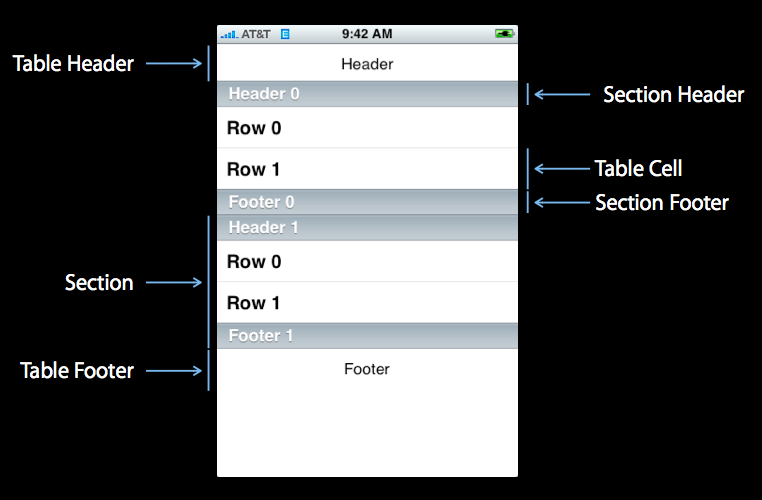 :
:
1、新建项目
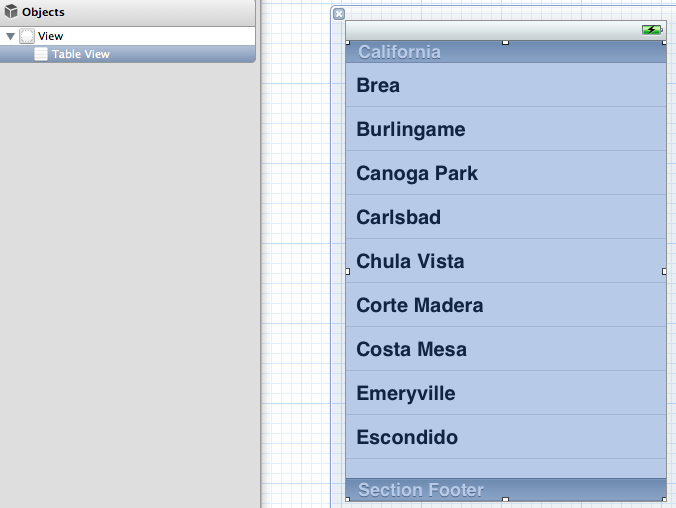
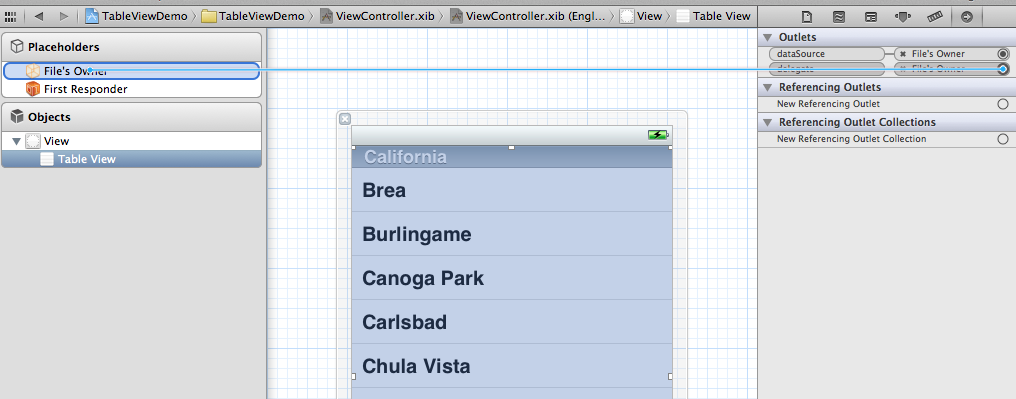
- #import <UIKit/UIKit.h>
- @interface ViewController : UIViewController<UITableViewDelegate, UITableViewDataSource>
- @property (strong, nonatomic) NSArray *list;
- @end
5、打开.m文件,添加:
- @synthesize list = _list;

这是发现有两个警告,提示未完成的实现,这提示的是UITableViewDelegate, UITableViewDataSource这个两个头文件里的协议的方法未实现。待会我们去实现它。
- - (void)viewDidLoad
- {
- [super viewDidLoad];
- // Do any additional setup after loading the view, typically from a nib.
- NSArray *array = [[NSArray alloc] initWithObjects:@"美国", @"菲律宾",
- @"黄岩岛", @"中国", @"泰国", @"越南", @"老挝",
- @"日本" , nil];
- self.list = array;
- }
- - (void)viewDidUnload
- {
- [super viewDidUnload];
- // Release any retained subviews of the main view.
- self.list = nil;
- }
7、生成row
- - (UITableViewCell *)tableView:(UITableView *)tableView
- cellForRowAtIndexPath:(NSIndexPath *)indexPath {
- static NSString *TableSampleIdentifier = @"TableSampleIdentifier";
- UITableViewCell *cell = [tableView dequeueReusableCellWithIdentifier:
- TableSampleIdentifier];
- if (cell == nil) {
- cell = [[UITableViewCell alloc]
- initWithStyle:UITableViewCellStyleDefault
- reuseIdentifier:TableSampleIdentifier];
- }
- NSUInteger row = [indexPath row];
- cell.textLabel.text = [self.list objectAtIndex:row];
- return cell;
- }
UITableViewCell *cell = [tableView dequeueReusableCellWithIdentifier: TableSampleIdentifier];
这个语句根据标识符TableSampleIdentifier寻找当前可以重用的UITableViewCell。当某行滑出当前可见区域后,我们重用它所对应的UITableViewCell对象,那么就可以节省内存和资源。
注意参数(NSIndexPath *)indexPath,它将行号row和部分号section合并了,通过[indexPath row];获取行号。之后给cell设置其文本:
cell.textLabel.text = [self.list objectAtIndex: row];
8、现在一个简单的TableView就弄好看,运行下看效果
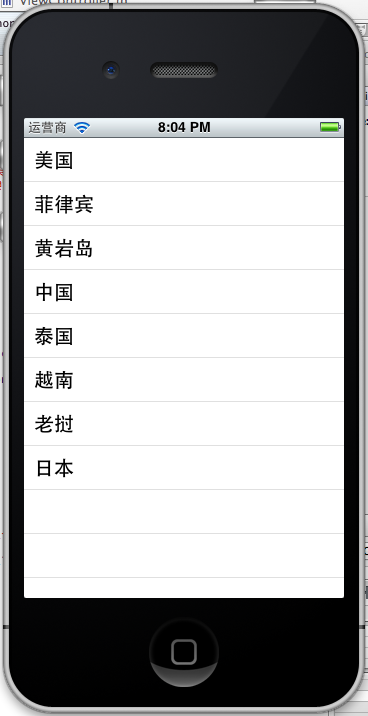 、、
、、- NSUInteger row = [indexPath row];
- cell.textLabel.text = [self.list objectAtIndex:row];
- UIImage *image = [UIImage imageNamed:@"qq"];
- cell.imageView.image = image;
- UIImage *highLighedImage = [UIImage imageNamed:@"youdao"];
- cell.imageView.highlightedImage = highLighedImage;
- return cell;
效果如下:
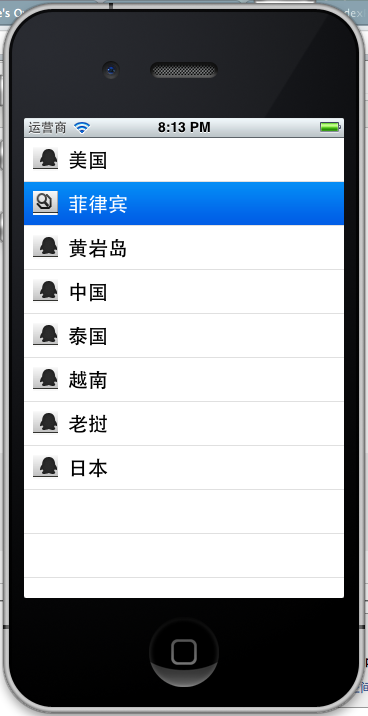
UITableViewCellStyleDefault
UITableViewCellStyleSubtle
UITableViewCellStyleValue1
UITableViewCellStyleValue2
cell.detailTextLabel.text =@"打打打打";
return cell;

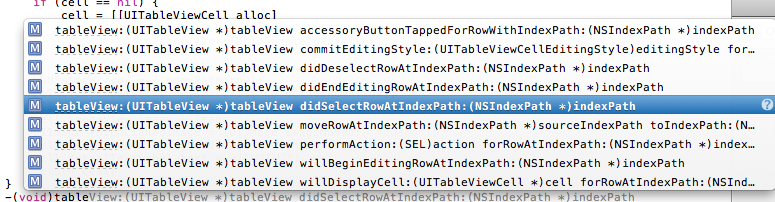
-(void)tableView:(UITableView *)tableView didSelectRowAtIndexPath:(NSIndexPath *)indexPath
选中是做个提示,提示选中了那个信息,代码实现如下:
- -(void)tableView:(UITableView *)tableView didSelectRowAtIndexPath:(NSIndexPath *)indexPath{
- NSString *rowString = [self.list objectAtIndex:[indexPath row]];
- UIAlertView * alter = [[UIAlertView alloc] initWithTitle:@"选中的行信息" message:rowString delegate:self cancelButtonTitle:@"确定" otherButtonTitles:nil, nil];
- [alter show];
- }
效果:
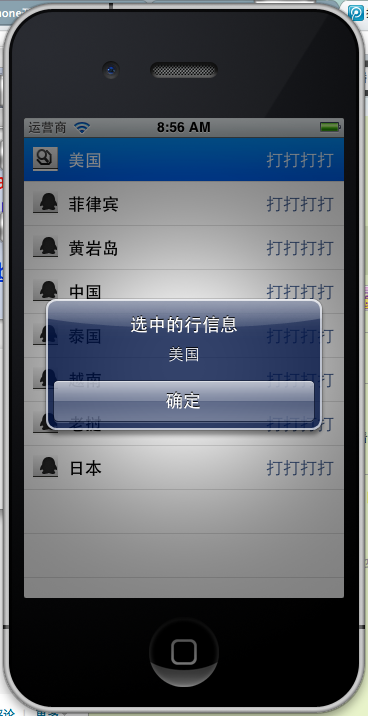
iOS学习之Table View的简单使用的更多相关文章
- ***iOS学习之Table View的简单使用和DEMO示例(共Plain普通+Grouped分组两种)
Table View简单描述: 在iPhone和其他iOS的很多程序中都会看到Table View的出现,除了一般的表格资料展示之外,设置的属性资料往往也用到Table View,Table View ...
- IOS学习笔记3—Objective C—简单的内存管理
今天简述一下简单的内存管理,在IOS5.0以后Apple增加了ARC机制(Automatic Reference Counting),给开发人员带来了不少的方便,但是为了能更好的理解IOS内存管理机制 ...
- iOS学习之UITableView中Cell的操作
接着iOS学习之Table View的简单使用 这篇,这里主要讲UITableView 中的Cell的操作,包括标记.移动.删除.插入. 为了简单快捷,直接从原来那篇的代码开始,代码下载地址:http ...
- Table View Programming Guide for iOS---(一)---About Table Views in iOS Apps
About Table Views in iOS Apps Table views are versatile user interface objects frequently found in i ...
- 在iOS中怎样创建可展开的Table View?(上)
原文地址 本文作者:gabriel theodoropoulos 原文:How To Create an Expandable Table View in iOS 原文链接 几乎所有的app都有一个共 ...
- iOS 利用长按手势移动 Table View Cells
本文译自:Cookbook: Moving Table View Cells with a Long Press Gesture 目录: 你需要什么? 如何做? 如何将其利用至UICollection ...
- 在iOS中怎样创建可展开的Table View?(下)
接上篇:在iOS中怎样创建可展开的Table View?(上) 展开和合拢 我猜这部分可能是你最期望的了,因为本次教程的目标将会在在部分实现.第一次我们设法让顶层的cell,在它们点击的时候展开或者合 ...
- iOS学习笔记(5)——显示简单的TableView
1. 创建工程 创建一个新的Xcode工程命名为SimpleTableTest. 删除main.storyboard文件和info.plist中有关storyboard的相关属性. 按command+ ...
- iOS学习之第二个View使用UITabBarViewController
前面有一篇博文iOS学习之Tab Bar的使用和视图切换 这是在AppDelegate里使用Tabbar,这样的程序打开就是TabbarView了,有时候我们需要给程序做一些帮助页面,或者登录页面,之 ...
随机推荐
- MySQL (ZIP Archive) 下载及安装及卸载
下载地址官网: http://www.mysql.com/downloads/ MySQL Enterprise Edition 需要注册账户并且与Oracle公司购买 可以直接下载 MySQL Co ...
- Spring Boot 3 Hibernate
JdbcTemplate Spring对数据库的操作在jdbc上面做了深层次的封装,使用spring的注入功能,可以把DataSource注册到JdbcTemplate之中. JdbcTemplate ...
- TDE与列级数据加密
一.测试TDE此部分内容扩展SQL Server安全系列的第九篇:SQL Server安全透明数据加密的测试TDE章节.启用TDE的详细步骤请参考原文. -- Create a test databa ...
- python matplotlib 绘图
饼图 import matplotlib.pyplot as plt # The slices will be ordered and plotted counter-clockwise. label ...
- HBase shell
进入命令行 ./hbase shell 查看HBase shell帮助 help 查看命令帮助 直接输入命令回撤 创建命名空间 create_namespace 'ns1' 查看命名空间 list_n ...
- C#处理JSON数据
每次写博客,第一句话都是这样的:程序员很苦逼,除了会写程序,还得会写博客!当然,希望将来的一天,某位老板看到此博客,给你的程序员职工加点薪资吧!因为程序员的世界除了苦逼就是沉默.我眼中的程序员大多都不 ...
- buffer cache中,各个object对象占用的buffer blocks
buffer cache中,各个object对象占用的buffer blocks: COLUMN OBJECT_NAME FORMAT A40 COLUMN NUMBER_OF_BLOCKS FORM ...
- Java socket中关闭IO流后,发生什么事?(以关闭输出流为例)
声明:该博文以socket中,关闭输出流为例进行说明. 为了方便讲解,我们把DataOutputstream dout = new DataOutputStream(new BufferedOutpu ...
- HTML语言的一些元素(二)
3)表示元素:<b>,<i>,<u>,<s>,<tt>,<sup>,<sub>,<strike>,< ...
- STL lower_bound upper_bound binary-search
STL中的二分查找——lower_bound .upper_bound .binary_search 二分查找很简单,原理就不说了.STL中关于二分查找的函数有三个lower_bound .upper ...
