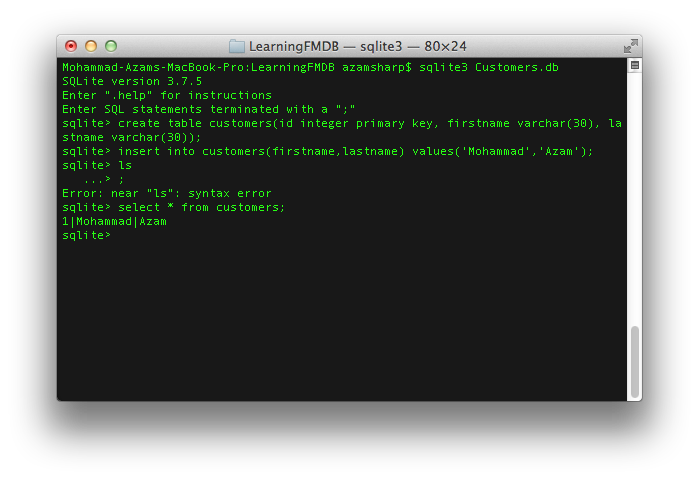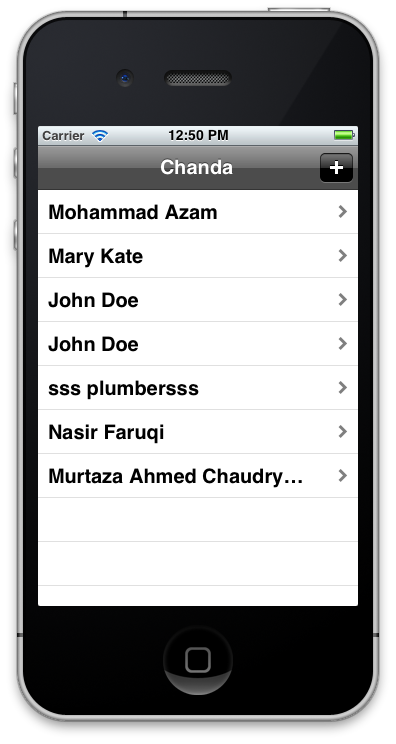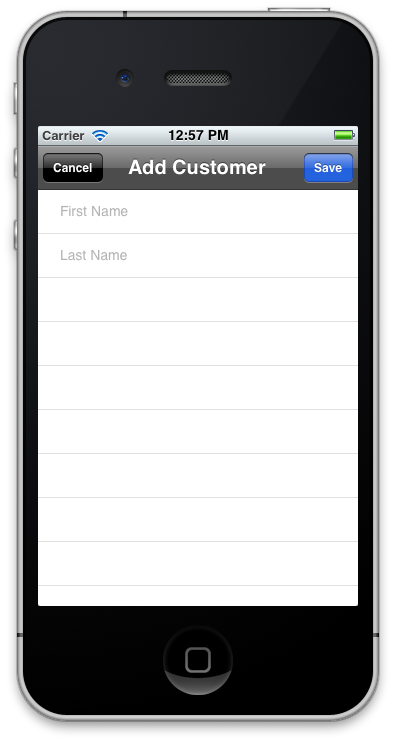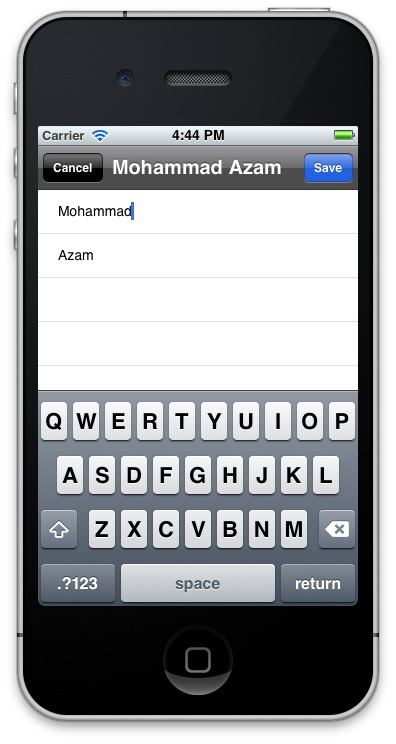In previous articles we have utilized NSUserDefaults and .NET web services to persist iPhone data. NSUserDefaults is idol for storing small amounts of data. Web services are used to store the data on a custom server. In this article we will take a look at how to store iPhone data in SQLite database using FMDB wrapper.
FMDB:
The iOS SDK provides API for persisting data in the SQLite database. Unfortunately, the API is in pure C language which makes it hard for developers to use it.
FMDB is a wrapper on top of the base API and provides easy to use methods to perform database operations using Objective-C language. FMDB is an open source project which can be downloaded using the this link.
Once, FMDB is downloaded you can import the following files in your custom Group in your iOS application.
FMDBDatabase.h
FMDBDatabase.m
FMResultSet.h
FMResetSet.m
Also, make sure to add a link to the "libsqlite3.dylib" library. Compile the app and make sure it builds successfully. In the next section we are going to create our SQLite3 database.
Creating SQLite3 database:
You can easily use the Terminal to create the SQLite3 database. The screenshot below shows how a database named "Customers.db" is created and a single record is inserted into the "customers" table.
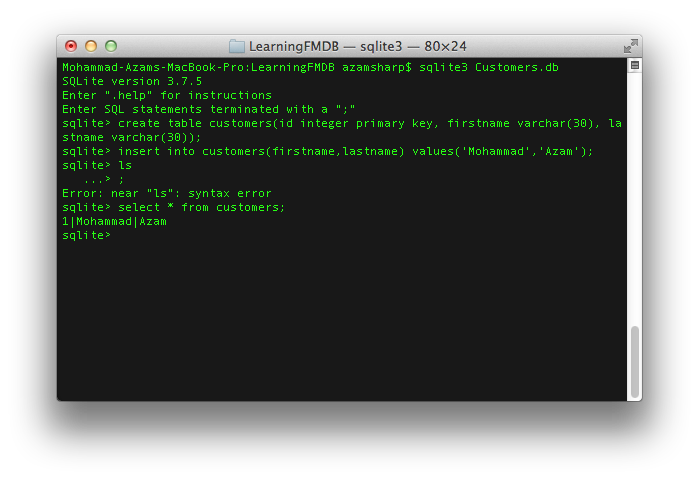
There are several plugins that allow to view and edit the information stored in the SQLite3 database. We recommend checking out the SQLite Manager FireFox plugin.
When you are done adding some custom rows to your newly created "Customers.db" database copy it into your "Supporting Files" or "Resources" folder. From there we will transfer the database file to the iPhone "Documents" folder. The advantage of copying the database into Documents folder is that it will be backed up whenever the iPhone is backed up. For iOS5 cloud enabled devices this means your database will be available on the cloud.
In the next section we will copy the SQLite3 database into iPhone "Documents" folder.
Copying Database to iPhone Documents Folder:
The AppDelegate is responsible for copying the database to the iPhone "Documents" folder. This operation is only performed when the database does not exists in the "Documents" folder. The implementation is shown below:
01 |
- (BOOL)application:(UIApplication *)application didFinishLaunchingWithOptions:(NSDictionary *)launchOptions |
03 |
self.databaseName = @"Customers.db"; |
05 |
NSArray *documentPaths = NSSearchPathForDirectoriesInDomains(NSDocumentDirectory, NSUserDomainMask, YES); |
06 |
NSString *documentDir = [documentPaths objectAtIndex:0]; |
07 |
self.databasePath = [documentDir stringByAppendingPathComponent:self.databaseName]; |
09 |
[self createAndCheckDatabase]; |
11 |
// Override point for customization after application launch. |
15 |
-(void) createAndCheckDatabase |
19 |
NSFileManager *fileManager = [NSFileManager defaultManager]; |
20 |
success = [fileManager fileExistsAtPath:databasePath]; |
24 |
NSString *databasePathFromApp = [[[NSBundle mainBundle] resourcePath] stringByAppendingPathComponent:self.databaseName]; |
26 |
[fileManager copyItemAtPath:databasePathFromApp toPath:databasePath error:nil]; |
The NSFileManager is responsible for making sure that the database is not overridden if it already exists.
In the next section we are going to display the data in our view. The views and the application flow is created using Storyboards, new feature in iOS5 SDK.
Displaying Customers on UITableView:
The starting point of the app will be a UINavigationController which will display a UITableViewController. The UITableViewController will display the current customers to the user. We have implemented all the CRUD operations inside our custom file "FMDBDataAccess.m". The "FMDBDataAccess.h" header is implemented below:
01 |
#import <Foundation/Foundation.h> |
02 |
#import "FMDatabase.h" |
03 |
#import "FMResultSet.h" |
07 |
@interface FMDBDataAccess : NSObject |
12 |
-(NSMutableArray *) getCustomers; |
13 |
-(BOOL) insertCustomer:(Customer *) customer; |
14 |
-(BOOL) updateCustomer:(Customer *) customer; |
The getCustomers method is implemented below:
01 |
-(NSMutableArray *) getCustomers |
03 |
NSMutableArray *customers = [[NSMutableArray alloc] init]; |
05 |
FMDatabase *db = [FMDatabase databaseWithPath:[Utility getDatabasePath]]; |
09 |
FMResultSet *results = [db executeQuery:@"SELECT * FROM customers"]; |
13 |
Customer *customer = [[Customer alloc] init]; |
15 |
customer.customerId = [results intForColumn:@"id"]; |
16 |
customer.firstName = [results stringForColumn:@"firstname"]; |
17 |
customer.lastName = [results stringForColumn:@"lastname"]; |
19 |
[customers addObject:customer]; |
The FMDatabase instance is responsible for connecting to the SQLite3 database using the path to the database. The FMResultSet is populated with the result of the SQL query. Finally, we loop through the rows and populate the Customer object and add it to the customers array. The populated customers array is returned to the caller.
NOTE: You should always use @try-@catch-@finally blocks when working with database connections and make sure the database connection is closed in the @finally block. This will ensure that the connection is closed even when an exception is thrown.
The getCustomers method is invoked from our CustomersViewController. The populateCustomers method is implemented below:
1 |
-(void) populateCustomers |
3 |
self.customers = [[NSMutableArray alloc] init]; |
5 |
FMDBDataAccess *db = [[FMDBDataAccess alloc] init]; |
7 |
self.customers = [db getCustomers]; |
The populateCustomers is triggered from inside the viewDidLoad method. Finally, the cellForRowAtIndexPath is triggered which populates the tableView.
01 |
- (UITableViewCell *)tableView:(UITableView *)tableView cellForRowAtIndexPath:(NSIndexPath *)indexPath |
03 |
static NSString *CellIdentifier = @"CustomerCell"; |
05 |
UITableViewCell *cell = [tableView dequeueReusableCellWithIdentifier:CellIdentifier]; |
07 |
Customer *customer = [self.customers objectAtIndex:[indexPath row]]; |
09 |
[[cell textLabel] setText:[NSString stringWithFormat:@"%@ %@",customer.firstName,customer.lastName]]; |
The screenshot below shows the customers populated on the UITableView.
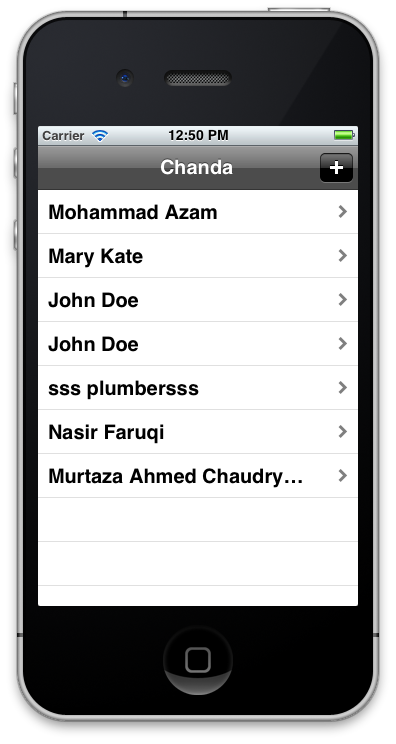
In the next section we are going add new customers to the database.
Adding and Updating New Customers:
Before iOS 5 developers had to manager the flow of their screens using UINavigationController. iOS 5 introduced Storyboards which allows developers to use Storyboard designer to create all the workflows of the iOS application. To learn more about Storyboards check out the following articles on Ray Winderlech website:
1) Begining Storyboards
2) Intermediate Storyboards
The "+" button in the previous screenshot will take you to a different view which is composed of the static UITableView cells. The screenshot below shows the Add Customer screen.
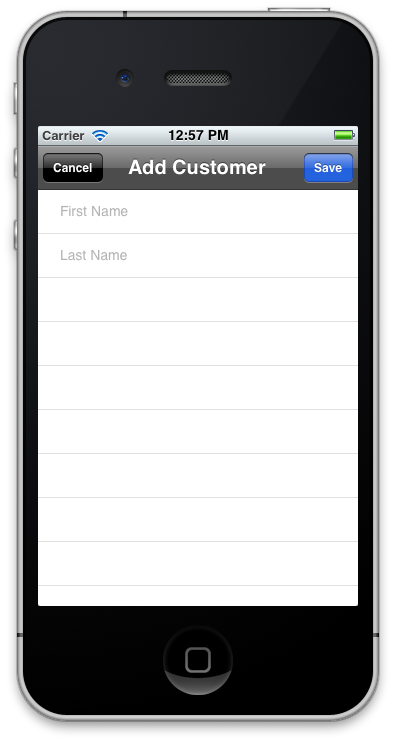
The Add Customer view simply displays two UITextFields for first name and last name respectively. The user enters the required information and save the new customer by using the save button. The save button invokes the done method and triggers a delegate which passes the new customer to the CustomerViewController and then persist in the database.
01 |
-(IBAction) done:(id) sender |
03 |
Customer *customer = [[Customer alloc] init]; |
04 |
customer.firstName = self.firstNameTextField.text; |
05 |
customer.lastName = self.lastNameTextField.text; |
07 |
if(![self validate:customer]) |
09 |
[Utility showAlert:@"Error" message:@"Validation Failed!"]; |
13 |
[self.delegate addCustomerViewController:self didAddCustomer:customer]; |
The protocol declaration for the delegate is shown below:
02 |
@class AddCustomerViewController; |
04 |
@protocol AddCustomerViewControllerDelegate<NSObject> |
06 |
-(void) addCustomerViewController:(AddCustomerViewController *) controller |
07 |
didAddCustomer:(Customer *) customer; |
09 |
-(void) addCustomerViewController:(AddCustomerViewController *)controller didEditCustomer:(Customer *)customer; |
11 |
-(void) addCustomerViewControllerDidCancel:(AddCustomerViewController *) controller; |
The CustomerViewController handles the delegate and persist the new customer into the database. Make sure that the CustomerViewController adheres to the delegate as shown in the code below:
01 |
@interface CustomersViewController : UITableViewController<AddCustomerViewControllerDelegate> |
06 |
@property (nonatomic,strong) NSMutableArray *customers; |
08 |
-(void) populateCustomers; |
The didAddCustomer method is implemented in the CustomerViewController.m file as shown below:
01 |
-(void) addCustomerViewController:(AddCustomerViewController *)controller didAddCustomer:(Customer *)customer |
03 |
FMDBDataAccess *db = [[FMDBDataAccess alloc] init]; |
05 |
[db insertCustomer:customer]; |
07 |
[self populateCustomers]; |
09 |
NSIndexPath *indexPath = [NSIndexPath indexPathForRow:[self.customers count] - 1 inSection:0]; |
11 |
[self.tableView insertRowsAtIndexPaths:[NSArray arrayWithObject:indexPath] withRowAnimation:UITableViewRowAnimationAutomatic]; |
13 |
[self dismissViewControllerAnimated:YES completion:nil]; |
The real persisting of data is performed in the FMDBDataAccess class. The insertCustomer method is responsible for saving a new customer to the database. The insertCustomer method is shown below:
01 |
-(BOOL) insertCustomer:(Customer *) customer |
03 |
// insert customer into database |
05 |
FMDatabase *db = [FMDatabase databaseWithPath:[Utility getDatabasePath]]; |
09 |
BOOL success = [db executeUpdate:@"INSERT INTO customers (firstname,lastname) VALUES (?,?);", |
10 |
customer.firstName,customer.lastName, nil]; |
The executeUpdate method executes the SQL statements which inserts the new customer in the database. The new customer is added to the UITableView inside the didAddCustomer implementation as shown below:
1 |
NSIndexPath *indexPath = [NSIndexPath indexPathForRow:[self.customers count] - 1 inSection:0]; |
3 |
[self.tableView insertRowsAtIndexPaths:[NSArray arrayWithObject:indexPath] withRowAnimation:UITableViewRowAnimationAutomatic]; |
If you run the app you will notice that when you save nothing happens. This is because you need one additional step which is to prepare the segue between the different views. The implementation is shown below:
01 |
-(void) prepareForSegue:(UIStoryboardSegue *)segue sender:(id)sender |
03 |
if([segue.identifier isEqualToString:@"AddCustomer"]) |
05 |
UINavigationController *navigationController = segue.destinationViewController; |
06 |
AddCustomerViewController *addCustomerViewController = [[navigationController viewControllers] objectAtIndex:0]; |
07 |
addCustomerViewController.delegate = self; |
10 |
else if([segue.identifier isEqualToString:@"EditCustomer"]) |
12 |
UINavigationController *navigationController = segue.destinationViewController; |
13 |
AddCustomerViewController *addCustomerViewController = [[navigationController viewControllers] objectAtIndex:0]; |
14 |
addCustomerViewController.delegate = self; |
16 |
NSIndexPath *indexPath = [self.tableView indexPathForCell:sender]; |
17 |
Customer *customer = [self.customers objectAtIndex:[indexPath row]]; |
18 |
addCustomerViewController.customerToEdit = customer; |
The "AddCustomer" and the "EditCustomer" constants are the unique identifiers of the segue. Now, if you run the above code and add a new customer you will notice that it shows up in the customers UITableView control.
The insert customer method was successful but now we need a way to edit/update the customer. The user can edit the customer once they click on the customer row. The customer row is linked to the add customer view we implemented earlier.
The selected customer is assigned to the customerToEdit property of the AddCustomerViewController instance as shown in the segue code below:
01 |
-(void) prepareForSegue:(UIStoryboardSegue *)segue sender:(id)sender |
04 |
else if([segue.identifier isEqualToString:@"EditCustomer"]) |
06 |
UINavigationController *navigationController = segue.destinationViewController; |
07 |
AddCustomerViewController *addCustomerViewController = [[navigationController viewControllers] objectAtIndex:0]; |
08 |
addCustomerViewController.delegate = self; |
10 |
NSIndexPath *indexPath = [self.tableView indexPathForCell:sender]; |
11 |
Customer *customer = [self.customers objectAtIndex:[indexPath row]]; |
12 |
addCustomerViewController.customerToEdit = customer; |
The AddCustomerViewController checks if the customerToEdit is nil or not. If it is not then it populates the first name and last name UITextFields with the information as shown in the code below:
05 |
if(self.customerToEdit != nil) |
07 |
self.title = [NSString stringWithFormat:@"%@ %@",self.customerToEdit.firstName,self.customerToEdit.lastName]; |
08 |
self.firstNameTextField.text = self.customerToEdit.firstName; |
09 |
self.lastNameTextField.text = self.customerToEdit.lastName; |
The screenshot is shown below:
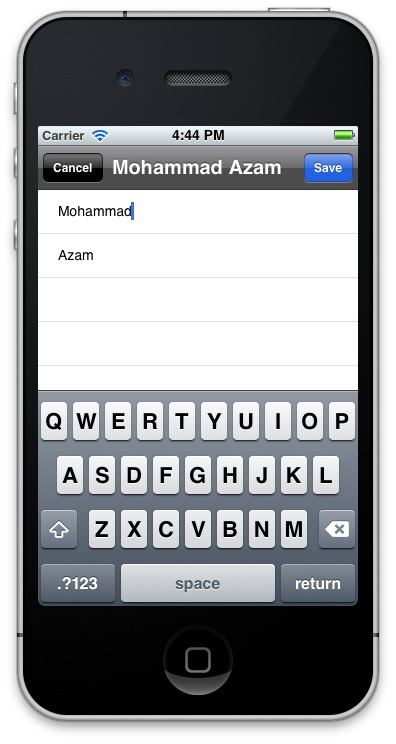
Now, when the user saves the current customer it will not be inserted but updated in the database. The "done" method makes sure not to insert the customer which is in edit state.
01 |
-(IBAction) done:(id) sender |
03 |
if(self.customerToEdit != nil) |
05 |
self.customerToEdit.firstName = self.firstNameTextField.text; |
06 |
self.customerToEdit.lastName = self.lastNameTextField.text; |
08 |
if(![self validate:self.customerToEdit]) |
10 |
[Utility showAlert:@"Error" message:@"Validation Failed!"]; |
14 |
[self.delegate addCustomerViewController:self didEditCustomer:self.customerToEdit]; |
19 |
Customer *customer = [[Customer alloc] init]; |
20 |
customer.firstName = self.firstNameTextField.text; |
21 |
customer.lastName = self.lastNameTextField.text; |
23 |
if(![self validate:customer]) |
25 |
[Utility showAlert:@"Error" message:@"Validation Failed!"]; |
29 |
[self.delegate addCustomerViewController:self didAddCustomer:customer]; |
The didEditCustomer delegate is invoked which triggers the FMDBDataAccess updateCustomer method. The updateCustomer method is implemented below:
01 |
-(BOOL) updateCustomer:(Customer *)customer |
03 |
FMDatabase *db = [FMDatabase databaseWithPath:[Utility getDatabasePath]]; |
07 |
BOOL success = [db executeUpdate:[NSString stringWithFormat:@"UPDATE customers SET firstname = '%@', lastname = '%@' where id = %d",customer.firstName,customer.lastName,customer.customerId]]; |
Try it out and edit a customer. Once, you save the customer you will notice the UITableView now displays the updated customer.
Resources:
1) Learning iOS Development Part 13 (Sqlite3 Using FMDB)
Conclusion:
In this article we demonstrated how to use FMDB API to make CRUD on SQLite3 database very simple for iOS development.
[Download Sample]
- Objective-C ,ios,iphone开发基础:ios数据库(The SQLite Database),使用终端进行简单的数据库操作
SQLite 是一个轻量级的免费关系数据库.SQLite最初的设计目标是用于嵌入式系统,它占用资源非常少,在嵌入式设备中,只需要几百K的内存就够了,可以在(http://www.sqlite.org ...
- [置顶] Objective-C ,ios,iphone开发基础:ios数据库(The SQLite Database),使用终端进行简单的数据库操作
SQLite 是一个轻量级的免费关系数据库.SQLite最初的设计目标是用于嵌入式系统,它占用资源非常少,在嵌入式设备中,只需要几百K的内存就够了,可以在(http://www.sqlite.org ...
- iOS - SQLite Database 操作数据库
iOS - SQLite Database 操作数据库 Sqlite 能被用在ios上做数据处理用,只要你懂得一点sql 就很容易使用sqlite 1:创建一个简单的View based appl ...
- IOS Application Security Testing Cheat Sheet
IOS Application Security Testing Cheat Sheet [hide] 1 DRAFT CHEAT SHEET - WORK IN PROGRESS 2 Int ...
- Using SQLite database in your Windows 10 apps
MVP可以在channel 9上传视频了,所以准备做个英文视频传上去分享给大家,本文做稿子. Hello everyone, As we all know, SQLite is a great and ...
- iOS开发数据库篇—SQLite简单介绍
iOS开发数据库篇—SQLite简单介绍 一.离线缓存 在项目开发中,通常都需要对数据进行离线缓存的处理,如新闻数据的离线缓存等. 说明:离线缓存一般都是把数据保存到项目的沙盒中.有以下几种方式 (1 ...
- 【转】 iOS开发数据库篇—SQLite简单介绍
开始学SQLite啦, 原文: http://www.cnblogs.com/wendingding/p/3868893.html iOS开发数据库篇—SQLite简单介绍 一.离线缓存 在项目开发中 ...
- [转]Android Studio SQLite Database Multiple Tables Example
本文转自:http://instinctcoder.com/android-studio-sqlite-database-multiple-tables-example/ BY TAN WOON HO ...
- Demystifying iOS Application Crash Logs
http://www.raywenderlich.com/23704/demystifying-ios-application-crash-logs This is a blog post by So ...
随机推荐
- 【转】Unity3D 关于贝赛尔曲线,平滑曲线,平滑路径,动态曲线
http://tieba.baidu.com/p/2460036481 很多时候我们需要的并不是直线和折线,而是平滑的曲线,比如寻路系统,某些物体的曲线运动,都需要平滑曲线来保证效果,今天试了一下,通 ...
- Vue.js入门(一)
<!DOCTYPE html> <html> <head> <meta charset="utf-8"/> <meta htt ...
- Axios & Interceptors & Serialization & CORS & cookie
Axios https://github.com/axios/axios#config-defaults Global axios defaults axios.defaults.baseURL = ...
- [洛谷P2634][国家集训队]聪聪可可
题目大意:给你一棵树,随机选两个点,求它们之间路径长度是$3$的倍数的概率 题解:点分治,求出当前状态的重心,然后求出经过重心的答案,接着分治每棵子树.注意考虑重复计算的情况 卡点:无 C++ Cod ...
- 原 HBase 常用Shell命令
HBase 常用Shell命令 1.进入hbase shell console $HBASE_HOME/bin/hbase shell 如果有kerberos认证,需要事先使用相应的keytab进行一 ...
- NOI退役啦
没进前一百 签的上交一本 高三加油喽
- 【马克-to-win】—— 学习笔记
声明 以下学习内容转载自:http://www.mark-to-win.com/ 社区,由马克java社区创始人---"马克-to-win"一人全部独立写作,创作和制作. 非常感谢 ...
- [LeetCode169]Majority Element
Majority Element Total Accepted: 58500 Total Submissions: 163658My Submissions Question Solution Gi ...
- Echarts 基础知识浅析
1. 引入Echarts Echarts是基于canvas的数据可视化产品,由百度公司推出 参考官方文档,引入教程示例即可,注意有两种引入方式: (1)直接引入 (2)模块化引入 2. 基本API使用 ...
- Android横竖屏切换生命周期
转自xiaoQLuhttp://www.cnblogs.com/xiaoQLu/p/3324503.html 开源帮助android获得了飞速的发展,开源也导致了数不清的碎片问题.android的前期 ...