Tkinter 之磁盘搜索工具实战
一、效果图

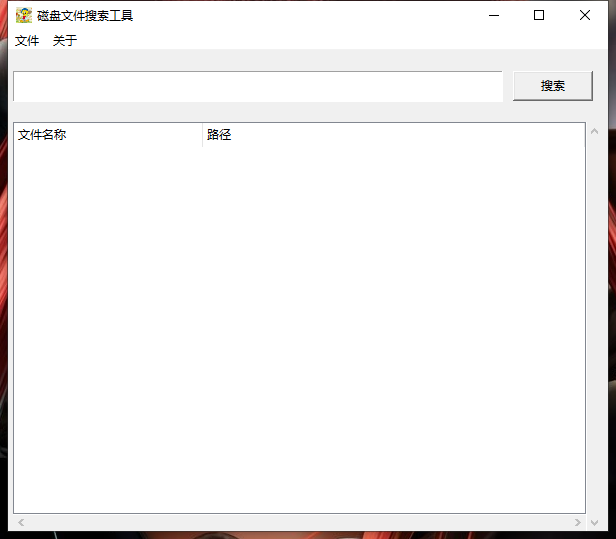
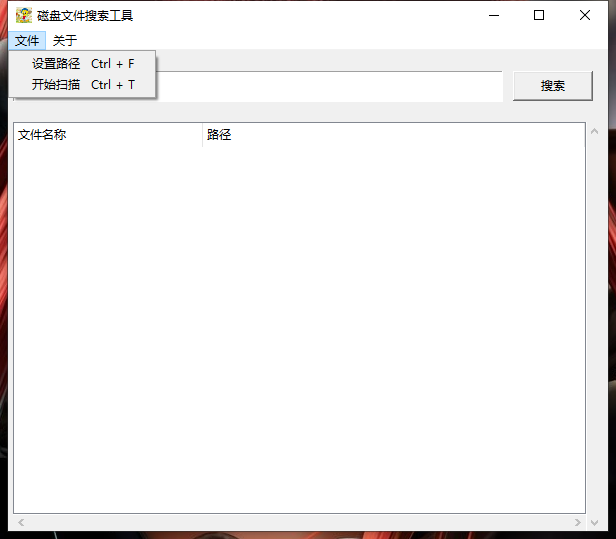
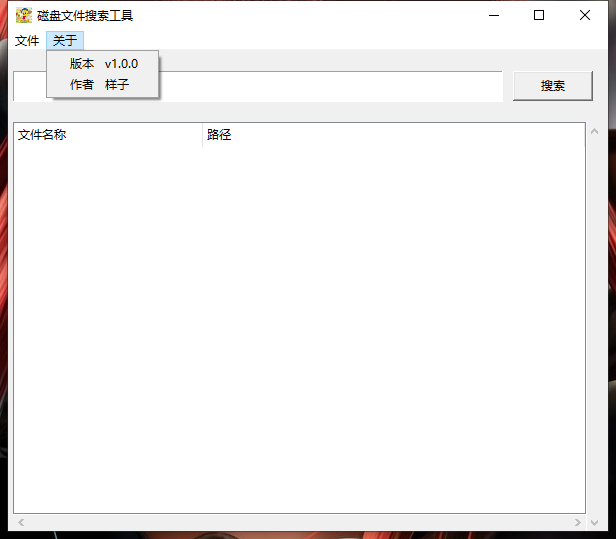
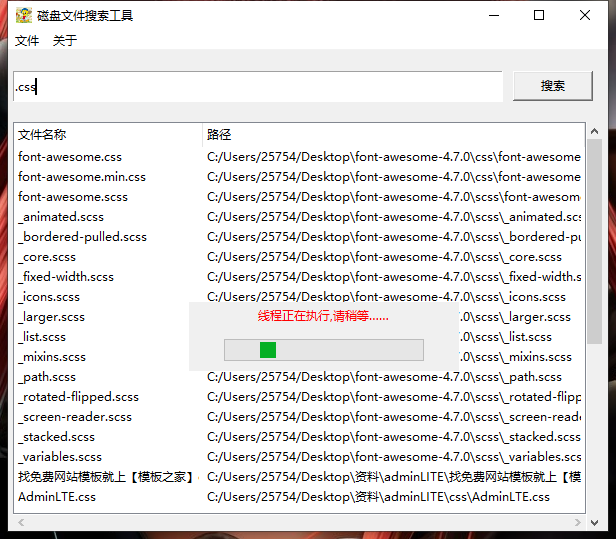
二、代码
miniSearch.py
- from tkinter import *
- from tkinter import ttk, messagebox, filedialog
- from threading import Thread
- import os
- import queue
- import loadingDialog
- import re
- class Application_UI(object):
- # 默认查找路径
- search_path = os.path.abspath("./")
- # 是否开始查找标志
- is_start = 0
- def __init__(self):
- # 设置UI界面
- self.window = Tk()
- win_width = 600
- win_height = 500
- screen_width = self.window.winfo_screenwidth()
- screen_height = self.window.winfo_screenheight()
- x = int((screen_width - win_width) / 2)
- y = int((screen_height - win_height) / 2)
- self.window.title("磁盘文件搜索工具")
- self.window.geometry("%sx%s+%s+%s" % (win_width, win_height, x, y))
- # 最好用绝对路径
- self.window.iconbitmap(r"G:\PyCharm 2019.1\project\TK\项目\磁盘搜索工具\icon.ico")
- #
- top_frame = Frame(self.window)
- top_frame.pack(side = TOP, padx = 5, pady = 20, fill = X)
- self.search_val = StringVar()
- entry = Entry(top_frame, textvariable = self.search_val)
- entry.pack(side = LEFT, expand = True, fill = X, ipady = 4.5)
- search_btn = Button(top_frame, text = "搜索", width = 10, command = self.search_file)
- search_btn.pack(padx = 10)
- bottom_frame = Frame(self.window)
- bottom_frame.pack(side = LEFT, expand = True, fill = BOTH, padx = 5)
- tree = ttk.Treeview(bottom_frame, show = "headings", columns = ("name", "path"))
- self.treeView = tree
- y_scroll = Scrollbar(bottom_frame)
- y_scroll.config(command = tree.yview)
- y_scroll.pack(side = RIGHT, fill = Y)
- x_scroll = Scrollbar(bottom_frame)
- x_scroll.config(command = tree.yview, orient = HORIZONTAL)
- x_scroll.pack(side = BOTTOM, fill = X)
- tree.config(xscrollcommand = x_scroll.set, yscrollcommand = y_scroll.set)
- tree.column("name", anchor = "w", width = 8)
- tree.column("path", anchor = "w")
- tree.heading("name", text = "文件名称", anchor = "w")
- tree.heading("path", text = "路径", anchor = "w")
- tree.pack(side = LEFT, fill = BOTH, expand = True, ipady = 20)
- menu = Menu(self.window)
- self.window.config(menu = menu)
- set_path = Menu(menu, tearoff = 0)
- set_path.add_command(label = "设置路径", accelerator="Ctrl + F", command = self.open_dir)
- set_path.add_command(label = "开始扫描", accelerator="Ctrl + T", command = self.search_file)
- menu.add_cascade(label = "文件", menu = set_path)
- about = Menu(menu, tearoff = 0)
- about.add_command(label = "版本", accelerator = "v1.0.0")
- about.add_command(label = "作者", accelerator = "样子")
- menu.add_cascade(label = "关于", menu = about)
- self.progressbar = loadingDialog.progressbar()
- # 设置队列,保存查找完毕标志
- self.queue = queue.Queue()
- # 开始监听进度条
- self.listen_progressBar()
- self.window.bind("<Control-Key-f>", lambda event: self.open_dir())
- self.window.bind("<Control-Key-r>", lambda event: self.search_file())
- self.window.protocol("WM_DELETE_WINDOW", self.call_close_window)
- self.window.mainloop()
- class Application(Application_UI):
- def __init__(self):
- Application_UI.__init__(self)
- def call_close_window(self):
- self.progressbar.exit_()
- self.window.destroy()
- ''' 监听进度条'''
- def listen_progressBar(self):
- # 窗口每隔一段时间执行一个函数
- self.window.after(400, self.listen_progressBar)
- while not self.queue.empty():
- queue_data = self.queue.get()
- if queue_data == 1:
- # 关闭进度条
- self.progressbar.exit_()
- self.is_start = 0
- ''' 设置默认搜索路径'''
- def open_dir(self):
- path = filedialog.askdirectory(title = u"设置目录", initialdir = self.search_path)
- print("设置路径:"+path)
- self.search_path = path
- ''' 开始搜索'''
- def search_file(self):
- def scan(self, keyword):
- # 清空表格数据
- for _ in map(self.treeView.delete, self.treeView.get_children()):
- pass
- # 筛选文件
- self.find_file_insert(keyword)
- # 设置查找完毕标志
- self.queue.put(1)
- if self.is_start == 0:
- # 获取查找关键词
- keyword = str.strip(self.search_val.get())
- if not keyword:
- messagebox.showerror("提示", "请输入文件名称")
- self.search_val.set("")
- return
- # 设置已经开始查找状态
- self.is_start = 1
- # 开启线程
- self.thread = Thread(target = scan, args = (self, keyword))
- self.thread.setDaemon(True)
- self.thread.start()
- # 显示进度条
- self.progressbar.start()
- else:
- pass
- ''' 查找设置目录下所有文件并插入表格'''
- def find_file_insert(self, keyword):
- try:
- for root, dirs, files in os.walk(self.search_path, topdown = True):
- for file in files:
- match_result = self.file_match(file, keyword)
- if match_result is True:
- file_path = os.path.join(root, file)
- # 插入数据到表格
- self.treeView.insert('', END, values = (file, file_path))
- # 更新表格
- self.treeView.update()
- except Exception as e:
- print(e)
- return True
- ''' 名称匹配'''
- def file_match(self, file, keyword):
- print("文件匹配:",keyword, file)
- result = re.search(r'(.*)'+keyword+'(.*)', file, re.I)
- if result:
- return True
- return False
- if __name__ == "__main__":
- Application()
loadingDialog.py
。。。
有需要这个文件的可以评论联系我哦
有兴趣的可以做磁盘文件内容查找功能:
1、获取磁盘下所有文件
2、打开文件进行正则查找,找到匹配的放入一个列表
3、用TreeView展示文件地址等信息
Tkinter 之磁盘搜索工具实战的更多相关文章
- python实现文件搜索工具(简易版)
在python学习过程中有一次需要进行GUI 的绘制, 而在python中有自带的库tkinter可以用来简单的GUI编写,于是转而学习tkinter库的使用. 学以致用,现在试着编写一个简单的磁文件 ...
- 揭开Faiss的面纱 探究Facebook相似性搜索工具的原理
https://www.leiphone.com/news/201703/84gDbSOgJcxiC3DW.html 本月初雷锋网报道,Facebook 开源了 AI 相似性搜索工具 Faiss.而在 ...
- 8.1 fdisk:磁盘分区工具
fdisk 是Linux下常用的磁盘分区工具.受mbr分区表的限制,fdisk工具只能给小于2TB的磁盘划分分区.如果使用fdisk对大于2TB的磁盘进行分区,虽然可以分区,但其仅识别2TB的空间,所 ...
- ElasticSearch7.X.X-初见-模仿京东搜索的实战
目录 简介 聊聊Doug Cutting ES&Solr&Lucene ES的安装 安装可视化界面ES head插件 了解ELK 安装Kibana ES核心概念 文档 类型 索引 倒排 ...
- 用python制作文件搜索工具,深挖电脑里的【学习大全】
咳咳~懂得都懂啊 点击此处找管理员小姐姐领取正经资料~ 开发环境 解释器: Python 3.8.8 | Anaconda, Inc. 编辑器: pycharm 专业版 先演示效果 开始代码,先导入模 ...
- 如何在Windows Server 2008 R2没有磁盘清理工具的情况下使用系统提供的磁盘清理工具
今天,刚好碰到服务器C盘空间满的情况,首先处理了临时文件和有关的日志文件后空间还是不够用,我知道清理C盘的方法有很多,但今天只分享一下如何在Windows Server 2008 R2没有磁盘清理工具 ...
- centos locate搜索工具
locate搜索工具 [root@localhost ~]# yum install mlocate [root@localhost ~]# locate passwd locate: can not ...
- FileSeek文件内容搜索工具下载
Windows 内建的搜索功能十分简单,往往不能满足用户的需要.很多的第三方搜索工具因此诞生,比如 Everything,Locate32等. 而FileSeek也是一款不错的搜索工具,其不同于其他搜 ...
- 命令行的全文搜索工具--ack
想必大家在命令行环境下工作时候,一定有想要查找当前目录下的源代码文件中的某些字符的需求,这时候如果使用传统方案,你可能需要输入一长串的命令,比如这样: 1. grep -R 'string' dir/ ...
随机推荐
- Web应用和Web框架
一.Web应用 二.Web框架 三.wsgiref模块 一.Web应用 1.什么是Web应用? Web应用程序是一种可以通过Web访问的应用程序,特点是用户很容易访问,只需要有浏览器即可,不需要安装其 ...
- Markdown 初学总结
Markdown Tutorial(Typora-Specific) 1. Headers 最多可有六级标题,在标题前加 # 作为标记.注意标记与标题内容之间有空格: # 这是一级标题 ## 这是二级 ...
- 【雅思】【绿宝书错词本】List25~36
List 25 ❤arable a.可耕作的 n.耕地 ❤congested a.拥挤不堪的:充塞的 ❤split v.(使)分裂,分离:(被)撕裂:裂开:劈开:分担,分享n.裂口:分化 ,分裂 ❤n ...
- MySQL Case--应用服务器性能瓶颈导致慢SQL
在分析优化慢SQL时,除考虑慢SQL对应执行计划外,还需要考虑 1. 慢SQL发生时间点的数据库服务器性能 2.慢SQL发生时间点的应用程序服务器性能 3. 慢SQL发生时间点数据库服务器和应用服务器 ...
- 在Linux主机使用命令行批量删除harbor镜像
在Linux主机使用命令行批量删除harbor镜像 脚本使用说明: 此脚本不是万能脚本,根据自身环境要调整很多 能用harbor的域名就不要用IP 脚本前半部分可以套用,后半部分需一步一步试错,结合 ...
- c# 写入文本文件
- pom中添加插件打包上传源码
<build> <plugins> <plugin> <groupId>org.apache.maven.plugins</groupId> ...
- JSONObject对象
1.JSONObject介绍 JSONObject-lib包是一个beans,collections,maps,java arrays和xml和JSON互相转换的包. 方法: 的getString() ...
- typescript 模块
模块:模块可以帮助开发者将代码分割为重用的单元.开发者可以自己决定将模块中的哪些资源(类,方法,变量)暴露出去供外部使用,哪些资源只在模块内使用 在ts里面,一个文件就是一个模块,并没有什么特殊的标识 ...
- IDEA实用教程(十)—— 配置Maven的全局设置
使用之前需要提前安装好Maven 第一步 第二步
