Android开发 ---如何操作资源目录中的资源文件2
Android开发 ---如何操作资源目录中的资源文件2
一、颜色资源管理
效果图:
描述:
1、改变字体的背景颜色
2、改变字体颜色
3、改变按钮颜色
4、图像颜色切换
操作描述:
点击(1)中的颜色资源管理,进入(2),点击(2)中的微信字样,会出现(3)的效果
点击(1)中的颜色资源管理2,进入(4),点击(4)中的菜单按钮,菜单按钮的图片和字体的颜色会随之改变
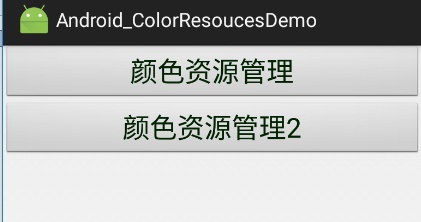
(1)
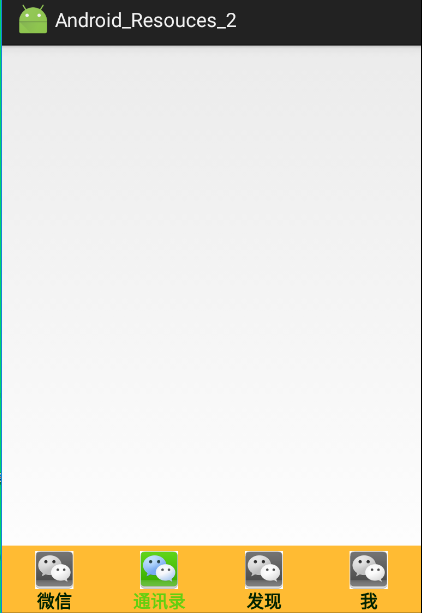
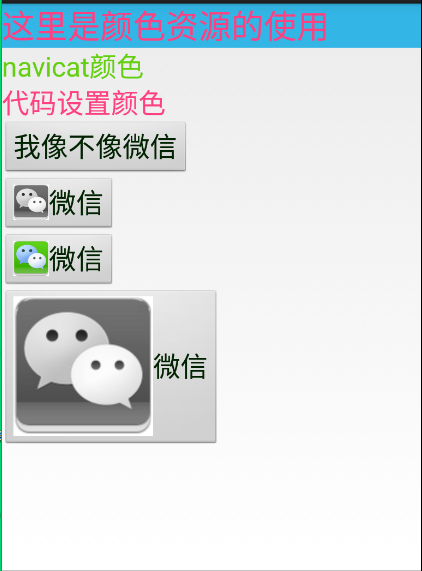
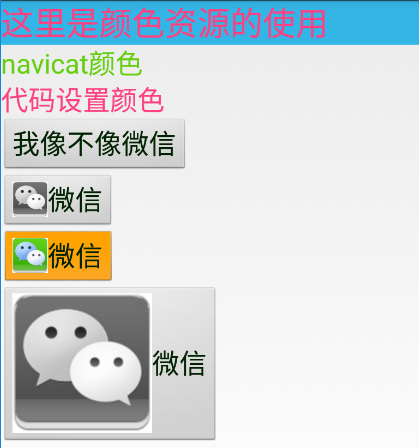
(4) (2) (3)
1、activity_main.xml
描述:
在MainActivity中画出两个按钮“颜色资源管理”和“颜色资源管理2”
<?xml version="1.0" encoding="utf-8"?>
<LinearLayout xmlns:android="http://schemas.android.com/apk/res/android"
android:id="@+id/activity_main"
android:layout_width="match_parent"
android:layout_height="match_parent"
android:orientation="vertical">
<Button
android:layout_width="match_parent"
android:layout_height="wrap_content"
android:id="@+id/btn1"
android:text="颜色资源管理"
android:onClick="test_1"
/>
<Button
android:layout_width="match_parent"
android:layout_height="wrap_content"
android:text="颜色资源管理2"
android:onClick="test_2"
/>
</LinearLayout>
2、MainActivity.java
描述:
在MainActivity中点击两个按钮可分别进行页面跳转
package com.example.android_colorresoucesdemo;
import android.app.Activity;
import android.content.Intent;
import android.graphics.Typeface;
import android.os.Bundle;
import android.view.View;
import android.widget.Button; public class MainActivity extends Activity {
@Override
protected void onCreate(Bundle savedInstanceState) {
super.onCreate(savedInstanceState);
setContentView(R.layout.activity_main);
}
public void test_1(View view){
Intent intent = new Intent(this,ColorActivity.class);
startActivity(intent);
}
public void test_2(View view){
Intent intent = new Intent(this,WeixinMenuActivity.class);
startActivity(intent);
}
}
3、activity_color.xml
描述:
第一个TextView中:
背景引用的是系统颜色
字体颜色引用的是res目录下values包中color.xml文件中定义的颜色
第二个TextView中:
文本颜色引用的是res目录下values包中color.xml文件中定义的颜色
第三个TextView中:
并不是通过xml文件来设置字体颜色的而是通过在Activity中使用代码的方式设置文本颜色
<?xml version="1.0" encoding="utf-8"?>
<LinearLayout xmlns:android="http://schemas.android.com/apk/res/android"
android:id="@+id/activity_color"
android:layout_width="match_parent"
android:layout_height="match_parent"
android:orientation="vertical"
>
<TextView
android:layout_width="match_parent"
android:layout_height="wrap_content"
android:id="@+id/showText"
android:text="这里是颜色资源的使用"
android:textSize="30sp"
android:background="@android:color/holo_blue_light"
android:textColor="@color/colorAccent"
/>
<TextView
android:layout_width="match_parent"
android:layout_height="wrap_content"
android:text="navicat颜色"
android:textSize="25sp"
android:textColor="@color/navicat_color"
/>
<TextView
android:layout_width="match_parent"
android:layout_height="wrap_content"
android:id="@+id/changeColor"
android:text="代码设置颜色"
android:textSize="25sp"
/>
<Button
android:layout_width="wrap_content"
android:layout_height="wrap_content"
android:text="我像不像微信"
android:textColor="@color/btn_text_color"
android:textSize="25sp"
/>
<Button
android:layout_width="wrap_content"
android:layout_height="wrap_content"
android:id="@+id/btn1"
android:text="微信"
android:textColor="@color/btn_text_color"
/>
<Button
android:layout_width="wrap_content"
android:layout_height="wrap_content"
android:id="@+id/btn2"
android:text="微信"
android:textColor="@color/btn_text_color"
/>
<Button
android:layout_width="wrap_content"
android:layout_height="wrap_content"
android:id="@+id/btn3"
android:text="微信"
android:textColor="@color/btn_text_color"
android:drawableLeft="@drawable/btn_image_menu"
/>
</LinearLayout>
4、ColorActivity.java
描述:
通过代码的方式设置文本颜色有两种方式:
1、通过ARGB的方式设置文本颜色
2、通过引入资源文件中的资源的方式设置文本颜色
给按钮设置图标,即如何将图像设置在按钮上。
package com.example.android_colorresoucesdemo; import android.app.Activity;
import android.graphics.Color;
import android.graphics.drawable.Drawable;
import android.os.Bundle;
import android.widget.Button;
import android.widget.TextView; public class ColorActivity extends Activity {
//通过代码设置文本颜色
private TextView changeColor;
private Button btn1,btn2;
@Override
protected void onCreate(Bundle savedInstanceState) {
super.onCreate(savedInstanceState);
setContentView(R.layout.activity_color); changeColor = (TextView)findViewById(R.id.changeColor);
//通过ARGB模式设置文本颜色,参数分别代表,红色值、黄色值、蓝色值、透明度
//changeColor.setTextColor(Color.argb(225,225,0,0));
//通过资源引入的方式设置文本颜色
//将id为changeColor的TextView的文本颜色设置为资源文件中定义的颜色
changeColor.setTextColor(getResources().getColor(R.color.colorAccent));
//获取两个按钮
btn1 = (Button)findViewById(R.id.btn1);
btn2 = (Button)findViewById(R.id.btn2);
//读取资源文件中的图片文件w4.jpg
Drawable image = getResources().getDrawable(R.drawable.w4);
//四个参数的含义:x、y、width、height
image.setBounds(0,0,65,65);
//可以给按钮在上下左右设置图标,如果不想在某个地方显示,则设置为null.但是Drawable必须已经setBounds(Rect),意思是你要添加的资源必须已经设置过初始位置、宽和高等信息。
btn1.setCompoundDrawables(image,null,null,null); Drawable image2 = getResources().getDrawable(R.drawable.w5);
image2.setBounds(0,0,65,65);
btn2.setCompoundDrawables(image2,null,null,null); }
}
5、activity_weixin_menu.xml
描述:
1、用了相对布局
2、相对布局中用了线性水平布局
3、RadioGroup原本是用来设置单选按钮的,这里则将单选按钮设置成图像按钮,实现了按钮的切换操作
拓展:
android:layout_above="@id/xxx" --将控件置于给定ID控件之上
android:layout_below="@id/xxx" --将控件置于给定ID控件之下
android:layout_toLeftOf="@id/xxx" --将控件的右边缘和给定ID控件的左边缘对齐
android:layout_toRightOf="@id/xxx" --将控件的左边缘和给定ID控件的右边缘对齐
android:layout_alignLeft="@id/xxx" --将控件的左边缘和给定ID控件的左边缘对齐
android:layout_alignTop="@id/xxx" --将控件的上边缘和给定ID控件的上边缘对齐
android:layout_alignRight="@id/xxx" --将控件的右边缘和给定ID控件的右边缘对齐
android:layout_alignBottom="@id/xxx" --将控件的底边缘和给定ID控件的底边缘对齐
android:layout_alignParentLeft="true" --将控件的左边缘和父控件的左边缘对齐
android:layout_alignParentTop="true" --将控件的上边缘和父控件的上边缘对齐
android:layout_alignParentRight="true" --将控件的右边缘和父控件的右边缘对齐
android:layout_alignParentBottom="true" --将控件的底边缘和父控件的底边缘对齐
android:layout_centerInParent="true" --将控件置于父控件的中心位置
android:layout_centerHorizontal="true" --将控件置于水平方向的中心位置
android:layout_centerVertical="true" --将控件置于垂直方向的中心位置
<?xml version="1.0" encoding="utf-8"?>
<RelativeLayout xmlns:android="http://schemas.android.com/apk/res/android"
android:id="@+id/activity_weixin_menu"
android:layout_width="match_parent"
android:layout_height="match_parent"
>
<LinearLayout
android:layout_width="match_parent"
android:layout_height="wrap_content"
android:id="@+id/WeixinMenu"
android:orientation="horizontal" <!--线性水平布局-->
android:background="@android:color/holo_orange_light"
android:layout_alignParentBottom="true" <!--避免弹出输入法扰乱布局-->
>
<RadioGroup
android:layout_width="match_parent"
android:layout_height="wrap_content"
android:checkedButton="1"
android:layout_marginTop="5dp"
android:orientation="horizontal"
android:id="@+id/radioGroup"
>
<RadioButton
android:layout_width="match_parent"
android:layout_height="wrap_content"
android:id="@+id/rad_1"
android:text="微信"
android:layout_weight="1"
android:button="@null"
android:clickable="true"
android:gravity="center"
android:textStyle="bold"
android:textColor="@color/btn_text_color"
android:drawableTop="@drawable/btn_image_menu"
/>
<RadioButton
android:layout_width="match_parent"
android:layout_height="wrap_content"
android:id="@+id/rad_2"
android:text="通讯录"
android:layout_weight="1"
android:button="@null"
android:clickable="true"
android:gravity="center"
android:textStyle="bold"
android:textColor="@color/btn_text_color"
android:drawableTop="@drawable/btn_image_menu"
/>
<RadioButton
android:layout_width="match_parent"
android:layout_height="wrap_content"
android:id="@+id/rad_3"
android:text="发现"
android:layout_weight="1"
android:button="@null"
android:gravity="center"
android:textStyle="bold"
android:clickable="true"
android:textColor="@color/btn_text_color"
android:drawableTop="@drawable/btn_image_menu"
/>
<RadioButton
android:layout_width="match_parent"
android:layout_height="wrap_content"
android:id="@+id/rad_4"
android:text="我"
android:layout_weight="1"
android:button="@null"
android:clickable="true"
android:gravity="center"
android:textStyle="bold"
android:textColor="@color/btn_text_color"
android:drawableTop="@drawable/btn_image_menu"
/>
</RadioGroup>
</LinearLayout>
</RelativeLayout>
6、WeixinMenuActivity.java
描述:
1、先获取到按钮
2、将每个按钮分别传入到setDrawableTop()方法中,
3、通过getCompoundDrawables()[1] 获取RedioButton上方向的图片
数组0,1,2,3,对应着左,上,右,下
4、设置图像的宽和高为70
package com.example.android_colorresoucesdemo; import android.app.Activity;
import android.graphics.drawable.Drawable;
import android.os.Bundle;
import android.widget.RadioButton; public class WeixinMenuActivity extends Activity {
RadioButton rb1,rb2,rb3,rb4;
@Override
protected void onCreate(Bundle savedInstanceState) {
super.onCreate(savedInstanceState);
setContentView(R.layout.activity_weixin_menu); rb1 = (RadioButton)findViewById(R.id.rad_1);
rb2 = (RadioButton)findViewById(R.id.rad_2);
rb3 = (RadioButton)findViewById(R.id.rad_3);
rb4 = (RadioButton)findViewById(R.id.rad_4);
//调用下面定义的setDrawableTop()方法
setDrawableTop(rb1);
setDrawableTop(rb2);
setDrawableTop(rb3);
setDrawableTop(rb4);
} public void setDrawableTop(RadioButton tv){
//数组0,1,2,3,对应着左,上,右,下
Drawable drawable = tv.getCompoundDrawables()[1];
drawable.setBounds(0,0,70,70);
//动态的画左上右下四个方向,上面代码drawable.setBounds()初始化了图像的位置,现在将drawable放在第二个参数上,代表放在View的上面的位置上
tv.setCompoundDrawables(null,drawable,null,null);
}
}
7、在res目录下创建一个color包,color包中创建一个btn_text_color.xml文件

btn_text_color.xml
描述:
android:state_checked="false" 表示按钮没有被点击时显示的颜色
android:state_checked="true" 表示按钮被点击时按钮显示的颜色
如何引用这个资源呢?
只需在xml文件对应的按钮中使用 android:textColor="@color/btn_text_color"
<?xml version="1.0" encoding="utf-8"?>
<selector xmlns:android="http://schemas.android.com/apk/res/android">
<item android:color="#002200" android:state_checked="false"/>
<item android:state_checked="true" android:color="@color/navicat_color"/>
</selector>
8、在res目录下的drawable包中创建一个btn_image_menu.xml文件,且在包内放置两张图片
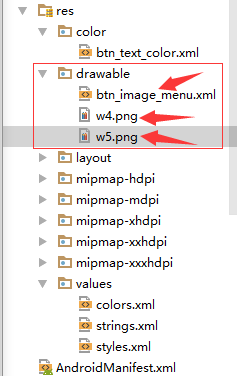


w4.jpg w5.jpg
btn_image_menu.xml
描述:
android:state_checked="false" 表示没有点击这个图像时默认显示的图片就是它
android:state_checked="true" 表示当点击了这个图像时图像显示的样子
<?xml version="1.0" encoding="utf-8"?>
<selector xmlns:android="http://schemas.android.com/apk/res/android">
<item android:state_checked="false"
android:drawable="@drawable/w4"
/>
<item android:state_checked="true" android:drawable="@drawable/w5"/>
</selector>
9、在res目录下的values包中修改color.xml文件和styles.xml文件
color.xml
<?xml version="1.0" encoding="utf-8"?>
<resources>
<color name="colorPrimary">#3F51B5</color>
<color name="colorPrimaryDark">#303F9F</color>
<color name="colorAccent">#FF4081</color>
<color name="navicat_color">#63CF10</color>
</resources>
styles.xml
<resources>
<!-- Base application theme. -->
<style name="AppTheme" parent="android:Theme.Holo.Light.DarkActionBar">
<!-- Customize your theme here. -->
</style>
<style name="MyTheme" parent="android:Theme.Holo.Light.DarkActionBar">
<item name="android:buttonStyle">@style/MyButtonStyle</item>
<item name="android:textViewStyle">@style/MyTextViewStyle</item>
</style>
<style name="MyButtonStyle" parent="android:Widget.Button">
<item name="android:textSize">25dp</item>
<item name="android:textColor">@color/btn_text_color</item>
<item name="android:clickable">true</item>
</style>
<style name="MyTextViewStyle" parent="android:Widget.TextView">
<item name="android:textSize">20dp</item>
<item name="android:textColor">@color/colorAccent</item>
</style>
</resources>
//四个参数含义:x、y、width、height
Android开发 ---如何操作资源目录中的资源文件2的更多相关文章
- Android开发---如何操作资源目录中的资源文件4 ---访问xml的配置资源文件的内容
Android开发---如何操作资源目录中的资源文件4 XML,位于res/xml/,这些静态的XML文件用于保存程序的数据和结构. XmlPullParser可以用于解释xml文件 效果图: 描述: ...
- Android开发---如何操作资源目录中的资源文件3--圆角边框、背景颜色渐变效果、边框颜色
Android开发---如何操作资源目录中的资源文件3 效果图 1.圆角边框 2.背景颜色渐变效果 1.activity_main.xml 描述: 定义了一个shape资源管理按钮 <?xml ...
- Android开发---如何操作资源目录中的资源文件
效果图: 1.activity_main.xml <?xml version="1.0" encoding="utf-8"?> <Linear ...
- Android开发 ---如何操作资源目录中的资源文件5 ---Raw资源管理与国际化
效果图: 1.activity_main.xml 描述: 定义两个按钮,一个是Raw资源管理,一个是处理国际化语言,其中i18n表示简体中文 <?xml version="1.0&qu ...
- android开发之-查看、编辑手机sqlite数据库文件-实测
效果图: 1.开始——运行——输入cmd ,输入adb shell,错误:一是“adb不是内部命令或外部命令,也不是可运行的程序或批处理文件”,二是“error:device not found”. ...
- 在/proc文件系统中增加一个目录hello,并在这个目录中增加一个文件world,文件的内容为hello world
一.题目 编写一个内核模块,在/proc文件系统中增加一个目录hello,并在这个目录中增加一个文件world,文件的内容为hello world.内核版本要求2.6.18 二.实验环境 物理主机:w ...
- 创建一个目录info,并在目录中创建一个文件test.txt,把该文件的信息读取出来,并显示出来
/*4.创建一个目录info,并在目录中创建一个文件test.txt,把该文件的信息读取出来,并显示出来*/ #import <Foundation/Foundation.h>#defin ...
- python实现在目录中查找指定文件的方法
python实现在目录中查找指定文件的方法 本文实例讲述了python实现在目录中查找指定文件的方法.分享给大家供大家参考.具体实现方法如下: 1. 模糊查找 代码如下: import os from ...
- 如何查找一个目录中所有c文件的总行数
如何查找一个目录中所有c文件的行数 面试题问到了一题,如何统计wc文件夹下所有文件的行数,包括了子目录. 最后在 https://blog.csdn.net/a_ran/article/details ...
随机推荐
- 基因/转录本/任意特征 表达定量工具之featureCounts使用方法 | 参数详解
featureCounts真的很厉害. 常见的参数(没什么好说的,毕竟是固定的): -a -o input_file1 -F -t -g -Q -T 关键是以下几个参数怎么设置: -f # Perfo ...
- Entity Framework 学习
Entity Framework 学习初级篇1--EF基本概况 Entity Framework 学习初级篇2--ObjectContext.ObjectQuery.ObjectStateEntry. ...
- a gcc 4.2.4 bug(被stos指令累加后%edi作为参数的)
a gcc 4.2.4 bug(被stos指令累加后%edi作为参数的) * * Ok, now we can initialize the rest of the tty devices and c ...
- 安装Jade
1.安装node.js 直接有安装程序:http://nodejs.cn/ 2.安装git 直接的安装程序:http://jingyan.baidu.com/article/90895e0fb3495 ...
- jqprint的网页打印,打印预览可以包含图片
自己负责的模块需要有个试卷打印的功能,需要将网页特定范围内的内容打印出来,所以选择了jquery.jqprint脚本 用起来也非常简单. //打印 $("#printPage" ...
- python3—列表
列表是什么 name = ["jim", "lilei", "lucy"] #方括号表示,逗号分隔 print(name) print(na ...
- vs2013添加mysql对EF的支持(转+说明)
在vs2013中使用mysql连接entityFramework经常会遇到这个问题:您的项目引用了最新实体框架:但是,找不到数据连接所需的与版本兼容的实体框架数据提供程序.请退出此向导,安装兼容提供程 ...
- 使用scrapy-crawlSpider 爬取tencent 招聘
Tencent 招聘信息网站 创建项目 scrapy startproject Tencent 创建爬虫 scrapy genspider -t crawl tencent 1. 起始url sta ...
- 巧用JSON
在开发的过程中,对json的接触基本是前端页面搭建完成后,对后台数据的请求.如果接口尚未提供,一般情况下会先按规定的要求写好需要的json模拟出请求的后台数据.json的格式有很多种,关注的主体是da ...
- php导出大数据scv
1.我系统要导出30w的数据,刚开始我使用的是: ini_set('memory_limit', '1024M');set_time_limit(0); header("Content-ty ...
