使用Vagrant搭建本地python开发环境
使用Vagrant搭建本地python开发环境
关于vagrant:
Vagrant是一个基于Ruby的工具,用于创建和部署虚拟化开发环境,它使用Oracle的开源VirtualBox虚拟化系统
也可以使用vmware来搭配使用,因为配置较为繁琐放弃了(貌似需要安装一个收费插件,还不如直接安装virtualbox)
详细操作步骤:
工具及环境介绍:
工具及环境 版本 下载地址
宿主机环境 win10 x86_64 家庭版 http://msdn.itellyou.cn/
VirtualBox VirtualBox-5.2.0 https://www.virtualbox.org/
vagrant vagrant_2.0.1 http://www.vagrantup.com/
box centos-6.6-x86_64.box http://www.vagrantup.com/
xshell xshell_5.0 build 1326 http://www.netsarang.com/download/main.html
1.下载并安装软件
①下载virtualbox虚拟机,很简单就不赘述(中途需要断网,需要注意)
http://download.virtualbox.org/virtualbox/5.2.0/VirtualBox-5.2.0-118431-Win.exe
②下载并安装Vagrant
https://releases.hashicorp.com/vagrant/2.0.1/vagrant_2.0.1_x86_64.msi
③centos-6.6-x86_64.box具体地址
https://github.com/tommy-muehle/puppet-vagrant-boxes/releases/download/1.0.0/centos-6.6-x86_64.box
2.将VirtualBox的路径配置到高级环境变量中
D:\Program Files\Oracle\VirtualBox\
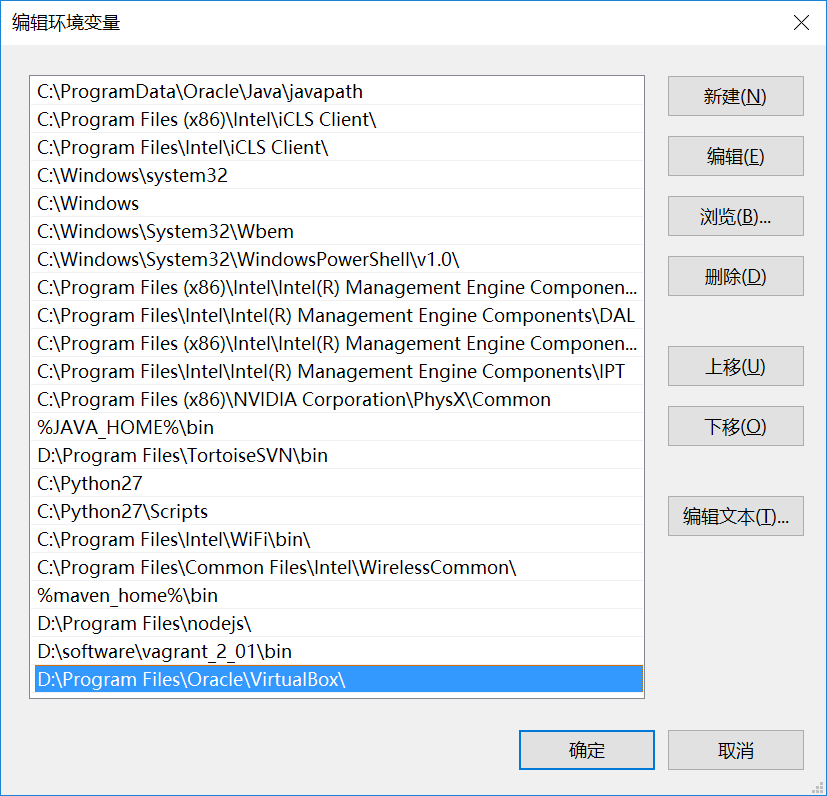
通过cmd直接运行VBoxManage.exe可以启动virtualbox虚拟机程序
3.下载centos-6.6-x86_64.box放到d:/data目录下
cmd命令窗口下:
d:
cd data
①创建centos6.6-x86_64镜像
D:\data>vagrant box add "centos6.6-x86_64" centos-6.6-x86_64.box
==> box: Box file was not detected as metadata. Adding it directly...
==> box: Adding box 'centos6.6-x86_64' (v0) for provider:
box: Unpacking necessary files from: file://D:/data/centos-6.6-x86_64.box
box:
==> box: Successfully added box 'centos6.6-x86_64' (v0) for 'virtualbox'!
# 查看虚拟机列表
D:\data>vagrant box list
centos6.6-x86_64 (virtualbox, 0)
③cd到devops2目录下初始化一个box
D:\data>cd devops2
D:\data\devops2>vagrant init "centos6.6-x86_64"
A `Vagrantfile` has been placed in this directory. You are now
ready to `vagrant up` your first virtual environment! Please read
the comments in the Vagrantfile as well as documentation on
`vagrantup.com` for more information on using Vagrant.
④启动虚拟机
D:\data\devops2>vagrant up
Bringing machine 'default' up with 'virtualbox' provider...
==> default: Importing base box 'centos6.6-x86_64'...
==> default: Matching MAC address for NAT networking...
==> default: Setting the name of the VM: devops2_default_1511436711981_49349
==> default: Clearing any previously set forwarded ports...
==> default: Clearing any previously set network interfaces...
==> default: Preparing network interfaces based on configuration...
default: Adapter 1: nat
==> default: Forwarding ports...
default: 22 (guest) => 2222 (host) (adapter 1)
==> default: Booting VM...
==> default: Waiting for machine to boot. This may take a few minutes...
default: SSH address: 127.0.0.1:2222
default: SSH username: vagrant
default: SSH auth method: private key
default: Warning: Connection reset. Retrying...
default: Warning: Connection aborted. Retrying...
default: Warning: Remote connection disconnect. Retrying...
default: Warning: Connection reset. Retrying...
default: Warning: Connection aborted. Retrying...
default: Warning: Remote connection disconnect. Retrying...
default: Warning: Connection aborted. Retrying...
default: Warning: Connection reset. Retrying...
default: Warning: Connection aborted. Retrying...
default: Warning: Connection reset. Retrying...
default: Warning: Connection aborted. Retrying...
default: Warning: Remote connection disconnect. Retrying...
default:
default: Vagrant insecure key detected. Vagrant will automatically replace
default: this with a newly generated keypair for better security.
default:
default: Inserting generated public key within guest...
default: Removing insecure key from the guest if it's present...
default: Key inserted! Disconnecting and reconnecting using new SSH key...
==> default: Machine booted and ready!
==> default: Checking for guest additions in VM...
default: The guest additions on this VM do not match the installed version of
default: VirtualBox! In most cases this is fine, but in rare cases it can
default: prevent things such as shared folders from working properly. If you see
default: shared folder errors, please make sure the guest additions within the
default: virtual machine match the version of VirtualBox you have installed on
default: your host and reload your VM.
default:
default: Guest Additions Version: 4.3.28
default: VirtualBox Version: 5.2
==> default: Mounting shared folders...
default: /vagrant => D:/data/devops2
# 可以看到启动了虚拟机
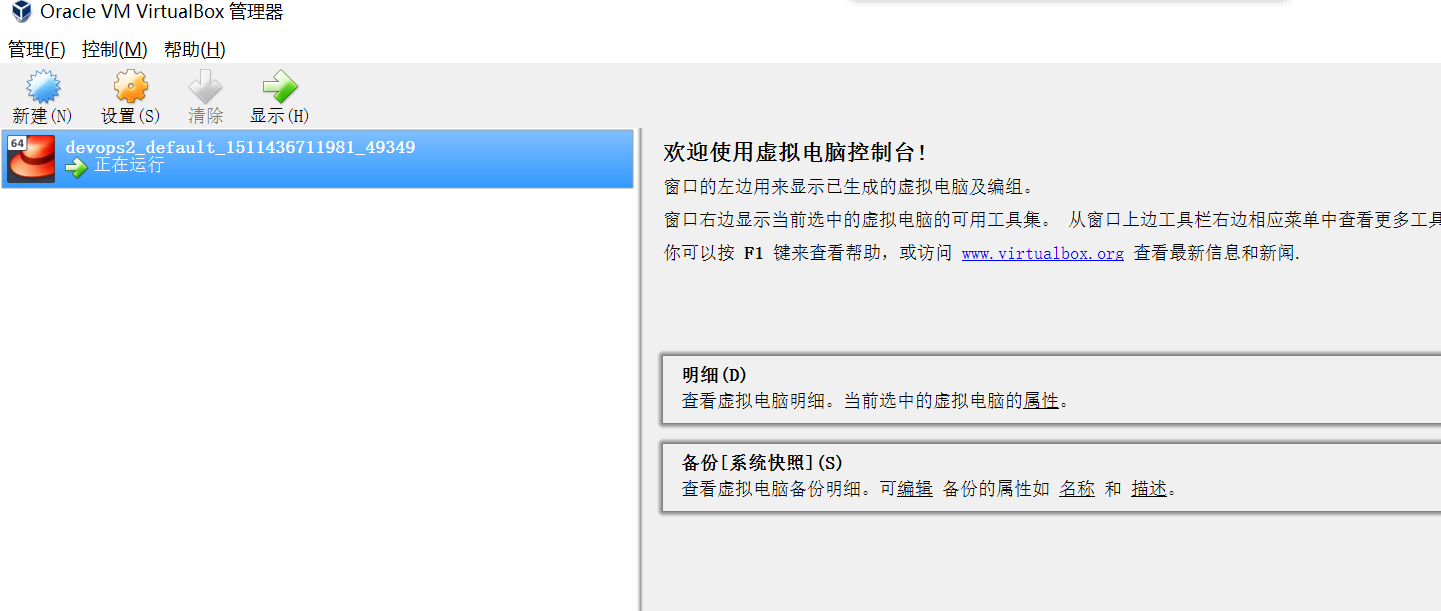
④启动ssh
D:\data\devops2>vagrant ssh
Last login: Sat May 30 12:27:44 2015 from 10.0.2.2
Welcome to your Vagrant-built virtual machine.
也可以通过ssh工具连接比如xshell连接127.0.0.1 的2222端口,用户名为vagrant密码选择public key选择安装目录的private_key导入即可
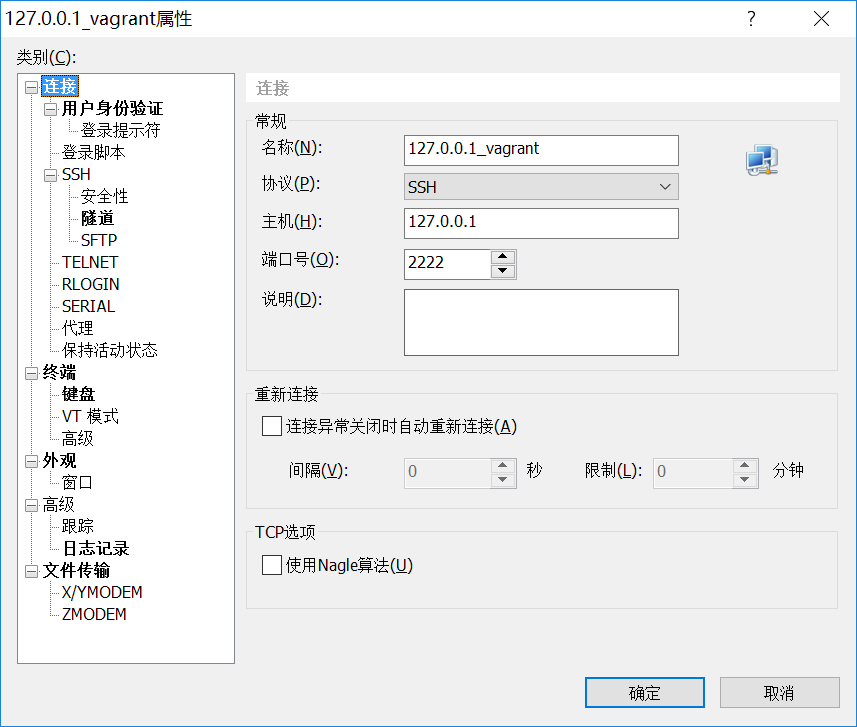
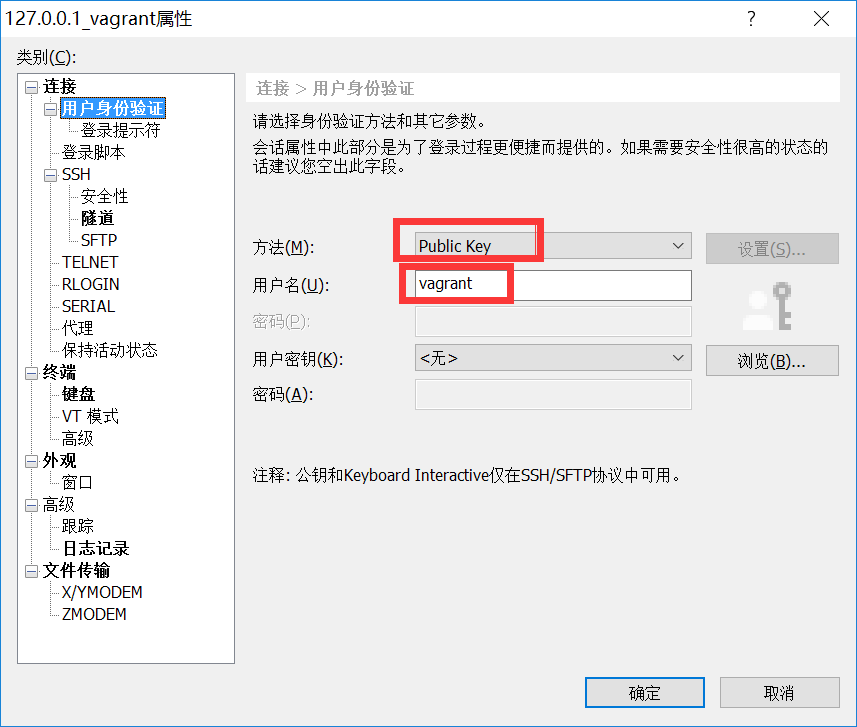
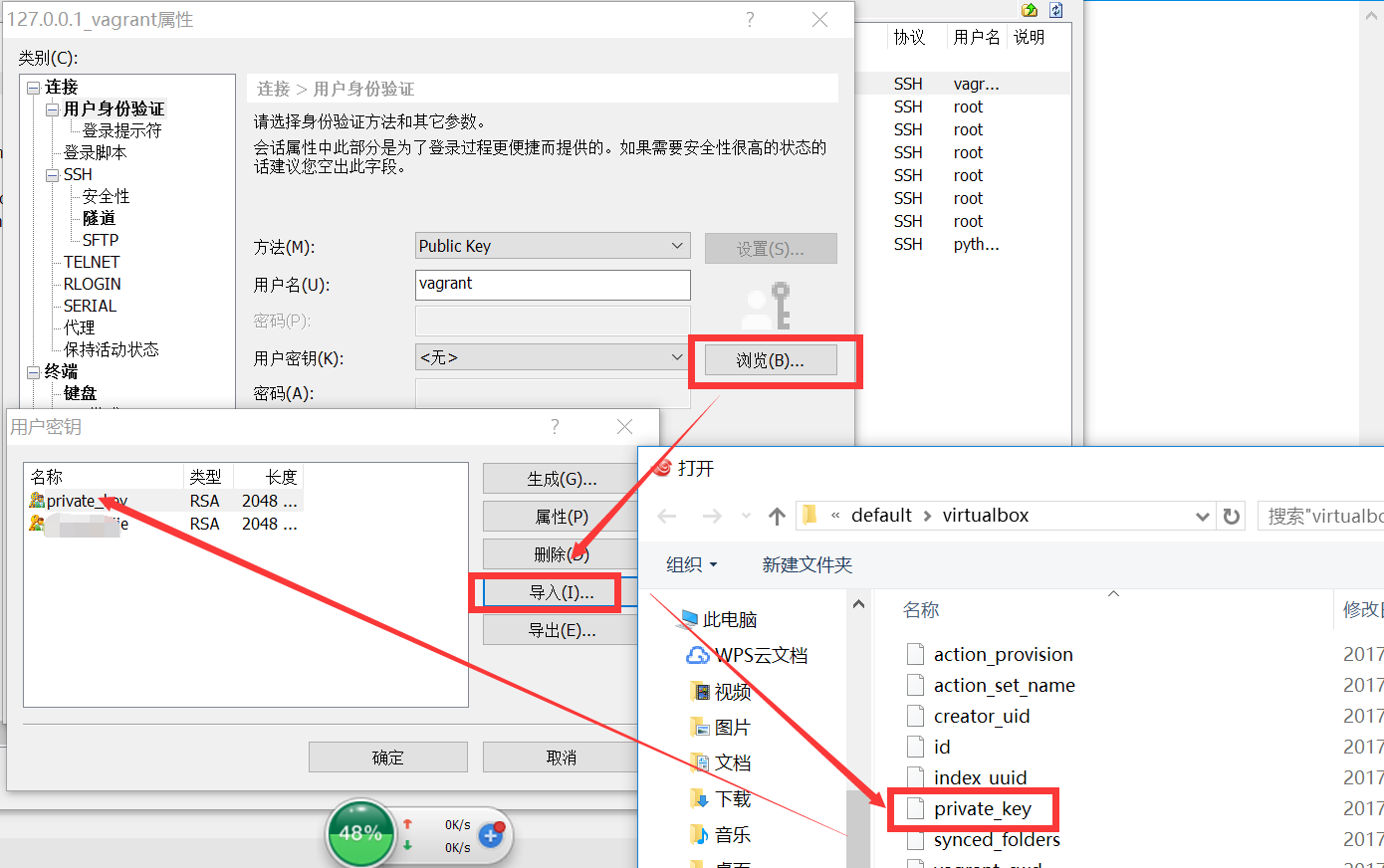
[vagrant@localhost ~]$ pwd
/home/vagrant
[vagrant@localhost ~]$ cd /vagrant

# 默认会把目录映射到/vagrant目录下
[vagrant@localhost vagrant]$ ll
insgesamt 4
-rwxrwxrwx. 1 vagrant vagrant 3093 23. Nov 12:02 Vagrantfile
[vagrant@localhost vagrant]$ touch reboot.txt
[vagrant@localhost vagrant]$ echo 'jack' > reboot.txt
[vagrant@localhost vagrant]$ ll
insgesamt 5
-rwxrwxrwx. 1 vagrant vagrant 5 23. Nov 12:55 reboot.txt
-rwxrwxrwx. 1 vagrant vagrant 3093 23. Nov 12:02 Vagrantfile
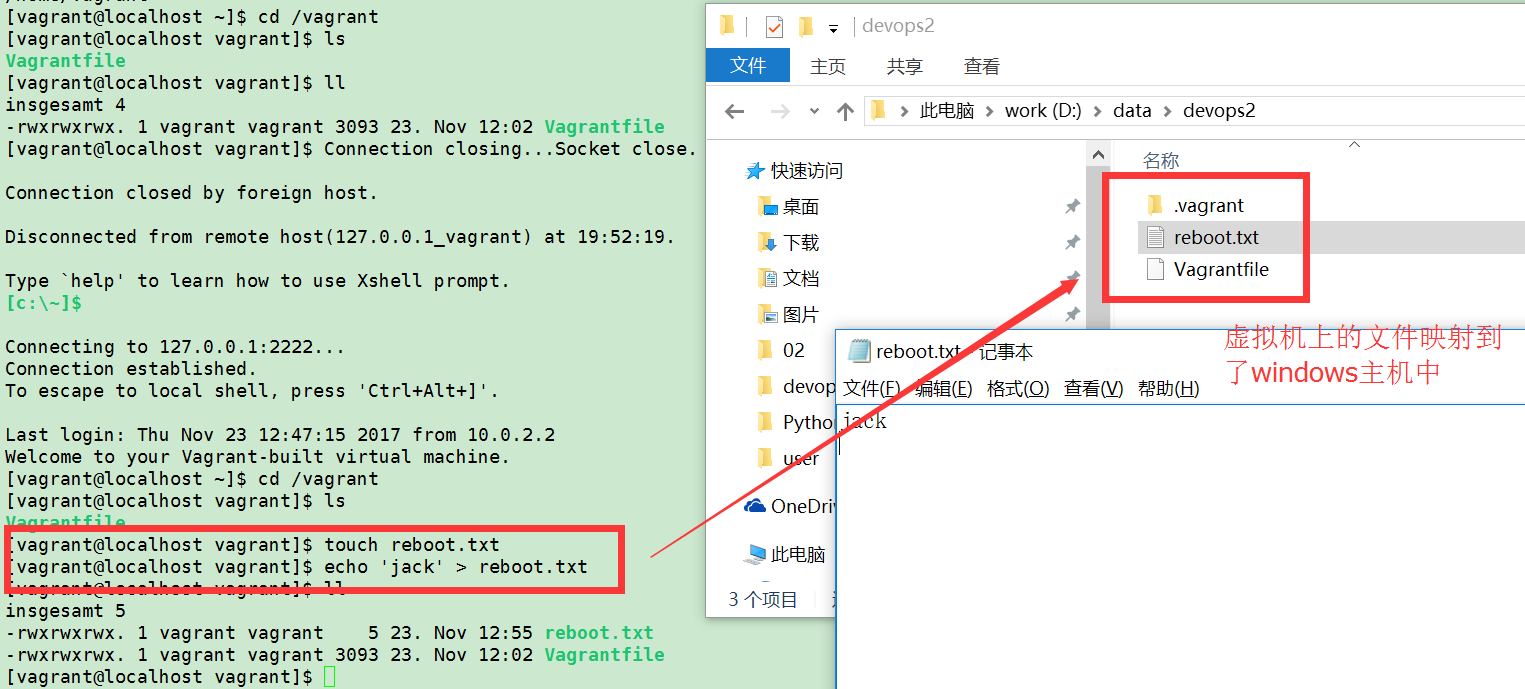
⑤关闭虚拟机
关机D:\data\devops2>vagrant halt
使用Vagrant搭建本地python开发环境的更多相关文章
- 【转】Eclipse和PyDev搭建完美Python开发环境(Ubuntu篇)
原文网址:http://www.cnblogs.com/Realh/archive/2010/10/10/1847251.html 前两天在Windows下成功地搭好了一个Python开发环境,这次转 ...
- Eclipse和PyDev搭建完美Python开发环境(Windows篇)(转)
摘要:本文讲解了用Eclipse和PyDev搭建Python的开发环境. 十一长假在家闲着没事儿,准备花点时间学习一下Python. 今儿花了一个下午搭建Python的开发环境,不禁感叹————开 ...
- windows下搭建spark+python 开发环境
有时候我们会在windows 下开发spark程序,测试程序运行情况,再部署到真实服务器中运行. 那么本文介绍如何在windows 环境中搭建简单的基于hadoop 的spark 环境. 我的wind ...
- Eclipse和PyDev搭建完美Python开发环境 Windows篇
1,安装Python Python是一个跨平台语言,Python从3.0的版本的语法很多不兼容2版本,官网找到最新的版本并下载:http://www.python.org, 因为之前的一个项目是2版本 ...
- Eclipse和PyDev搭建完美Python开发环境(Windows篇)
目录安装Pythonpython for eclipse插件安装配置PyDev插件测试 安装Python从网站上下载最新的版本,从http://python.org/download/下载.安装过程与 ...
- Windows7下搭建Eclipse+Python开发环境
机器: Windows7_x86_64 前提: 机器已成功安装Python2.7,并配置好环境变量. 步骤: 一.Eclipse的安装 Eclipse是基于java的一个应用程序,因此需要一个java ...
- 如何使用 aph-cli 搭建本地静态开发环境(server + proxy + mock)
前提资源 1.aph系统使用说明 2.aph-cli 使用说明 ================================== 一.如何使用aph-cli简单起一个服务 1.在APH管理系统注册 ...
- window下搭建python开发环境
搭建一个python开发环境比较简单,所以就稍微记录一下. 1.下载python然后安装 2.配置环境变量 3.在eclipse添加PyDev插件 1.下载python 官网:https://www. ...
- CentOS搭建python开发环境
装了个CentOS 5.5,想在上面搭个python的开发环境,可是还是遇到了很多问题,记录一下过程: 1.python升级 查看python版本 python -V Python 2.4.3 因为p ...
随机推荐
- 学习笔记——xml的入门及解析
需求:根据配置文件创建类,并调用方法 分析:1.XML 2.解析XML 3. 根据全限定名创建对象,调用方法 XML: 可扩展的标签语言 作用:存储数据.(主要用于配置文件) 后缀名.xml 书写规范 ...
- 用jQuery和Json实现Ajax异步请求
这里有两个例子,一个是关于登录验证的,一个是异步加载数据的 1.regist.jsp <%@ page language="java" import="java.u ...
- Xampp PHPStorm XDebug配置
(1)https://xdebug.org/download.php 下载当前Xampp对应的XDebug版本. (2)将该dll放入C:\xampp\php\ext (3)修改Control Pan ...
- Play XML Entities
链接:https://pentesterlab.com/exercises/play_xxe/course Introduction This course details the exploitat ...
- 利用DNSLOG获取看不到的信息(给盲注带上眼镜)
一.前言 本文原创作者:sucppVK,本文属i春秋原创奖励计划,未经许可禁止转载! 毕业设计总算搞得差不多了,这个心累啊.这不,完成了学校的任务,赶紧回来给蛋总交作业.今天给大家分享一个姿势吧,不是 ...
- pycharm使用方法
https://blog.csdn.net/zhaihaifei/article/details/51658425
- webpack学习笔记——--save-dev和--save
--save-dev 是你开发时候依赖的东西,--save 是你发布之后还依赖的东西. dependencies是运行时(发布后)依赖,devDependencies是开发时的依赖 比如,你写 ES6 ...
- 第26月第7天 mac如何matplotlib中文乱码问题
1.mac如何matplotlib中文乱码问题 先查看 ~/.matplotlib/fontList.json 添加SimHei字体(simhei.ttf文件)到 /Library/Framework ...
- 第25月第8天 100-Days-Of-ML-Code
1.100-Days-Of-ML-Code https://github.com/Avik-Jain/100-Days-Of-ML-Code https://github.com/llSourcell ...
- vue运行说明
1.cd 到demo里面 如:cd vuedemo(项目名) 2.安装依赖: npm install 3.运行项目 npm run dev
