可视化—AntV G6 高亮相邻节点的两种方式
通过官方文档,可知高亮相邻节点分为两种方法,文档描述并不是很清楚,对刚接触这个库的小白并不是很友好,慢慢总结慢慢来吧
内置的高亮节点
是通过内置的Behavior activate-relations来实现,Behavior 是 G6 提供的定义图上交互事件的机制。与交互模式 Mode配合使用
activate-relations:当鼠标移到某节点时,突出显示该节点以及与其直接关联的节点和连线;
- 参数:
trigger: 'mouseenter'。表示出发机制,可以是mouseenter、click;activeState: 'active'。活跃节点状态,默认为active,可以与 graph 实例的xxxStateStyles结合实现丰富的视觉效果。inactiveState: 'inactive'。非活跃节点状态,默认值为inactive。同样可以与 graph 实例的xxxStateStyles结合实现丰富的视觉效果。- 文档上还提到了另外两个参数,但是本案例中并未使用,暂不做说明 resetSelected、shouldUpdate(e)
- 具体用法
let drawGraph = document.getElementById("drawGraph");
this.graphWidth = drawGraph.scrollWidth;
this.graphHeight = drawGraph.scrollHeight || 1200;
graphG = new this.G6.Graph({
container: "drawGraph",
width: this.graphWidth,
height: this.graphHeight,
modes: {
default: [
{ type: "activate-relations", activeState: 'active', inactiveState: 'inactive' },
],
// default: ['activate-relations'] // 由于活跃节点及非活跃节点状态均采用默认值,因此可以简写为这种形式
},
nodeStateStyles:{}, // 配置节点状态样式
edgeStateStyles:{}, // 配置边状态样式
comboStateStyles:{}, // 配置分组状态样式
}
graphG.data(data);
graphG.render();
如果仅采用内置的高亮节点,会采用默认的样式,最终的渲染效果为:
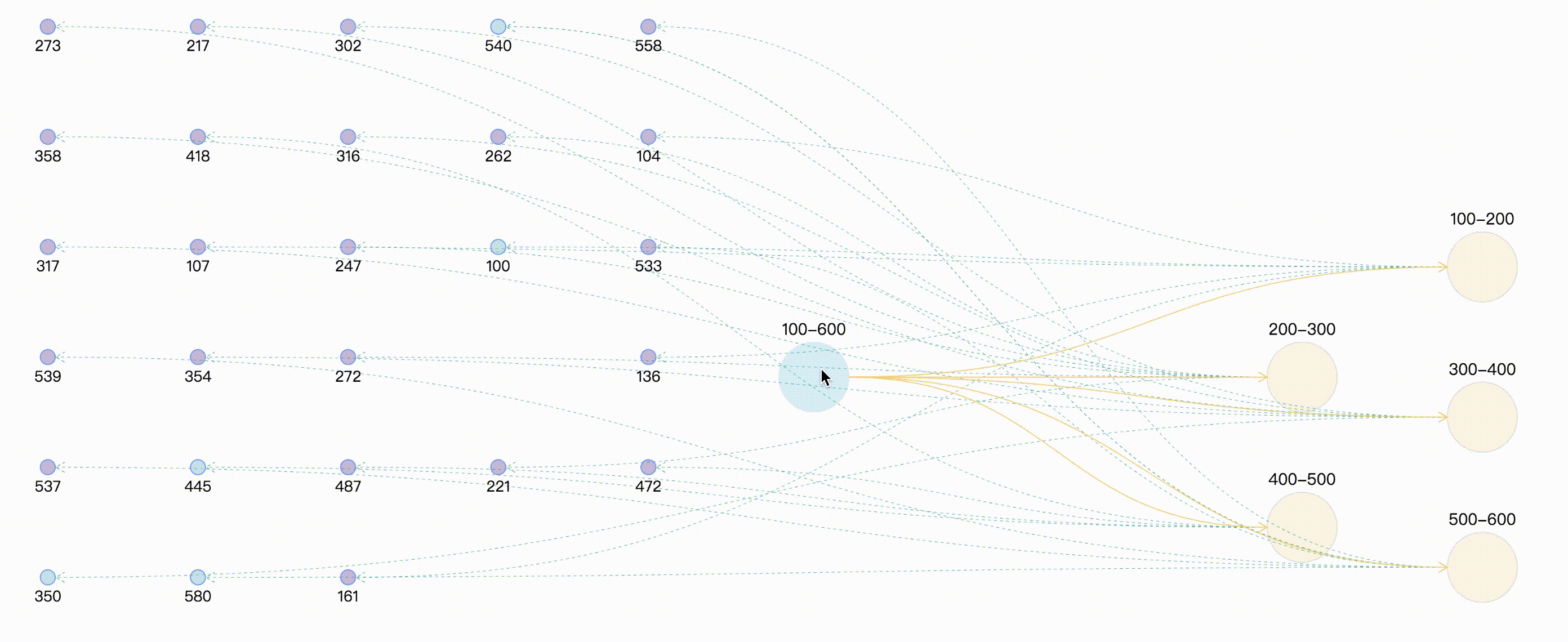
自定义高亮
这种方式是通过自定义状态,在通过实例提供的setItemState、 clearItemStates设置和清除目标的状态信息,同样需要与graph 实例的 xxxStateStyles 结合实现。
graphG = new this.G6.Graph({
container: "drawGraph",
width: this.graphWidth,
height: this.graphHeight,
nodeStateStyles:{ // 配置节点状态样式,此处就先写一个,后续会有完整的案例分享
highlight: {
fill: "#db4437",
shadowColor: '#fff',
stroke: "#db4437",
cursor: "pointer",
'text-shape': {
lineWidth: 1,
fill: "#db4437",
stroke: "#db4437",
},
},
},
edgeStateStyles:{}, // 配置边状态样式
comboStateStyles:{}, // 配置分组状态样式
}
graphG.data(data);
graphG.render();
graphG.on("combo:mouseenter", (e) => {
let edgeItem = e.item
graphG.setItemState(edgeItem, 'highlight', true)
edgeItem.getEdges().forEach(edge => {
graphG.setItemState(edge.getTarget(), 'highlight', true)
graphG.setItemState(edge.getSource(), 'highlight', true)
graphG.setItemState(edge, 'highlight', true)
})
graphG.paint()
graphG.setAutoPaint(true)
});
graphG.on('combo:mouseleave', (e) => {
graphG.setAutoPaint(false)
graphG.getNodes().forEach(node => {
graphG.clearItemStates(node)
})
graphG.getEdges().forEach(edge => {
graphG.clearItemStates(edge)
})
graphG.getCombos().forEach(combo => {
graphG.clearItemStates(combo)
})
graphG.paint()
graphG.setAutoPaint(true)
})
如果仅采用自定义高亮节点,最终的渲染效果为:
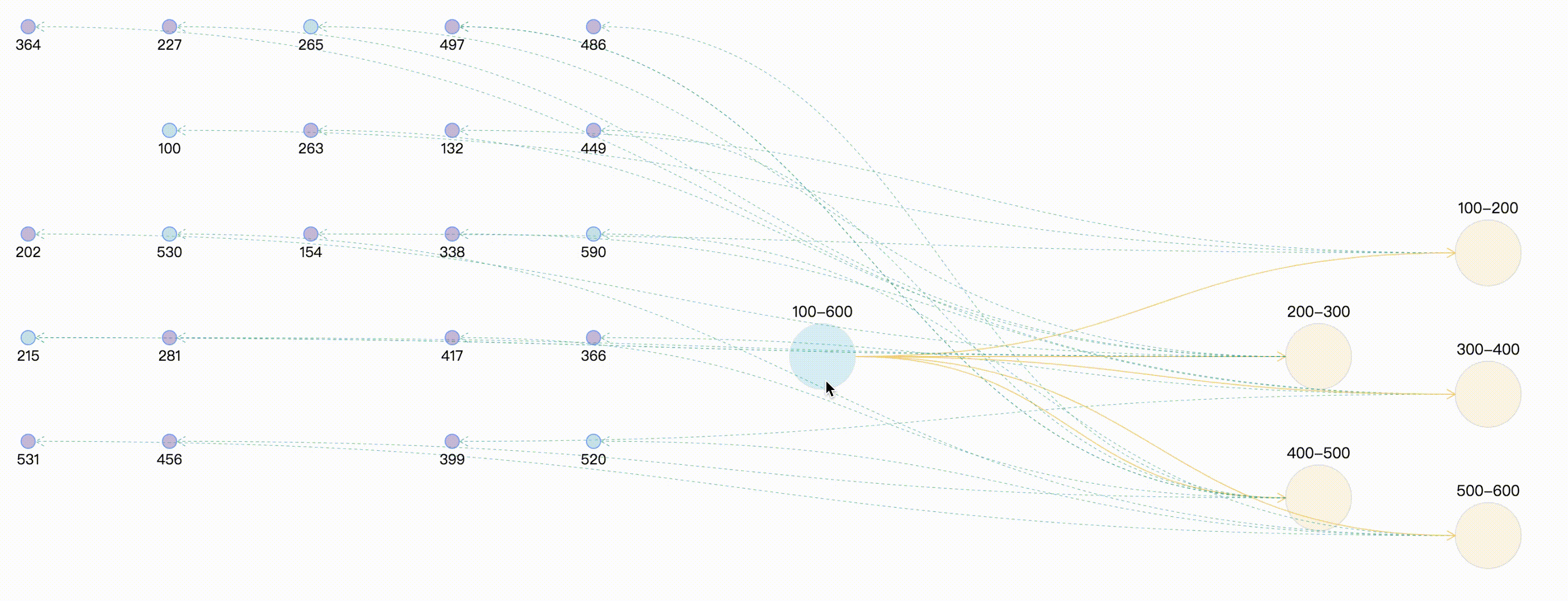
自定义高亮时保持原始颜色
通过上面的案例,可以看出,combo:mouseenter时相关联的边和点全部高亮,并且统一了连线的颜色,此时可能会与我们的需求相违背,可能连线还是想要保持原来的颜色,因为不同的颜色描述两点之间的不同类型的指向关系。那么此时在处理鼠标事件时,需要获取要节点和连线 原始样式。
graphG.on("combo:mouseenter", (e) => {
let comboItem = e.item;
const originStyle = comboItem._cfg.originStyle["circle-combo"].fill;
comboItem._cfg.styles.highlight.fill = originStyle;
graphG.setItemState(comboItem, "highlight", true);
comboItem.getEdges().forEach((edge) => {
const originStyle = edge._cfg.originStyle["edge-shape"].stroke; // 获取边edge 原始颜色
edge._cfg.styles.highlight.stroke = originStyle;
let edgeSource = edge.getSource();
let edgeTarget = edge.getTarget();
if ( edgeSource._cfg.type === "combo" && edgeSource._cfg.model.id =="100-600" ) {
const originStyle = edgeSource._cfg.originStyle["circle-combo"].fill; // 获取分组combo 原始颜色
edgeSource._cfg.styles.highlight.fill = originStyle;
}
if ( edgeTarget._cfg.type === "combo" && edgeTarget._cfg.model.id =="100-600" ) {
const originStyle = edgeTarget._cfg.originStyle["circle-combo"].fill;
edgeTarget._cfg.styles.highlight.fill = originStyle;
}
graphG.setItemState(edgeSource, "highlight", true);
graphG.setItemState(edgeTarget, "highlight", true);
graphG.setItemState(edge, "highlight", true);
});
});
那么此时最终的效果为:
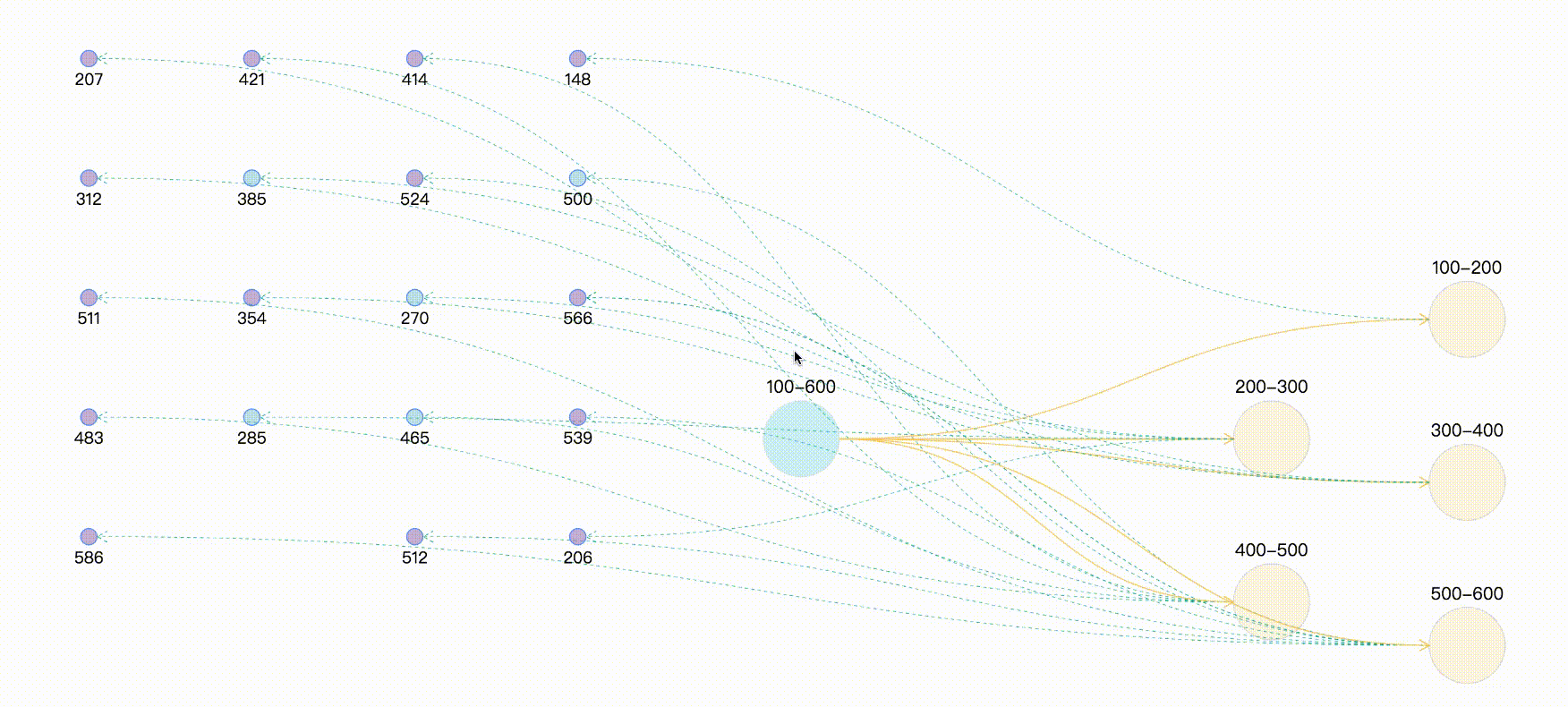
总结
其实两种方法与异曲同工之妙,都是进行状态的处理,只不过一个是帮我们处理了一部分状态与样式,可以直接拿来用,但往往内置的样式与我们实际使用时不相符,因此可以使用两者结合的方式,最终效果及完整demo,采用随机数来模拟实体与关系。
案例完整代码
<template>
<div>
<div id="drawGraph"></div>
</div>
</template>
<script>
let graphG = null
export default {
mounted() {
this.initData();
},
methods: {
initData() {
let combos = [
{ id: '100-600', label: '100-600' },
{ id: '100-200', label: '100-200' },
{ id: '200-300', label: '200-300' },
{ id: '300-400', label: '300-400' },
{ id: '400-500', label: '400-500' },
{ id: '500-600', label: '500-600' },
]
let edges = [
{ source: '100-600', target: '100-200' },
{ source: '100-600', target: '200-300' },
{ source: '100-600', target: '300-400' },
{ source: '100-600', target: '400-500' },
{ source: '100-600', target: '500-600' },
]
// 生成(20-30)随机数 模拟节点node
let randomCount = Math.floor(Math.random() * 10) + 20;
let row_clo = Math.floor(Math.sqrt(randomCount));
let origin = [-150, 50], row = 110, clo = 150;
let nodes = []
for (let i = 0; i < randomCount; i++) {
let randomNum = String(Math.floor(Math.random() * 500) + 100); // 生成100-600之间的随机数,并与combo进行连线
let rowindex = Math.floor(i / row_clo);
let cloindex = i % row_clo;
let x = origin[0] + clo * cloindex
let y = origin[1] + row * rowindex
let node = {
label: randomNum,
id: randomNum,
x,
y,
style: {
fillOpacity: 0.5,
cursor: "pointer",
fill: randomNum % 5 == 0 ? "#81C7D4" : "#986DB2"
}
}
let index = Math.floor(randomNum / 100)
let edge = {
source: combos[index].id,
target: randomNum,
lineWidth: 1,
style: {
lineDash: [3, 3],
lineWidth: 0.5,
stroke: "#00AA90"
}
}
nodes.push(node)
edges.push(edge)
}
let data = { combos, edges, nodes }
console.log(data);
this.makeRelationData(data);
},
// 分组 点 连线处理
makeRelationData(data) {
if (graphG) {
graphG.destroy();
}
let drawGraph = document.getElementById("drawGraph");
this.graphWidth = drawGraph.scrollWidth;
this.graphHeight = drawGraph.scrollHeight || 1200;
let origin = [this.graphWidth / 2, 100];
let row = 150, clo = 180;
let combos = data.combos
let row_clo = Math.floor(Math.sqrt(combos.length));
for (let i = 0; i < combos.length; i++) {
let rowindex = Math.floor(i / row_clo) + 1;
let cloindex = (i % row_clo) + 1;
// 分组默认样式设置
if (i === 0) {
combos[i].x = this.graphWidth / 3
combos[i].y = this.graphHeight / 3
combos[i].style = {
fill: "#a5e4f0",
opacity: 0.5,
cursor: "pointer",
};
} else {
// 分组定位
combos[i].x = origin[0] + clo * cloindex;
combos[i].y = origin[1] + row * rowindex;
if (i % 2 === 1) {
combos[i].y += 40;
}
combos[i].style = {
fill: "#f6cd6b",
fillOpacity: 0.2,
}
}
}
this.drawQfast(data)
},
drawQfast(data) {
graphG = new this.G6.Graph({
container: "drawGraph",
width: this.graphWidth,
height: this.graphHeight,
modes: {
default: [
{ type: "zoom-canvas", enableOptimize: true, optimizeZoom: 0.2 },
{ type: "drag-canvas", enableOptimize: true },
{ type: "drag-node", enableOptimize: true, onlyChangeComboSize: true },
{ type: "drag-combo", enableOptimize: true, onlyChangeComboSize: true },
{ type: "activate-relations", activeState: 'active', inactiveState: 'inactive' },
],
},
defaultEdge: {
type: 'cubic-horizontal',
lineWidth: 1,
style: {
endArrow: true,
stroke: "#FAD069",
},
},
defaultNode: {
type: "circle",
size: 15,
labelCfg: {
position: "bottom",
style: {
fontSize: 15,
},
},
},
defaultCombo: {
cursor: "pointer",
opacity: 0,
type: "circle",
lineWidth: 1,
collapsed: true,
labelCfg: {
position: "top",
refY: 5,
style: {
fontSize: 16,
},
},
},
nodeStateStyles: {
highlight: {
fill: "#db4437",
shadowColor: '#fff',
stroke: "#db4437",
cursor: "pointer",
'text-shape': {
lineWidth: 1,
fill: "#db4437",
stroke: "#db4437",
},
},
inactive: {
stroke: '#eee',
lineWidth: 1,
'text-shape': {
fill: "#eee",
stroke: "#eee",
},
},
},
edgeStateStyles: {
hover: {
lineWidth: 3,
},
highlight: {
stroke: '#00AA90',
lineWidth: 3,
},
},
comboStateStyles: {
highlight: {
fill: "#f6cd6b",
opacity: 0.7,
cursor: "pointer",
'text-shape': {
fill: "#A5E4F0",
stroke: "#A5E4F0",
lineWidth: 1,
},
},
inactive: {
stroke: '#eee',
lineWidth: 1,
'text-shape': {
fill: "#eee",
stroke: "#eee",
},
},
},
});
graphG.data(data);
graphG.render(); // 渲染图
graphG.on("edge:mouseenter", (e) => {
graphG.setItemState(e.item, "hover", true);
});
graphG.on("edge:mouseleave", (e) => {
graphG.setItemState(e.item, "hover", false);
});
graphG.on("combo:mouseenter", (e) => {
let comboItem = e.item;
const originStyle = comboItem._cfg.originStyle["circle-combo"].fill;
comboItem._cfg.styles.highlight.fill = originStyle;
graphG.setItemState(comboItem, "highlight", true);
comboItem.getEdges().forEach((edge) => {
const originStyle = edge._cfg.originStyle["edge-shape"].stroke; // 获取边edge 原始颜色
edge._cfg.styles.highlight.stroke = originStyle;
let edgeSource = edge.getSource();
let edgeTarget = edge.getTarget();
if ( edgeSource._cfg.type === "combo" && edgeSource._cfg.model.id =="100-600" ) {
const originStyle = edgeSource._cfg.originStyle["circle-combo"].fill; // 获取分组combo 原始颜色
edgeSource._cfg.styles.highlight.fill = originStyle;
}
if ( edgeTarget._cfg.type === "combo" && edgeTarget._cfg.model.id =="100-600" ) {
const originStyle = edgeTarget._cfg.originStyle["circle-combo"].fill;
edgeTarget._cfg.styles.highlight.fill = originStyle;
}
graphG.setItemState(edgeSource, "highlight", true);
graphG.setItemState(edgeTarget, "highlight", true);
graphG.setItemState(edge, "highlight", true);
});
});
graphG.on('combo:mouseleave', () => {
graphG.setAutoPaint(false)
graphG.getNodes().forEach(node => {
graphG.clearItemStates(node)
})
graphG.getEdges().forEach(edge => {
graphG.clearItemStates(edge)
})
graphG.getCombos().forEach(combo => {
graphG.clearItemStates(combo)
})
graphG.paint()
graphG.setAutoPaint(true)
})
},
}
};
</script>
可视化—AntV G6 高亮相邻节点的两种方式的更多相关文章
- 【C#表达式树 六】表达式树中创建节点的两种方式
创建表达式树节点的两种方式1.用expression的静态方法MakeBinary|MakeUnary(ExpressionType,参数)的方式创建表达式树节点: BinaryExpression ...
- jQuery 获取DOM节点的两种方式
jQuery中包裹后的DOM对象实际上是一个数组,要获得纯粹的DOM对象可以有两种方式: 1.使用数组索引方式访问,例如: var dom = $(dom)[0]; 如: $("#id&qu ...
- MongoDB添加secondary节点的两种方法
前段时间维护的一个事业群的其中一条业务线的开发找到运维,提出来了一个MongoDB的优化问题,那段时间MongoDB正在从op管理移交给db进行维护,整个部门都对MongoDB的运维经验缺乏,Mong ...
- Keras中间层输出的两种方式,即特征图可视化
训练好的模型,想要输入中间层的特征图,有两种方式: 1. 通过model.get_layer的方式.创建新的模型,输出为你要的层的名字. 创建模型,debug状态可以看到模型中,base_model/ ...
- 数据可视化之DAX篇(十)在PowerBI中累计求和的两种方式
https://zhuanlan.zhihu.com/p/64418286 假设有一组数据, 已知每一个产品贡献的利润,如果要计算前几名产品的贡献利润总和,或者每一个产品和利润更高产品的累计贡献占总体 ...
- System.Web.Http.Cors配置跨域访问的两种方式
System.Web.Http.Cors配置跨域访问的两种方式 使用System.Web.Http.Cors配置跨域访问,众多大神已经发布了很多文章,我就不在详细描述了,作为小白我只说一下自己的使用心 ...
- 简介C#读取XML的两种方式
简介C#读取XML的两种方式 作者: 字体:[增加 减小] 类型:转载 时间:2013-03-03 在程序中访问进而操作XML文件一般有两种模型,分别是使用DOM(文档对象模型)和流模型,使用DOM的 ...
- Log4Net日志记录两种方式
简介 log4net库是Apache log4j框架在Microsoft .NET平台的实现,是一个帮助程序员将日志信息输出到各种目标(控制台.文件.数据库等)的工具. log4net是Ap ...
- 【剑指offer】递归循环两种方式反转链表
转载请注明出处:http://blog.csdn.net/ns_code/article/details/25737023 本文分别用非递归和递归两种方式实现了链表的反转,在九度OJ上AC. 题目描写 ...
- jQuery中开发插件的两种方式
jQuery中开发插件的两种方式(附Demo) 做web开发的基本上都会用到jQuery,jQuery插件开发两种方式:一种是类扩展的方式开发插件,jQuery添加新的全局函数(jQuery的全局函数 ...
随机推荐
- numpy中的一些常用的关键字用法
1.np.full() 原型:numpy.full(shape, fill_value, dtype=None, order='C') eg: 2.np.flatten():该函数返回一个折叠成一维的 ...
- 跨平台客户端Blazor方案尝试
一.方案选择 Electron/MAUI + Blazor(AntDesgin blazor) BlazorApp:Blazor Razor页面层,抽象独立层,被BlazorAppElectron/B ...
- Docker安装MongoDB并使用Navicat连接
MongoDB简介: MongoDB是一个基于分布式文件存储的数据库.由C++语言编写.旨在为WEB应用提供可扩展的高性能数据存储解决方案.是一个介于关系数据库和非关系数据库之间的产品,是非关系数据库 ...
- 编写一个jsp页面,利用Scriptlet编写一段计算代码,要求用零作为除数,并使用page指令将错误信息显示在另外一个jsp页面,产生的错误信息为“错误,不能用0做除数”
文章目录 1.测试结果: 2.结果计算页面 3.错误处理页面 1.测试结果: 2.结果计算页面 <%@ page language="java" contentType=&q ...
- 学习ASP.NET Core Blazor编程系列八——数据校验
学习ASP.NET Core Blazor编程系列一--综述 学习ASP.NET Core Blazor编程系列二--第一个Blazor应用程序(上) 学习ASP.NET Core Blazor编程系 ...
- python环境安装(pyhon和pycharm)
一.python安装 在地址栏输入https://www.python.org/进入python官网, 点击windows后会出现各种可供下载的历史版本, 安装包下载后,双击运行 点击下一步 勾选下面 ...
- python不确定性计算之粗糙集属性约简
粗糙集属性约简 本实验同时采用区别矩阵和依赖度约简. 在依赖度约简中,设置依赖度计算函数和相对约简函数,对读取的数据进行处理,最后根据依赖度约简. 在读取数据后判断有无矛盾,若有则进行决策表分解,然后 ...
- 项目实战:在线报价采购系统(React +SpreadJS+Echarts)
小伙伴们对采购系统肯定不陌生,小到出差路费.部门物资采购:大到生产计划.原料成本预估都会涉及到该系统. 管理人员可以通过采购系统减少管理成本,说是管理利器毫不过分,对于采购的效率提升也有极大帮助. 但 ...
- nordic——nrf52系列SWD设置回读保护
在开发时可能需要回读保护功能,在产品出厂后这个功能可以让你的代码更加安全,无法用SEGGER或者其余方式读取你的代码HEX文件,也就是禁用SWD下载接口.但是SWD锁住了,还想使用(从新下载代码)也是 ...
- 【深入浅出 Yarn 架构与实现】1-1 设计理念与基本架构
一.Yarn 产生的背景 Hadoop2 之前是由 HDFS 和 MR 组成的,HDFS 负责存储,MR 负责计算. 一)MRv1 的问题 耦合度高:MR 中的 jobTracker 同时负责资源管理 ...
