How to Create Mixed Reality Videos for the Vive - with Two Controllers
http://secondreality.co.uk/blog/how-to-create-mixed-reality-videos-for-the-vive-with-two-controllers/
16 MAY 2016
Introduction
Mixed reality videos are catching on.
They give a good sense of what it's like to be in VR. In order to create mixed reality videos you normally need three controllers, however I found a solution for two controllers.
Before reading on, read these articles for a good introduction on how to make mixed reality videos:
- http://uploadvr.com/make-mixed-reality-video-livestream-two-realities/
- http://northwaygames.com/how-to-mixed-reality/
As you have read, three controllers are normally needed - two for the VR user, and one attached to the camera. This allows the physical camera to stay in sync with the virtual camera - even when it is being moved.
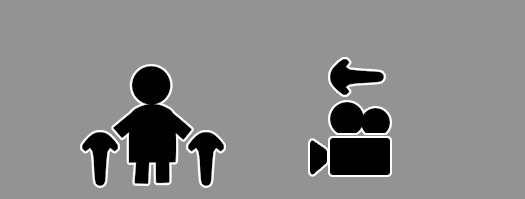
Solution
There are two options for a two controller setup:
- VR user only has a single controller, the other controller is attached to the physical camera.
- VR user has both controllers, the virtual camera position is moved to the position of the physical camera (somehow).
I'm going to detail a solution for the second scenario. The disadvantage to this solution is that you can not move the physical camera while you are recording.
I made a Vive controller driver that simply 'tricks' SteamVR into thinking a third controller is attached. This will enable mixed reality mode in most games/apps that were built using Unity.

After this we must find the orientation and position of the physical camera so we can put it in externalcamera.cfg. I created a very simple Unity application that would let you do this easily - you simply put your controller next to your physical camera and click a button, and you can then save the orientation/position straight to the externalcamera.cfg file.
Step by Step Software Setup
1: Download and Install the Virtual Controller Driver
Download MixedRealityTwoController-0-0-3.zip and extract it.
There is a folder called virtualcontroller inside it. Copy this folder, and move it to your Steam drivers folder. Your full path to the dll should be something like:
C:\Program Files (x86)\Steam\steamapps\common\SteamVR\drivers\virtualcontroller\bin\win64\driver_virtualcontroller.dll
Update: The SteamVR folder may be called OpenVR.
2: Enable Multiple Driver Support
Edit your config/steamvr.vrsettings to enable "activateMultipleDrivers". This is what allows the virtual controller driver to co-exist with the Vive drivers. Be sure to mind your commas. Check vrserver.txt log to see if there were parse errors. Many of the settings are described athttps://developer.valvesoftware.com/wiki/SteamVR/steamvr.vrsettings .
{ ... "steamvr" : { "activateMultipleDrivers" : true } }
3: Make the controllers show up in the correct order
You want the virtual controller to be recognized by SteamVR as the third controller, here is how to do that:
- Exit SteamVR
- Turn on your two controllers (press the system button)
- Start SteamVR and make sure both the controllers are seen by your lighthouse (not flashing green).
The third controller will appear after a few seconds. If your physical controllers go to sleep you may need to repeat this process.
4: Generate your externalcamera.cfg file
Included in the zip you downloaded is an application called cameraAlign. Run this program, put on your headset and follow the instructions. When you hit save the externalcamera.cfg file in the directory is updated.

5: Record your videos
Move the externalcamera.cfg file to your game/application directory that want to record. So far I've had luck with Tiltbrush, Space Pirate Trainer and Job Simulator. From here on out follow the usual instructions to create mixed reality videos.
Conclusion
Mixed reality with two controllers is tricky, but possible. Let me know if you have any ideas to improve the process. The source code for the Virtual Controller Driver is available here.
Updates
A number of people have successfully used the driver to create videos.
- Jessie made a great tutorial on how to use the driver!
- Jessie also made a whole series of mixed reality of videos (playlist)
- Excellent review of Cyberpong by Mike
- Zombie Training Simulator gameplay by Christopher Davis
Have you used it to create something cool? Let me know at smr@secondreality.co.uk.
Problems
If the third controller doesn't show for you, you can contact me at smr@secondreality.co.uk. Please include virtual controller in the subject, and the SteamVR log file which is usually found at C:\Program Files (x86)\Steam\logs\vrserver.txt.
Changelog
- Version 0.0.3: Now includes 64 bit DLL. DLLs now contain version info in their property pages. Additional driver logging for troubleshooting.
- Version 0.0.2: Fixed bug where you couldn't make selections if hands were too near. Made cusorSprite more visible.
- Version 0.0.1: First release
Donate
Donations to Child's Play Charity are appreciated.
How to Create Mixed Reality Videos for the Vive - with Two Controllers的更多相关文章
- 如何透过HTC Vive拍摄Mixed Reality (混合现实)影片
https://www.vive.com/cn/forum/1706?extra=page%3D1 也许你是一位开发者,想为自己的HTC Vive游戏制作酷炫的宣传片:或者你是游戏主播,想为观众带来高 ...
- 【最新】Power BI混合现实应用Mixed Reality app预览版正式发布
1.介绍 2018年3月13日,Power BI在官方博客和Docs文档发布了Power BI for Mixed Reality应用预览版的消息, 也就是可以以后在更虚拟的世界中来观察你的报表,想象 ...
- HoloLens开发手记 - 使用混合现实捕捉 Using mixed reality capture
HoloLens给了用户混合真实世界和数字世界的体验.混合现实捕捉(MRC)使得你可以保存这种体验到图片或者视频.这使得你可以分享你的体验给其他人,这允许他们能看到和你所看到一样的全息图像.这些视频和 ...
- 微软Holographic将更名为Windows Mixed Reality
微软Holographic将更名为Windows Mixed Reality ----世界变化好快. 还没来得及细细品味,它就已经更名了. 程序员的焦虑,处在一个信息大爆炸的年代,大数据,云计算,机 ...
- Unity Glossary
https://docs.unity3d.com/2018.4/Documentation/Manual/Glossary.html 2D terms 2D Physics terms AI term ...
- About Windows 10 SDK Preview Build 17110
在 Windows Developer Day 活动同时,微软正式 Release 了 Windows 10 SDK Preview Build 17110. Windows 10 SDK Previ ...
- HoloLens开发手记 - 使用Windows设备控制台 Using Windows Device Portal
Windows设备控制台允许你通过Wi-Fi或USB来远程控制你的HoloLens设备.设备控制台是HoloLens上的一个Web Server,你可以通过PC的浏览器来连接到它.设备控制台包含了很多 ...
- Introducing Project Kinect for Azure
https://www.linkedin.com/pulse/introducing-project-kinect-azure-alex-kipman/ Hello everyone! Microso ...
- faceswap使用手冊
cd faceswap cd faceswap-master python faceswap.py gui Notice: This repository is not operated or mai ...
随机推荐
- http://www.cnblogs.com/ACMer/p/5170255.html
http://www.cnblogs.com/ACMer/p/5170255.html
- LeetCode Count of Range Sum
原题链接在这里:https://leetcode.com/problems/count-of-range-sum/ 题目: Given an integer array nums, return th ...
- 什么是core dump linux下用core和gdb查询出现"段错误"的地方
什么是core dump linux下用core和gdb查询出现"段错误"的地方 http://blog.chinaunix.net/uid-26833883-id-31932 ...
- spring_01
1.框架 1.框架是解决什么问题的? 1.框架是用来解决代码冗余的问题 2.有利于团队的协作开发 3.框架是用来解决低耦合和高内聚的问题 4.解决健壮性和安全性 2.STRUTS2和hibernate ...
- Sql Server 性能优化之包含列
导读:数据数优化查询一直是个比较热门的话题,小生在这方面也只能算是个入门生.今 天我们就讲下数据库包含列这个一项的作用及带来的优化效果 引用下MSDN里面的一段解释: 当查询中的所有列都作为键列或非键 ...
- 如何确定某个counter对应的rrd文件
info.py #!/usr/bin/env python import requests import json import sys d = [ { "endpoint": s ...
- JSON风格指南-真经
简介 JSON(JavaScript Object Notation) 是一种轻量级的数据交换格式.它基于ECMAScript的一个子集. JSON采用完全独立于语言的文本格式,但是也使用了类似于C语 ...
- 学习OpenCV——KNN算法
转自:http://blog.csdn.net/lyflower/article/details/1728642 文本分类中KNN算法,该方法的思路非常简单直观:如果一个样本在特征空间中的k个最相似( ...
- C# 实现 微软WebRequestMethods.Ftp类中的FTP操作功能
先奉献一个测试地址,ftp内的文件请勿删除,谢谢 FtpEntity fe = "); 由于代码量较多,只抽出一部分,详细代码请移步 ftp://wjshan0808.3vhost.net ...
- asp.net服务控件的生命周期
1. 初始化 - Init事件 (OnInit 方法) 2. 加载视图状态 - LoadViewState方法 3. 处理回发数据 - LoadPostData方法 对实现 ...
