[iOS基础控件 - 4.5] 猜图游戏
2.搭建UI界面
* 文本标签
* 4个按钮
* 中间的图片
3.设置状态栏样式
4.监听下一题按钮的点击
5.延迟加载数据
* 加载plist
* 字典转模型
* KVC的引入
6.切换下一题的序号、图片、标题,下一题按钮的可用性
7.默认显示第1条题目
8.显示大图
* 监听中间图片点击
* 添加遮盖
* 移动图片(注意头像图片的层级顺序)
* 监听“大图按钮”
9.展示答案的个数
10.展示待选答案
11.答案处理
12.提示功能
// 设置状态栏是否隐藏
- (BOOL)prefersStatusBarHidden {
return NO;
} // 设置状态栏
- (UIStatusBarStyle)preferredStatusBarStyle {
// 设置状态栏字体为白色
return UIStatusBarStyleLightContent;
}

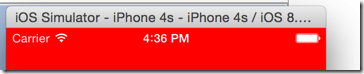
- Default.png:非retina-iPhone屏幕,320x480
- Default@2x.png:retina-iPhone屏幕,640x960
- Default-568h@2x.png:4inch的retina-iPhone屏幕,640x1136
- Default-Portrait~ipad.png:非retain-iPad竖屏屏幕,768x1024
- Default-Portrait~ipad@2x.png:retain-iPad竖屏屏幕,1536x2048
- Default-Landscape~ipad.png:非retain-iPad横屏屏幕,1024x768
- Default-Landscape~ipad@2x.png:retain-iPad横屏屏幕,2048x1536
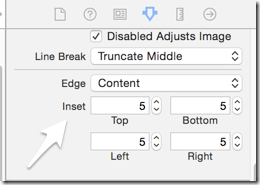
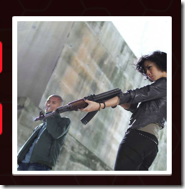

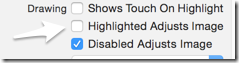
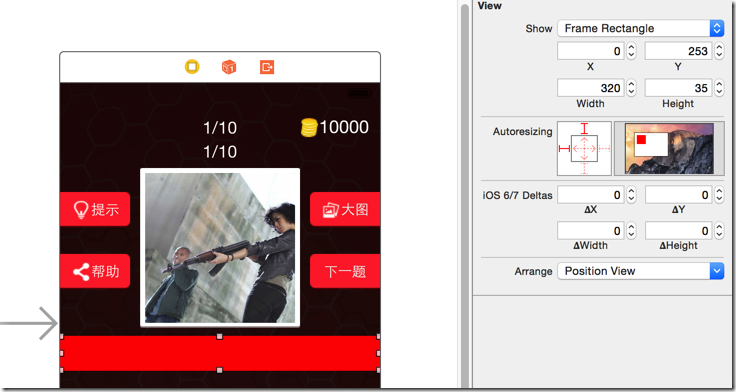
// 5.1 删除全部旧答案的button
[self.answerView.subviews makeObjectsPerformSelector:@selector(removeFromSuperview)];
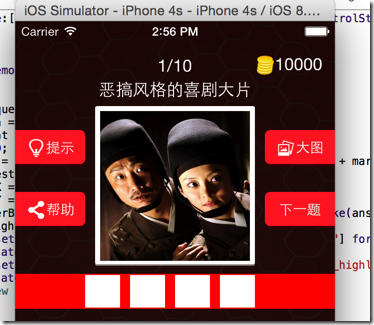
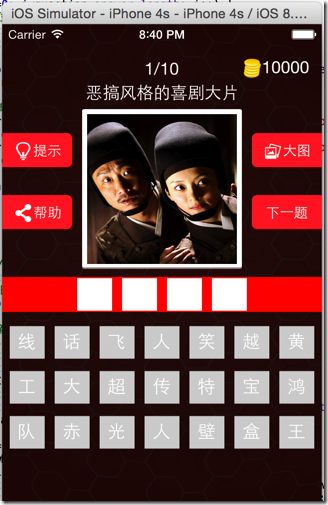
// 6.1 删除旧选项
[self.optionsView.subviews makeObjectsPerformSelector:@selector(removeFromSuperview)];
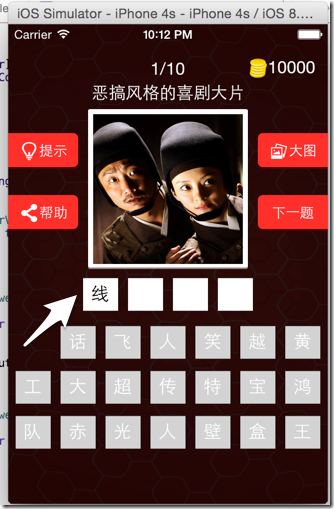
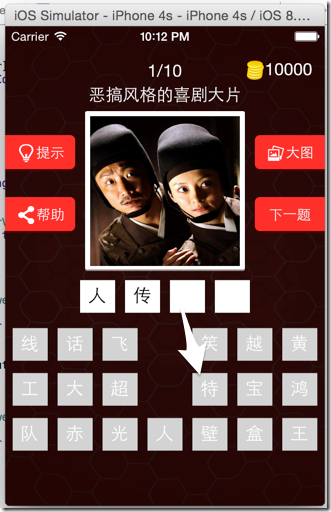
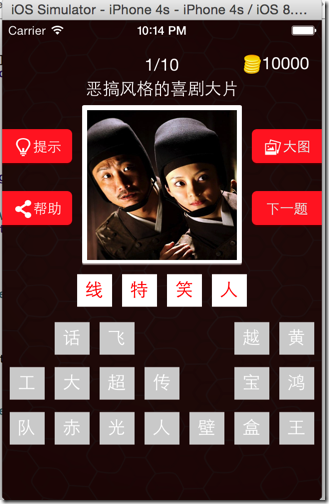
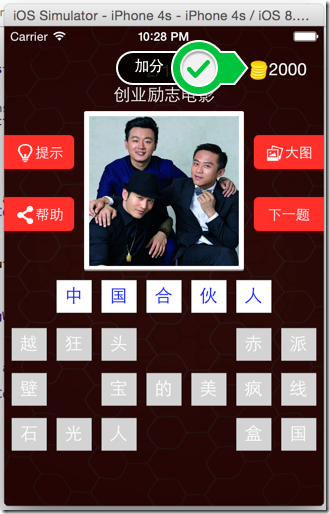
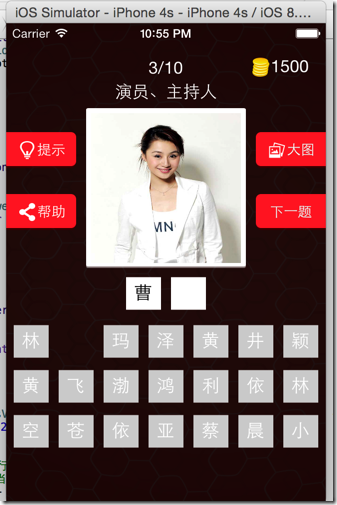

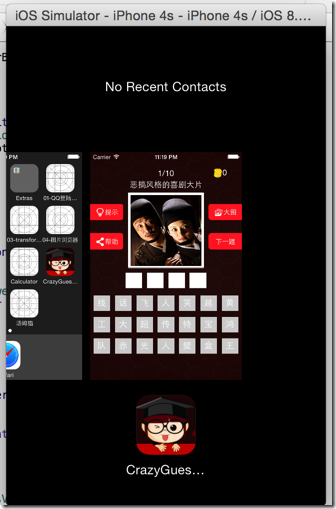
- 使用 xib (LaunchScreen)
- 使用 LaunchImage
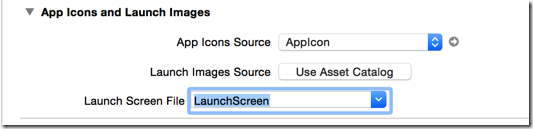
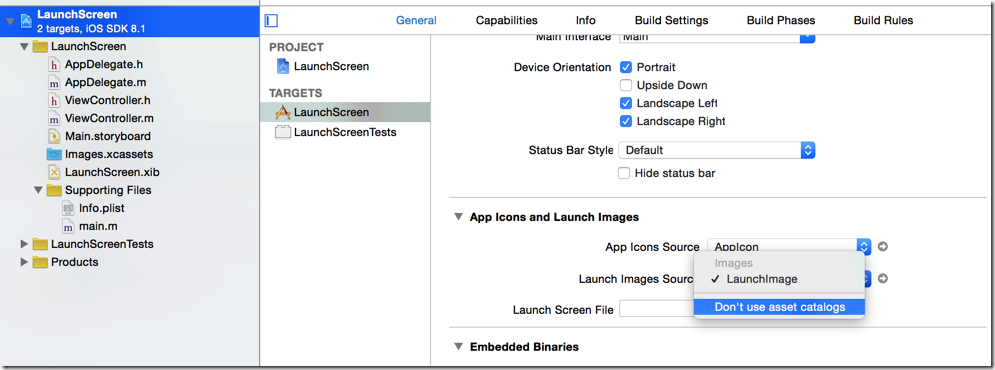
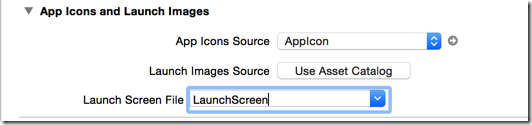
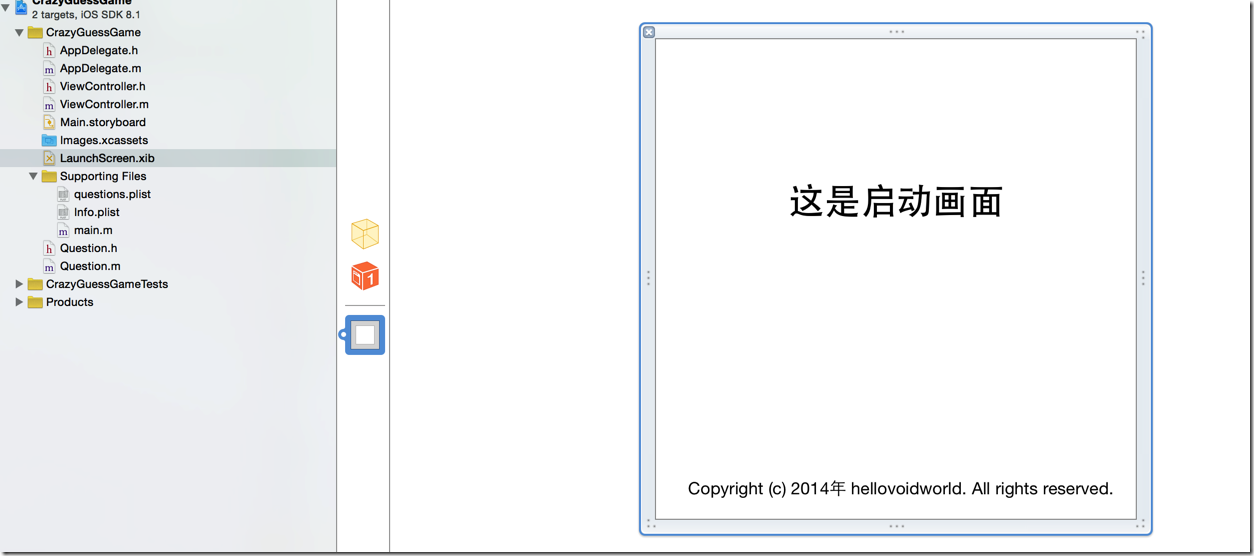
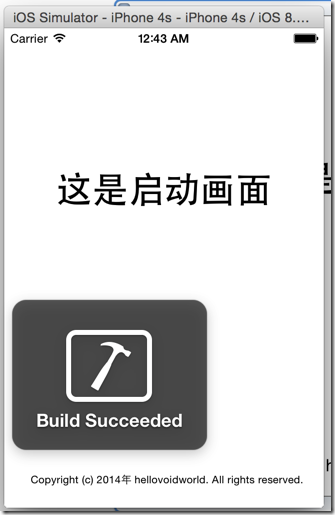
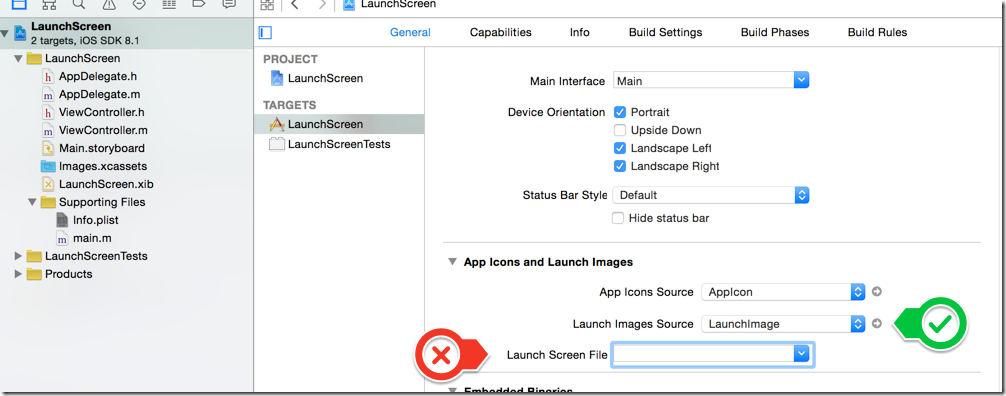
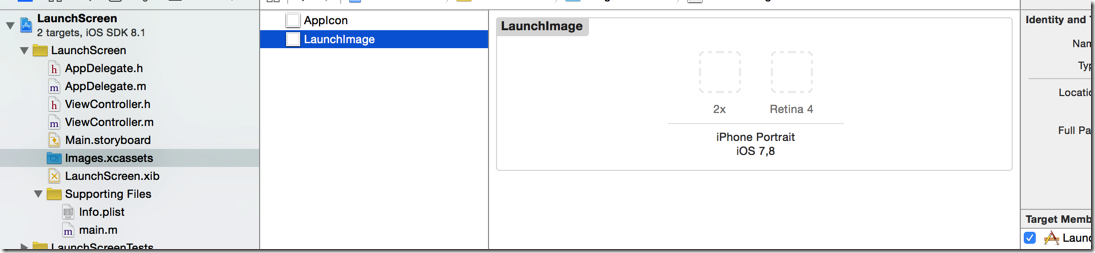
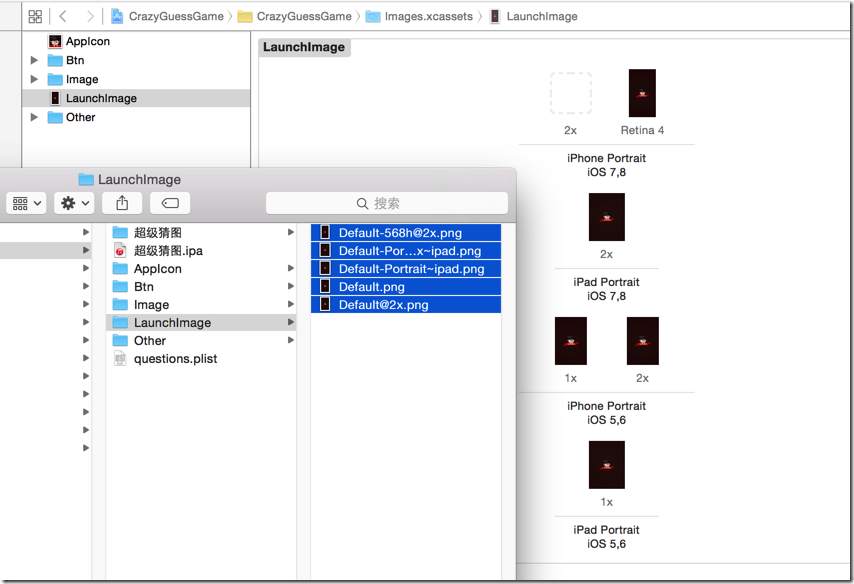
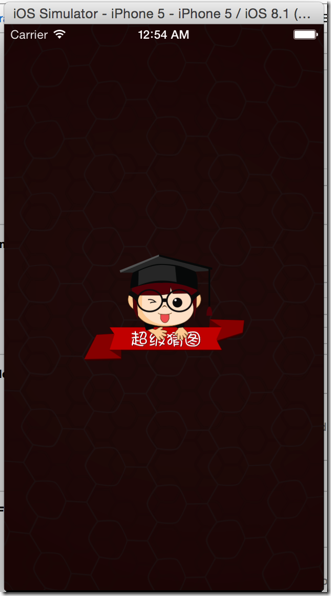
//
// ViewController.m
// CrazyGuessGame
//
// Created by hellovoidworld on 14/11/26.
// Copyright (c) 2014年 hellovoidworld. All rights reserved.
// #import "ViewController.h"
#import "Question.h" @interface ViewController () @property (weak, nonatomic) IBOutlet UILabel *noLabel; // 序号
@property (weak, nonatomic) IBOutlet UILabel *titleLabel; // 标题
@property (weak, nonatomic) IBOutlet UIButton *icon;
@property (weak, nonatomic) IBOutlet UIButton *nextImageButton;
@property (weak, nonatomic) IBOutlet UIView *answerView;
@property (weak, nonatomic) IBOutlet UIView *optionsView;
@property (weak, nonatomic) IBOutlet UIButton *scoreButton; - (IBAction)onTipsButtonClicked;
- (IBAction)onHelpButtonClicked;
- (IBAction)onEnlargeImgButtonClicked;
- (IBAction)onNextImgButtonClicked;
- (IBAction)onImageClicked; /** 所有题目 */
@property(nonatomic, strong) NSArray *questions; /** 当前题目序号 */
@property(nonatomic, assign) int index; /** 遮盖阴影 */
@property(nonatomic, weak) UIButton *cover; /** 原始图片位置、尺寸 */
@property(nonatomic, assign) CGRect imageOriginalFrame; /** 答案是否已经填满标识 */
@property(nonatomic, assign) BOOL isAnswerCompleted; /** 得分 */
@property(nonatomic, assign) int score; @end @implementation ViewController - (void)viewDidLoad {
[super viewDidLoad];
// Do any additional setup after loading the view, typically from a nib. //存储原始图片的位置、尺寸信息
self.imageOriginalFrame = self.icon.frame; self.index = -;
[self onNextImgButtonClicked]; // 初次加载,index是0
} - (void)didReceiveMemoryWarning {
[super didReceiveMemoryWarning];
// Dispose of any resources that can be recreated.
} // 改写getter, 延迟加载,此处不要使用self.questions来取得questions,否则陷入死循环
- (NSArray *)questions {
if (nil == _questions) {
// 1.加载plist数据
NSArray *questionDictArray = [NSArray arrayWithContentsOfFile:[[NSBundle mainBundle] pathForResource:@"questions" ofType:@"plist"]]; NSMutableArray *questionsArray = [NSMutableArray array];
for (NSDictionary *questionDict in questionDictArray) {
// 2.将数据封装到Model "Question"
Question *question = [Question initWithDictionary:questionDict];
[questionsArray addObject:question];
} // 3.赋值
_questions = questionsArray;
} return _questions;
} // 设置状态栏是否隐藏
- (BOOL)prefersStatusBarHidden {
return NO;
} // 设置状态栏
- (UIStatusBarStyle)preferredStatusBarStyle {
// 设置状态栏字体为白色
return UIStatusBarStyleLightContent;
} // 点击“提示”按钮
- (IBAction)onTipsButtonClicked {
// 1.清除现有的答案
for (UIButton *currentAnswerButton in self.answerView.subviews) {
[self onAnswerClicked:currentAnswerButton];
} // 2.取出正确答案片段
Question *question = self.questions[self.index];
NSString *partOfCorrectAnswer = [question.answer substringToIndex:]; // 3.填充到答案区
for (UIButton *optionButton in self.optionsView.subviews) {
if ([partOfCorrectAnswer isEqualToString:optionButton.currentTitle]) {
[self onOptionClicked:optionButton];
}
} // 5.扣取相应分数
[self calScore:-];
} // 点击“帮助”按钮
- (IBAction)onHelpButtonClicked {
} // 点击“大图”按钮
- (IBAction)onEnlargeImgButtonClicked {
// 1.1添加阴影
UIButton *cover = [[UIButton alloc] init];
cover.frame = self.view.bounds;
cover.backgroundColor = [UIColor blackColor];
cover.alpha = ; // 1.2给阴影添加变回小图的触发事件
[cover addTarget:self action:@selector(smallImg) forControlEvents:UIControlEventTouchUpInside]; self.cover = cover;
[self.view addSubview:cover]; // 2.更换阴影和图片的位置
[self.view bringSubviewToFront:self.icon]; // 3.更改图像大小,显示阴影
[UIView animateWithDuration: animations:^{
cover.alpha = 0.7; CGFloat iconWidth = self.view.frame.size.width;
CGFloat iconHeight = iconWidth;
CGFloat iconX = ;
CGFloat iconY = (self.view.frame.size.height / ) - (iconHeight / );
self.icon.frame = CGRectMake(iconX, iconY, iconWidth, iconHeight);
}];
} /** 缩小图片 */
- (void) smallImg {
[UIView animateWithDuration: animations:^{
// 1.删除阴影
self.cover.alpha = ; // 2.恢复图片
self.icon.frame = self.imageOriginalFrame; } completion:^(BOOL finished) {
// 动画执行完成后 [self.cover removeFromSuperview];
self.cover = nil;
}]; } // 点击“下一题”按钮
- (IBAction)onNextImgButtonClicked {
self.index++; // 1.取出相应地Model数据
Question *question = self.questions[self.index]; // 2.设置控件
[self setControls:question]; // 3.设置答案
[self addAnswer:question]; // 4.设置选项
[self addOptions:question]; } /** 设置控件 */
- (void) setControls:(Question *) question {
// 1.答案是否已经填满
self.isAnswerCompleted = NO; // 2.得分
[self.scoreButton setTitle:[NSString stringWithFormat:@"%d", self.score] forState:UIControlStateNormal]; // 2.设置序号
self.noLabel.text = [NSString stringWithFormat:@"%d/%d", self.index + , self.questions.count]; // 3.设置标题
self.titleLabel.text = question.title; // 4.设置图片
[self.icon setImage:[UIImage imageNamed:question.icon] forState:UIControlStateNormal]; // 5.设置“下一题”按钮
self.nextImageButton.enabled = (self.index + ) != self.questions.count;
} /** 加入答案区 */
- (void) addAnswer:(Question *) question {
// 5.1 删除全部旧答案的button
[self.answerView.subviews makeObjectsPerformSelector:@selector(removeFromSuperview)]; // 5.1 加入新答案
int answerCount = question.answer.length; // 答案字数 // 初始化尺寸信息
CGFloat answerWidth = ;
CGFloat answerHeight = self.answerView.frame.size.height;
CGFloat answerMargin = ;
CGFloat answerMarginLeft = (self.answerView.frame.size.width - answerWidth * answerCount - answerMargin * (answerCount - ) ) / ; for (int i=; i<question.answer.length; i++) {
// 计算位置
CGFloat answerX = answerMarginLeft + i * (answerWidth + answerMargin);
CGFloat answerY = ; UIButton *answerButton = [[UIButton alloc] initWithFrame:CGRectMake(answerX, answerY, answerWidth, answerHeight)]; // 设置背景
[answerButton setBackgroundImage:[UIImage imageNamed:@"btn_answer"] forState: UIControlStateNormal];
[answerButton setBackgroundImage:[UIImage imageNamed:@"btn_answer_highlighted"] forState: UIControlStateHighlighted]; // 设置按钮点击事件,让按钮文字消失,相应的选项恢复
[answerButton addTarget:self action:@selector(onAnswerClicked:) forControlEvents:UIControlEventTouchUpInside]; [self.answerView addSubview:answerButton];
} [self.view addSubview:self.answerView];
} /**
设置按钮点击事件,让按钮文字消失,相应的选项恢复
*/
- (void) onAnswerClicked:(UIButton *) answerButton {
// 1.设置答案标识
self.isAnswerCompleted = NO; // 2.恢复相应的选项
NSString *answerTitle = [answerButton titleForState:UIControlStateNormal];
for (UIButton *optionButton in self.optionsView.subviews) {
if ([answerTitle isEqualToString:[optionButton titleForState:UIControlStateNormal]]
&& optionButton.isHidden) {
optionButton.hidden = NO;
break;
}
} // 3.清除按钮上的文字
[answerButton setTitle:nil forState:UIControlStateNormal]; // 4.恢复答案文字颜色
for (UIButton *answerButton in self.answerView.subviews) {
[answerButton setTitleColor:[UIColor blackColor] forState:UIControlStateNormal];
}
} /** 加入选项区 */
- (void) addOptions:(Question *) question {
// 6.1 删除旧选项
[self.optionsView.subviews makeObjectsPerformSelector:@selector(removeFromSuperview)]; // 6.2 加入新选项
int optionsCount = question.options.count;
CGFloat optionWidth = ;
CGFloat optionHeight = ;
int columnCount = ;
CGFloat optionMargin = ;
CGFloat optionMarginLeft = (self.optionsView.frame.size.width - optionWidth * columnCount - optionMargin * (columnCount - )) / ; for (int i=; i<optionsCount; i++) {
int rowNo = i / columnCount; // 当前行号,从0开始
int columnNo = i % columnCount; // 当前列号,从0开始
CGFloat optionX = optionMarginLeft + columnNo * (optionWidth + optionMargin);
CGFloat optionY = rowNo * (optionHeight + optionMargin); UIButton *optionButton = [[UIButton alloc] initWithFrame:CGRectMake(optionX, optionY, optionWidth, optionHeight)]; [optionButton setBackgroundImage:[UIImage imageNamed:@"btn_option"] forState:UIControlStateNormal];
[optionButton setBackgroundImage:[UIImage imageNamed:@"btn_option_highlighted"] forState:UIControlStateHighlighted]; [optionButton setTitle:question.options[i] forState:UIControlStateNormal]; [optionButton addTarget:self action:@selector(onOptionClicked:) forControlEvents:UIControlEventTouchUpInside]; [self.optionsView addSubview:optionButton];
} [self.view addSubview:self.optionsView];
} // 使点击到的选项消失
- (void) onOptionClicked:(UIButton *) optionButton {
// 1.如果答案尚未填满,使选中的选项消失
if (self.isAnswerCompleted) {
return;
} optionButton.hidden = YES; // 2.使消失的文字出现在答案区上,判断是否已经完成
NSString *optionTitle = [optionButton titleForState:UIControlStateNormal]; // 遍历答案按钮
for (int i=; i<self.answerView.subviews.count; i++) {
// 已经遍历到了最后一个答案按钮,证明已经完成了所有答案
if (i == self.answerView.subviews.count - ) {
self.isAnswerCompleted = YES;
} UIButton *answerButton = self.answerView.subviews[i];
NSString *answerTitle = [answerButton titleForState:UIControlStateNormal]; // 如果该答案按钮上没有文字,则是空,填入文字
if (answerTitle.length == ) {
// 按钮默认的字体颜色是白色, 手动设为黑色
[answerButton setTitleColor:[UIColor blackColor] forState:UIControlStateNormal];
[answerButton setTitle:optionTitle forState:UIControlStateNormal]; break;
}
} [self dealWithAnswer];
} /** 处理答案 */
- (void) dealWithAnswer {
if (self.isAnswerCompleted) {
Question *question = self.questions[self.index];
NSMutableString *answerStr = [NSMutableString string]; // 拼接已经完成的答案
for (UIButton *completedAnswerButton in self.answerView.subviews) {
[answerStr appendString:[completedAnswerButton titleForState:UIControlStateNormal]];
} // 如果答对了
if ([answerStr isEqualToString:question.answer]) {
// 答案字体转换称为蓝色
for (UIButton *correctAnswerButton in self.answerView.subviews) {
[correctAnswerButton setTitleColor:[UIColor blueColor] forState:UIControlStateNormal];
} // 延迟指定时间后跳入下一题
[self performSelector:@selector(onNextImgButtonClicked) withObject:nil afterDelay:0.5]; // 加分
[self calScore:];
}
else {
for (UIButton *correctAnswerButton in self.answerView.subviews) {
// 答案字体转换称为红色
[correctAnswerButton setTitleColor:[UIColor redColor] forState:UIControlStateNormal];
}
}
}
} /** 原图状态点击放大,大图状态点击恢复原状 */
- (IBAction)onImageClicked {
// 使用遮盖是否存在判断图片状态 // 1.遮盖不存在,放大图片
if (nil == self.cover) {
[self onEnlargeImgButtonClicked];
}
else {
// 2.遮盖存在,恢复图片
[self smallImg];
}
} /** 计算分数 */
- (void) calScore:(int) score {
self.score += score;
[self.scoreButton setTitle:[NSString stringWithFormat:@"%d", self.score] forState:UIControlStateNormal];
} @end
//
// Question.h
// CrazyGuessGame
//
// Created by hellovoidworld on 14/11/26.
// Copyright (c) 2014年 hellovoidworld. All rights reserved.
// #import <Foundation/Foundation.h> @interface Question : NSObject @property(nonatomic, copy) NSString *answer;
@property(nonatomic, copy) NSString *title;
@property(nonatomic, copy) NSString *icon;
@property(nonatomic, strong) NSArray *options; - (instancetype) initWithDictionary:(NSDictionary *) dictionary;
+ (instancetype) initWithDictionary:(NSDictionary *) dictionary; @end
//
// Question.m
// CrazyGuessGame
//
// Created by hellovoidworld on 14/11/26.
// Copyright (c) 2014年 hellovoidworld. All rights reserved.
// #import "Question.h" @implementation Question - (instancetype) initWithDictionary:(NSDictionary *) dictionary {
if (self = [super init]) {
self.title = dictionary[@"title"];
self.icon = dictionary[@"icon"];
self.answer = dictionary[@"answer"];
self.options = dictionary[@"options"];
} return self;
} + (instancetype) initWithDictionary:(NSDictionary *) dictionary {
return [[self alloc] initWithDictionary:dictionary];
} @end
[iOS基础控件 - 4.5] 猜图游戏的更多相关文章
- [iOS基础控件 - 5.5] 代理设计模式 (基于”APP列表"练习)
A.概述 在"[iOS基础控件 - 4.4] APP列表 进一步封装,初见MVC模式”上进一步改进,给“下载”按钮加上效果.功能 1.按钮点击后,显示为“已下载”,并且不 ...
- iOS 基础控件(下)
上篇介绍了UIButton.UILabel.UIImageView和UITextField,这篇就简短一点介绍UIScrollView和UIAlertView. UIScrollView 顾名思义也知 ...
- [iOS基础控件 - 7.0] UIWebView
A.基本使用 1.概念 iOS内置的浏览器控件 Safari浏览器就是通过UIWebView实现的 2.用途:制作简易浏览器 (1)基本请求 创建请求 加载请求 (2)代理监听webView加载, ...
- [iOS基础控件 - 6.11.3] 私人通讯录Demo 控制器的数据传递、存储
A.需求 1.搭建一个"私人通讯录"Demo 2.模拟登陆界面 账号 密码 记住密码开关 自动登陆开关 登陆按钮 3.退出注销 4.增删改查 5.恢复数据(取消修改) 这个代码 ...
- [iOS基础控件 - 6.10.2] PickerView 自定义row内容 国家选择Demo
A.需求 1.自定义一个UIView和xib,包含国家名和国旗显示 2.学习row的重用 B.实现步骤 1.准备plist文件和国旗图片 2.创建模型 // // Flag.h // Co ...
- [iOS基础控件 - 6.9] 聊天界面Demo
A.需求 做出一个类似于QQ.微信的聊天界面 1.每个cell包含发送时间.发送人(头像).发送信息 2.使用对方头像放在左边,我方头像在右边 3.对方信息使用白色背景对话框,我方信息使用蓝色背景对话 ...
- [iOS基础控件 - 5.1] UIScrollView
A.需要掌握 UIScrollView 是一个能够滚动的视图控件,可以用来展示大量内容,如手机的“设置” 1.常见属性 2.常用代理方法 3.缩放 4.UIScrollView和UIPageContr ...
- iOS基础 - 控件属性
一.控件的属性 1.CGRect frame 1> 表示控件的位置和尺寸(以父控件的左上角为坐标原点(0, 0)) 2> 修改这个属性,可以调整控件的位置和尺寸 2.CGPoint cen ...
- [iOS基础控件 - 6.12.3] @property属性 strong weak copy
A.概念 @property 的修饰词 strong: 强指针/强引用(iOS6及之前是retain) weak: 弱智真/弱引用(iOS6及之前是assign) 默认情况所有指针都是强指针 ...
随机推荐
- ArcGIS Runtime for Android开发教程V2.0(2)开发环境配置
原文地址: ArcGIS Runtime for Android开发教程V2.0(2)开发环境配置 - ArcGIS_Mobile的专栏 - 博客频道 - CSDN.NET http://blog.c ...
- arcgis 10.2 安装教程
arcgis 10.2 安装教程(含下载地址)_百度经验 http://jingyan.baidu.com/article/fc07f98911b66912ffe5199b.html arcgis 1 ...
- 174. Dungeon Game
题目: The demons had captured the princess (P) and imprisoned her in the bottom-right corner of a dung ...
- Unable to open c
1. Unable to open c:\Cadence\PSD_14.2\tools\capture\allegro.cfg for reading. Please correct the abov ...
- 2.1 linux中uboot移植
-- --------------------------------------------------------------------------------------- (一)友善之臂介绍 ...
- 转: 解决MSYS2下的中文乱码问题
解决方案 新建/usr/bin/win: 12 #!/bin/bash$@ |iconv -f gbk -t utf-8 新建/etc/profile.d/alias.sh: 12345678 ali ...
- 根据block取出space_id
/*********************************************************************//** Gets the space id of a bl ...
- CodeForces Round #287 Div.2
A. Amr and Music (贪心) 水题,没能秒切,略尴尬. #include <cstdio> #include <algorithm> using namespac ...
- 为自己打造Linux小系统
一.前言 Linux操作系统至1991.10.5号诞生以来,就源其开源性和自由性得到了很多技术大牛的青睐,每个Linux爱好者都为其贡献了自己的一份力,不管是在Linux内核还是开源软件等方面,都为 ...
- ZBreak
https://github.com/atskyline/ZBreak 最近用电脑用的多,总觉得有必要2个小时休息一会.就花了一点点时间写了这个小东西如果连续使用电脑超过2个小时会弹出一个窗口提示. ...
