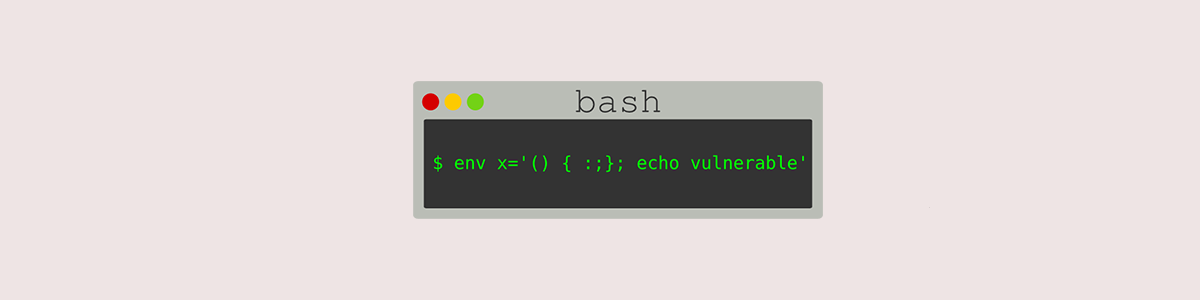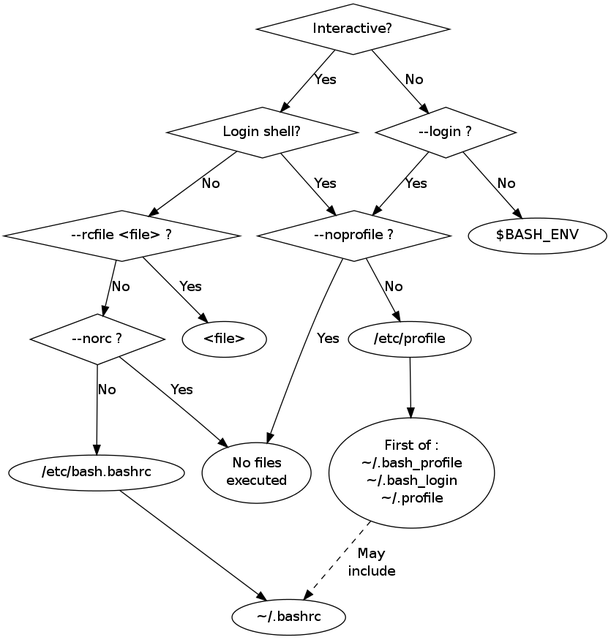zookeeper问题排查
一、无法启动
zookeeper之前可以很好的运行,由于zk集群不是正常的关闭,比如 强制Linux关闭,直接执行kill 命令zk的进程等原因导致zookeeper启动不了
启动命令后,查看状态,会发现没有启动
[root@node02 bin]# zkServer.sh status
ZooKeeper JMX enabled by default
Using config: /usr/local/zookeeper/bin/../conf/zoo.cfg
Error contacting service. It is probably not running.
修改zoo.cfg中clientPort后可以启动
写脚本启动集群的zookeeper
#! /bin/bash case $ in
"start")
for host in node01 node02 node03
do
ssh $host "/bigdata/zookeeper-3.4.10/bin/zkServer.sh start";
done
;;
"stop")
for host in node01 node02 node03
do
ssh $host "/bigdata/zookeeper-3.4.10/bin/zkServer.sh stop";
done
;;
"status")
for host in node01 node02 node03
do
ssh $host "/bigdata/zookeeper-3.4.10/bin/zkServer.sh status";
done
;;
esac
发现本地可以启动和查看状态,但是脚本不行,原因是SSH命令出现了问题
shell脚本执行的过程中,登录shell 和非登录shell 读取的环境配置文件不同。
登录shell 会读取 /etc/profile, ~/.bash_profile,~/.bash_login ,~/.profile等文件,而非登录shell 读取的脚本是 /etc/bashrc 和 ~/.bashrc ,像java,path 这些环境变量读取不到,将/etc/profile文件中的环境变量复制到 ~/.bashrc 就解决了
理解 bashrc 和 profile 原文链接https://wido.me/sunteya/understand-bashrc-and-profile/
在一般的 linux 或者 unix 系统中, 都可以通过编辑 bashrc 和 profile 来设置用户的工作环境, 很多文章对于 profile 和 bashrc 也都有使用, 但究竟每个文件都有什么作用和该如何使用呢?
首先我们来看系统中的这些文件, 一般的系统可能会有
2
3
4
5/etc/profile
/etc/bashrc ~/.bashrc
~/.profile
而如果系统是 ubuntu 或者 debian 的话, 就不会有
/etc/bashrc而会有/etc/bash.bashrc文件.以上这些就是常用 profile 和 bashrc 文件了. 要理解这些文件之前还需要了解 Shell, Shell 的 login(登入) 和 interactive(交互式) 模式.
Shell 的模式
Shell 的分类
系统的 shell 有很多种, 比如 bash, sh, zsh 之类的, 如果要查看某一个用户使用的是什么 shell 可以通过
finger [USERNAME]命令来查看. 我们这里只说 shell 是 bash 的情况, 因为如果是 sh 或者其他 shell 显然不会运行 bashrc 的.login shell 和 no-login shell
“login shell” 代表用户登入, 比如使用 “su -“ 命令, 或者用 ssh 连接到某一个服务器上, 都会使用该用户默认 shell 启动 login shell 模式.
该模式下的 shell 会去自动执行
/etc/profile和~/.profile文件, 但不会执行任何的 bashrc 文件, 所以一般再 /etc/profile 或者 ~/.profile 里我们会手动去 source bashrc 文件.而 no-login shell 的情况是我们在终端下直接输入 bash 或者 bash -c “CMD” 来启动的 shell.
该模式下是不会自动去运行任何的 profile 文件.
interactive shell 和 non-interactive shell
interactive shell 是交互式shell, 顾名思义就是用来和用户交互的, 提供了命令提示符可以输入命令.
该模式下会存在一个叫
PS1的环境变量, 如果还不是 login shell 的则会去 source /etc/bash.bashrc 和 ~/.bashrc 文件non-interactive shell 则一般是通过 bash -c “CMD” 来执行的bash.
该模式下不会执行任何的 rc 文件, 不过还存在一种特殊情况这个我之后详细讲述
在可能存在的模式组合中 RC 文件的执行
SSH login,
sudo su - [USER]或者 mac 下开启终端ssh 登入和
su -是典型的 interactive login shell, 所以会有 PS1 变量, 并且会执行/etc/profile
~/.profile
在命令提示符状态下输入
bash或者 ubuntu 默认设置下打开终端这样开启的是 interactive no-login shell, 所以会有 PS1 变量, 只会执行
/etc/bash.bashrc
~/.bashrc
通过 bash -c “CMD” 或者 bash BASHFILE 命令执行的 shell
这些命令什么都不会执行, 也就是设置 PS1 变量, 不执行任何 RC 文件
最特殊! 通过 “ssh server CMD” 执行的命令 或 通过程序执行远程的命令
这是最特殊的一种模式, 理论上应该既是 非交互 也是 非登入的, 但是实际上他不会设置 PS1, 但是还会执行
/etc/bash.bashrc
~/.bashrc
这里还有一点值得注意的是 /etc/bashrc 任何情况下都不会执行.
bashrc 和 profile 的区别
看了之前那么多种状态组合, 最关键的问题是, 究竟 bashrc 和 profile 有什么区别呢?
profile
其实看名字就能了解大概了, profile 是某个用户唯一的用来设置环境变量的地方, 因为用户可以有多个 shell 比如 bash, sh, zsh 之类的, 但像环境变量这种其实只需要在统一的一个地方初始化就可以了, 而这就是 profile.
bashrc
bashrc 也是看名字就知道, 是专门用来给 bash 做初始化的比如用来初始化 bash 的设置, bash 的代码补全, bash 的别名, bash 的颜色. 以此类推也就还会有 shrc, zshrc 这样的文件存在了, 只是 bash 太常用了而已.
期望的执行顺序
=>代表 在文件内部 source, 换行的=>代表自身执行结束以后在 source, 同一行表示先 source 在执行自身普通 login shell
/etc/profile
=> /etc/bash.bashrc ~/.profile
=> ~/.bashrc => /etc/bashrc
终端种直接运行 bash
/etc/bash.bashrc
~/.bashrc => /etc/bashrc
bash -c “CMD”
什么都不执行
ssh server “CMD”
/etc/bash.bashrc => /etc/profile
~/.bashrc => | /etc/bashrc => /etc/profile
| ~/.profile
这里会有点小混乱, 因为既有 /etc/bash.bashrc 又有 /etc/bashrc, 其实是这样的 ubuntu 和 debian 有 /etc/bash.bashrc 文件但是没有 /etc/bashrc, 其他的系统基本都是只有 /etc/bashrc 没有 /etc/bash.bashrc.
最终修改
为了达到上述我们需要的执行流程, 那必须对系统的 rc 文件做修改. 我们拿 Ubuntu 举例
首先 我们编辑
/etc/profile在文件头部加入export system_profile_loaded=1
这样其他文件就可以根据 $system_profile_loaded 来判断是否已经载入过 profile, 接着我们可以看到
unset i
fi if [ "$PS1" ]; then
if [ "$BASH" ]; then
PS1='\u@\h:\w\$ '
if [ -f /etc/bash.bashrc ]; then
. /etc/bash.bashrc
fi
else
if [ "`id -u`" -eq 0 ]; then
PS1='# '
else
PS1='$ '
fi
fi
fi umask 022
按照我们刚才的方案, 应该是不管任何情况都应该在文件末尾去载入 bashrc, 所以我们修改成
unset i
fi umask 022 if [ "$BASH" ]; then
if [ "$PS1" ]; then
PS1='\u@\h:\w\$ '
fi if [ -f /etc/bash.bashrc ]; then
. /etc/bash.bashrc
fi
else
if [ "`id -u`" -eq 0 ]; then
PS1='# '
else
PS1='$ '
fi
fi
当然也可以有其他该法,只要符合在文件末尾载入 bashrc 就可以了.
接着我们修改
/etc/bash.bashrc, 我们需要在文件头加入[ -n "${system_bashrc_running}" ] && return
system_bashrc_running=1
[ -z "${system_profile_loaded}" ] && source /etc/profile
unset system_bashrc_running
system_bashrc_runned=1
其中 system_bashrc_running 这样的变量都是为了防止2次反复调用而加入的.
这样系统级别的 rc 文件基本修改好了, 最好还可以再修改一下本地的rc文件, 所以我们编辑 “~/.profile”, 发现起内容是
# ~/.profile: executed by Bourne-compatible login shells. if [ -n "$BASH" ]; then
if [ -f ~/.bashrc ]; then
. ~/.bashrc
fi
fi mesg n
而按照上述的修改规则只需要替换成
export local_profile_loaded=1 if [ -n "$BASH" ]; then
if [ -f ~/.bashrc ]; then
. ~/.bashrc
fi
fi
这样就始终再载入完 profile 以后去载入 bashrc 了, 接着我们像编辑
/etc/bash.bashrc一样的去修改~/.bashrc, 文件头上加入[ -n "${local_bashrc_running}" ] && return
local_bashrc_running=1
[ -r /etc/bashrc -a -z "${system_bashrc_runned}" ] && source /etc/bashrc
[ -r ~/.profile -a -z "${local_profile_loaded}" ] && source ~/.profile
unset local_bashrc_running
用来防止反复加载 profile, 并且这里需要特殊注明的是
[ -r /etc/bashrc -a -z "${system_bashrc_runned}" ] && source /etc/bashrc
/etc/bashrc这个文件只有在 mac 之类的系统下才有, 所以 ubuntu 这里这行可以不加, 不过有判断是否存在所以加了也没关系.到这里基本上就可以比较完美的解决不通的 shell 加载顺序问题了, 当然比如这个用户用的是 zsh 之类的也需要按照类型的原理来修改.
另外, 在用户目录下 可能会存在
~/.bash_profile,~/.bash_login这样的文件, 但如果有这些文件 bash 就不会去载入~/.profile了, 所以如果存在的话需要删除 这些文件并把内容合并进~/.profile和~/.bashrc才行.最后还可以参考下 https://github.com/sunteya/sot 项目, 这个项目是我目前自己使用的的 dot 系列文件的配置. 里面的 bashrc 和 profile 都是按照上述流程修改的.
http://feihu.me/blog/2014/env-problem-when-ssh-executing-command-on-remote/
ssh连接远程主机执行脚本的环境变量问题
11 Nov 2014 • 7 min. read • Comments
近日在使用ssh命令
ssh user@remote ~/myscript.sh登陆到远程机器remote上执行脚本时,遇到一个奇怪的问题:~/myscript.sh: line n: app: command not found
app是一个新安装的程序,安装路径明明已通过
/etc/profile配置文件加到环境变量中,但这里为何会找不到?如果直接登陆机器remote并执行~/myscript.sh时,app程序可以找到并顺利执行。但为什么使用了ssh远程执行同样的脚本就出错了呢?两种方式执行脚本到底有何不同?如果你也心存疑问,请跟随我一起来展开分析。目录
说明,本文所使用的机器是:SUSE Linux Enterprise。
问题定位
这看起来像是环境变量引起的问题,为了证实这一猜想,我在这条命令之前加了一句:
which app,来查看app的安装路径。在remote本机上执行脚本时,它会打印出app正确的安装路径。但再次用ssh来执行时,却遇到下面的错误:which: no app in (/usr/bin:/bin:/usr/sbin:/sbin)
这很奇怪,怎么括号中的环境变量没有了
app程序的安装路径?不是已通过/etc/profile设置到PATH中了?再次在脚本中加入echo $PATH并以ssh执行,这才发现,环境变量仍是系统初始化时的结果:/usr/bin:/bin:/usr/sbin:/sbin
这证明
/etc/profile根本没有被调用。为什么?是ssh命令的问题么?随后我又尝试了将上面的ssh分解成下面两步:
user@local > ssh user@remote # 先远程登陆到remote上
user@remote> ~/myscript.sh # 然后在返回的shell中执行脚本
结果竟然成功了。那么ssh以这两种方式执行的命令有何不同?带着这个问题去查询了
man ssh:If command is specified, it is executed on the remote host instead of a login shell.
这说明在指定命令的情况下,命令会在远程主机上执行,返回结果后退出。而未指定时,ssh会直接返回一个登陆的shell。但到这里还是无法理解,直接在远程主机上执行和在返回的登陆shell中执行有什么区别?即使在远程主机上执行不也是通过shell来执行的么?难道是这两种方式使用的shell有什么不同?
暂时还没有头绪,但隐隐感到应该与shell有关。因为我通常使用的是
bash,所以又去查询了man bash,才得到了答案。bash的四种模式
在man page的INVOCATION一节讲述了
bash的四种模式,bash会依据这四种模式而选择加载不同的配置文件,而且加载的顺序也有所不同。本文ssh问题的答案就存在于这几种模式当中,所以在我们揭开谜底之前先来分析这些模式。interactive + login shell
第一种模式是交互式的登陆shell,这里面有两个概念需要解释:interactive和login:
login故名思义,即登陆,login shell是指用户以非图形化界面或者以ssh登陆到机器上时获得的第一个shell,简单些说就是需要输入用户名和密码的shell。因此通常不管以何种方式登陆机器后用户获得的第一个shell就是login shell。
interactive意为交互式,这也很好理解,interactive shell会有一个输入提示符,并且它的标准输入、输出和错误输出都会显示在控制台上。所以一般来说只要是需要用户交互的,即一个命令一个命令的输入的shell都是interactive shell。而如果无需用户交互,它便是non-interactive shell。通常来说如
bash script.sh此类执行脚本的命令就会启动一个non-interactive shell,它不需要与用户进行交互,执行完后它便会退出创建的shell。那么此模式最简单的两个例子为:
- 用户直接登陆到机器获得的第一个shell
- 用户使用
ssh user@remote获得的shell加载配置文件
这种模式下,shell首先加载
/etc/profile,然后再尝试依次去加载下列三个配置文件之一,一旦找到其中一个便不再接着寻找:
- ~/.bash_profile
- ~/.bash_login
- ~/.profile
下面给出这个加载过程的伪代码:
execute /etc/profile
IF ~/.bash_profile exists THEN
execute ~/.bash_profile
ELSE
IF ~/.bash_login exist THEN
execute ~/.bash_login
ELSE
IF ~/.profile exist THEN
execute ~/.profile
END IF
END IF
END IF
为了验证这个过程,我们来做一些测试。首先设计每个配置文件的内容如下:
user@remote > cat /etc/profile
echo @ /etc/profile
user@remote > cat ~/.bash_profile
echo @ ~/.bash_profile
user@remote > cat ~/.bash_login
echo @ ~/.bash_login
user@remote > cat ~/.profile
echo @ ~/.profile然后打开一个login shell,注意,为方便起见,这里使用
bash -l命令,它会打开一个login shell,在man bash中可以看到此参数的解释:-l Make bash act as if it had been invoked as a login shell
进入这个新的login shell,便会得到以下输出:
@ /etc/profile
@ /home/user/.bash_profile
果然与文档一致,bash首先会加载全局的配置文件
/etc/profile,然后去查找~/.bash_profile,因为其已经存在,所以剩下的两个文件不再会被查找。接下来移除
~/.bash_profile,启动login shell得到结果如下:@ /etc/profile
@ /home/user/.bash_login
因为没有了
~/.bash_profile的屏蔽,所以~/.bash_login被加载,但最后一个~/.profile仍被忽略。再次移除
~/.bash_login,启动login shell的输出结果为:@ /etc/profile
@ /home/user/.profile
~/.profile终于熬出头,得见天日。通过以上三个实验,配置文件的加载过程得到了验证,除去/etc/profile首先被加载外,其余三个文件的加载顺序为:~/.bash_profile>~/.bash_login>~/.profile,只要找到一个便终止查找。前面说过,使用ssh也会得到一个login shell,所以如果在另外一台机器上运行
ssh user@remote时,也会得到上面一样的结论。配置文件的意义
那么,为什么bash要弄得这么复杂?每个配置文件存在的意义是什么?
/etc/profile很好理解,它是一个全局的配置文件。后面三个位于用户主目录中的配置文件都针对用户个人,也许你会问为什么要有这么多,只用一个~/.profile不好么?究竟每个文件有什么意义呢?这是个好问题。Cameron Newham和Bill Rosenblatt在他们的著作《Learning the bash Shell, 2nd Edition》的59页解释了原因:
bash allows two synonyms for .bash_profile: .bash_login, derived from the C shell’s file named .login, and .profile, derived from the Bourne shell and Korn shell files named .profile. Only one of these three is read when you log in. If .bash_profile doesn’t exist in your home directory, then bash will look for .bash_login. If that doesn’t exist it will look for .profile.
One advantage of bash’s ability to look for either synonym is that you can retain your .profile if you have been using the Bourne shell. If you need to add bash-specific commands, you can put them in .bash_profile followed by the command source .profile. When you log in, all the bash-specific commands will be executed and bash will source .profile, executing the remaining commands. If you decide to switch to using the Bourne shell you don’t have to modify your existing files. A similar approach was intended for .bash_login and the C shell .login, but due to differences in the basic syntax of the shells, this is not a good idea.
原来一切都是为了兼容,这么设计是为了更好的应付在不同shell之间切换的场景。因为bash完全兼容Bourne shell,所以
.bash_profile和.profile可以很好的处理bash和Bourne shell之间的切换。但是由于C shell和bash之间的基本语法存在着差异,作者认为引入.bash_login并不是个好主意。所以由此我们可以得出这样的最佳实践:
- 应该尽量杜绝使用
.bash_login,如果已经创建,那么需要创建.bash_profile来屏蔽它被调用.bash_profile适合放置bash的专属命令,可以在其最后读取.profile,如此一来,便可以很好的在Bourne shell和bash之间切换了non-interactive + login shell
第二种模式的shell为non-interactive login shell,即非交互式的登陆shell,这种是不太常见的情况。一种创建此shell的方法为:
bash -l script.sh,前面提到过-l参数是将shell作为一个login shell启动,而执行脚本又使它为non-interactive shell。对于这种类型的shell,配置文件的加载与第一种完全一样,在此不再赘述。
interactive + non-login shell
第三种模式为交互式的非登陆shell,这种模式最常见的情况为在一个已有shell中运行
bash,此时会打开一个交互式的shell,而因为不再需要登陆,因此不是login shell。加载配置文件
对于此种情况,启动shell时会去查找并加载
/etc/bash.bashrc和~/.bashrc文件。为了进行验证,与第一种模式一样,设计各配置文件内容如下:
user@remote > cat /etc/bash.bashrc
echo @ /etc/bash.bashrc
user@remote > cat ~/.bashrc
echo @ ~/.bashrc然后我们启动一个交互式的非登陆shell,直接运行
bash即可,可以得到以下结果:@ /etc/bash.bashrc
@ /home/user/.bashrc
由此非常容易的验证了结论。
bashrc VS profile
从刚引入的两个配置文件的存放路径可以很容易的判断,第一个文件是全局性的,第二个文件属于当前用户。在前面的模式当中,已经出现了几种配置文件,多数是以profile命名的,那么为什么这里又增加两个文件呢?这样不会增加复杂度么?我们来看看此处的文件和前面模式中的文件的区别。
首先看第一种模式中的profile类型文件,它是某个用户唯一的用来设置全局环境变量的地方, 因为用户可以有多个shell比如bash, sh, zsh等, 但像环境变量这种其实只需要在统一的一个地方初始化就可以, 而这个地方就是profile,所以启动一个login shell会加载此文件,后面由此shell中启动的新shell进程如bash,sh,zsh等都可以由login shell中继承环境变量等配置。
接下来看bashrc,其后缀
rc的意思为Run Commands,由名字可以推断出,此处存放bash需要运行的命令,但注意,这些命令一般只用于交互式的shell,通常在这里会设置交互所需要的所有信息,比如bash的补全、alias、颜色、提示符等等。所以可以看出,引入多种配置文件完全是为了更好的管理配置,每个文件各司其职,只做好自己的事情。
non-interactive + non-login shell
最后一种模式为非交互非登陆的shell,创建这种shell典型有两种方式:
- bash script.sh
- ssh user@remote command
这两种都是创建一个shell,执行完脚本之后便退出,不再需要与用户交互。
加载配置文件
对于这种模式而言,它会去寻找环境变量
BASH_ENV,将变量的值作为文件名进行查找,如果找到便加载它。同样,我们对其进行验证。首先,测试该环境变量未定义时配置文件的加载情况,这里需要一个测试脚本:
user@remote > cat ~/script.sh
echo Hello World然后运行
bash script.sh,将得到以下结果:Hello World
从输出结果可以得知,这个新启动的bash进程并没有加载前面提到的任何配置文件。接下来设置环境变量
BASH_ENV:user@remote > export BASH_ENV=~/.bashrc再次执行
bash script.sh,结果为:@ /home/user/.bashrc
Hello World
果然,
~/.bashrc被加载,而它是由环境变量BASH_ENV设定的。更为直观的示图
至此,四种模式下配置文件如何加载已经讲完,因为涉及的配置文件有些多,我们再以两个图来更为直观的进行描述:
第一张图来自这篇文章,bash的每种模式会读取其所在列的内容,首先执行A,然后是B,C。而B1,B2和B3表示只会执行第一个存在的文件:
+----------------+--------+-----------+---------------+
| | login |interactive|non-interactive|
| | |non-login |non-login |
+----------------+--------+-----------+---------------+
|/etc/profile | A | | |
+----------------+--------+-----------+---------------+
|/etc/bash.bashrc| | A | |
+----------------+--------+-----------+---------------+
|~/.bashrc | | B | |
+----------------+--------+-----------+---------------+
|~/.bash_profile | B1 | | |
+----------------+--------+-----------+---------------+
|~/.bash_login | B2 | | |
+----------------+--------+-----------+---------------+
|~/.profile | B3 | | |
+----------------+--------+-----------+---------------+
|BASH_ENV | | | A |
+----------------+--------+-----------+---------------+
上图只给出了三种模式,原因是第一种login实际上已经包含了两种,因为这两种模式下对配置文件的加载是一致的。
另外一篇文章给出了一个更直观的图:
上图的情况稍稍复杂一些,因为它使用了几个关于配置文件的参数:
--login,--rcfile,--noprofile,--norc,这些参数的引入会使配置文件的加载稍稍发生改变,不过总体来说,不影响我们前面的讨论,相信这张图不会给你带来更多的疑惑。典型模式总结
为了更好的理清这几种模式,下面我们对一些典型的启动方式各属于什么模式进行一个总结:
- 登陆机器后的第一个shell:login + interactive
- 新启动一个shell进程,如运行
bash:non-login + interactive- 执行脚本,如
bash script.sh:non-login + non-interactive- 运行头部有如
#!/usr/bin/env bash的可执行文件,如./executable:non-login + non-interactive- 通过ssh登陆到远程主机:login + interactive
- 远程执行脚本,如
ssh user@remote script.sh:non-login + non-interactive- 远程执行脚本,同时请求控制台,如
ssh user@remote -t 'echo $PWD':non-login + interactive- 在图形化界面中打开terminal:
- Linux上: non-login + interactive
- Mac OS X上: login + interactive
相信你在理解了login和interactive的含义之后,应该会很容易对上面的启动方式进行归类。
再次尝试
在介绍完bash的这些模式之后,我们再回头来看文章开头的问题。
ssh user@remote ~/myscript.sh属于哪一种模式?相信此时你可以非常轻松的回答出来:non-login + non-interactive。对于这种模式,bash会选择加载$BASH_ENV的值所对应的文件,所以为了让它加载/etc/profile,可以设定:user@remote > export BASH_ENV=/etc/profile然后执行上面的命令,但是很遗憾,发现错误依旧存在。这是怎么回事?别着急,这并不是我们前面的介绍出错了。仔细查看之后才发现脚本
myscript.sh的第一行为#!/usr/bin/env sh,注意看,它和前面提到的#!/usr/bin/env bash不一样,可能就是这里出了问题。我们先尝试把它改成#!/usr/bin/env bash,再次执行,错误果然消失了,这与我们前面的分析结果一致。第一行的这个语句有什么用?设置成sh和bash有什么区别?带着这些疑问,再来查看
man bash:If the program is a file beginning with #!, the remainder of the first line specifies an interpreter for the program.
它表示这个文件的解释器,即用什么程序来打开此文件,就好比Windows上双击一个文件时会以什么程序打开一样。因为这里不是bash,而是sh,那么我们前面讨论的都不复有效了,真糟糕。我们来看看这个sh的路径:
user@remote > ll `which sh`
lrwxrwxrwx 1 root root 9 Apr 25 2014 /usr/bin/sh -> /bin/bash原来sh只是bash的一个软链接,既然如此,
BASH_ENV应该是有效的啊,为何此处无效?还是回到man bash,同样在INVOCATION一节的下部看到了这样的说明:If bash is invoked with the name sh, it tries to mimic the startup behavior of historical versions of sh as closely as possible, while conforming to the POSIX standard as well. When invoked as an interactive login shell, or a non-interactive shell with the –login option, it first attempts to read and execute commands from /etc/profile and ~/.profile, in that order. The –noprofile option may be used to inhibit this behavior. When invoked as an interactive shell with the name sh, bash looks for the variable ENV, expands its value if it is defined, and uses the expanded value as the name of a file to read and execute. Since a shell invoked as sh does not attempt to read and execute commands from any other startup files, the –rcfile option has no effect. A non-interactive shell invoked with the name sh does not attempt to read any other startup files. When invoked as sh, bash enters posix mode after the startup files are read.
简而言之,当bash以是sh命启动时,即我们此处的情况,bash会尽可能的模仿sh,所以配置文件的加载变成了下面这样:
- interactive + login: 读取
/etc/profile和~/.profile- non-interactive + login: 同上
- interactive + non-login: 读取
ENV环境变量对应的文件- non-interactive + non-login: 不读取任何文件
这样便可以解释为什么出错了,因为这里属于non-interactive + non-login,所以bash不会读取任何文件,故而即使设置了
BASH_ENV也不会起作用。所以为了解决问题,只需要把sh换成bash,再设置环境变量BASH_ENV即可。另外,其实我们还可以设置参数到第一行的解释器中,如
#!/bin/bash --login,如此一来,bash便会强制为login shell,所以/etc/profile也会被加载。相比上面那种方法,这种更为简单。配置文件建议
回顾一下前面提到的所有配置文件,总共有以下几种:
- /etc/profile
- ~/.bash_profile
- ~/.bash_login
- ~/.profile
- /etc/bash.bashrc
- ~/.bashrc
- $BASH_ENV
- $ENV
不知你是否会有疑问,这么多的配置文件,究竟每个文件里面应该包含哪些配置,比如
PATH应该在哪?提示符应该在哪配置?启动的程序应该在哪?等等。所以在文章的最后,我搜罗了一些最佳实践供各位参考。(这里只讨论属于用户个人的配置文件)
~/.bash_profile:应该尽可能的简单,通常会在最后加载.profile和.bashrc(注意顺序)~/.bash_login:在前面讨论过,别用它~/.profile:此文件用于login shell,所有你想在整个用户会话期间都有效的内容都应该放置于此,比如启动进程,环境变量等~/.bashrc:只放置与bash有关的命令,所有与交互有关的命令都应该出现在此,比如bash的补全、alias、颜色、提示符等等。特别注意:别在这里输出任何内容(我们前面只是为了演示,别学我哈)写在结尾
至此,我们详细的讨论完了bash的几种工作模式,并且给出了配置文件内容的建议。通过这些模式的介绍,本文开始遇到的问题也很容易的得到了解决。以前虽然一直使用bash,但真的不清楚里面包含了如此多的内容。同时感受到Linux的文档的确做得非常细致,在完全不需要其它安装包的情况下,你就可以得到一个非常完善的开发环境,这也曾是Eric S. Raymond在其著作《UNIX编程艺术》中提到的:UNIX天生是一个非常完善的开发机器。本文几乎所有的内容你都可以通过阅读man page得到。最后,希望在这样一个被妖魔化的特殊日子里,这篇文章能够为你带去一丝帮助。
(全文完)
feihu
2014.11.11 于 Shenzhen
zookeeper问题排查的更多相关文章
- Clickhouse集群部署
1.集群节点信息 10.12.110.201 ch201 10.12.110.202 ch202 10.12.110.203 ch203 2. 搭建一个zookeeper集群 在这三个节点搭建一个zo ...
- zookeeper 大量连接断开重连原因排查
转自:http://blog.csdn.net/hengyunabc/article/details/41450003?utm_source=tuicool&utm_medium=referr ...
- zookeeper会话超时 链接超时的排查
1.会话概述 在ZooKeeper中,客户端和服务端建立连接后,会话随之建立,生成一个全局唯一的会话ID(Session ID).服务器和客户端之间维持的是一个长连接,在SESSION_TIMEOUT ...
- zookeeper集群部署问题排查记录
今天在三台虚拟机搭建zookeeper集群,一直连不通,然后进行了几个小时的斗争,做个记录. 具体部署方式网上有很多, 不在赘述.产生连接不同的问题主要有以下几个方面: 1.仔细检查配置文件. 是否有 ...
- zookeeper客户端KeeperErrorCode = ConnectionLoss异常问题排查历险记
经过线报,说前方应用有异常,导致了可用性变差.咦!讨厌的异常,抛异常是程序猿最讨厌的事情之一. 经过收集异常信息如下 2019-06-24 10:57:41.806 ERROR [hades- ...
- ZooKeeper安装与配置
一. 单机安装.配置: 1. 下载zookeeper二进制安装包下载地址:http://apache.dataguru.cn/zookeeper/zookeeper-3.4.3/zookeeper-3 ...
- dubbo连接zookeeper注册中心因为断网导致线程无限等待问题【转】
最近维护的系统切换了网络环境,由联通换成了电信网络,因为某些过滤规则导致系统连不上zookeeper服务器(应用系统机器在深圳,网络为电信线路,zookeeper服务器在北京,网络为联通线路),因为我 ...
- 从头开始搭建一个dubbo+zookeeper平台
本篇主要是来分享从头开始搭建一个dubbo+zookeeper平台的过程,其中会简要介绍下dubbo服务的作用. 首先,看下一般网站架构随着业务的发展,逻辑越来越复杂,数据量越来越大,交互越来越多之后 ...
- 从Paxos到ZooKeeper-三、ZooKeeper的典型应用场景
ZooKeeper是一个典型的发布/订阅模式的分布式数据管理与协调框架,开发人员可以使用它来进行分布式数据的发布与订阅.另一方面,通过对ZooKeeper中丰富的数据节点类型进行交叉使用,配合Watc ...
随机推荐
- Linux中的bin文件夹
~/bin适合放个人用户的 script /usr/local/bin存放系统中所有用户都可以使用的 script /usr/local/sbin存放管理员的 script /usr/local/目录 ...
- nyoj 762:第k个互质数
题目链接:http://acm.nyist.net/JudgeOnline/problem.php?pid=762 直接给代码好了,容斥原理具体看<组合数学> #include<bi ...
- 支付宝证书签名 PHP SDK
PHP 接入支付宝证书方式签名以及验签 支付宝在 2019.10.25 日左右更新了新的 PHP SDK (v4.1.0). 之前的 PHP SDK(v3.4.2) 仅支持公钥方式加签.这次更新之后 ...
- controler--application配置
<?xml version="1.0" encoding="UTF-8"?><beans xmlns="http://www.spr ...
- uiautomator python版本
摘要: 利用jsonrpc技术直接包装uiautomator,调用uiautomator的api在本地直接编写脚本,然后运行测试case,这样比用Java写,然后再打包,runcase要简单的多,关键 ...
- FMXUI TEXTVIEW代码设置IMAGEINDEX
FMXUI作为一个开源的控件,真是DELPHIER的福音,向作者致敬.TEXTVIEW非常好用,在属性面板中有ImageIndex属性,可以方便设置图标,在实际应用中图标状态需要改变,但在代码设置时 ...
- 听说你懂个J?——前端发展闲聊
刚好周末和朋友聊起"前端从受鄙视到变得重要"这个话题,感慨前端这四年来的发展,遂有本文. 1. 前情提要 毋庸讳言,在我刚工作的时候,前端是还是一个不受重视的岗位.切图狗,写网页的 ...
- [TensorFlow 2] [Keras] fit()、fit_generator() 和 train_on_batch() 分析与应用
前言 是的,除了水报错文,我也来写点其他的.本文主要介绍Keras中以下三个函数的用法: fit()fit_generator()train_on_batch()当然,与上述三个函数相似的evalua ...
- (转)Groovy简介
转:https://www.w3cschool.cn/groovy/ Groovy的官方网站是http://www.groovy-lang.org/ Groovy是一种基于JVM(Java虚拟机)的敏 ...
- Ascii Chart
Char Dec Oct Hex | Char Dec Oct Hex | Char Dec Oct Hex | Char Dec Oct Hex -------------------------- ...