【Qt开发】Qt在QLabel(QWidget)鼠标绘制直线和矩形框
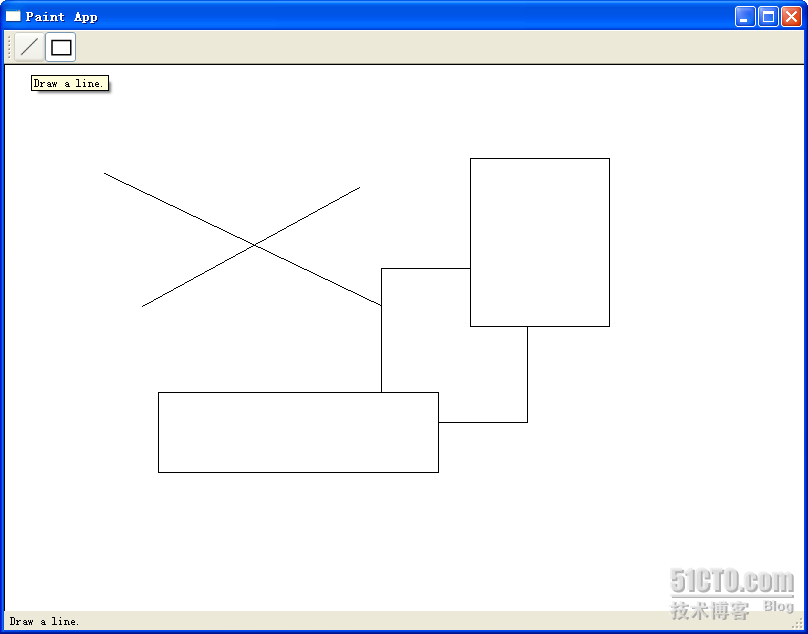
 #ifndef MAINWINDOW_H
#ifndef MAINWINDOW_H  #define MAINWINDOW_H
#define MAINWINDOW_H 
 #include <QtGui>
#include <QtGui> 
 #include "shape.h"
#include "shape.h"  #include "paintwidget.h"
#include "paintwidget.h" 
 class MainWindow : public QMainWindow
class MainWindow : public QMainWindow  {
{  Q_OBJECT
Q_OBJECT 
 public:
public:  MainWindow(QWidget *parent = 0);
MainWindow(QWidget *parent = 0); 
 signals:
signals:  void changeCurrentShape(Shape::Code newShape);
void changeCurrentShape(Shape::Code newShape); 
 private slots:
private slots:  void drawLineActionTriggered();
void drawLineActionTriggered();  void drawRectActionTriggered();
void drawRectActionTriggered(); 
 };
}; 
 #endif // MAINWINDOW_H
#endif // MAINWINDOW_H #include "mainwindow.h"
#include "mainwindow.h" 
 MainWindow::MainWindow(QWidget *parent)
MainWindow::MainWindow(QWidget *parent)  : QMainWindow(parent)
: QMainWindow(parent)  {
{  QToolBar *bar = this->addToolBar("Tools");
QToolBar *bar = this->addToolBar("Tools");  QActionGroup *group = new QActionGroup(bar);
QActionGroup *group = new QActionGroup(bar); 
 QAction *drawLineAction = new QAction("Line",
QAction *drawLineAction = new QAction("Line",bar);
 drawLineAction->setIcon(QIcon(":/line.png"));
drawLineAction->setIcon(QIcon(":/line.png"));  drawLineAction->setToolTip(tr("Draw a line."));
drawLineAction->setToolTip(tr("Draw a line."));  drawLineAction->setStatusTip(tr("Draw a line."));
drawLineAction->setStatusTip(tr("Draw a line."));  drawLineAction->setCheckable(true);
drawLineAction->setCheckable(true);  drawLineAction->setChecked(true);
drawLineAction->setChecked(true);  group->addAction(drawLineAction);
group->addAction(drawLineAction); 
 bar->addAction(drawLineAction);
bar->addAction(drawLineAction);  QAction *drawRectAction = new QAction("Rectangle",
QAction *drawRectAction = new QAction("Rectangle",bar);
 drawRectAction->setIcon(QIcon(":/rect.png"));
drawRectAction->setIcon(QIcon(":/rect.png"));  drawRectAction->setToolTip(tr("Draw a rectangle."));
drawRectAction->setToolTip(tr("Draw a rectangle."));  drawRectAction->setStatusTip(tr("Draw a rectangle."));
drawRectAction->setStatusTip(tr("Draw a rectangle."));  drawRectAction->setCheckable(true);
drawRectAction->setCheckable(true);  group->addAction(drawRectAction);
group->addAction(drawRectAction);  bar->addAction(drawRectAction);
bar->addAction(drawRectAction); 
 QLabel *statusMsg = new QLabel;
QLabel *statusMsg = new QLabel;  statusBar()->addWidget(statusMsg);
statusBar()->addWidget(statusMsg); 
 PaintWidget *paintWidget = new PaintWidget(this);
PaintWidget *paintWidget = new PaintWidget(this);  setCentralWidget(paintWidget);
setCentralWidget(paintWidget); 
 connect(drawLineAction, SIGNAL(triggered()),
connect(drawLineAction, SIGNAL(triggered()),  this, SLOT(drawLineActionTriggered()));
this, SLOT(drawLineActionTriggered()));  connect(drawRectAction, SIGNAL(triggered()),
connect(drawRectAction, SIGNAL(triggered()),  this, SLOT(drawRectActionTriggered()));
this, SLOT(drawRectActionTriggered()));  connect(this, SIGNAL(changeCurrentShape(Shape::Code)),
connect(this, SIGNAL(changeCurrentShape(Shape::Code)),  paintWidget, SLOT(setCurrentShape(Shape::Code)));
paintWidget, SLOT(setCurrentShape(Shape::Code)));  }
} 
 void MainWindow::drawLineActionTriggered()
void MainWindow::drawLineActionTriggered()  {
{  emit changeCurrentShape(Shape::Line);
emit changeCurrentShape(Shape::Line);  }
} 
 void MainWindow::drawRectActionTriggered()
void MainWindow::drawRectActionTriggered()  {
{  emit changeCurrentShape(Shape::Rect);
emit changeCurrentShape(Shape::Rect);  }
}  #ifndef PAINTWIDGET_H
#ifndef PAINTWIDGET_H  #define PAINTWIDGET_H
#define PAINTWIDGET_H 
 #include <QtGui>
#include <QtGui>  #include <QDebug>
#include <QDebug>  #include "shape.h"
#include "shape.h"  #include "line.h"
#include "line.h"  #include "rect.h"
#include "rect.h" 
 class PaintWidget : public QWidget
class PaintWidget : public QWidget  {
{  Q_OBJECT
Q_OBJECT 
 public:
public:  PaintWidget(QWidget *parent = 0);
PaintWidget(QWidget *parent = 0); 
 public slots:
public slots:  void setCurrentShape(Shape::Code s)
void setCurrentShape(Shape::Code s)  {
{  if(s != currShapeCode) {
if(s != currShapeCode) {  currShapeCode = s;
currShapeCode = s;  }
}  }
} 
 protected:
protected:  void paintEvent(QPaintEvent *event);
void paintEvent(QPaintEvent *event);  void mousePressEvent(QMouseEvent *event);
void mousePressEvent(QMouseEvent *event);  void mouseMoveEvent(QMouseEvent *event);
void mouseMoveEvent(QMouseEvent *event);  void mouseReleaseEvent(QMouseEvent *event);
void mouseReleaseEvent(QMouseEvent *event); 
 private:
private:  Shape::Code currShapeCode;
Shape::Code currShapeCode;  Shape *shape;
Shape *shape;  bool perm;
bool perm;  QList<Shape*> shapeList;
QList<Shape*> shapeList;  };
}; 
 #endif // PAINTWIDGET_H
#endif // PAINTWIDGET_H  #include "paintwidget.h"
#include "paintwidget.h" 
 PaintWidget::PaintWidget(QWidget *parent)
PaintWidget::PaintWidget(QWidget *parent)  : QWidget(parent), currShapeCode(Shape::Line), shape(NULL), perm(false)
: QWidget(parent), currShapeCode(Shape::Line), shape(NULL), perm(false)  {
{  setSizePolicy(QSizePolicy::Expanding, QSizePolicy::Expanding);
setSizePolicy(QSizePolicy::Expanding, QSizePolicy::Expanding);  }
} 
 void PaintWidget::paintEvent(QPaintEvent *event)
void PaintWidget::paintEvent(QPaintEvent *event)  {
{  QPainter painter(this);
QPainter painter(this);  painter.setBrush(Qt::white);
painter.setBrush(Qt::white);  painter.drawRect(0, 0, size().width(), size().height());
painter.drawRect(0, 0, size().width(), size().height());  foreach(Shape * shape, shapeList) {
foreach(Shape * shape, shapeList) {  shape->paint(painter);
shape->paint(painter);  }
}  if(shape) {
if(shape) {  shape->paint(painter);
shape->paint(painter);  }
}  }
} 
 void PaintWidget::mousePressEvent(QMouseEvent
void PaintWidget::mousePressEvent(QMouseEvent*event)
 {
{  switch(currShapeCode)
switch(currShapeCode)  {
{  case Shape::Line:
case Shape::Line:  {
{  shape = new Line;
shape = new Line;  break;
break;  }
}  case Shape::Rect:
case Shape::Rect:  {
{  shape = new Rect;
shape = new Rect;  break;
break;  }
}  }
}  if(shape != NULL) {
if(shape != NULL) {  perm = false;
perm = false;  shapeList<<shape;
shapeList<<shape;  shape->setStart(event->pos());
shape->setStart(event->pos());  shape->setEnd(event->pos());
shape->setEnd(event->pos());  }
}  }
} 
 void PaintWidget::mouseMoveEvent(QMouseEvent *event)
void PaintWidget::mouseMoveEvent(QMouseEvent *event)  {
{  if(shape && !perm) {
if(shape && !perm) {  shape->setEnd(event->pos());
shape->setEnd(event->pos());  update();
update();  }
}  }
} 
 void PaintWidget::mouseReleaseEvent(QMouseEvent
void PaintWidget::mouseReleaseEvent(QMouseEvent*event)
 {
{  perm = true;
perm = true;  }
}  #ifndef SHAPE_H
#ifndef SHAPE_H  #define SHAPE_H
#define SHAPE_H 
 #include <QtGui>
#include <QtGui> 
 class Shape
class Shape  {
{  public:
public: 
 enum Code {
enum Code {  Line,
Line,  Rect
Rect  };
}; 
 Shape();
Shape(); 
 void setStart(QPoint s)
void setStart(QPoint s)  {
{  start = s;
start = s;  }
} 
 void setEnd(QPoint e)
void setEnd(QPoint e)  {
{  end = e;
end = e;  }
} 
 QPoint startPoint()
QPoint startPoint()  {
{  return start;
return start;  }
} 
 QPoint endPoint()
QPoint endPoint()  {
{  return end;
return end;  }
} 
 void virtual paint(QPainter
void virtual paint(QPainter& painter) = 0;

 protected:
protected:  QPoint start;
QPoint start;  QPoint end;
QPoint end;  };
}; 
 #endif // SHAPE_H
#endif // SHAPE_H  #include "shape.h"
#include "shape.h" 
 Shape::Shape()
Shape::Shape()  {
{  }
}  #ifndef LINE_H
#ifndef LINE_H  #define LINE_H
#define LINE_H 
 #include "shape.h"
#include "shape.h" 
 class Line : public Shape
class Line : public Shape  {
{  public:
public:  Line();
Line(); 
 void paint(QPainter &painter);
void paint(QPainter &painter);  };
}; 
 #endif // LINE_H
#endif // LINE_H  #include "line.h"
#include "line.h" 
 Line::Line()
Line::Line()  {
{  }
} 
 void Line::paint(QPainter &painter)
void Line::paint(QPainter &painter)  {
{  painter.drawLine(start, end);
painter.drawLine(start, end);  }
}  #ifndef RECT_H
#ifndef RECT_H  #define RECT_H
#define RECT_H 
 #include "shape.h"
#include "shape.h" 
 class Rect : public Shape
class Rect : public Shape  {
{  public:
public:  Rect();
Rect(); 
 void paint(QPainter &painter);
void paint(QPainter &painter);  };
}; 
 #endif // RECT_H
#endif // RECT_H  #include "rect.h"
#include "rect.h" 
 Rect::Rect()
Rect::Rect()  {
{  }
} 
 void Rect::paint(QPainter &painter)
void Rect::paint(QPainter &painter)  {
{  painter.drawRect(start.x(), start.y(),
painter.drawRect(start.x(), start.y(),  end.x() - start.x(), end.y() - start.y());
end.x() - start.x(), end.y() - start.y());  }
} 【Qt开发】Qt在QLabel(QWidget)鼠标绘制直线和矩形框的更多相关文章
- Qt 为QPushButton、QLabel添加鼠标移入移出事件
QT 为QPushButton.QLabel添加鼠标移入移出事件**要实现的效果:**鼠标移入QPushButton时与移出时按钮变换字体颜色,鼠标移入QLabel时显示上面的文字,移出时不显示.** ...
- c#在pictureBox控件上绘制多个矩形框及删除绘制的矩形框
在pictureBox上每次只绘制一个矩形框,绘制下一个矩形框时上次绘制的矩形框取消,代码如链接:https://www.cnblogs.com/luxiao/p/5625196.html 在绘制矩形 ...
- 【Qt开发】在QLabel已经显示背景图片后绘制图形注意事项
主要是要解决图形覆盖的问题,通常的办法就是对QLabel进行子类化,并重载函数: void myLabel::paintEvent(QPaintEvent *event) { QLab ...
- QT笔记 -- (3) 为QLabel添加鼠标响应方法1
参考 http://qt-project.org/wiki/Make-a-QLabel-Clickable 1.首先重载QLabel的mousePressEvent,这样点击QLabel时就能发出cl ...
- QT笔记 -- (4) 为QLabel添加鼠标响应方法2
1.实现 bool eventFilter(QObject *target,QEvent *event) 函数内容如下: bool eventFilter(QObject *target,QEvent ...
- opencv鼠标绘制直线 C++版
因为需要在图片上标记直线,所以从网上找了相应的参考资料.但大多都是c风格的,于是自己就写了一个c++风格的. opencv2.4.11,win8.1,vs2013 #include <cv.h& ...
- OpenCV绘制直线,矩形和园
首先导入我们所需要的库: import numpy as np import cv2 import matplotlib.pyplot as plt 自定义显示图像的函数: def show(imag ...
- Java基础之在窗口中绘图——绘制直线和矩形(Sketcher 2 drawing lines and rectangles)
控制台程序. import javax.swing.JComponent; import java.util.*; import java.awt.*; import java.awt.geom.*; ...
- Qt开发Activex笔记(一):环境搭建、基础开发流程和演示Demo
前言 使用C#开发动画,绘图性能跟不上,更换方案使用Qt开发Qt的控件制作成OCX以供C#调用,而activex则是ocx的更高级形式. QtCreator是没有Active控件项目的,所有需要 ...
随机推荐
- @AutoConfigureBefore
@AutoConfigureBefore(Xxx.class)此注解用在类名上,标识在加载Xxx类前加载该配置类
- 同一域名对应多个IP时,PHP获取远程网页内容的函数
同一域名对应多个IP时,PHP获取远程网页内容的函数 [文章作者:张宴 本文版本:v1.0 最后修改:2008.12.15 转载请注明原文链接:http://blog.zyan.cc/post/389 ...
- qt5-QWidget坐标系统和大小和展示区域
#include "win.h" #include <QPushButton> #include <QLabel> #include <QDebug& ...
- buuctf@reverse1
flag{hell0_w0rld}
- Redis常用数据类型底层数据结构分析
Redis是一种键值(key-Value)数据库,相对于关系型数据库,它也被叫作非关系型数据库 Redis中,键的数据类型是字符串,但是为了非富数据存储方式,方便开发者使用,值的数据类型有很多 字符串 ...
- Nowcoder Hash Function ( 拓扑排序 && 线段树优化建图 )
题目链接 题意 : 给出一个哈希表.其避免冲突的方法是线性探测再散列.现在问你给出的哈希表是否合法.如果合法则输出所有元素插入的顺序.如果有多解则输出字典序最小的那一个.如果不合法则输出 -1 分析 ...
- 使用git将代码上传到GitHub
使用git将代码上传到GitHub 结束了前一段的时间的杂七杂八的生活,最近又快开始动一动已经吃了好长时间土的GitHub,以前的git指令基本上忘个差不多,现在记录一下,利用git将代码上传. ...
- R_Studio(学生成绩)绘制频率分布直方图、分布饼图、折线比较图
对“Gary.csv”中的成绩数据进行分布分析 (1)按0-59,60-69,70-79,80-89,90-100分组绘制高级语言程序设计成绩的频率分布直方图. (2)按0-59,60-69,70-7 ...
- Vue之vue中的data为什么是一个函数+vue中路径别名alias设置
问题描述 为什么在vue组件中,我们的data属性必须是一个函数,new Vue()中的data除外,因为new Vue中只有一个data属性. 原因 因为我们能抽离出来的组件,肯定是具有复用性的,它 ...
- ping不通服务器就邮件警告
ping不通服务器就发一封邮件 (单台) vim /root/scipt/1.sh #!/bin/bash ping -c 4 192.168.0.116 &> /dev/null #p ...
