html css+div+jquery实现图片轮播
一直想自己动手做一个图片轮播的控件,查查网上的资料大多引用已经做好的组件,其原理算法不是很清楚,于是自己用jquery写了一个.先看下效果图:

主要界面实现思路如下:
1.新建一个div宽度为100%,flex布局,主要是为了网页主体内容居中,和留白部分的进一步处理
2.新建div,为网页的内容宽度,设置为1200px
3.图片轮播窗口,宽度,高度为300px,overflow:hidden
4.轮播窗口新建ul>li>img,ul采用position:relative
5.li样式 border-radius:150px主要是制作圆形视图
6.同ul同级,新建div>span 当前图片页码,position:relative,span border-radius:10px,圆形
7.将当前图片页码定位到图片视窗内
图片轮播设计思路:
1.在录播窗口以jq动画 animate移动ul
2.在ul的起始位置插入(insertBefore)最后一个元素的clone,$('ul li:nth-child(7)').clone(),在ul的最后一个追加(insetAfter)
第一个元素$('ul li:nth-child(7)').clone(),这时比如,list中有7个元素,经过追加之后,有9个元素,(这么做主要是为了ul在向左或
者向右移动之后,视觉上一连续切换到最后一个,或者第一个)
3.点击向左/向右,向左向右每次移动一个img的宽度(300px)
3.如果当前展示的img是第一个,再向左移动一个,连续展示我们插入的最后一个元素,然后迅速将ul定位到img的倒数第二个元素,反之定位到第二
个元素,这样就实现了一个循环轮播
4.最后设置,展示的图片和图片页码对应的样式
5.设计逻辑,比如点击了向左,每隔5秒自动播放的时候,也是向左播放,页码切换的时候是向左切换,自动播放也将切到向左,反之亦然
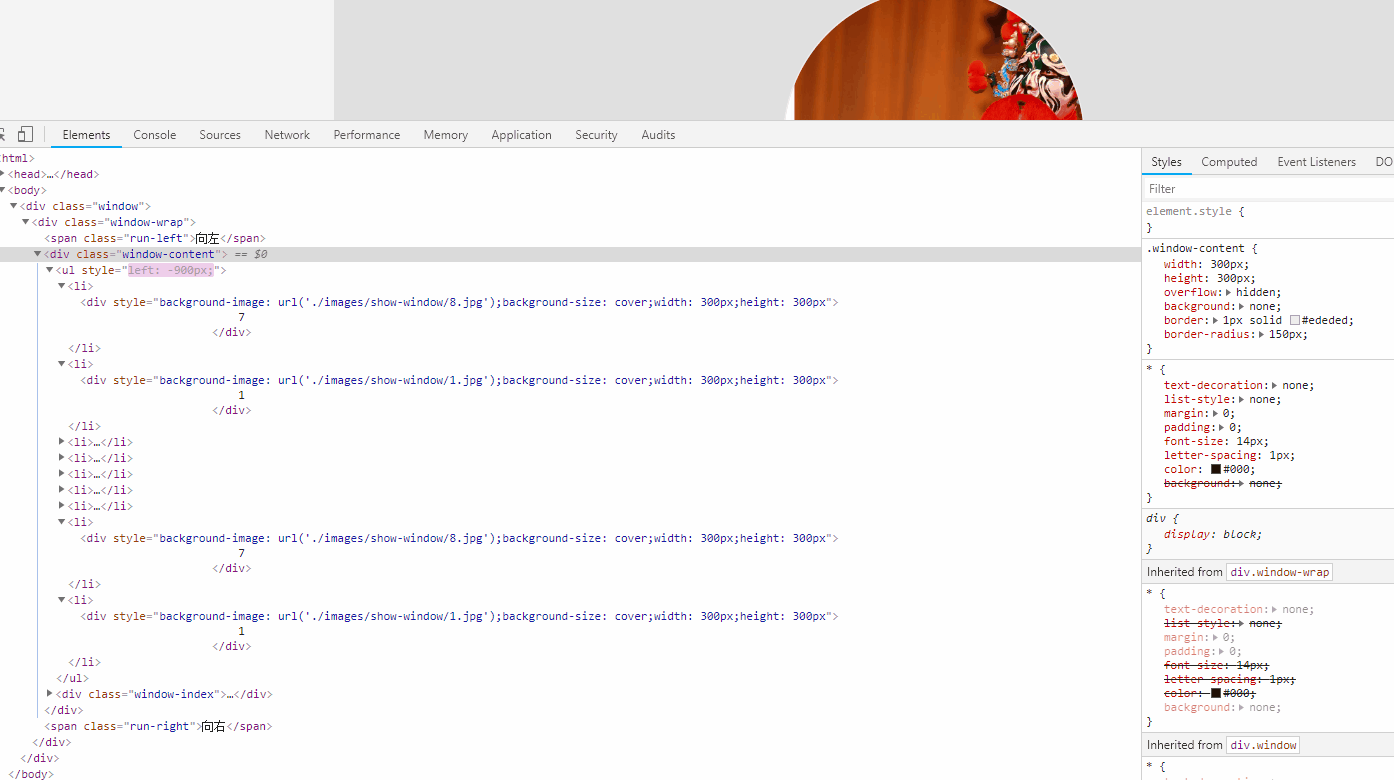
下面是页面代码:
<html>
<head>
<meta http-equiv="content-type" content="text/html;charset=utf-8"/>
<title>图片轮播</title>
<script src="./javascript/jquery.min.js"></script>
<style type="text/css">
* {
text-decoration: none;
list-style: none;
margin: 0;
padding: 0;
font-size: 14px;
letter-spacing: 1px;
color: #000;
background: none;
}
.window-content ul {
width: 5000px;
display: flex;
text-wrap: none;
white-space: nowrap;
position: relative;
} .window-content ul li div {
line-height: 300px;
} .window-content ul li {
float: left;
border-radius: 150px 150px 150px 150px;
overflow: hidden; } .window-content { width: 300px;
height: 300px;
overflow: hidden;
background: none;
border: 1px solid #ededed;
border-radius: 150px;
} .window {
width: 100%;
height: 340px;
display: flex;
align-items: center;
justify-content: center;
flex-direction: column;
background: #f4f4f4;
} .window-wrap {
flex: 1;
width: 1200px;
display: flex;
align-items: center;
justify-content: center;
flex-direction: row;
background: #e0e0e0;
}
.window-index
{
position: relative;
top: -19px;
left: 101px;
margin: -20px;
}
.window-index .content-index
{
text-align: center;
line-height: 20px;
font-size: 12px;
width: 20px;
height: 20px;
color: black;
display: inline-block;
border: 1px solid antiquewhite;
background: white;
margin:-3px;
border-radius: 10px;
}
.window-index .content-index:hover
{
cursor: pointer;
}
.selected:hover
{
cursor: pointer;
}
.selected
{
text-align: center;
line-height: 20px;
font-size: 12px;
width: 20px;
height: 20px;
display: inline-block;
border: 1px solid antiquewhite;
margin:-3px;
border-radius: 10px;
background: #9e0909;
color: white;
} </style>
<script>
class PicMove {
constructor() {
//录播图片容器
this._parent = $('.window-content ul');
//容器中图片的起始个数
this._elmentcount = this._parent.children().length;
//起始第一个元素
this._head = this._parent.children(':nth-child(1)');
//起始最后一个元素,nth-child下标是从1开始的
this._tail = this._parent.children(':nth-child(' + this._elmentcount + ')');
//当前轮播窗口,图片的下标(页码)
this._arrowflag = 1;
//播放的方向,默认是向右
this.isRunRight = true;
//主要是成员函数中用到了this,为了防止发生异常,对成员函数中的this进行绑定
this.RunLeft = this.RunLeft.bind(this);
this.RunRight = this.RunRight.bind(this);
this.LeftStop=this.LeftStop.bind(this);
this.RightStop=this.RightStop.bind(this);
this.Move=this.Move.bind(this);
this.autoMove=this.autoMove.bind(this);
this.auToRun=this.auToRun.bind(this);
this.showIndex=this.showIndex.bind(this);
//自动轮播的计时器
this.Interval=null;
}
//启动自动播放
autoMove()
{
//启动自动播放之前,清除掉历史的,要不然播放的速度或者次序可能会乱,整个界面只保留一个有效的计时器
if(this.Interval) {
clearInterval(this.Interval);
}
//设置每隔5秒,左播放,或者右播放
this.Interval=setInterval(this.auToRun,5000);
}
//执行向左或者向右轮播动作
auToRun()
{
if(this.isRunRight===true)
{
this._parent.animate({'left': '-=300px'}, 300, ()=>{
//动画执行完成的,回调函数使用箭头函数,主要是里面也有this,并且this期望指向当前类的实例,而不是调用环境,和在构造中bind成员函数的效果是一样的
//页码加
this._arrowflag++;
if (this._arrowflag > this._elmentcount) {
//右播放到最后一个,应该从第一个开始,所以这里瞬间定位到第二张图片的位置(第一张图片是克隆的最后一站图片),图片都是一样的,感官没有觉察
this._parent.css({'left': '-300px'});
this._arrowflag = 1;
}
//播放完成设置页码样式
this.showIndex();
});
}
else
{
this._parent.animate({'left': '+=300px'}, 300, ()=>{
this._arrowflag--;
if (this._arrowflag < 1) { this._parent.css({'left': -(300 * this._elmentcount) + 'px'});
this._arrowflag = this._elmentcount;
}
this.showIndex();
});
}
}
//设置页码样式
showIndex()
{
$(".selected").removeClass("selected").addClass("content-index");
$(".content-index:nth-child("+ this._arrowflag+")").removeClass("content-index").addClass("selected");
}
//页面加载完成初始化,图片轮播控件
init() {
this._tail.clone().insertBefore(this._head);
this._head.clone().insertAfter(this._tail);
//初始定位到this.head元素的位置,这个是起始位置
this._parent.css('left', '-300px');
//向右按钮事件
$('.run-right').click(this.RunRight);
$('.run-left').click(this.RunLeft);
//页码被hove,时执行的操作
$('.content-index').hover((e)=>{
let thisEle=$(e.target);
let index=Number.parseInt(thisEle.html());
//这里,主要是为了测试在鼠标hover的时候,响应函数被执行了几次
//console.log(`${this._arrowflag}-->${index}`);
//视窗图片,展示指定页码的图片
this.Move(index);
//thisEle.removeClass("content-index")
//thisEle.addClass("selected");
this.showIndex();
});
this.showIndex();
this.autoMove();
}
//这个函数主要是,向左移动一次之后,回调设置成员的值,设置初始化循环播放
LeftStop() {
this._arrowflag--;
this.isRunRight = false;
if (this._arrowflag < 1) {
this._parent.css({'left': -(300 * this._elmentcount) + 'px'});
this._arrowflag = this._elmentcount;
}
this.showIndex();
this.autoMove();
}
//向左按钮事件,函数
RunLeft() {
clearInterval(this.Interval);
this._parent.stop(true,true);
this._parent.animate({'left': '+=300px'}, 300, this.LeftStop)
}
//这个函数主要是,向右移动一次之后,回调设置成员的值,设置初始化循环播放,由于有this,所以这么定义 RightStop() {
this._arrowflag++;
this.isRunRight = true;
if (this._arrowflag > this._elmentcount) {
this._parent.css({'left': '-300px'});
this._arrowflag = 1;
}
this.autoMove();
this.showIndex();
}
//向右按钮事件
RunRight() {
clearInterval(this.Interval);
//鼠标hover,很快可能定义的动画还没执行完,就开始响应下一次移动,会造成混乱,这里提前结束每个动画,并且停在动画的终点
this._parent.stop(true,true);
this._parent.animate({'left': '-=300px'}, 300, this.RightStop)
}
//页码hover的时候,移动的函数
Move(index) { let current=this._arrowflag;
this._arrowflag=index;
if (index<current)//左移
{
this.isRunRight = false;
var count=current-index;
this._parent.stop(true,true);
this._parent.animate({'left': '+='+(300*count)+'px'}, 300, ()=>{
this.autoMove();
});
this.showIndex();
}
else if(index>current)//右移
{
this.isRunRight = true;
var count=index-current;
this._parent.stop(true,true);
this._parent.animate({'left': '-='+(300*count)+'px'}, 300, ()=>{
this.autoMove();
this.showIndex();
});
}
}
}
$(function () {
//页面加载完成,初始化图片轮播控件
let picmove = new PicMove();
picmove.init();
}); </script>
<script src="javascript/jquery.transit.js"></script>
</head>
<body> <div class="window">
<div class="window-wrap">
<span class="run-left">向左</span>
<div class="window-content">
<ul>
<li>
<div style="background-image: url('./images/show-window/1.jpg');background-size: cover;width: 300px;height: 300px">
1
</div>
</li>
<li>
<div style="background-image: url('./images/show-window/3.jpg');background-size: cover;width: 300px;height: 300px">
2
</div>
</li>
<li>
<div style="background-image: url('./images/show-window/4.jpg');background-size: cover;width: 300px;height: 300px">
3
</div>
</li>
<li>
<div style="background-image: url('./images/show-window/5.jpg');background-size: cover;width: 300px;height: 300px">
4
</div>
</li>
<li>
<div style="background-image: url('./images/show-window/6.jpg');background-size: cover;width: 300px;height: 300px">
5
</div>
</li>
<li>
<div style="background-image: url('./images/show-window/7.jpg');background-size: cover;width: 300px;height: 300px">
6
</div>
</li>
<li>
<div style="background-image: url('./images/show-window/8.jpg');background-size: cover;width: 300px;height: 300px">
7
</div>
</li>
</ul>
<div class="window-index">
<span class="content-index">1</span>
<span class="content-index">2</span>
<span class="content-index">3</span>
<span class="content-index">4</span>
<span class="content-index">5</span>
<span class="content-index">6</span>
<span class="content-index">7</span>
</div>
</div>
<span class="run-right">向右</span>
</div>
</div>
</body>
</html>
才开是学习前端,代码有需要重构的地方,比如页码hover的逻辑,也向左向右按钮的事件代码有重复,自动轮播的时间间隔,可以拎出来单独配置,以后要改时间就改一个变量的值就可以了,flex布局在IE上不支持,没有做浏览器适配等
希望指正!
html css+div+jquery实现图片轮播的更多相关文章
- jQuery个性化图片轮播效果
jQuery个性化图片轮播效果 购物产品展示:图片轮播器<效果如下所示> 思路说明: 每隔一段时间,实现图片的自动切换及选项卡选中效果,鼠标划入图片动画停止,划出或离开动画开始 两个区域: ...
- (转)jquery实现图片轮播
<!DOCTYPE html PUBLIC "-//W3C//DTD XHTML 1.0 Transitional//EN" "http://www.w3.org/ ...
- PgwSlideshow-基于Jquery的图片轮播插件
0 PgwSlideshow简介 PgwSlideshow是一款基于Jquery的图片轮播插件,基本布局分为上下结构,上方为大图轮播区域,用户可自定义图片轮播切换的间隔时间,也可以通过单击左右方向按键 ...
- jQuery.YesShow - 图片轮播插件(带图片放大功能)
jQuery.YesShow - 图片轮播插件(带图片放大功能) 使用简单,原文件只要这样就可以了:<div id="yes"> <ul> ...
- jQuery实现图片轮播
之前有碰到过jQuery实现列表自动滚动,这次的图片轮播在原理上与之相同,只有一些细微的差别,就是需要在图片的右下角显示当前图片的序号,效果如下: 先看一看html代码,以及对应的css代码: < ...
- Javascript和jQuery WordPress 图片轮播插件, 内容滚动插件,前后切换幻灯片形式显示
用于在有限的网页空间内展示一组产品图片或者照片,同时还有非常吸引人的动画效果.本文向大家推荐12款实用的 jQuery 图片轮播效果插件,帮助你在你的项目中加入一些效果精美的图片轮播效果,希望这些插件 ...
- 原生js和jquery实现图片轮播特效
本文给大家分享的是使用原生JS和JQ两种方法分别实现相同的图片轮播特效,十分的实用,也非常方便大家对比学习原生js和jQuery,有需要的小伙伴可以参考下. 1)首先是页面的结构部分对于我这种左右切换 ...
- 原生js和jquery实现图片轮播特效(转)
本文给大家分享的是使用原生JS和JQ两种方法分别实现相同的图片轮播特效,十分的实用,也非常方便大家对比学习原生js和jQuery,有需要的小伙伴可以参考下. 1)首先是页面的结构部分对于我这种左右切换 ...
- [转]jQuery实现图片轮播效果,jQuery实现焦点新闻
本文转自:http://blog.csdn.net/tsyj810883979/article/details/8986157 效果图: 实现代码: <!DOCTYPE html> < ...
随机推荐
- fabric知识梳理图解
https://blog.csdn.net/weixin_42117918/article/details/85230754 1.整体架构 2.交易流程 流程步骤: 应用程序通过SDK发送请求到Pee ...
- 关于HttpSession 和 Hibernate框架中 session异同点的简单解析
快速理解: HttpSession中的session是一个容器用来盛基于会话机制的信息. 比喻:我把钱放进银行的保险柜里. 解析:我的钱就是我的信息,ID等 银行的保险柜就是session容器. Hi ...
- c# .net core 设置缓存
1.开启ResponseCaching的缓存(ResponseCaching相当于老版本的OutPutCache): 在Startup.cs文件中设置: public void ConfigureSe ...
- UVa LA 4636 Cubist Artwork 难度: 0
题目 https://icpcarchive.ecs.baylor.edu/index.php?option=com_onlinejudge&Itemid=8&page=show_pr ...
- html布局(盒子)
在body里面放置两个盒子,里面盒子设置margin-top,外层盒子生效?在里面盒子上面加一个块元素,设置高度 表单 form action="地址" method=" ...
- python学习------文件处理
文件操作 一 介绍 计算机系统分为:计算机硬件,操作系统,应用程序三部分. 我们用python或其他语言编写的应用程序若想要把数据永久保存下来,必须要保存于硬盘中,这就涉及到应用程序要操作硬件,众所周 ...
- 较为复杂的实现Parcelable的子类--推荐Android中使用
2017-08-14 21:23:34 一个较为复杂的Parcelable实现类 public class CommentShareBean implements Parcelable { /** * ...
- canvas背景动画
偶然反驳可看到博客背景的炫酷效果 觉得很新奇就去查看了一下源码 结果在git上找到了 记录一下 https://github.com/hustcc/canvas-nest.js/
- 获取.properties后缀的数据
在MyPro.properties中的数据如下: Name=ABC 测试类中: Properties properties = new Properties(); String configFile ...
- Ubuntu下Caffe实现物体分类
参考链接: ubuntu下配置Caffe:https://blog.csdn.net/a_z666666/article/details/72853346 https://www.cnblogs.co ...
