How To Install Cacti On Ubuntu 14
How To Install Cacti On Ubuntu 14.04/14.10
by anismaj
 at an interval of time and resulting in the graph format. For more information about Cacti refer the official website.
at an interval of time and resulting in the graph format. For more information about Cacti refer the official website.The object of this article is to guide you how to install and setup Cacti on Ubuntu 14.04.
Before installing cacti you need to make sure to install all dependencies.
1 – Lamp server
First step is to install Lamp server (Apache, Mysql, PHP)
sudo apt-get install apache2 mysql-server php5 libapache2-mod-php5
2 – RRDtools
A useful open source tool for storage and retrieval of time series data.
sudo apt-get -y install rrdtool
3 – SNMP and SNMPd
If you want to monitor the localhost where cacti is installed you need to install and configure the service snmpd.
sudo apt-get -y install snmp snmpd
Now after installing all dependencies we start the installation of cacti.
4 – Cacti and Spine
If you want a faster way to poll servers for information than the default php script cmd.php, you need to install cacti-spine.
sudo apt-get -y install cacti cacti-spine
Popup message will appear like this just select OK and move on.

Now it will ask you for a webserver that you will use it, we choose Apache2 since that’s what we installed in the dependencies.
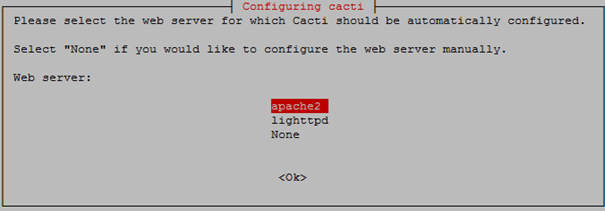
Next it will ask to configure the Cacti database, select Yes.
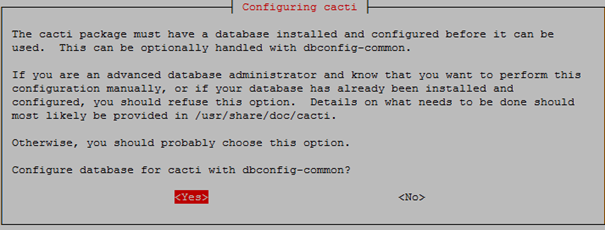
Now it will ask for your root password of MySQL database.
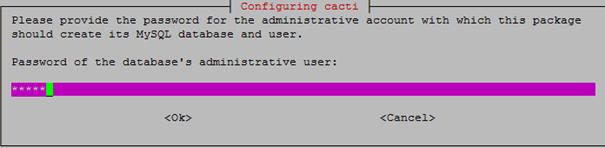
Before we start the web configuration part, we need to start the snmpd service.
sudo /etc/init.d/snmpd start
Now you can access http://ip-of-you-server/cacti after installation, the first login, the default account and password are “admin”.
Click Next.
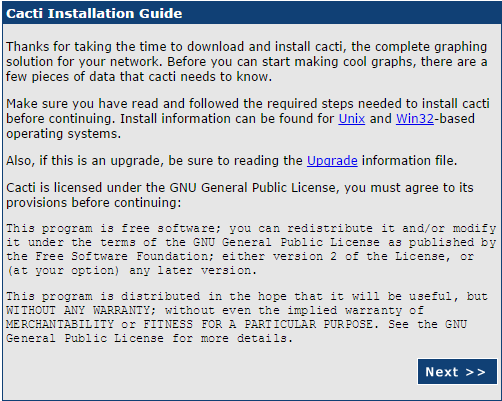
Select new install and click Next
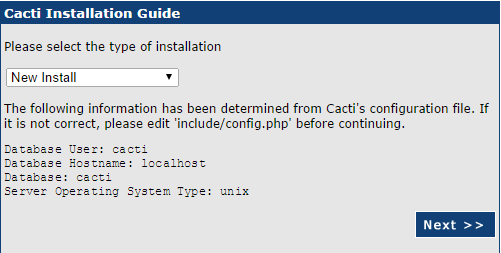
If everything is green, which it should be if you followed all the steps, click Next.
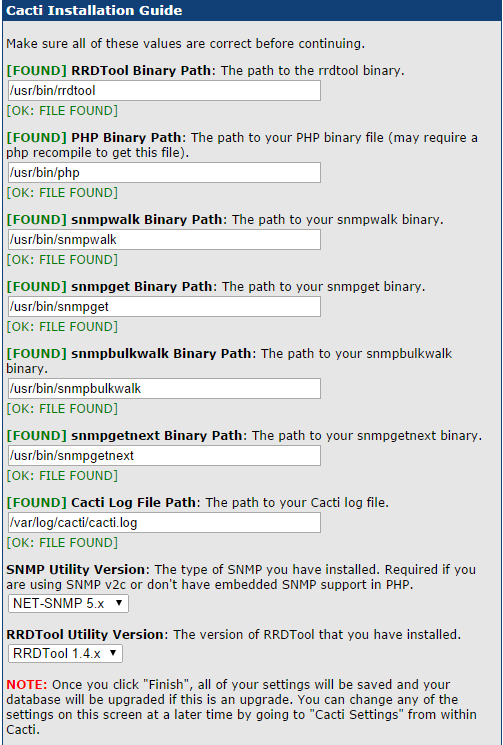
Now you need to type the login and password, the default account and password are “admin”.
Then you will be prompted to change the password.
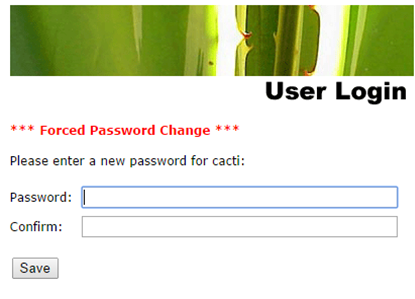
After login in to Cacti you should see similar to the following screen.
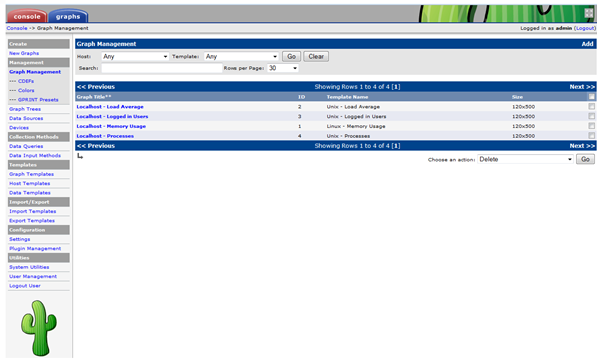
5 – Setup spine
In Console -> Cacti Settings -> Poller, Change the poller Type from comd.php to spine.
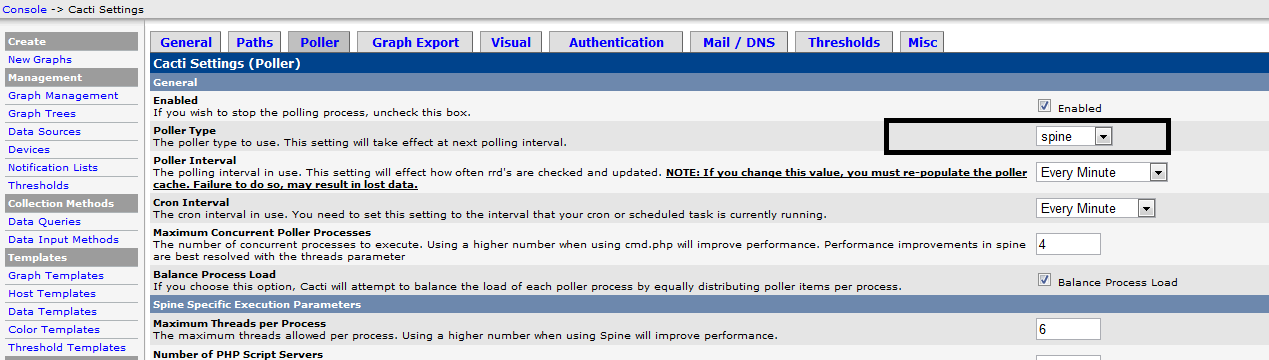
6 – Rebuild Poller Cache
Whenever the Poller Interval is changed, the cache must be emptied. To do this, click “System Utilities ” under the Utilities heading on the left-hand navigation panel.Click on “Rebuild Poller Cache” to empty the cache.
” under the Utilities heading on the left-hand navigation panel.Click on “Rebuild Poller Cache” to empty the cache.
In about 5 minutes you’ll see the first graphs of localhost server start populating under the graphs tab.
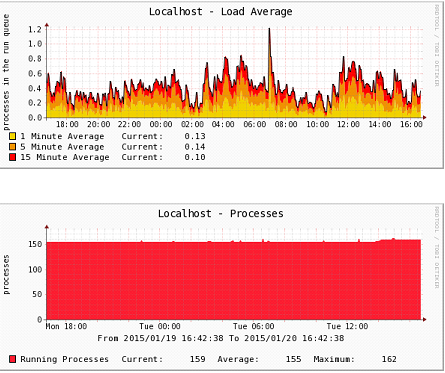
Done!
How To Install Cacti On Ubuntu 14的更多相关文章
- install cinnamon on ubuntu 14.04
emotion: I feel not comfortable with ubuntu 14.04 default desktop unity,i still look for a alternati ...
- Ubuntu 14.04 – How to install xrdp in Ubuntu 14.04
http://c-nergy.be/blog/?p=5305 Hello World, Ubuntu 14.04 has been released on April 17th 2014 and we ...
- install Matlab2016b on Ubuntu 14.04
From Download Download the install file from Download MATLAB, Simulink, Stateflow, and Other MathWor ...
- [Django] Setting up Django Development Environment in Ubuntu 14.04
1. Python Of course you will need Python. Still Python 2.7 is preferred, however if you would like t ...
- Ubuntu 14.04 在桌面上双击运行shell 脚本文件
http://askubuntu.com/questions/465531/how-to-make-a-shell-file-execute-by-double-click up vote7down ...
- 开始ubuntu 14.04 的装X模式---终端模式下中文输入,听歌,上irc 开启framebuffer看电影 截图
先上图吧 卡卡的全是在tty1 下的操作,看电影,听歌,截图 ,看图 ,上irc 等等,相当适合在小白面前装屁! 需要安装的软件: 为了能正常显示中文:安装fbterm sudo apt-get i ...
- Ubuntu 14.04下java开发环境的搭建--3--Tomcat及MySQL的安装
前面两篇文章,已经说明了JDK和Eclipse 的安装方法,下面简单说一下,Tomcat及MySQL的安装方法. Tomcat的安装. 在合适的地方解压apache-tomcat-6.0.39.tar ...
- Install Google Pinyin on Ubuntu 14.04
Install Google Pinyin on Ubuntu 14.04 I've been spending more and more time on Ubuntu and I'm not us ...
- How To Install Tinc and Set Up a Basic VPN on Ubuntu 14.04
Introduction In this tutorial, we will go over how to use Tinc, an open source Virtual Private Netwo ...
随机推荐
- (转)Oracle与DB2在数据库高可用技术上的相同与差异探讨
原文:http://www.talkwithtrend.com/Article/178339 数据库建设过程中,高可用是每一个企业数据中心数据库建设过程中至关重要的一个关注点,直接关系到业务连续性和稳 ...
- Springboot用官方建议访问Html页面并接传值
Springboot用官方建议访问Html页面并接传值 我们以前通常习惯用webapp来防止jsp页面,但是到了Springboot中,官方建议用Static文件夹来存放及静态的资源, 用templa ...
- 查看tomcat部署的项目名
Myeclips的查看方法 项目名右键-->properties-->Myeclips-->deployment 这里虽然可以改这个路径的项目名 但是一般不建议更改 避免出现未知错误 ...
- windows 3389 远程
3389常用命令: 1.查询终端端口 REG query HKLM\SYSTEM\CurrentControlSet\Control\Terminal" "Server\WinSt ...
- Linux 操作系统常用的三种流012
Linux 操作系统常用的三种流: 0 标准输入流 1 标准输出流 2 标准错误流 通常在写脚本启动程序,写log时候,会出现如下写法: nohup commod > log.txt 2> ...
- js动画实现(一)
requestAnimationFrame是什么? 在浏览器动画程序中,我们通常使用一个定时器来循环每隔几毫秒移动目标物体一次,来让它动起来.如今有一个好消息,浏览器开发商们决定:“嗨,为什么我们不在 ...
- WPF的Label默认的padding不为0
1.如图: 要求让“Tools” 左对齐,代码中已设置:HorizontalContentAlignment="Left" <Label Foreground="W ...
- python解决处理中文的问题
脚本开头添加默认编码 python源码中出现了中文字符或要处理中文字符,运行时会出现错误,解决方法是,开头加入字符编码声明: #! /usr/bin/env python # -*- coding:u ...
- vs2015编译时CS1056 C# Unexpected character解决办法
https://stackoverflow.com/questions/42932577/error-cs1056-unexpected-character-running-the-msbuild-o ...
- 删除弹出提示框_MVC
<td> @Ajax.ActionLink(@shared.Delete, "DeleteServicetag", new { id = item.ID }, new ...
