Jenkins - 以Docker方式安装启动Jenkins
1 - 官网信息
- 操作步骤:https://jenkins.io/zh/doc/book/installing/#docker
- Docker映像地址:https://hub.docker.com/r/jenkins/jenkins
官网建议
- 建议使用的Docker映像是jenkinsci/blueocean image(来自 the Docker Hub repository)
- jenkinsci/blueocean:https://hub.docker.com/r/jenkinsci/blueocean/
- 该镜像包含当前的长期支持 (LTS) 的Jenkins版本 (可以投入使用) ,捆绑了所有Blue Ocean插件和功能。这意味着你不需要单独安装Blue Ocean插件。
2 - 在64位的CentOS7.5中安装Docker
[root@test102 ~]# cat /etc/system-release
CentOS Linux release 7.5.1804 (Core)
[root@test102 ~]#
[root@test102 ~]# uname -a
Linux test102 3.10.0-957.el7.x86_64 #1 SMP Thu Nov 8 23:39:32 UTC 2018 x86_64 x86_64 x86_64 GNU/Linux
[root@test102 ~]#
2.1 准备工作
sudo yum remove docker docker-common docker-selinux docker-engine # 卸载旧版本的Docker
sudo yum install -y yum-utils device-mapper-persistent-data lvm2 # 安装必要的包
sudo yum-config-manager --add-repo https://download.docker.com/linux/centos/docker-ce.repo # 设置稳定的仓库
sudo yum makecache fast # 更新yum安装包索引
2.2 安装Docker CE
[root@test102 ~]# yum -y install docker-ce
Loaded plugins: fastestmirror, langpacks
Loading mirror speeds from cached hostfile
Resolving Dependencies
--> Running transaction check
---> Package docker-ce.x86_64 3:19.03.5-3.el7 will be installed
--> Processing Dependency: container-selinux >= 2:2.74 for package: 3:docker-ce-19.03.5-3.el7.x86_64
--> Processing Dependency: containerd.io >= 1.2.2-3 for package: 3:docker-ce-19.03.5-3.el7.x86_64
--> Processing Dependency: docker-ce-cli for package: 3:docker-ce-19.03.5-3.el7.x86_64
--> Running transaction check
---> Package container-selinux.noarch 2:2.107-3.el7 will be installed
---> Package containerd.io.x86_64 0:1.2.10-3.2.el7 will be installed
---> Package docker-ce-cli.x86_64 1:19.03.5-3.el7 will be installed
--> Finished Dependency Resolution
Dependencies Resolved
==================================================================================================================
Package Arch Version Repository Size
==================================================================================================================
Installing:
docker-ce x86_64 3:19.03.5-3.el7 docker-ce-stable 24 M
Installing for dependencies:
container-selinux noarch 2:2.107-3.el7 extras 39 k
containerd.io x86_64 1.2.10-3.2.el7 docker-ce-stable 23 M
docker-ce-cli x86_64 1:19.03.5-3.el7 docker-ce-stable 39 M
Transaction Summary
==================================================================================================================
Install 1 Package (+3 Dependent packages)
Total size: 87 M
Total download size: 87 M
Installed size: 362 M
Downloading packages:
No Presto metadata available for docker-ce-stable
warning: /var/cache/yum/x86_64/7/docker-ce-stable/packages/docker-ce-19.03.5-3.el7.x86_64.rpm: Header V4 RSA/SHA512 Signature, key ID 621e9f35: NOKEY
Public key for docker-ce-19.03.5-3.el7.x86_64.rpm is not installed
(1/3): docker-ce-19.03.5-3.el7.x86_64.rpm | 24 MB 00:00:08
(2/3): docker-ce-cli-19.03.5-3.el7.x86_64.rpm | 39 MB 00:00:08
(3/3): containerd.io-1.2.10-3.2.el7.x86_64.rpm | 23 MB 00:00:39
------------------------------------------------------------------------------------------------------------------
Total 2.2 MB/s | 87 MB 00:00:39
Retrieving key from https://download.docker.com/linux/centos/gpg
Importing GPG key 0x621E9F35:
Userid : "Docker Release (CE rpm) <docker@docker.com>"
Fingerprint: 060a 61c5 1b55 8a7f 742b 77aa c52f eb6b 621e 9f35
From : https://download.docker.com/linux/centos/gpg
Running transaction check
Running transaction test
Transaction test succeeded
Running transaction
Installing : 2:container-selinux-2.107-3.el7.noarch 1/4
setsebool: SELinux is disabled.
Installing : containerd.io-1.2.10-3.2.el7.x86_64 2/4
Installing : 1:docker-ce-cli-19.03.5-3.el7.x86_64 3/4
Installing : 3:docker-ce-19.03.5-3.el7.x86_64 4/4
Verifying : containerd.io-1.2.10-3.2.el7.x86_64 1/4
Verifying : 1:docker-ce-cli-19.03.5-3.el7.x86_64 2/4
Verifying : 2:container-selinux-2.107-3.el7.noarch 3/4
Verifying : 3:docker-ce-19.03.5-3.el7.x86_64 4/4
Installed:
docker-ce.x86_64 3:19.03.5-3.el7
Dependency Installed:
container-selinux.noarch 2:2.107-3.el7 containerd.io.x86_64 0:1.2.10-3.2.el7
docker-ce-cli.x86_64 1:19.03.5-3.el7
Complete!
[root@test102 ~]#
[root@test102 ~]# docker version
Client: Docker Engine - Community
Version: 19.03.5
API version: 1.40
Go version: go1.12.12
Git commit: 633a0ea
Built: Wed Nov 13 07:25:41 2019
OS/Arch: linux/amd64
Experimental: false
Server: Docker Engine - Community
Engine:
Version: 19.03.5
API version: 1.40 (minimum version 1.12)
Go version: go1.12.12
Git commit: 633a0ea
Built: Wed Nov 13 07:24:18 2019
OS/Arch: linux/amd64
Experimental: false
containerd:
Version: 1.2.10
GitCommit: b34a5c8af56e510852c35414db4c1f4fa6172339
runc:
Version: 1.0.0-rc8+dev
GitCommit: 3e425f80a8c931f88e6d94a8c831b9d5aa481657
docker-init:
Version: 0.18.0
GitCommit: fec3683
[root@test102 ~]#
2.3 设置Docker加速器
[root@test102 ~]# tee /etc/docker/daemon.json <<-'EOF'
> {
> "registry-mirrors": ["https://t5t8q6wn.mirror.aliyuncs.com"]
> }
> EOF
{
"registry-mirrors": ["https://t5t8q6wn.mirror.aliyuncs.com"]
}
[root@test102 ~]# systemctl daemon-reload
[root@test102 ~]# systemctl restart docker
[root@test102 ~]#
2.4 Docker安装验证
[root@test102 ~]# docker images
REPOSITORY TAG IMAGE ID CREATED SIZE
[root@test102 ~]#
[root@test102 ~]# docker ps -a
CONTAINER ID IMAGE COMMAND CREATED STATUS PORTS NAMES
[root@test102 ~]#
[root@test102 ~]# docker run hello-world
Unable to find image 'hello-world:latest' locally
latest: Pulling from library/hello-world
1b930d010525: Pull complete
Digest: sha256:4df8ca8a7e309c256d60d7971ea14c27672fc0d10c5f303856d7bc48f8cc17ff
Status: Downloaded newer image for hello-world:latest
Hello from Docker!
This message shows that your installation appears to be working correctly.
To generate this message, Docker took the following steps:
1. The Docker client contacted the Docker daemon.
2. The Docker daemon pulled the "hello-world" image from the Docker Hub.
(amd64)
3. The Docker daemon created a new container from that image which runs the
executable that produces the output you are currently reading.
4. The Docker daemon streamed that output to the Docker client, which sent it
to your terminal.
To try something more ambitious, you can run an Ubuntu container with:
$ docker run -it ubuntu bash
Share images, automate workflows, and more with a free Docker ID:
https://hub.docker.com/
For more examples and ideas, visit:
https://docs.docker.com/get-started/
[root@test102 ~]#
[root@test102 ~]# docker images
REPOSITORY TAG IMAGE ID CREATED SIZE
hello-world latest fce289e99eb9 11 months ago 1.84kB
[root@test102 ~]#
[root@test102 ~]# docker ps -a
CONTAINER ID IMAGE COMMAND CREATED STATUS PORTS NAMES
19546c1ca621 hello-world "/hello" 16 seconds ago Exited (0) 15 seconds ago sad_blackwell
[root@test102 ~]#
2.4 Docker服务并设为自启动
[root@test102 ~]# systemctl start docker.service
[root@test102 ~]# systemctl enable docker.service
Created symlink from /etc/systemd/system/multi-user.target.wants/docker.service to /usr/lib/systemd/system/docker.service.
[root@test102 ~]# systemctl is-enabled docker.service
enabled
[root@test102 ~]#
3 - 在Docker中下载并运行Jenkins
3.1 命令解释
docker run \
-u root \
--rm \ # 关闭时自动删此容器
-d \ # 在后台运行容器(即“分离”模式)并输出容器ID,否则在终端窗口中输出正在运行的此容器的Docker日志
-p 8080:8080 \ # 映射主机端口(第一个数字8080)和容器端口(后一个数字8080),用于HTTP访问
-p 50000:50000 \ # 映射主机端口(第一个数字50000)和容器端口(后一个数字50000),用于连接Agent
-v jenkins-data:/var/jenkins_home \ # 将Jenkins的Home目录映射到本地
-v /var/run/docker.sock:/var/run/docker.sock \ # 允许容器与Docker守护进程通信
jenkinsci/blueocean
官方解释
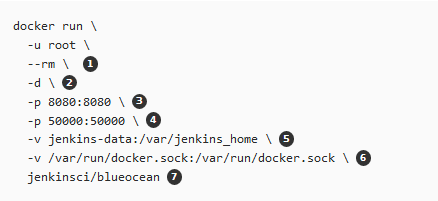
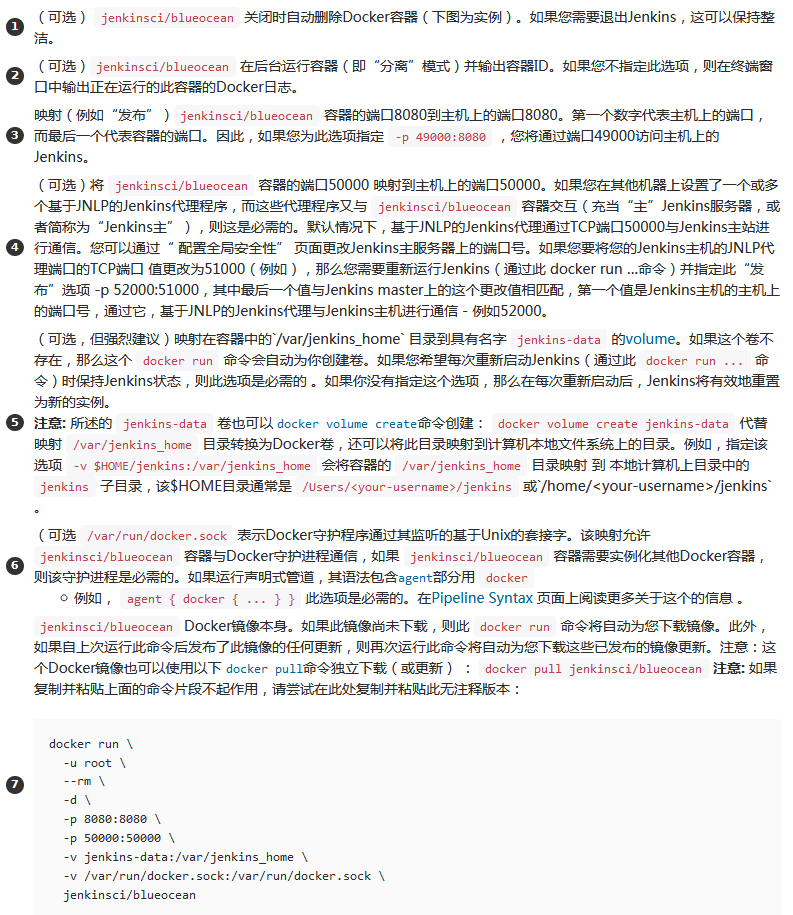
3.2 实例日志
docker run \
--name myjenkins \
-u root \
--rm \
-p 8080:8080 \
-p 50000:50000 \
-v /tmp/jenkins-data:/var/jenkins_home \
-v /var/run/docker.sock:/var/run/docker.sock \
jenkinsci/blueocean
注意:
- 这里未使用"-d"参数(“分离”模式),在终端窗口中输出正在运行容器的日志
- 使用了“--rm”参数,容器关闭时自动删除此容器
[root@test102 ~]# docker run \
> --name myjenkins \
> -u root \
> --rm \
> -p 8080:8080 \
> -p 50000:50000 \
> -v /tmp/jenkins-data:/var/jenkins_home \
> -v /var/run/docker.sock:/var/run/docker.sock \
> jenkinsci/blueocean
Unable to find image 'jenkinsci/blueocean:latest' locally
latest: Pulling from jenkinsci/blueocean
e7c96db7181b: Pull complete
f910a506b6cb: Pull complete
c2274a1a0e27: Pull complete
5dadea4e5dc9: Pull complete
ddff34f6888c: Pull complete
6325ec240a5a: Pull complete
aafdbaf978bf: Pull complete
77ce12b9b082: Pull complete
ad85b96d7a1a: Pull complete
e8e1db65bde5: Pull complete
ba8b3acaf216: Pull complete
b4281f8e209d: Pull complete
1709e0fb441a: Pull complete
277bd533660c: Pull complete
38efc0a28db4: Pull complete
Digest: sha256:0daeb28ca91305c0eb0c2bafcb82c561e5592663b8538eedfbc7d861b69585e8
Status: Downloaded newer image for jenkinsci/blueocean:latest
Running from: /usr/share/jenkins/jenkins.war
webroot: EnvVars.masterEnvVars.get("JENKINS_HOME")
2019-12-03 08:00:17.523+0000 [id=1] INFO org.eclipse.jetty.util.log.Log#initialized: Logging initialized @535ms to org.eclipse.jetty.util.log.JavaUtilLog
2019-12-03 08:00:17.668+0000 [id=1] INFO winstone.Logger#logInternal: Beginning extraction from war file
2019-12-03 08:00:19.025+0000 [id=1] WARNING o.e.j.s.handler.ContextHandler#setContextPath: Empty contextPath
2019-12-03 08:00:19.094+0000 [id=1] INFO org.eclipse.jetty.server.Server#doStart: jetty-9.4.z-SNAPSHOT; built: 2019-05-02T00:04:53.875Z; git: e1bc35120a6617ee3df052294e433f3a25ce7097; jvm 1.8.0_212-b04
2019-12-03 08:00:19.495+0000 [id=1] INFO o.e.j.w.StandardDescriptorProcessor#visitServlet: NO JSP Support for /, did not find org.eclipse.jetty.jsp.JettyJspServlet
2019-12-03 08:00:19.587+0000 [id=1] INFO o.e.j.s.s.DefaultSessionIdManager#doStart: DefaultSessionIdManager workerName=node0
2019-12-03 08:00:19.587+0000 [id=1] INFO o.e.j.s.s.DefaultSessionIdManager#doStart: No SessionScavenger set, using defaults
2019-12-03 08:00:19.593+0000 [id=1] INFO o.e.j.server.session.HouseKeeper#startScavenging: node0 Scavenging every 660000ms
Jenkins home directory: /var/jenkins_home found at: EnvVars.masterEnvVars.get("JENKINS_HOME")
2019-12-03 08:00:20.457+0000 [id=1] INFO o.e.j.s.handler.ContextHandler#doStart: Started w.@5f7f2382{Jenkins v2.190.3,/,file:///var/jenkins_home/war/,AVAILABLE}{/var/jenkins_home/war}
2019-12-03 08:00:20.504+0000 [id=1] INFO o.e.j.server.AbstractConnector#doStart: Started ServerConnector@1972e513{HTTP/1.1,[http/1.1]}{0.0.0.0:8080}
2019-12-03 08:00:20.505+0000 [id=1] INFO org.eclipse.jetty.server.Server#doStart: Started @3518ms
2019-12-03 08:00:20.518+0000 [id=20] INFO winstone.Logger#logInternal: Winstone Servlet Engine v4.0 running: controlPort=disabled
2019-12-03 08:00:21.992+0000 [id=27] INFO jenkins.InitReactorRunner$1#onAttained: Started initialization
2019-12-03 08:00:22.634+0000 [id=25] INFO hudson.PluginManager#considerDetachedPlugin: Loading a detached plugin as a dependency: /var/jenkins_home/plugins/bouncycastle-api.jpi
2019-12-03 08:00:22.716+0000 [id=25] INFO hudson.PluginManager#considerDetachedPlugin: Loading a detached plugin as a dependency: /var/jenkins_home/plugins/command-launcher.jpi
2019-12-03 08:00:22.733+0000 [id=25] INFO hudson.PluginManager#considerDetachedPlugin: Loading a detached plugin as a dependency: /var/jenkins_home/plugins/jdk-tool.jpi
2019-12-03 08:00:24.591+0000 [id=25] INFO jenkins.InitReactorRunner$1#onAttained: Listed all plugins
2019-12-03 08:00:24.683+0000 [id=25] INFO j.b.a.SecurityProviderInitializer#addSecurityProvider: Initializing Bouncy Castle security provider.
2019-12-03 08:00:24.987+0000 [id=25] INFO j.b.a.SecurityProviderInitializer#addSecurityProvider: Bouncy Castle security provider initialized.
2019-12-03 08:00:35.279+0000 [id=25] INFO jenkins.InitReactorRunner$1#onAttained: Prepared all plugins
2019-12-03 08:00:35.296+0000 [id=25] INFO jenkins.InitReactorRunner$1#onAttained: Started all plugins
2019-12-03 08:00:38.069+0000 [id=27] INFO jenkins.InitReactorRunner$1#onAttained: Augmented all extensions
2019-12-03 08:00:38.112+0000 [id=25] INFO jenkins.InitReactorRunner$1#onAttained: Loaded all jobs
2019-12-03 08:00:38.182+0000 [id=42] INFO hudson.model.AsyncPeriodicWork$1#run: Started Download metadata
2019-12-03 08:00:38.243+0000 [id=42] INFO hudson.util.Retrier#start: Attempt #1 to do the action check updates server
2019-12-03 08:00:39.001+0000 [id=27] INFO o.s.c.s.AbstractApplicationContext#prepareRefresh: Refreshing org.springframework.web.context.support.StaticWebApplicationContext@6534890: display name [Root WebApplicationContext]; startup date [Tue Dec 03 08:00:39 GMT 2019]; root of context hierarchy
2019-12-03 08:00:39.002+0000 [id=27] INFO o.s.c.s.AbstractApplicationContext#obtainFreshBeanFactory: Bean factory for application context [org.springframework.web.context.support.StaticWebApplicationContext@6534890]: org.springframework.beans.factory.support.DefaultListableBeanFactory@42e1194a
2019-12-03 08:00:39.029+0000 [id=27] INFO o.s.b.f.s.DefaultListableBeanFactory#preInstantiateSingletons: Pre-instantiating singletons in org.springframework.beans.factory.support.DefaultListableBeanFactory@42e1194a: defining beans [authenticationManager]; root of factory hierarchy
2019-12-03 08:00:39.268+0000 [id=27] INFO o.s.c.s.AbstractApplicationContext#prepareRefresh: Refreshing org.springframework.web.context.support.StaticWebApplicationContext@18d10aa: display name [Root WebApplicationContext]; startup date [Tue Dec 03 08:00:39 GMT 2019]; root of context hierarchy
2019-12-03 08:00:39.268+0000 [id=27] INFO o.s.c.s.AbstractApplicationContext#obtainFreshBeanFactory: Bean factory for application context [org.springframework.web.context.support.StaticWebApplicationContext@18d10aa]: org.springframework.beans.factory.support.DefaultListableBeanFactory@316aaed1
2019-12-03 08:00:39.269+0000 [id=27] INFO o.s.b.f.s.DefaultListableBeanFactory#preInstantiateSingletons: Pre-instantiating singletons in org.springframework.beans.factory.support.DefaultListableBeanFactory@316aaed1: defining beans [filter,legacy]; root of factory hierarchy
2019-12-03 08:00:39.641+0000 [id=27] INFO jenkins.install.SetupWizard#init:
*************************************************************
*************************************************************
*************************************************************
Jenkins initial setup is required. An admin user has been created and a password generated.
Please use the following password to proceed to installation:
c915d38b874a47bbacee5ad982f1f62a
This may also be found at: /var/jenkins_home/secrets/initialAdminPassword
*************************************************************
*************************************************************
*************************************************************
2019-12-03 08:02:29.482+0000 [id=27] INFO hudson.model.UpdateSite#updateData: Obtained the latest update center data file for UpdateSource default
2019-12-03 08:02:30.045+0000 [id=27] INFO jenkins.InitReactorRunner$1#onAttained: Completed initialization
2019-12-03 08:02:30.110+0000 [id=19] INFO hudson.WebAppMain$3#run: Jenkins is fully up and running
2019-12-03 08:02:48.882+0000 [id=13] INFO o.k.s.LocaleDrivenResourceProvider#getLocaleDrivenResourceProviders: Registered LocaleDrivenResourceProvider: jenkins.MetaLocaleDrivenResourceProvider@1397b8b2
......
......
......
启动日志的“Jenkins is fully up and running”信息表明Jenkins启动成功。
在浏览器中,打开“http://192.168.16.102:8080”,可以看到Jenkins初始界面,根据提示逐步操作即可。
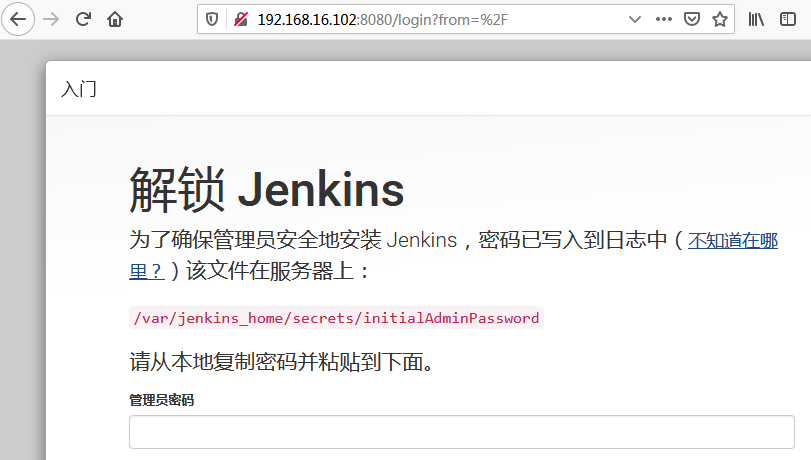
启动容器时对容器做了存储卷的映射,因此容器中“/var/jenkins_home/secrets/initialAdminPassword”文件,对应在主机中的位置为:/tmp/jenkins-data/secrets/initialAdminPassword
[root@test102 ~]# ll /tmp/jenkins-data/
total 60
-rw-r--r-- 1 root root 1643 Dec 3 16:02 config.xml
-rw-r--r-- 1 root root 3972 Dec 3 16:00 copy_reference_file.log
-rw-r--r-- 1 root root 156 Dec 3 16:00 hudson.model.UpdateCenter.xml
-rw-r--r-- 1 root root 370 Dec 3 16:00 hudson.plugins.git.GitTool.xml
-rw------- 1 root root 1712 Dec 3 16:00 identity.key.enc
-rw-r--r-- 1 root root 7 Dec 3 16:00 jenkins.install.UpgradeWizard.state
-rw-r--r-- 1 root root 171 Dec 3 16:00 jenkins.telemetry.Correlator.xml
drwxr-xr-x 2 root root 6 Dec 3 16:00 jobs
drwxr-xr-x 4 root root 37 Dec 3 16:00 logs
-rw-r--r-- 1 root root 907 Dec 3 16:00 nodeMonitors.xml
drwxr-xr-x 2 root root 6 Dec 3 16:00 nodes
drwxr-xr-x 88 root root 16384 Dec 3 16:00 plugins
-rw-r--r-- 1 root root 64 Dec 3 16:00 secret.key
-rw-r--r-- 1 root root 0 Dec 3 16:00 secret.key.not-so-secret
drwx------ 4 root root 265 Dec 3 16:00 secrets
drwxr-xr-x 2 root root 67 Dec 3 16:03 updates
drwxr-xr-x 2 root root 24 Dec 3 16:00 userContent
drwxr-xr-x 3 root root 55 Dec 3 16:00 users
drwxr-xr-x 11 root root 4096 Dec 3 16:00 war
drwxr-xr-x 2 root root 6 Dec 3 16:00 workflow-libs
[root@test102 ~]#
[root@test102 ~]# ll /tmp/jenkins-data/secrets/initialAdminPassword
-rw-r----- 1 root root 33 Dec 3 16:00 /tmp/jenkins-data/secrets/initialAdminPassword
[root@test102 ~]#
[root@test102 ~]# cat /tmp/jenkins-data/secrets/initialAdminPassword
c915d38b874a47bbacee5ad982f1f62a
[root@test102 ~]#
4 - 常用操作
4.1 查看镜像与容器的普通信息
[root@test102 ~]# docker images # 查看镜像
REPOSITORY TAG IMAGE ID CREATED SIZE
jenkinsci/blueocean latest 91e1493abbf8 21 hours ago 563MB
hello-world latest fce289e99eb9 11 months ago 1.84kB
[root@test102 ~]#
[root@test102 ~]# docker ps -a # 查看所有容器服务的状态
CONTAINER ID IMAGE COMMAND CREATED STATUS PORTS NAMES
78036934ad20 jenkinsci/blueocean "/sbin/tini -- /usr/…" 25 minutes ago Up 25 minutes 0.0.0.0:8080->8080/tcp, 0.0.0.0:50000->50000/tcp myjenkins
19546c1ca621 hello-world "/hello" About an hour ago Exited (0) About an hour ago sad_blackwell
[root@test102 ~]#
[root@test102 ~]# docker port 78036934ad20 # 查看端口映射
50000/tcp -> 0.0.0.0:50000
8080/tcp -> 0.0.0.0:8080
[root@test102 ~]#
[root@test102 ~]# docker port myjenkins # 查看端口映射
50000/tcp -> 0.0.0.0:50000
8080/tcp -> 0.0.0.0:8080
[root@test102 ~]#
4.2 查看容器的具体信息
[root@test102 ~]# docker inspect myjenkins
[
{
"Id": "78036934ad206d1858ba6abf0465eddd187bda21ef755c63472345cfc1039974",
"Created": "2019-12-03T08:00:15.497081807Z",
"Path": "/sbin/tini",
"Args": [
"--",
"/usr/local/bin/jenkins.sh"
],
"State": {
"Status": "running",
"Running": true,
"Paused": false,
"Restarting": false,
"OOMKilled": false,
"Dead": false,
"Pid": 15400,
"ExitCode": 0,
"Error": "",
"StartedAt": "2019-12-03T08:00:16.006108568Z",
"FinishedAt": "0001-01-01T00:00:00Z"
},
"Image": "sha256:91e1493abbf88ddd48fc964290ac366068312d62632bbf6136017ff9597ed7b0",
"ResolvConfPath": "/var/lib/docker/containers/78036934ad206d1858ba6abf0465eddd187bda21ef755c63472345cfc1039974/resolv.conf",
"HostnamePath": "/var/lib/docker/containers/78036934ad206d1858ba6abf0465eddd187bda21ef755c63472345cfc1039974/hostname",
"HostsPath": "/var/lib/docker/containers/78036934ad206d1858ba6abf0465eddd187bda21ef755c63472345cfc1039974/hosts",
"LogPath": "/var/lib/docker/containers/78036934ad206d1858ba6abf0465eddd187bda21ef755c63472345cfc1039974/78036934ad206d1858ba6abf0465eddd187bda21ef755c63472345cfc1039974-json.log",
"Name": "/myjenkins",
"RestartCount": 0,
"Driver": "overlay2",
"Platform": "linux",
"MountLabel": "",
"ProcessLabel": "",
"AppArmorProfile": "",
"ExecIDs": null,
"HostConfig": {
"Binds": [
"/tmp/jenkins-data:/var/jenkins_home",
"/var/run/docker.sock:/var/run/docker.sock"
],
"ContainerIDFile": "",
"LogConfig": {
"Type": "json-file",
"Config": {}
},
"NetworkMode": "default",
"PortBindings": {
"50000/tcp": [
{
"HostIp": "",
"HostPort": "50000"
}
],
"8080/tcp": [
{
"HostIp": "",
"HostPort": "8080"
}
]
},
"RestartPolicy": {
"Name": "no",
"MaximumRetryCount": 0
},
"AutoRemove": true,
"VolumeDriver": "",
"VolumesFrom": null,
"CapAdd": null,
"CapDrop": null,
"Capabilities": null,
"Dns": [],
"DnsOptions": [],
"DnsSearch": [],
"ExtraHosts": null,
"GroupAdd": null,
"IpcMode": "private",
"Cgroup": "",
"Links": null,
"OomScoreAdj": 0,
"PidMode": "",
"Privileged": false,
"PublishAllPorts": false,
"ReadonlyRootfs": false,
"SecurityOpt": null,
"UTSMode": "",
"UsernsMode": "",
"ShmSize": 67108864,
"Runtime": "runc",
"ConsoleSize": [
0,
0
],
"Isolation": "",
"CpuShares": 0,
"Memory": 0,
"NanoCpus": 0,
"CgroupParent": "",
"BlkioWeight": 0,
"BlkioWeightDevice": [],
"BlkioDeviceReadBps": null,
"BlkioDeviceWriteBps": null,
"BlkioDeviceReadIOps": null,
"BlkioDeviceWriteIOps": null,
"CpuPeriod": 0,
"CpuQuota": 0,
"CpuRealtimePeriod": 0,
"CpuRealtimeRuntime": 0,
"CpusetCpus": "",
"CpusetMems": "",
"Devices": [],
"DeviceCgroupRules": null,
"DeviceRequests": null,
"KernelMemory": 0,
"KernelMemoryTCP": 0,
"MemoryReservation": 0,
"MemorySwap": 0,
"MemorySwappiness": null,
"OomKillDisable": false,
"PidsLimit": null,
"Ulimits": null,
"CpuCount": 0,
"CpuPercent": 0,
"IOMaximumIOps": 0,
"IOMaximumBandwidth": 0,
"MaskedPaths": [
"/proc/asound",
"/proc/acpi",
"/proc/kcore",
"/proc/keys",
"/proc/latency_stats",
"/proc/timer_list",
"/proc/timer_stats",
"/proc/sched_debug",
"/proc/scsi",
"/sys/firmware"
],
"ReadonlyPaths": [
"/proc/bus",
"/proc/fs",
"/proc/irq",
"/proc/sys",
"/proc/sysrq-trigger"
]
},
"GraphDriver": {
"Data": {
"LowerDir": "/var/lib/docker/overlay2/55e0817f8e761cb684d35f2ce5feb4238e1a9a3ca486c4b16fb4a386ec23ceb1-init/diff:/var/lib/docker/overlay2/1a25f690174a4ecba9435a6a5528d5e9adc821a4fc248151e54b601e47e47281/diff:/var/lib/docker/overlay2/d81c6252acc84a0faa6e37da1ca87faef73ea41af03d68d82afc810329b8abcd/diff:/var/lib/docker/overlay2/474ed0b65f0d36cf4d073d314488e11b9f31d5eb640a4674b90a1e2d33b0b891/diff:/var/lib/docker/overlay2/1e95d0b0ed60ddd731fa523b41c6214a20d157cf8399016a1901dd9f791ae93b/diff:/var/lib/docker/overlay2/a7644a7b563a110a3ca7eb8f6b60307b20f0bd038530d27d0a185c058aa93373/diff:/var/lib/docker/overlay2/231a156aa066ccc3de13e97587c059c7c18f44f012a0364ab7b0c87386e69439/diff:/var/lib/docker/overlay2/93c60b34e89af618cf10b393c9dcf558a96cd282a470be0c18ace44726decc4a/diff:/var/lib/docker/overlay2/505c429c0936d3636d437aba0cdb83cc3ffe4f3f6ce495d083496f4f849d2c32/diff:/var/lib/docker/overlay2/ec4710e1f09ee7944a3386b7a529725c863f51f52b8605586519612380a96c90/diff:/var/lib/docker/overlay2/7abee2a8ff463e8c62c6edf44098deeab3b2d32078660e8b8aee8a26799ac0d2/diff:/var/lib/docker/overlay2/81af0bc594c57e6693dd6434bcce36300b474b29081f4b96df0e33e03dd7ac1f/diff:/var/lib/docker/overlay2/a72d57bccbd3aa8e285584a1a2512b8cacf5e1309566c3c5cc948293d80ef66f/diff:/var/lib/docker/overlay2/261b47b3e428105adebfc4d47d336fda9a242321023f564db3b0a18fe1f27619/diff:/var/lib/docker/overlay2/9d2feafc9517cc02d67cb76483dbe6920bfae0dae76d211a5d37fb73aee4f4ea/diff:/var/lib/docker/overlay2/45e9d4c91b0883b25f4b10f9d15ca4224367246e1b6bcd16c71139aa09130f14/diff",
"MergedDir": "/var/lib/docker/overlay2/55e0817f8e761cb684d35f2ce5feb4238e1a9a3ca486c4b16fb4a386ec23ceb1/merged",
"UpperDir": "/var/lib/docker/overlay2/55e0817f8e761cb684d35f2ce5feb4238e1a9a3ca486c4b16fb4a386ec23ceb1/diff",
"WorkDir": "/var/lib/docker/overlay2/55e0817f8e761cb684d35f2ce5feb4238e1a9a3ca486c4b16fb4a386ec23ceb1/work"
},
"Name": "overlay2"
},
"Mounts": [
{
"Type": "bind",
"Source": "/tmp/jenkins-data",
"Destination": "/var/jenkins_home",
"Mode": "",
"RW": true,
"Propagation": "rprivate"
},
{
"Type": "bind",
"Source": "/var/run/docker.sock",
"Destination": "/var/run/docker.sock",
"Mode": "",
"RW": true,
"Propagation": "rprivate"
}
],
"Config": {
"Hostname": "78036934ad20",
"Domainname": "",
"User": "root",
"AttachStdin": false,
"AttachStdout": true,
"AttachStderr": true,
"ExposedPorts": {
"50000/tcp": {},
"8080/tcp": {}
},
"Tty": false,
"OpenStdin": false,
"StdinOnce": false,
"Env": [
"PATH=/usr/local/sbin:/usr/local/bin:/usr/sbin:/usr/bin:/sbin:/bin:/usr/lib/jvm/java-1.8-openjdk/jre/bin:/usr/lib/jvm/java-1.8-openjdk/bin",
"LANG=C.UTF-8",
"JAVA_HOME=/usr/lib/jvm/java-1.8-openjdk",
"JAVA_VERSION=8u212",
"JAVA_ALPINE_VERSION=8.212.04-r0",
"JENKINS_HOME=/var/jenkins_home",
"JENKINS_SLAVE_AGENT_PORT=50000",
"REF=/usr/share/jenkins/ref",
"JENKINS_VERSION=2.190.3",
"JENKINS_UC=https://updates.jenkins.io",
"JENKINS_UC_EXPERIMENTAL=https://updates.jenkins.io/experimental",
"JENKINS_INCREMENTALS_REPO_MIRROR=https://repo.jenkins-ci.org/incrementals",
"COPY_REFERENCE_FILE_LOG=/var/jenkins_home/copy_reference_file.log"
],
"Cmd": null,
"Image": "jenkinsci/blueocean",
"Volumes": {
"/var/jenkins_home": {}
},
"WorkingDir": "",
"Entrypoint": [
"/sbin/tini",
"--",
"/usr/local/bin/jenkins.sh"
],
"OnBuild": null,
"Labels": {}
},
"NetworkSettings": {
"Bridge": "",
"SandboxID": "fb72238c7db73fa054a04ca44c091e26b925d7ca72a3c777e3c833e548f30cd2",
"HairpinMode": false,
"LinkLocalIPv6Address": "",
"LinkLocalIPv6PrefixLen": 0,
"Ports": {
"50000/tcp": [
{
"HostIp": "0.0.0.0",
"HostPort": "50000"
}
],
"8080/tcp": [
{
"HostIp": "0.0.0.0",
"HostPort": "8080"
}
]
},
"SandboxKey": "/var/run/docker/netns/fb72238c7db7",
"SecondaryIPAddresses": null,
"SecondaryIPv6Addresses": null,
"EndpointID": "d4e29a6d6cdf462518fa0446ba8740ca2eb892e3f7cb37ebce14bbf9eef8d5fd",
"Gateway": "172.17.0.1",
"GlobalIPv6Address": "",
"GlobalIPv6PrefixLen": 0,
"IPAddress": "172.17.0.2",
"IPPrefixLen": 16,
"IPv6Gateway": "",
"MacAddress": "02:42:ac:11:00:02",
"Networks": {
"bridge": {
"IPAMConfig": null,
"Links": null,
"Aliases": null,
"NetworkID": "e8a514fcda1c301bb8a4797d9316a904a71d1bb9513ee22a25680cfdb01fa4c9",
"EndpointID": "d4e29a6d6cdf462518fa0446ba8740ca2eb892e3f7cb37ebce14bbf9eef8d5fd",
"Gateway": "172.17.0.1",
"IPAddress": "172.17.0.2",
"IPPrefixLen": 16,
"IPv6Gateway": "",
"GlobalIPv6Address": "",
"GlobalIPv6PrefixLen": 0,
"MacAddress": "02:42:ac:11:00:02",
"DriverOpts": null
}
}
}
}
]
[root@test102 ~]#
4.3 访问容器
通过docker exec命令
[root@test102 ~]# docker exec -it myjenkins bash
bash-4.4#
bash-4.4# ps
PID USER TIME COMMAND
1 root 0:00 /sbin/tini -- /usr/local/bin/jenkins.sh
6 root 1:43 java -Duser.home=/var/jenkins_home -Djenkins.model.Jenkins.slaveAgentPort=50000 -jar /usr/sh
1362 root 0:00 bash
1371 root 0:00 ps
bash-4.4# uname -a
Linux 78036934ad20 3.10.0-957.el7.x86_64 #1 SMP Thu Nov 8 23:39:32 UTC 2018 x86_64 GNU/Linux
bash-4.4#
bash-4.4# exit
exit
[root@test102 ~]#
4.4 访问Jenkins控制台日志
如果没有指定分离模式选项 -d 来执行docker run 命令, 那么将不在终端窗口中输出正在运行容器的日志
可以通过docker logs命令来访问
[root@test102 ~]# docker logs myjenkins
Running from: /usr/share/jenkins/jenkins.war
webroot: EnvVars.masterEnvVars.get("JENKINS_HOME")
2019-12-03 08:00:17.523+0000 [id=1] INFO org.eclipse.jetty.util.log.Log#initialized: Logging initialized @535ms to org.eclipse.jetty.util.log.JavaUtilLog
2019-12-03 08:00:17.668+0000 [id=1] INFO winstone.Logger#logInternal: Beginning extraction from war file
2019-12-03 08:00:19.025+0000 [id=1] WARNING o.e.j.s.handler.ContextHandler#setContextPath: Empty contextPath
2019-12-03 08:00:19.094+0000 [id=1] INFO org.eclipse.jetty.server.Server#doStart: jetty-9.4.z-SNAPSHOT; built: 2019-05-02T00:04:53.875Z; git: e1bc35120a6617ee3df052294e433f3a25ce7097; jvm 1.8.0_212-b04
2019-12-03 08:00:19.495+0000 [id=1] INFO o.e.j.w.StandardDescriptorProcessor#visitServlet: NO JSP Support for /, did not find org.eclipse.jetty.jsp.JettyJspServlet
......
......
......
4.5 访问Jenkins主目录
如果在执行docker run命令时,指定了-v参数,那么Jenkins主目录( /var/jenkins_home )将映射到本地主机上的指定目录。
可以通过在本地主机直接访问此目录的内容。
例如,容器中“/var/jenkins_home/secrets/initialAdminPassword”文件对应的是在主机中的“/tmp/jenkins-data/secrets/initialAdminPassword”文件。
Jenkins - 以Docker方式安装启动Jenkins的更多相关文章
- 在CentOS上通过Docker方式安装Redis
在CentOS上通过Docker方式安装Redis 首先保证已经安装docker. 拖拽redis镜像 docker pull redis 启动redis docker run -p 6379:637 ...
- Linux上通过docker方式安装mysql
centos版本信息: docker版本信息 mysql版本:5.7 1.docker方式安装 首先拉取mysql镜像:docker pull mysql:5.7 查看本地的mysql镜像 执 ...
- openresty——yum安装 配置 使用 错误处理 docker方式安装
yum方式安装 wget https://openresty.org/package/centos/openresty.repo mv openresty.repo /etc/yum.repos.d/ ...
- docker方式安装zabbix
这个示例展现了如何运行支持MySQL数据库的Zabbix server,基于Nginx web服务器运行Zabbix web接口,以及Zabbix Java gateway. 1. 启动一个空的MyS ...
- Windows下VMware虚拟机使用Centos,Docker方式安装openstf的小坑
今天使用docker方式安装openstf碰到了一小坑,坑了我半天.特此记录! docker方式安装stf就不说了,网上教程一大把. 但是... 安装完之后.进入web控制界面,手机连接的好好的.但硕 ...
- linux centos 安装Jenkins(非docker方式)
写在前面 我之前写过Asp.net Core 使用Jenkins + Dockor 实现持续集成.自动化部署(一):Jenkins安装这jenkisn的安装过程,但这篇使用的是docker的方式安装的 ...
- Docker方式安装Jenkins并且插件更改国内源
参考网站:https://www.jenkins.io/zh/doc/book/installing/#在docker中下载并运行jenkins 建议使用的Docker映像是jenkinsci/blu ...
- docker: 通过docker方式安装jenkins
1. docker pull jenkins 2. docker run -d -p 49001:8080 -v $PWD/jenkins:/var/jenkins_home:z -t jenkins ...
- Docker Compose安装部署Jenkins
流水线可以让项目发布流程更加清晰,docker可以大大减少Jenkins配置. 1.前言 数据卷挂载到 /var 磁盘目录下,因为该磁盘空间较大,后面需要挂载容器数据卷,以防内存吃紧. 为了可以留存启 ...
随机推荐
- 图森未来一道笔试题-迷宫难题【BFS找S->E的最短步数】
时间限制:3秒 空间限制:262144K 图森未来的自动驾驶小卡车今天被派到了一个陌生的迷宫内部运输一些货物. 工程师小图已经提前拿到了这个迷宫的地图,地图是一个n*m的字符矩阵,上面包含四种不同的字 ...
- .Net Core控制台生成exe能独立运行
.Net Core控制台生成exe能独立运行,依赖文件都单独生成在一个publish文件夹里 方式一:强烈推荐,能独立运行,依赖DLL也会生成出来,支持无安装环境也能到处运行 按win+R输入cmd在 ...
- LGOJP2051 [AHOI2009]中国象棋
比较明显的计数dp.不知道为什么被打了状压的tag... 不难发现无论炮放在哪里其实是等价的,需要知道的只有这一列放了一个炮还是两个炮还是还没放,那么可以设\(f[i,j,k]\)表示第\(i\)行, ...
- 《exception》第九次团队作业:Beta冲刺与验收准备(第三天)
一.项目基本介绍 项目 内容 这个作业属于哪个课程 任课教师博客主页链接 这个作业的要求在哪里 作业链接地址 团队名称 Exception 作业学习目标 1.掌握软件黑盒测试技术:2.学会编制软件项目 ...
- 自然数幂和——第一类Stirling数和第二类Stirling数
第一类Stirling数 首先设 $$S_k(n)=\sum_{i=0}^ni^k$$ 根据第一类斯特林数的定义(P是排列数,C是组合数,s是Stirling) $$C_n^k={P_n^k\over ...
- ACM-ICPC 2018 南京赛区现场赛 K. Kangaroo Puzzle (思维+构造)
题目链接:https://codeforc.es/gym/101981/attachments 题意:在 n * m 的平面上有若干个袋鼠和墙(1为袋鼠,0为墙),每次可以把所有袋鼠整体往一个方向移动 ...
- 用Wget下载的文件在哪里可以找到。。
输入命令: cd ~ 然后 ls 就ok了.
- [Javascript] Window.matchMedia()
window.matchMedia() allow to listen to browser window size changes and trigger the callback for diff ...
- select类型的input
在选择类型一般都会用到下拉框 下拉选择类型 下拉框的类型就是在div中加一个select标签 然后在后面追加格式就行了 格式为 <select> <option value=&q ...
- windows串口编程Win32,PComm串口开发
https://blog.csdn.net/u011430225/article/details/51496456 https://blog.csdn.net/eit520/article/detai ...
