swift--添加新手引导页
swift和oc逻辑上都是一样的,只是写法不一样,可以使用一个view,也可以使用一个viewController,两种都可以的,使用view注意初始化的时候给他一个frame,vc的话,直接在本控制器里面写控制即可!
1,创建一个vc,然后在里面初始化一个scrollview,升值contentsize为3 * 页面宽度,然后添加图片,最后可以实现相应的代理方法,判断最后是点击进入主页,还是滑动
具体代码如下:
import UIKit
class hDisplayViewController: UIViewController,UIScrollViewDelegate {
//页面数量
var numOfPages =
override func viewDidLoad() {
super.viewDidLoad()
let frame = self.view.bounds
//scrollView的初始化
let scrollView = UIScrollView()
scrollView.frame = self.view.bounds
scrollView.delegate = self
//为了能让内容横向滚动,设置横向内容宽度为3个页面的宽度总和
scrollView.contentSize = CGSize(width:frame.size.width * CGFloat(numOfPages),
height:frame.size.height)
print("\(frame.size.width*CGFloat(numOfPages)),\(frame.size.height)")
scrollView.isPagingEnabled = true
scrollView.showsHorizontalScrollIndicator = false
scrollView.showsVerticalScrollIndicator = false
scrollView.scrollsToTop = false
for i in ..<numOfPages{
let imgfile = "bg\(Int(i+1)).png"
print(imgfile)
let image = UIImage(named:"\(imgfile)")
let imgView = UIImageView(image: image)
imgView.frame = CGRect(x:frame.size.width*CGFloat(i), y:CGFloat(),
width:frame.size.width, height:frame.size.height)
scrollView.addSubview(imgView)
}
scrollView.contentOffset = CGPoint.zero
self.view.addSubview(scrollView)
}
func scrollViewDidScroll(_ scrollView: UIScrollView) {
print("scrolled:\(scrollView.contentOffset)")
let twidth = CGFloat(numOfPages-) * self.view.bounds.size.width
//如果在最后一个页面继续滑动的话就会跳转到主页面
if scrollView.contentOffset.x > twidth {
// let mainStoryboard = UIStoryboard(name:"Main", bundle:nil)
// let viewController = mainStoryboard.instantiateInitialViewController()
// self.present(MainVC(), animated: true, completion: nil)
let rootVC = UIApplication.shared.delegate as! AppDelegate
rootVC.window?.rootViewController = MainVC()
}
}
}
2,在appdelegate里面写如下代码,判断是否第一次安装,
//这里判断是否第一次启动APP
if (!(UserDefaults.standard.bool(forKey: "everLaunched"))) {
UserDefaults.standard.set(true, forKey:"everLaunched")
let guideViewController = hDisplayViewController()
self.window!.rootViewController=guideViewController;
print("guideview launched!")
}
如下图:
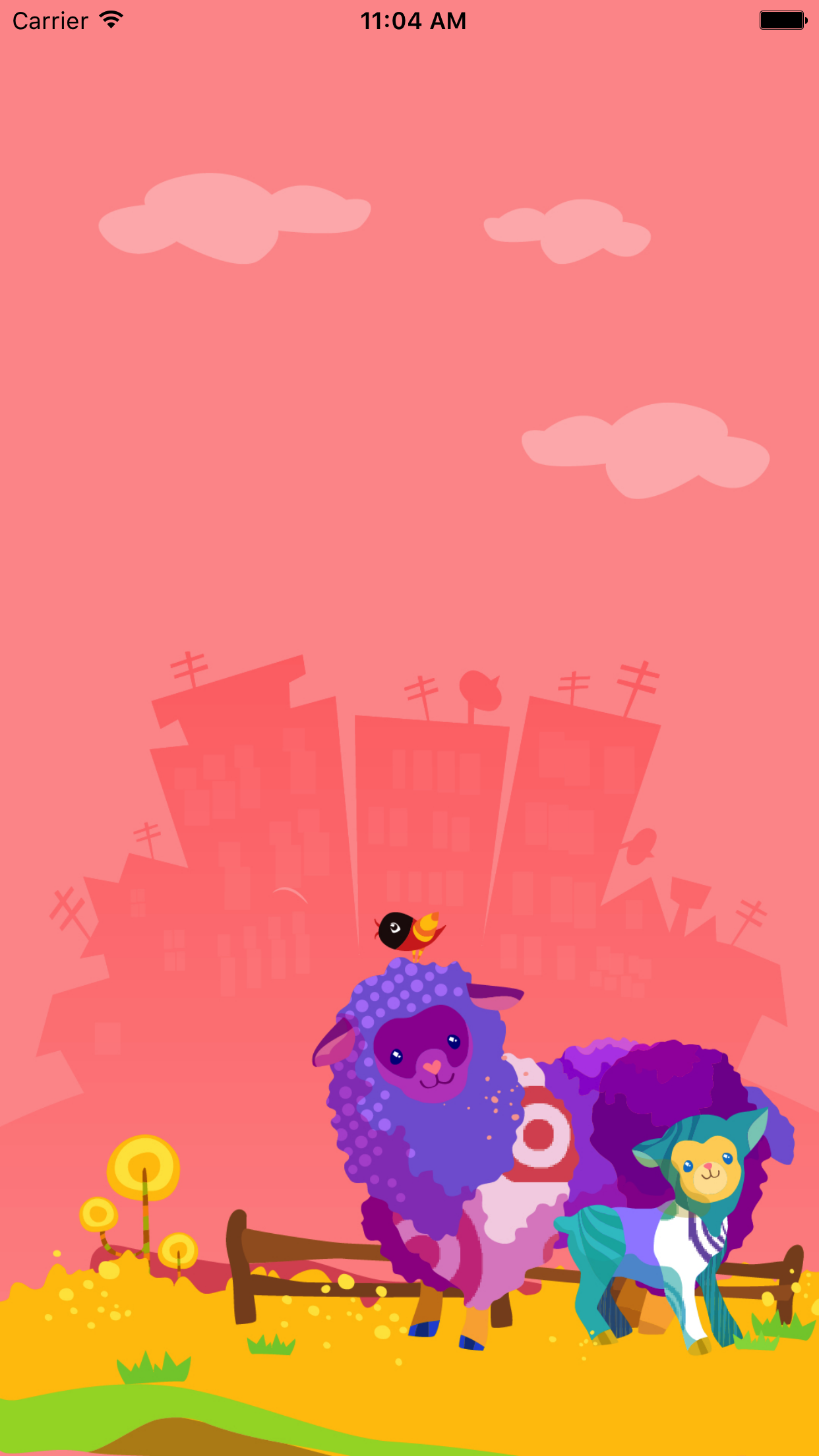
这样就完成了!
下面分享一个oc版的:
.h
@interface hDisplayView : UIView
.m :注意实现代理方法,判断偏移量或者其他的都行,因为是view,也可以添加手机或者按钮(建议frame是全屏幕大小的),然后实现响应事件隐藏就行了!
#import "hDisplayView.h" @interface hDisplayView ()<UIScrollViewDelegate>
{
UIScrollView *_bigScrollView;
NSMutableArray *_imageArray;
UIPageControl *_pageControl;
} @end @implementation hDisplayView -(instancetype)initWithFrame:(CGRect)frame
{
self = [super initWithFrame:frame];
if (self) {
_imageArray = [@[@"闪屏1.png",@"闪屏2.png", @"闪屏3.png",@"闪屏4.png"]mutableCopy]; // _imageArray = [NSMutableArray arrayWithObjects:@"闪屏1.png",@"闪屏2.png", @"闪屏3.png",@"闪屏4.png", nil]; UIScrollView *scrollView = [[UIScrollView alloc]initWithFrame:CGRectMake(, , MainScreen_width, MainScreen_height)]; scrollView.contentSize = CGSizeMake((_imageArray.count + )*MainScreen_width, MainScreen_height);
//设置反野效果,不允许反弹,不显示水平滑动条,设置代理为自己
scrollView.pagingEnabled = YES;//设置分页
scrollView.bounces = NO;
scrollView.showsHorizontalScrollIndicator = NO;
scrollView.delegate = self;
[self addSubview:scrollView];
_bigScrollView = scrollView; for (int i = ; i < _imageArray.count; i++) {
UIImageView *imageView = [[UIImageView alloc]init];
imageView.frame = CGRectMake(i * MainScreen_width, , MainScreen_width, MainScreen_height);
UIImage *image = [UIImage imageNamed:_imageArray[i]];
imageView.image = image; [scrollView addSubview:imageView];
} UIPageControl *pageControl = [[UIPageControl alloc]initWithFrame:CGRectMake(MainScreen_width/, MainScreen_height - , , )];
pageControl.numberOfPages = _imageArray.count;
pageControl.backgroundColor = [UIColor clearColor];
[self addSubview:pageControl]; _pageControl = pageControl; //添加手势
UITapGestureRecognizer *singleRecognizer;
singleRecognizer = [[UITapGestureRecognizer alloc]initWithTarget:self action:@selector(handleSingleTapFrom)];
singleRecognizer.numberOfTapsRequired = ;
[scrollView addGestureRecognizer:singleRecognizer]; } return self;
} -(void)handleSingleTapFrom
{
if (_pageControl.currentPage == ) { self.hidden = YES; }
} -(void)scrollViewDidEndDecelerating:(UIScrollView *)scrollView
{
if (scrollView == _bigScrollView) { CGPoint offSet = scrollView.contentOffset; _pageControl.currentPage = offSet.x/(self.bounds.size.width);//计算当前的页码
[scrollView setContentOffset:CGPointMake(self.bounds.size.width * (_pageControl.currentPage), scrollView.contentOffset.y) animated:YES]; } if (scrollView.contentOffset.x == (_imageArray.count) *MainScreen_width) { self.hidden = YES; } }
调用:
if (![[NSUserDefaults standardUserDefaults] boolForKey:@"everLaunched"]) {
[[NSUserDefaults standardUserDefaults] setBool:YES forKey:@"everLaunched"];
[[NSUserDefaults standardUserDefaults] setBool:YES forKey:@"firstLaunch"];
}
else{
[[NSUserDefaults standardUserDefaults] setBool:NO forKey:@"firstLaunch"];
}
if ([[NSUserDefaults standardUserDefaults] boolForKey:@"firstLaunch"]) {
// 这里判断是否第一次
hDisplayView *hvc = [[hDisplayView alloc]initWithFrame:CGRectMake(, , MainScreen_width, MainScreen_height)];
[self.window.rootViewController.view addSubview:hvc];
[UIView animateWithDuration:0.25 animations:^{
hvc.frame = CGRectMake(, , MainScreen_width, MainScreen_height);
}];
}
然后就可以了!
比较简单,只在此记录下!
swift--添加新手引导页的更多相关文章
- iOS新手引导页的实现,源码。
/*.在Main.storyboard中找到,ScrollView和PageControl并添加到ViewController中. .在ScrollView中添加ImageView,新手引导页有几个图 ...
- 指令汇B新闻客户端开发(一) 新手引导页开发
首先做开发的时候应该有一个闪屏页面和新手引导页, 我相信闪屏页面大家应该都会了,那么先看到新手引导页了. 我们可以看到这其实是一个ViewPager,我们也可以看到这是3个引导页,那么首先来看一下布局 ...
- iOS 新手引导页图片适配及其尺寸大全
早期新手引导页只需要几张图片就可以解决了,随着屏幕尺寸的的越来越多,新手引导页的尺寸适配起来越来越麻烦,否则就会出现尺寸不匹配,图片被拉伸的情况 目前应该是有2种方法来解决这个问题 方法1: 根据每款 ...
- EasyUI创建异步树形菜单和动态添加标签页tab
创建异步树形菜单 创建树形菜单的ul标签 <ul class="easyui-tree" id="treeMenu"> </ul> 写j ...
- iOSAPP添加启动页
如果你在开发过程中出现屏幕显示内容比例不正常或者显示不全的问题,你发现不是代码或者约束的问题,那么很可能是启动页没有添加或者添加不全的原因,下面配一张问题图片上下黑屏 添加启动页步骤如下图 (1) ( ...
- C# 如何添加Excel页眉页脚(图片、文字、奇偶页不同)
简介 我们可以通过代码编程来对Excel工作表实现很多操作,在下面的示例中,将介绍如何来添加Excel页眉.页脚.在页眉处,我们可以添加文字,如公司名称.页码.工作表名.日期等,也可以添加图片,如LO ...
- C#添加PDF页眉——添加文本、图片到页眉
页眉常用于显示文档的附加信息,我们可以在页眉中插入文本或者图形,例如,页码.日期.公司徽标.文档标题.文件名或作者名等等.那么我们如何以编程的方式添加页眉呢?今天,这篇文章向大家分享如何使用了免费组件 ...
- Swift - 添加纯净的Alamofire
Swift - 添加纯净的Alamofire 如果你有代码洁癖,不能容忍任何多余的东西,请继续往下看. . 下载Alamofire (https://github.com/Alamofire/Ala ...
- 用 Markdown 写作(一)——添加文章页内导航
Markdown 可以用更简化的标记来写文章,基本的语法可以参考Markdown 语法说明 (简体中文版). 我平时很少按照论文的写法去写博客,说来忏愧,因为很少写技术性的文章,最近看到百度百科和很多 ...
- ES6面向对象 动态添加标签页
HTML <!DOCTYPE html> <html lang="en" xmlns="http://www.w3.org/1999/xhtml&quo ...
随机推荐
- 在VC中向数据库提交SLQ语句
1.通过链接对象执行SQL语句 mfc没有提供对ado的操作类,它对ado的操作是通过智能指针来完成,要创建ado连接对象,需要像下面代码一样先定义一个连接对象的智能指针: _ConnectionPt ...
- TOMCAT8源码分析——处理请求分析(下)
前言 本文继续讲解TOMCAT的请求原理分析,建议朋友们阅读本文时首先阅读过<TOMCAT源码分析——请求原理分析(上)>和<TOMCAT源码分析——请求原理分析(中)>.在& ...
- 纯css3实现的创意图片放大镜
今天要给大家分享的的一款用纯css3实现的图片放大镜特效.页面打开五个小图显示于页面.当鼠标经过图片时,当前图片以灰色背景图的形式展示.效果非常不错. 在线预览 源码下载 实现的代码: html代 ...
- VC++中动态链接库的显示加载和隐式加载的区别
两种方法对于你的程序调用动态库时没有任何区别,只是你在编程时,步骤是不一样的.显式调用麻烦了点,但可以没有相应的lib库:隐式调用,使用起来比较 简单,有函数的声明(头文件.h)就可以了,但必须有li ...
- nfs服务器与客户端配置
服务器端(PC)配置 ubuntu提供两种NFS服务器:一种以内核模块形式提供,nfs-kernel-server:一种以用户空间程序形式提供,nfs-user-server;两种择一即可.1. 安装 ...
- kafkaStream解析json出错导致程序中断的解决方法
出错在 KStreamFlatMapValues 方法执行时,由于json异常数据无法解析,结果生成的值为null,报错信息如下: 2018-04-18 19:21:04,776 ERROR [app ...
- Ajax-ajax实例2-根据邮政编码获取地区信息
项目结构 运行效果: 数据库: /* SQLyog Ultimate v12.09 (64 bit) MySQL - 5.5.53 : Database - ajaxexample_2 ******* ...
- 谈API网关的背景、架构以及落地方案
Chris Richardson曾经在他的博客上详细介绍过API网关,包括API网关的背景.解决方案以及案例.对于大多数基于微服务的应用程序而言,API网关都应该是系统的入口,它会负责服务请求路由.组 ...
- 超多的CSS3圆角渐变网页按钮
<!DOCTYPE html><head><title>超多的CSS3圆角渐变按钮</title><style type="text/c ...
- 【转】ImageView的Scaletype参数设置
ImageView的Scaletype决定了图片在View上显示时的样子,如进行何种比例的缩放,及显示图片的整体还是部分,等等. 设置的方式包括: 1. 在layout xml中定义Android:s ...
