Maven私有仓库搭建以及使用
一、使用Docker安装Nexus
Docker search nexus

docker pull docker.io/sonatype/nexus3

mkdir -p /usr/local/nexus3/nexus-data
chown -R 200 /usr/local/nexus3/nexus-data docker run -tid -p 8081:8081 --name nexus -e NEXUS_CONTEXT=nexus -v /usr/local/nexus3/nexus-data:/nexus-data docker.io/sonatype/nexus3
现在已经安装完成了 nexus。
二、登录Nexus进行配置
1、登录nexus
访问:http://ip:8081/nexus 使用默认管理员身份登录,帐号:admin,密码:admin123
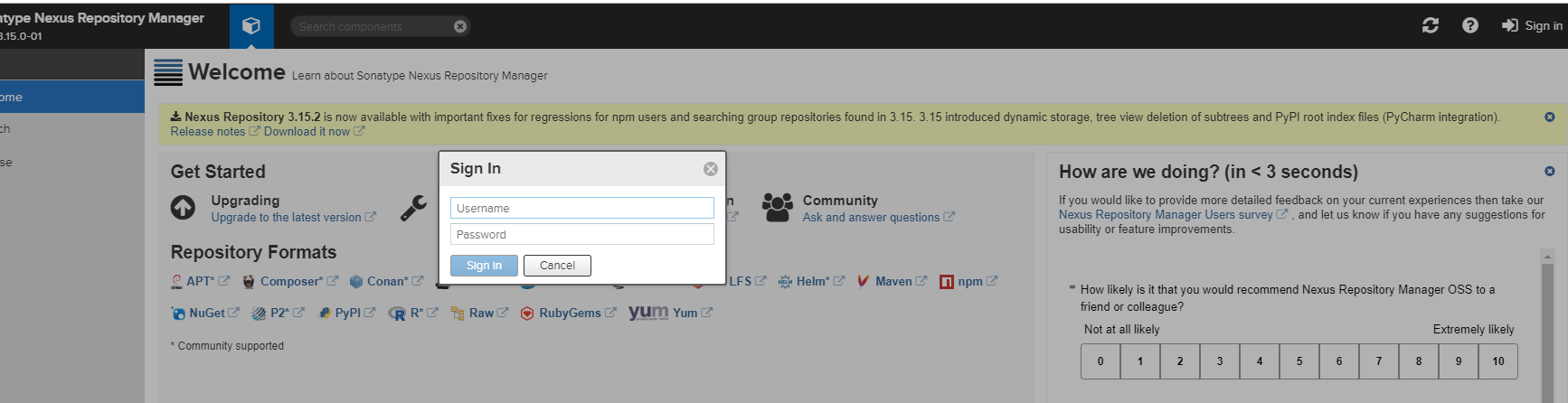
2、进入管理界面
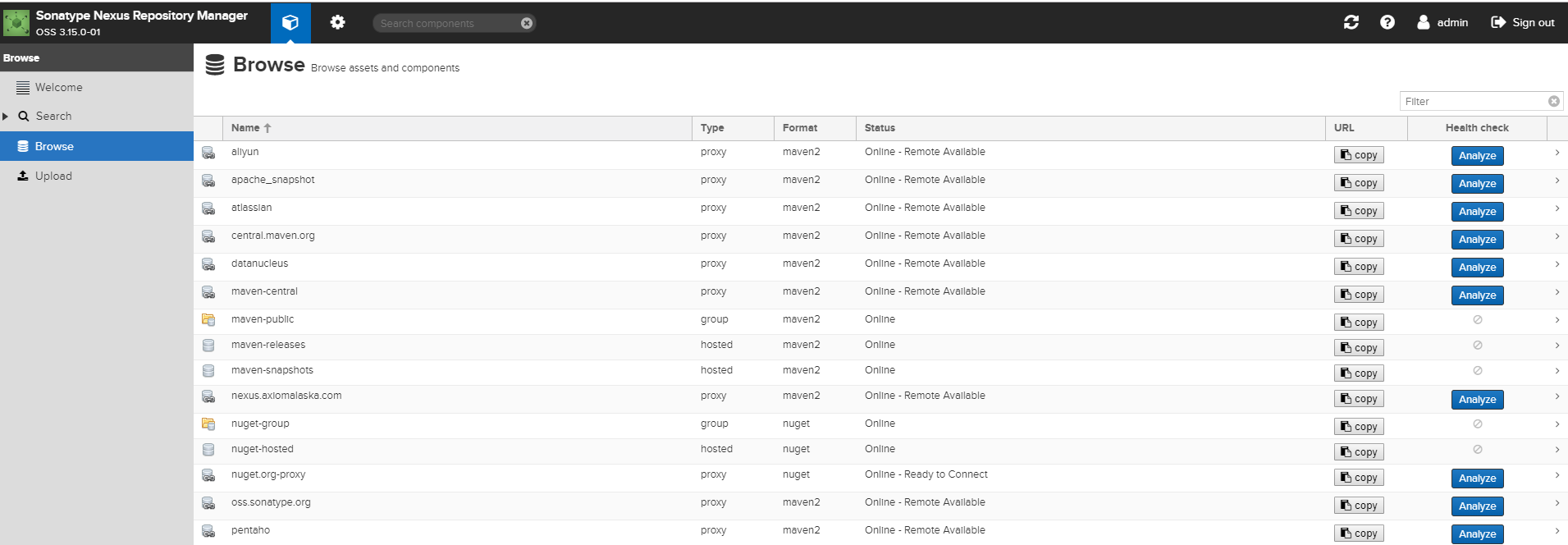
- Browse可以查看当前有多少仓库,搭建好的Nexus,默认会带有一些maven仓库,一般使用这些仓库就足够了。
- 默认仓库说明
maven-central:maven中央库,默认从https://repo1.maven.org/maven2/拉取jar
maven-releases:私库发行版jar,初次安装请将Deployment policy设置为Allow redeploy
maven-snapshots:私库快照(调试版本)jar
maven-public:仓库分组,把上面三个仓库组合在一起对外提供服务,在本地maven基础配置settings.xml或项目pom.xml中使用
- 仓库类型
Group:这是一个仓库聚合的概念,用户仓库地址选择Group的地址,即可访问Group中配置的,用于方便开发人员自己设定的仓库。maven-public就是一个Group类型的仓库,内部设置了多个仓库,访问顺序取决于配置顺序,3.x默认Releases,Snapshots, Central,当然你也可以自己设置。
Hosted:私有仓库,内部项目的发布仓库,专门用来存储我们自己生成的jar文件
3rd party:未发布到公网的第三方jar (3.x去除了)
Snapshots:本地项目的快照仓库
Releases: 本地项目发布的正式版本
Proxy:代理类型,从远程中央仓库中寻找数据的仓库(可以点击对应的仓库的Configuration页签下Remote Storage属性的值即被代理的远程仓库的路径),如可配置阿里云maven仓库
Central:中央仓库
Apache Snapshots:Apache专用快照仓库(3.x去除了)
3、增加新的代理源
第一步 按照步骤添加新的代理源
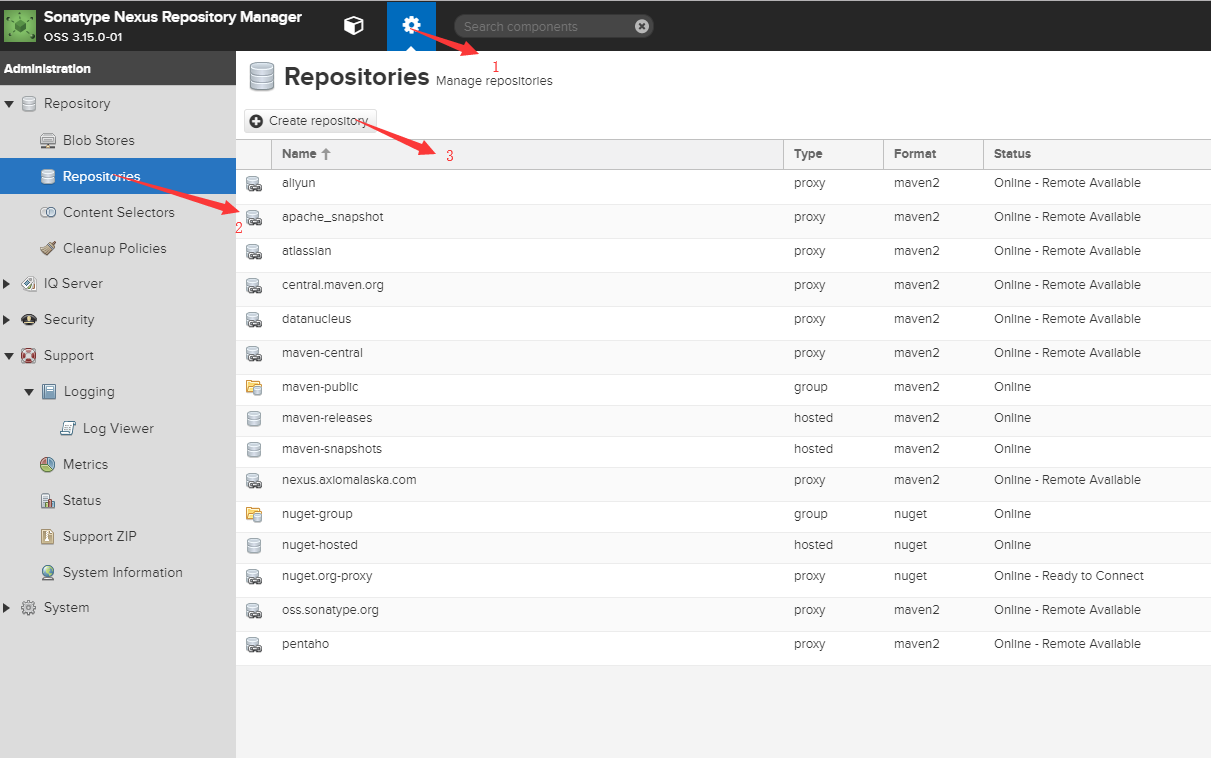
第二步选择添加maven2的代理
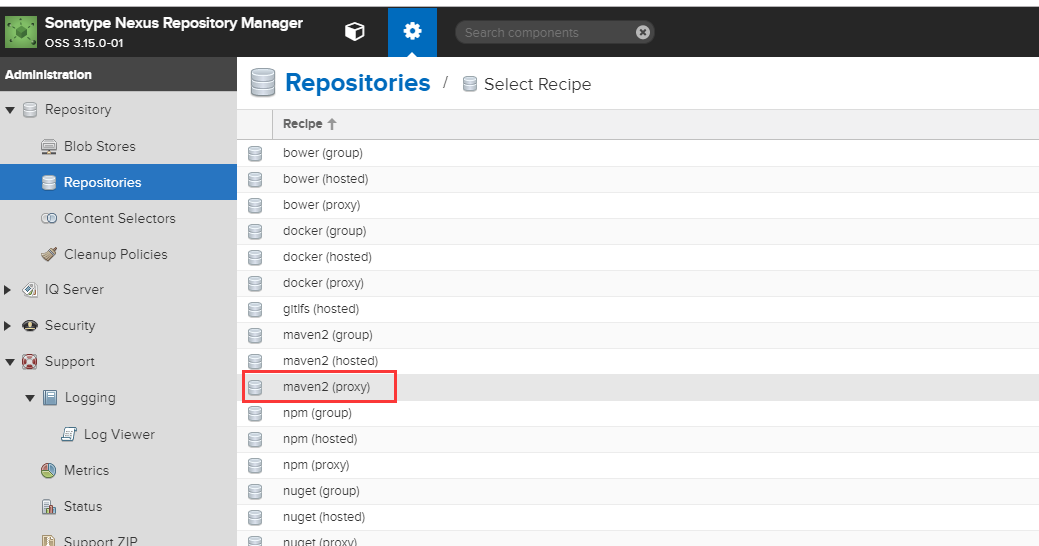
第三步添加代理(Cache统一设置为200天 288000)
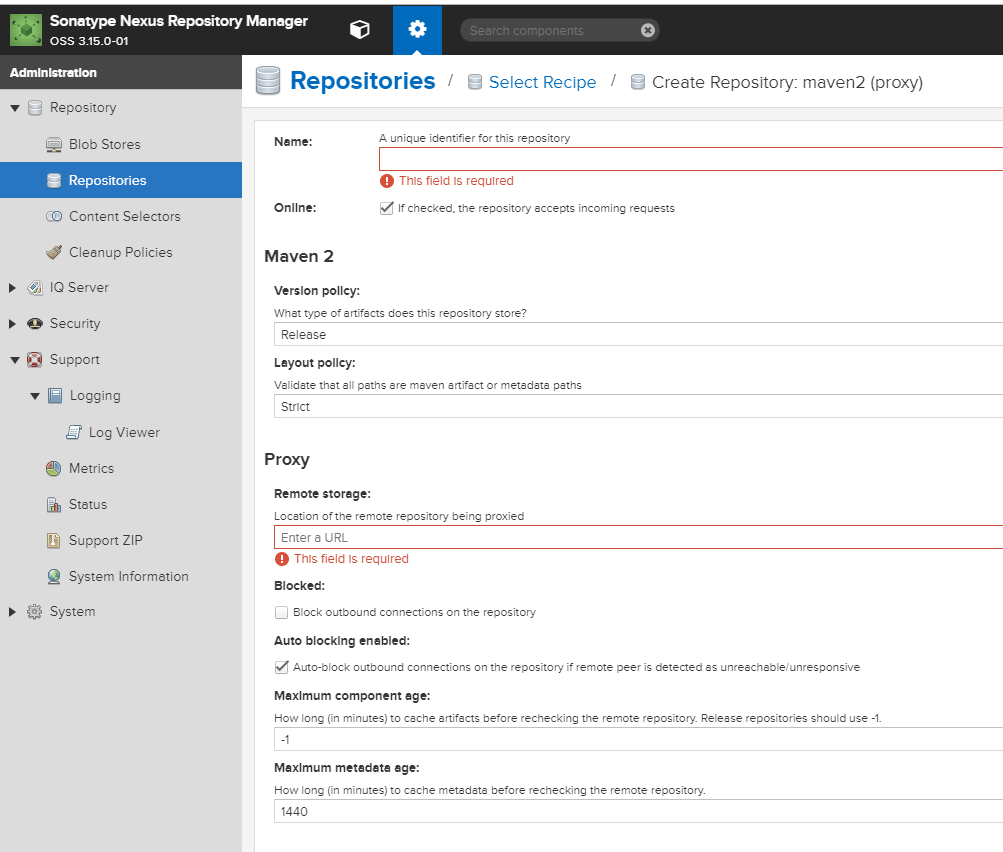
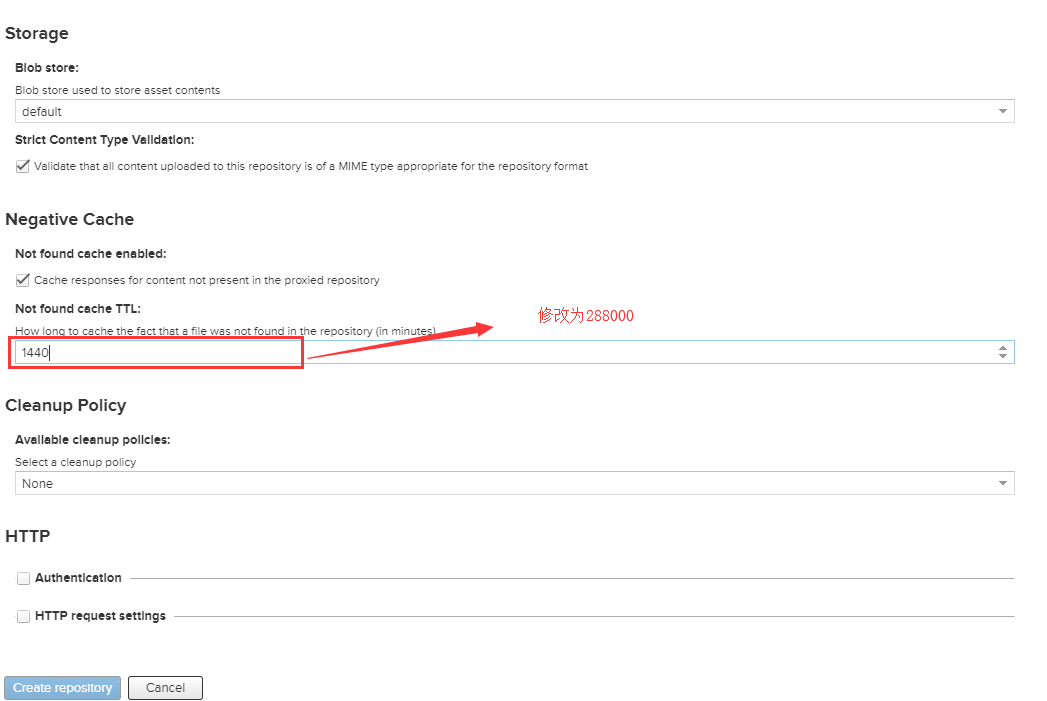
第四步逐个增加常用代理
. aliyun
http://maven.aliyun.com/nexus/content/groups/public
. apache_snapshot
https://repository.apache.org/content/repositories/snapshots/
. apache_release
https://repository.apache.org/content/repositories/releases/
. atlassian
https://maven.atlassian.com/content/repositories/atlassian-public/
. central.maven.org
http://central.maven.org/maven2/
. datanucleus
http://www.datanucleus.org/downloads/maven2
. maven-central (安装后自带,仅需设置Cache有效期即可)
https://repo1.maven.org/maven2/
. nexus.axiomalaska.com
http://nexus.axiomalaska.com/nexus/content/repositories/public
. oss.sonatype.org
https://oss.sonatype.org/content/repositories/snapshots
.pentaho
https://public.nexus.pentaho.org/content/groups/omni/
第五步 设置maven-public 将这些代理加入Group,最好将默认的maven库放到最底下
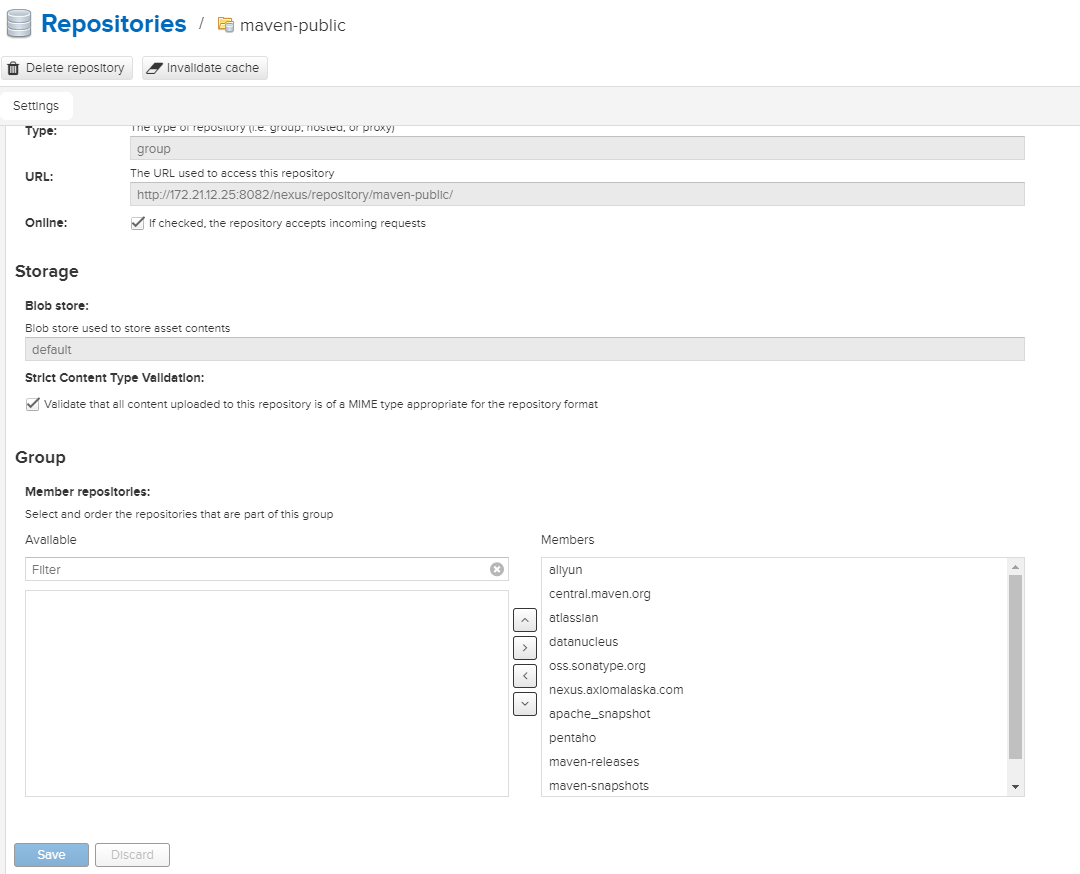
第六步 设置私用仓库可重复发布
Nexus安装后自带maven-releases,maven-snapshots两个仓库,用于将生成的jar包发布在这两个仓库中,在实际开发中需要将maven-releases设置为可以重复发布
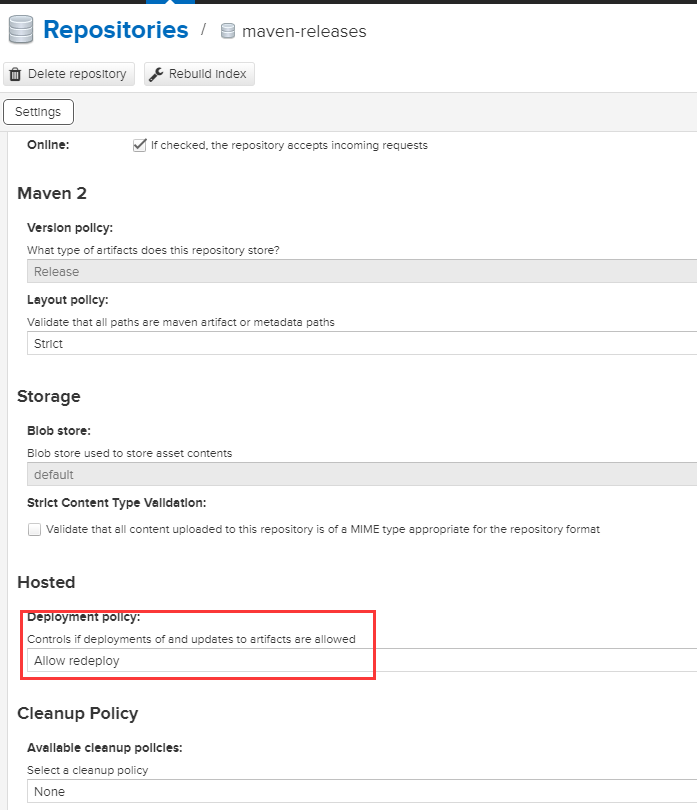
4、Maven配置使用Nexus
修改.m2下面的setting.xml文件配置
<?xml version="1.0" encoding="UTF-8"?> <!--
Licensed to the Apache Software Foundation (ASF) under one
or more contributor license agreements. See the NOTICE file
distributed with this work for additional information
regarding copyright ownership. The ASF licenses this file
to you under the Apache License, Version 2.0 (the
"License"); you may not use this file except in compliance
with the License. You may obtain a copy of the License at http://www.apache.org/licenses/LICENSE-2.0 Unless required by applicable law or agreed to in writing,
software distributed under the License is distributed on an
"AS IS" BASIS, WITHOUT WARRANTIES OR CONDITIONS OF ANY
KIND, either express or implied. See the License for the
specific language governing permissions and limitations
under the License.
--> <!--
| This is the configuration file for Maven. It can be specified at two levels:
|
| . User Level. This settings.xml file provides configuration for a single user,
| and is normally provided in ${user.home}/.m2/settings.xml.
|
| NOTE: This location can be overridden with the CLI option:
|
| -s /path/to/user/settings.xml
|
| . Global Level. This settings.xml file provides configuration for all Maven
| users on a machine (assuming they're all using the same Maven
| installation). It's normally provided in
| ${maven.conf}/settings.xml.
|
| NOTE: This location can be overridden with the CLI option:
|
| -gs /path/to/global/settings.xml
|
| The sections in this sample file are intended to give you a running start at
| getting the most out of your Maven installation. Where appropriate, the default
| values (values used when the setting is not specified) are provided.
|
|-->
<settings xmlns="http://maven.apache.org/SETTINGS/1.0.0"
xmlns:xsi="http://www.w3.org/2001/XMLSchema-instance"
xsi:schemaLocation="http://maven.apache.org/SETTINGS/1.0.0 http://maven.apache.org/xsd/settings-1.0.0.xsd">
<!-- localRepository
| The path to the local repository maven will use to store artifacts.
|
| Default: ${user.home}/.m2/repository
-->
<localRepository>${user.home}/.m2/repository</localRepository> <!-- interactiveMode
| This will determine whether maven prompts you when it needs input. If set to false,
| maven will use a sensible default value, perhaps based on some other setting, for
| the parameter in question.
|
| Default: true
<interactiveMode>true</interactiveMode>
--> <!-- offline
| Determines whether maven should attempt to connect to the network when executing a build.
| This will have an effect on artifact downloads, artifact deployment, and others.
|
| Default: false
<offline>false</offline>
--> <!-- pluginGroups
| This is a list of additional group identifiers that will be searched when resolving plugins by their prefix, i.e.
| when invoking a command line like "mvn prefix:goal". Maven will automatically add the group identifiers
| "org.apache.maven.plugins" and "org.codehaus.mojo" if these are not already contained in the list.
|-->
<pluginGroups>
<!-- pluginGroup
| Specifies a further group identifier to use for plugin lookup.
<pluginGroup>com.your.plugins</pluginGroup>
-->
</pluginGroups> <!-- proxies
| This is a list of proxies which can be used on this machine to connect to the network.
| Unless otherwise specified (by system property or command-line switch), the first proxy
| specification in this list marked as active will be used.
|-->
<proxies>
<!-- proxy
| Specification for one proxy, to be used in connecting to the network.
|
<proxy>
<id>optional</id>
<active>true</active>
<protocol>http</protocol>
<username>proxyuser</username>
<password>proxypass</password>
<host>proxy.host.net</host>
<port></port>
<nonProxyHosts>local.net|some.host.com</nonProxyHosts>
</proxy>
-->
</proxies> <!-- servers
| This is a list of authentication profiles, keyed by the server-id used within the system.
| Authentication profiles can be used whenever maven must make a connection to a remote server.
|-->
<servers>
<!-- server
| Specifies the authentication information to use when connecting to a particular server, identified by
| a unique name within the system (referred to by the 'id' attribute below).
|
| NOTE: You should either specify username/password OR privateKey/passphrase, since these pairings are
| used together.
|
--> <server>
<id>releases</id>
<username>admin</username>
<password>admin23</password>
</server> <server>
<id>snapshots</id>
<username>admin</username>
<password>admin123</password>
</server> <!-- Another sample, using keys to authenticate.
<server>
<id>siteServer</id>
<privateKey>/path/to/private/key</privateKey>
<passphrase>optional; leave empty if not used.</passphrase>
</server>
-->
</servers> <!-- mirrors
| This is a list of mirrors to be used in downloading artifacts from remote repositories.
|
| It works like this: a POM may declare a repository to use in resolving certain artifacts.
| However, this repository may have problems with heavy traffic at times, so people have mirrored
| it to several places.
|
| That repository definition will have a unique id, so we can create a mirror reference for that
| repository, to be used as an alternate download site. The mirror site will be the preferred
| server for that repository.
|-->
<mirrors>
<!-- mirror
| Specifies a repository mirror site to use instead of a given repository. The repository that
| this mirror serves has an ID that matches the mirrorOf element of this mirror. IDs are used
| for inheritance and direct lookup purposes, and must be unique across the set of mirrors.
|
-->
<mirror>
<id>HolliParkMirror</id>
<mirrorOf>*</mirrorOf>
<name>HolliPark Repository Mirror.</name>
<url>http://localhost:8082/nexus/repository/maven-public/</url>
</mirror> </mirrors> <!-- profiles
| This is a list of profiles which can be activated in a variety of ways, and which can modify
| the build process. Profiles provided in the settings.xml are intended to provide local machine-
| specific paths and repository locations which allow the build to work in the local environment.
|
| For example, if you have an integration testing plugin - like cactus - that needs to know where
| your Tomcat instance is installed, you can provide a variable here such that the variable is
| dereferenced during the build process to configure the cactus plugin.
|
| As noted above, profiles can be activated in a variety of ways. One way - the activeProfiles
| section of this document (settings.xml) - will be discussed later. Another way essentially
| relies on the detection of a system property, either matching a particular value for the property,
| or merely testing its existence. Profiles can also be activated by JDK version prefix, where a
| value of '1.4' might activate a profile when the build is executed on a JDK version of '1.4.2_07'.
| Finally, the list of active profiles can be specified directly from the command line.
|
| NOTE: For profiles defined in the settings.xml, you are restricted to specifying only artifact
| repositories, plugin repositories, and free-form properties to be used as configuration
| variables for plugins in the POM.
|
|-->
<profiles>
<profile>
<id>HolliPark</id>
<repositories>
<repository>
<id>nexus</id>
<name>Public Repositories</name>
<url>http://localhost:8082/nexus/repository/maven-public/</url>
<releases>
<enabled>true</enabled>
</releases>
</repository> <repository>
<id>central</id>
<name>Central Repositories</name>
<url>http://localhost:8082/nexus/repository/maven-central/</url>
<releases>
<enabled>true</enabled>
</releases>
<snapshots>
<enabled>false</enabled>
</snapshots>
</repository> <repository>
<id>release</id>
<name>Release Repositories</name>
<url>http://localhost:8082/nexus/repository/maven-releases/</url>
<releases>
<enabled>true</enabled>
</releases>
<snapshots>
<enabled>false</enabled>
</snapshots>
</repository> <repository>
<id>snapshots</id>
<name>Snapshot Repositories</name>
<url>http://localhost:8082/nexus/repository/maven-snapshots/</url>
<releases>
<enabled>true</enabled>
</releases>
<snapshots>
<enabled>true</enabled>
</snapshots>
</repository>
</repositories> <pluginRepositories>
<pluginRepository>
<id>plugins</id>
<name>Plugin Repositories</name>
<url>http://localhost:8082/nexus/repository/maven-public/</url>
</pluginRepository>
</pluginRepositories>
</profile>
<!-- profile
| Specifies a set of introductions to the build process, to be activated using one or more of the
| mechanisms described above. For inheritance purposes, and to activate profiles via <activatedProfiles/>
| or the command line, profiles have to have an ID that is unique.
|
| An encouraged best practice for profile identification is to use a consistent naming convention
| for profiles, such as 'env-dev', 'env-test', 'env-production', 'user-jdcasey', 'user-brett', etc.
| This will make it more intuitive to understand what the set of introduced profiles is attempting
| to accomplish, particularly when you only have a list of profile id's for debug.
|
| This profile example uses the JDK version to trigger activation, and provides a JDK-specific repo.
<profile>
<id>jdk-1.4</id> <activation>
<jdk>1.4</jdk>
</activation> <repositories>
<repository>
<id>jdk14</id>
<name>Repository for JDK 1.4 builds</name>
<url>http://www.myhost.com/maven/jdk14</url>
<layout>default</layout>
<snapshotPolicy>always</snapshotPolicy>
</repository>
</repositories>
</profile>
--> <!--
| Here is another profile, activated by the system property 'target-env' with a value of 'dev',
| which provides a specific path to the Tomcat instance. To use this, your plugin configuration
| might hypothetically look like:
|
| ...
| <plugin>
| <groupId>org.myco.myplugins</groupId>
| <artifactId>myplugin</artifactId>
|
| <configuration>
| <tomcatLocation>${tomcatPath}</tomcatLocation>
| </configuration>
| </plugin>
| ...
|
| NOTE: If you just wanted to inject this configuration whenever someone set 'target-env' to
| anything, you could just leave off the <value/> inside the activation-property.
|
<profile>
<id>env-dev</id> <activation>
<property>
<name>target-env</name>
<value>dev</value>
</property>
</activation> <properties>
<tomcatPath>/path/to/tomcat/instance</tomcatPath>
</properties>
</profile>
-->
</profiles> <!-- activeProfiles
| List of profiles that are active for all builds.
|
<activeProfiles>
<activeProfile>alwaysActiveProfile</activeProfile>
<activeProfile>anotherAlwaysActiveProfile</activeProfile>
</activeProfiles>
--> <activeProfiles>
<activeProfile>HolliPark</activeProfile>
</activeProfiles> </settings>
三、创建私有公库
1、创建普通的maven项目

2、修改项目的pom.xml
在pom文件中加入distributionManagement节点,注意:pom.xml中repository里的id需要和.m2中setting.xml里的server id名称保持一致
<distributionManagement>
<repository>
<id>releases</id>
<name>Nexus Release Repository</name>
<url>http://localhost:8082/nexus/repository/maven-releases/</url>
</repository>
<snapshotRepository>
<id>snapshots</id>
<name>Nexus Snapshot Repository</name>
<url>http://localhost:8082/nexus/repository/maven-snapshots/</url>
</snapshotRepository>
</distributionManagement>
3、发布私有公库
执行部署命令即可发布。
mvn deploy
登录Nexus,查看对应的仓库已经有相关的依赖包了
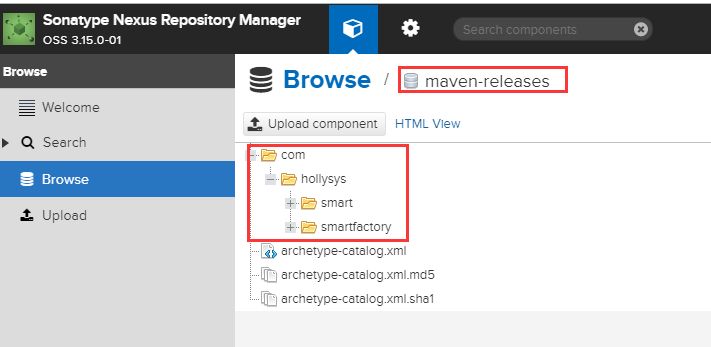
注意以下几点:
- 若项目版本号末尾带有 -SNAPSHOT,则会发布到snapshots快照版本仓库
- 若项目版本号末尾带有 -RELEASES 或什么都不带,则会发布到releases正式版本仓库
Maven私有仓库搭建以及使用的更多相关文章
- Maven私有仓库搭建和使用
下载和安装 下载地址: http://www.sonatype.com/nexus-repository-oss 安装: Linux版的无需安装,直接解压即可,然后进入bin目录下,运行./nexus ...
- maven私有仓库搭建(nexus)
搭建是参考博客:https://blog.csdn.net/zn353010922/article/details/79441122 切换到nexus目录的bin下 启动.状态.停止:./nexus ...
- 拥抱 Android Studio 之四:Maven 仓库使用与私有仓库搭建
使用.创造和分享 笔者曾经不思量力的思考过『是什么推动了互联网技术的快速发展?』这种伟大的命题.结论是,除了摩尔定律之外,技术经验的快速积累和广泛分享,也是重要的原因. 有人戏称,『写 Java,首先 ...
- Nexus 私有仓库搭建与 Maven 集成
Nexus 私有仓库搭建与 Maven 集成 |作者:RexFang |出处:http://www.cnblogs.com/rexfang/ |关于作者:Java 程序员一枚 |版权:本文版权归作者和 ...
- Spring Boot 多模块与 Maven 私有仓库
前言 系统复杂了,抽离单一职责的模块几乎是必须的:若需维护多个项目,抽离公用包上传私有仓库管理也几乎是必须的.其优点无需赘述,以下将记录操作过程. 1. 多模块拆分 在.NET 中由于其统一性,实现上 ...
- 基础架构之Maven私有库
Maven对于Java开发来说肯定不会陌生,由于各种问题,公司常常需要搭建自己的私有Maven仓库. (一) 环境要求 Centos 7.5.1804 Docker 18.06.1-ce sonat ...
- nexus私有仓库搭建
步骤: 下载安装JDK(注意可用版本) .查看CentOS自带JDK是否已安装,输入: yum list installed |grep java 一般来说,如果是新装CentOS系统的话,不会有JD ...
- [maven] 使用Nexus创建maven私有仓库
1.为什么需要maven私有仓库? 从Maven中央仓库下载所需的jar包,需要外网的支持.如果公司不能上外网的话则不能从中央仓库下载所需jar包,公司网速慢的时候也会影响项目构建的速度.用户可以用n ...
- docker私有仓库搭建(ubuntu 14.04和centos7)
最近是在做一个关于docker云化的项目,马上就要开始实战.下午先做了一个私有仓库搭建的实验,先大概做个笔记,有兴趣的蛮看一下吧. 先在所有机子上都安装上docker,我的是两台ubuntu,分别是1 ...
随机推荐
- SQL引用DAL
步骤:https://www.cnblogs.com/grom/articles/8981116.html 异常: 解决方案: 执行 ALTER DATABASE [DBName] SET TRUST ...
- c#的传输组件dotnetty
牛皮不多了,绩效吹起.... 最近一直看大家写的东西,了解的内容不少,我的牛皮也差不多吹完了.... 最后在说说最近测试的dotnetty.去年弄下来试了,不行,最近又弄下来了看看,可以了.哇哈哈哈哈 ...
- shell习题第5题:批量更改文件后缀名
[题目要求] 找到123/目录下所有后缀名为.txt的文件 1. 批量修改.txt为.txt.bak 2. 把所有.bak文件打包压缩为123.tar.gz 3. 批量还原文件的名字,即把增加的.ba ...
- 控制台打印九九乘法表(for循环的使用)
控制台输出九九乘法表 for(int i=1;i<=9;i++){ for(int j = 1; j <= i; j ++) { System.out.print(j+"*&qu ...
- css动画Demo---水波动画和边框动画
先上效果图: 水波动画: 边框动画: 1.水波动画 实现代码 <!DOCTYPE html> <html lang="en"> <head> & ...
- JavaScript入门学习(0)相关 软件工具
JavaScript本地脚本编辑工具(1st JavaScript Editor Pro ) 必要设置 https://pan.baidu.com/s/1XoaNA9o0qt2eJfLgoZ5 ...
- linux介绍及基本命令
linux简介 Linux内核最初只是由芬兰人李纳斯·托瓦兹(Linus Torvalds)在赫尔辛基大学上学时出于个人爱好而编写的. Linux是一套免费使用和自由传播的类Unix操作系统,是一个基 ...
- Kafka解惑之时间轮 (TimingWheel)
Kafka中存在大量的延迟操作,比如延迟生产.延迟拉取以及延迟删除等.Kafka并没有使用JDK自带的Timer或者DelayQueue来实现延迟的功能,而是基于时间轮自定义了一个用于实现延迟功能的定 ...
- 【转】ruby rake执行rspec
RSpec 是Ruby的一个行为驱动开发(BDD)工具,当前的版本是 2.10.根据其入门文档,安装好之后,可以使用 rspec 命令来运行“测试”.但在某些情况下,如果参数较多,使用该命令并不方便: ...
- CTF-安恒19年一月月赛部分writeup
CTF-安恒19年一月月赛部分writeup MISC1-赢战2019 是一道图片隐写题 linux下可以正常打开图片,首先到binwalk分析一下. 里面有东西,foremost分离一下 有一张二维 ...
