Windows Service 服务搭配FluentScheduler实现定时任务调度
Windows Service 服务
创建Windows Service 项目
- 创建一个
Windows Service项目,并将项目名称改为TaskWindowService - 在解决方案资源管理器内将
Service1.cs改为TaskService.cs - 在服务启动和结束时,记录日志
protected override void OnStart(string[] args)
{
LogHelper.Log("服务启动!");
}
protected override void OnStop()
{
LogHelper.Log("服务停止!");
}
- 打开
TaskService的设计界面,右键“添加安装程序” - 此时软件会生成两个组件,分别为
serviceInstaller1及serviceProcessInstaller1 - 点击
serviceInstaller1,在“属性”窗体将ServiceName改为TaskService,Description改为我的服务,StartType保持为Manual
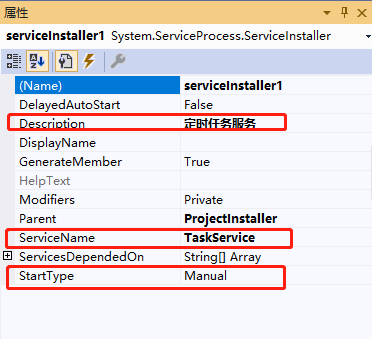
- 点击
serviceProcessInstaller1,在“属性”窗体将Account改为LocalSystem(服务属性系统级别)
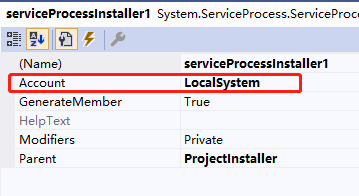
- 鼠标右键点击项目
TaskWindowService,在弹出的上下文菜单中选择“生成”按钮,到此WindowService项目搭建完毕
创建安装、启动、停止、卸载服务的Windows窗体
- 新建一个
Windows Form项目,并命名为WindowsServiceClient - 添加引用将
TaskWindowService添加到WindowsServiceClient中,并将其设置为“启动项目” - 创建安装、启动、停止、卸载 按钮并创建点击事件
string serviceFilePath = $"{Application.StartupPath}\\TaskWindowsService.exe";
string serviceName = "TaskService";
//事件:安装服务
private void button1_Click(object sender, EventArgs e)
{
if (this.IsServiceExisted(serviceName)) this.UninstallService(serviceName);
this.InstallService(serviceFilePath);
}
//事件:启动服务
private void button2_Click(object sender, EventArgs e)
{
if (this.IsServiceExisted(serviceName)) this.ServiceStart(serviceName);
}
//事件:停止服务
private void button4_Click(object sender, EventArgs e)
{
if (this.IsServiceExisted(serviceName)) this.ServiceStop(serviceName);
}
//事件:卸载服务
private void button3_Click(object sender, EventArgs e)
{
if (this.IsServiceExisted(serviceName))
{
this.ServiceStop(serviceName);
this.UninstallService(serviceFilePath);
}
}
//判断服务是否存在
private bool IsServiceExisted(string serviceName)
{
ServiceController[] services = ServiceController.GetServices();
foreach (ServiceController sc in services)
{
if (sc.ServiceName.ToLower() == serviceName.ToLower())
{
return true;
}
}
return false;
}
//安装服务
private void InstallService(string serviceFilePath)
{
using (AssemblyInstaller installer = new AssemblyInstaller())
{
installer.UseNewContext = true;
installer.Path = serviceFilePath;
IDictionary savedState = new Hashtable();
installer.Install(savedState);
installer.Commit(savedState);
MessageBox.Show("服务安装成功!");
}
}
//卸载服务
private void UninstallService(string serviceFilePath)
{
using (AssemblyInstaller installer = new AssemblyInstaller())
{
installer.UseNewContext = true;
installer.Path = serviceFilePath;
installer.Uninstall(null);
MessageBox.Show("服务卸载成功!");
}
}
//启动服务
private void ServiceStart(string serviceName)
{
using (ServiceController control = new ServiceController(serviceName))
{
if (control.Status == ServiceControllerStatus.Stopped)
{
control.Start();
MessageBox.Show("服务启动成功!");
}
}
}
//停止服务
private void ServiceStop(string serviceName)
{
using (ServiceController control = new ServiceController(serviceName))
{
if (control.Status == ServiceControllerStatus.Running)
{
control.Stop();
MessageBox.Show("服务停止成功!");
}
}
}
直接运行WindowsServiceClient项目,并点击“安装服务”会报错提示权限不足。
此时可以打开项目的Debug文件夹,找到WindowsServiceClient.exe文件,右键以管理员身份运行。
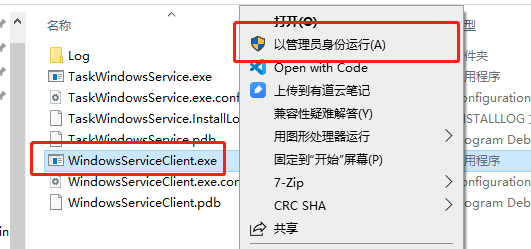
使用WIN+R的方式打开运行窗体,并在窗体内输入services.msc后打开服务,可以找到刚刚安装的TaskService。
若需要直接运行项目来打开窗体安装服务,则需要使用UAC中Administrator的权限。在WindowsServiceClient项目中添加“应用程序清单文件”。
打开该文件将asInvoker修改为requireAdministrator
<requestedExecutionLevel level="requireAdministrator" uiAccess="false" />
重启项目后就可以直接在VS中安装服务了。
以上内容主要转载自 https://www.cnblogs.com/cncc/p/7170951.html 然后做了一些小改动。
FluentScheduler 定时任务
关于FluentScheduler详细的介绍可以看下github的说明文档,介绍了所有的调用方式 https://github.com/fluentscheduler/FluentScheduler
- 在
TaskWindowsService项目中通过nuget添加FluentScheduler包
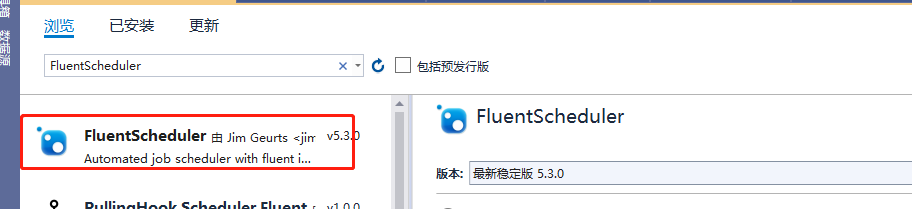
- 在
TaskService中,服务启动的地方注册定时任务
protected override void OnStart(string[] args)
{
LogHelper.Log("服务启动!");
//每10秒执行一次任务
var registry = new Registry();
registry.Schedule(() =>
{
LogHelper.Log("服务运行中,执行定时任务!");
}).ToRunEvery(10).Seconds();
JobManager.Initialize(registry);
}
重新生成项目->运行->安装服务->运行服务,打开日志文件可以看到定时重新的任务的输出记录。
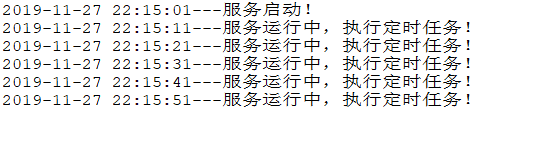
Windows Service 服务搭配FluentScheduler实现定时任务调度的更多相关文章
- quartz.net结合Topshelf实现windows service服务托管的作业调度框架
topshelf可以很简单方便的实现windows service服务,详见我的一篇博客的介绍 http://www.cnblogs.com/xiaopotian/articles/5428361.h ...
- C# Windows Service服务的创建和调试
前言 关于Windows服务创建和调试的文章在网络上的很多文章里面都有,直接拿过来贴在这里也不过仅仅是个记录,不会让人加深印象.所以本着能够更深刻了解服务项目的创建和调试过程及方法的目的,有了这篇记录 ...
- .Net Windows Service(服务) 调试安装及System.Timers.Timer 使用
Windows Service(服务) 是运行在后台的进程 1.VS建立 Windows 服务(.NET Framework) 2.添加Timer 双击Service1.cs可以拖控件(System ...
- 震惊!Windows Service服务和定时任务框架quartz之间原来是这种关系……
过场CG: 接到公司领导的文件指示,“小熊”需要在6月底去海外执行一个行动代号为[定时任务]的营救计划,这个计划关系到公司某个项目的生死(数据安全漏洞),作战部拟定两个作战方案: 方案一:使用务定 ...
- C#制作Windows service服务系列二:演示一个定期执行的windows服务及调试(windows service)
系列一: 制作一个可安装.可启动.可停止.可卸载的Windows service(downmoon原创) 系列二:演示一个定期执行的windows服务及调试(windows service)(down ...
- [开发笔记]-Windows Service服务相关注意事项
注意一:报错:“本地计算机上的 *** 服务启动后停止.某些服务在未由其他服务或程序使用时将自动停止.” 该问题主要的原因是 Service服务程序中有错误. 遇到这个问题时,无论是重新安装服务,还是 ...
- war包部署在tomcat下,使用windows service服务方式启动tomcat服务器,在包含调用dll的模块,报dll找不到问题的解决办法
问题描述: 开发了一个需要调用dll的java web程序,在idea开发环境下运行调试没问题,可以正常运行,在tomcat/bin下,运行批处理startup.bat,启动tomcat服务器,也可以 ...
- [开发笔记]-控制Windows Service服务运行
用代码实现动态控制Service服务运行状态. 效果图: 代码: #region 启动服务 /// <summary> /// 启动服务 /// </summary> /// ...
- 使用C#编程语言开发Windows Service服务
转载-https://www.cnblogs.com/yubao/p/8443455.html Create Windows Service project using Visual Studio C ...
随机推荐
- File获取当前目录下的所有子项 listFiles()
package seday03; import java.io.File; /** * 获取一个目录中的所有子项 * @author xingsir */public class ListFilesD ...
- indexOf()字符位置
package seday01; /** * int indexOf(String str) * 查找给定字符串在当前字符串中的位置,若返回值为-1,则 * 表示当前字符串中不含有给定的内容. * @ ...
- 1.java容器基本内容
目录 java容器概述 1.collection接口 (1)collection接口方法 (2)set接口实现类 (3)list接口实现类 (4)queue接口实现类 2.map接口 java容器概述 ...
- linux下编译安装MariaDB 10.4.7,解决错误:cannot access ‘/auth_pam_tool_dir’: No such file or directory
编译安装MariaDB 10.4.7,前面的步骤我就不复述了,一切正常没什么问题. 当执行到:scripts/mysql_install_db --basedir=/usr/local/mysql - ...
- css3自适应布局单位vw,vh详解
视口单位(Viewport units) 什么是视口? 在桌面端,视口指的是在桌面端,指的是浏览器的可视区域:而在移动端,它涉及3个视口:Layout Viewport(布局视口),Visual Vi ...
- iOS 应用程序启动时要做什么
当您的应用程序启动(无论是在前台或后台),使用您的应用程序委托application:willFinishLaunchingWithOptions:和application:didFinishLaun ...
- Linux统计文件夹、文件数量的命令
# 查看当前目录下的文件数量(不包含子目录中的文件) ls -l|grep "^-"| wc -l # 查看当前目录下的文件数量(包含子目录中的文件) 注意:R,代表子目录 ls ...
- Python—端口检测(socket)
基于python检测端口是否在使用 原理:创建一个socket服务,连接对应的 ip:port ,如果能够连接,说明端口被占用:若端口可用,则不可连接. #!/usr/bin/evn python # ...
- Python—序列化和反序列化模块(json、pickle和shelve)
什么是序列化 我们把对象(或者变量)从内存中变为可存储或者可传输的过程称为序列化.在python中为pickling,在其他语言中也被称之为serialization,marshalling,flat ...
- iPad替代midi键盘
下载安装rtpMIDI (网络MIDI驱动程序) 打开rtpMIDI,在“My session”那里按下+,就会自动显示你的电脑的名字 检查Bonjour服务正常运行,iPad与pc网络正常连接 iP ...
