Github项目备份与更新
需求
假如现在想对使用到的一些Github上的开源组件进行备份,采用自建Gitlab服务器的方式进行备份保存,并且组件需定时保持与Github更新。
总体步骤
组件备份- 整体步骤如下:
a.搭建gitlab服务器,参考CentOS7 搭建gitlab服务器
b.登录账户,创建一个group,如kdv-opensource(方便统一管理,不创建也一样)
c.在kdv-opensource组里需创建相应的repo,可设置访问权限为public。不过不手动创建,则gitlab默认创建为private。
d.脚本执行git clone --mirror github-url,克隆镜像
或git remote update,进行更新
e.添加要推送到远端repo 的git地址
git remote add gitlab gitlab-url
f.推送到gitlab服务器上
git push gitlab --all
git push gitlab --tags
g.python脚本加入crontab定期执行即可
搭建Gitlab服务器
如前所述,略。
创建group
登录账户,菜单栏选择Groups,右侧New group,填写组名即描述信息即可。如创建一个kdv-opensource组:
创建项目repo
需要在kdv-opensource组内创建好所有要备份组件项目,且名字需与Github上开源项目名字保持一致(为了方便),可设定访问权限为public,如下:

如果不显示创建repo,则创建的项目repo默认为private。
脚本功能
我们使用python实现一个脚本从Github上镜像克隆(git clone --mirror)相应的项目和镜像更新(git remote update)。
python可以直接调用系统命令,使用os.system(command),即可执行相应的命令。当然,操作系统需预先安装git及一些软件才能使用。
修改配置文件
前面一步的git clone --mirror下载好相应的github repo,需导入到我们自建的Gitlab服务器中,这样就需要修改推送的git 地址,即pushurl,仅需修改git项目下相应的配置文件。
git remote add gitlab git@ip:kdv-opensource/repo-name.git
ip为gitlab服务的相应ip地址,kdv-opensource为分组名,如果不分组则为用户名,粗体gitlab为分支名。
推送到gitlab服务器上
我们知道,如果要进行push操作是需要进行鉴权的,也即需要输入账户密码,而在脚本执行过程中无法一一手工输入密码。有两种方法可以解决这个问题:
方法一
在pushurl地址中指定username:password,如下:
pushurl = 'http://username:password@ip:port/kdv-opensource/{repo}.git'
方法二
通过SSH登录,更为方便和安全,也是现在比较流行的方式。(推荐)
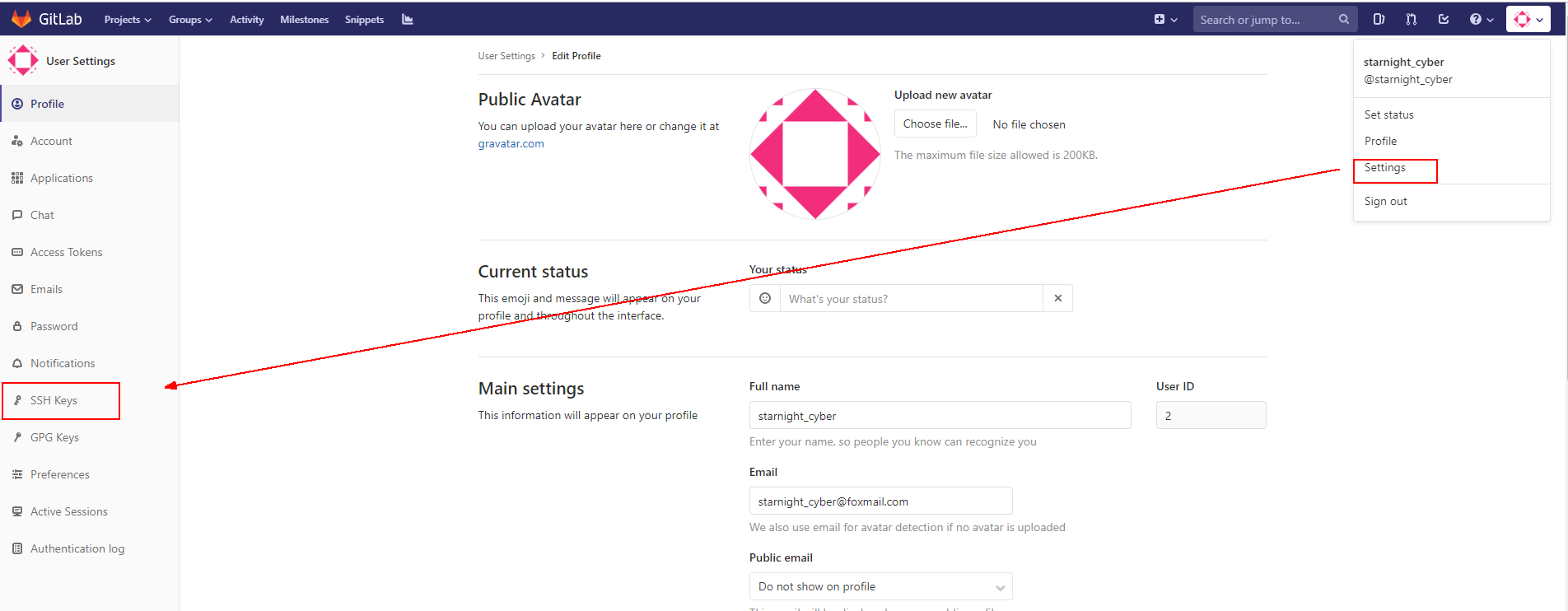
导入本机生成的ssh公钥即可,公钥可通过ssh-keygen生成(默认即可),因此需要先安装SSH。
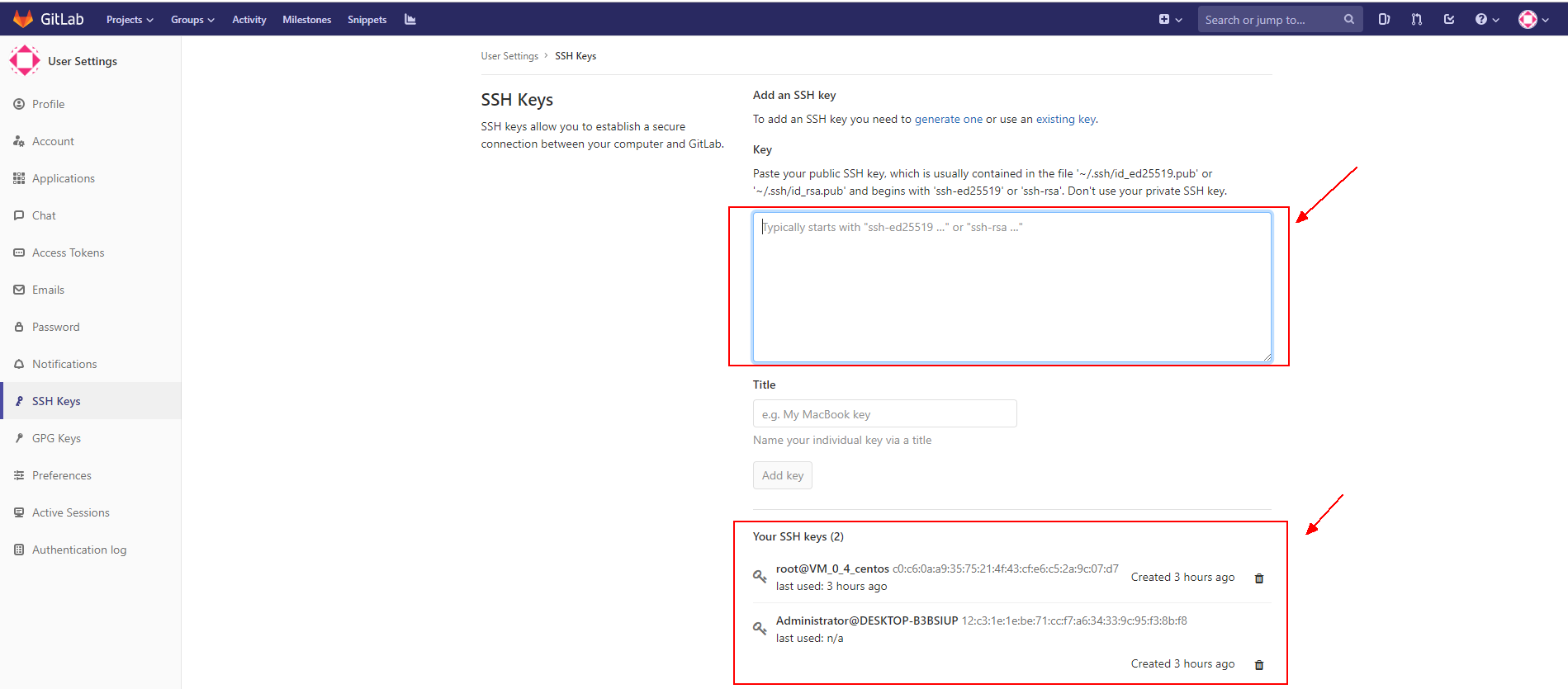
这样,在脚本执行过程中就能自动地向gitlab服务器上推送repo内容。
定期更新
在linux下可将脚本加入到crontab列表,使之定期自动执行即可。
实现脚本
组件列表sample
文件以“项目名,github地址”的格式填入list.txt文件即可。
haproxy,https://github.com/haproxy/haproxy.git
libevent,https://github.com/libevent/libevent.git
openresty,https://github.com/openresty/openresty.git
python脚本
完整代码如下,由于实际工作需要,增加了日记记录功能,脚本执行在控制台上看不到数据,输出会保存到日志文件中,如不需要,去掉重定向到文件即可。
应该比较清晰了。
#!/usr/bin/env python
# -*- encoding: utf- -*- import os
import time # 以下参数可自由指定
# 修改此处ip地址为gitlab服务器ip地址
giturl = 'git@172.16.6.105:kdv-opensource/{}.git' # 需修改ip为相应的gitlab服务器地址
opensource_list = 'list.txt' # 组件列表文件名
log_dirname = 'sync-logs' # 日志记录目录名
opensource_dirname = 'opensource' # 组件列表存放目录名 # 以下参数程序自动构建
dicts = {} # 存放组件列表,组件-组件链接地址
base_path = '' # 程序执行根目录
log_file = '' # 日志文件
opensource_path = '' def read_file(file):
"""
从文件中读取开源组件列表,填入到dicts中,以组件名为key,组件url为value
:param file: 组件文件
:return: None
"""
with open(file, 'r') as fr:
for line in fr:
if line.strip():
line = line.strip()
# 逗号分隔的组件名和组件URL,存放到字典dicts中
name, url = line.split(',')
dicts[name.strip()] = url.strip() def initialize():
"""
做一些初始化工作
:return: None
"""
global base_path, log_file, opensource_path # 获取程序当前执行路径为根路径:base_path
base_path = os.path.dirname(os.path.realpath(__file__))
msg = 'Program path {}'.format(base_path)
print(msg) # 组件目录
opensource_path = os.path.join(base_path, opensource_dirname) # 判断程序是否是初始化运行,确定组件目录是否存在
if not os.path.exists(opensource_path):
mkdir_command = 'mkdir {}'.format(opensource_path)
os.system(mkdir_command) # 日志目录
log_path = os.path.join(base_path, log_dirname) # 判断程序是否是初始化运行,确定日志文件目录是否存在
if not os.path.exists(log_path):
mkdir_command = 'mkdir {}'.format(log_path)
os.system(mkdir_command) # 以当前时间构造日志文件名称,存放到log_dirname目录中
xtime = time.strftime("%Y-%m-%d-%H.%M.%S")
file_name = '{}.{}'.format(xtime, 'txt')
log_file = os.path.join(log_path, file_name)
print(log_file) # write basic info to log file
msg = '[*]Program base path : {}'.format(base_path)
append_2_file(log_file, msg)
msg = '[*]Program opensource path : {}'.format(opensource_path)
append_2_file(log_file, msg)
msg = '[*]Program log path : {}'.format(log_path)
append_2_file(log_file, msg) def append_2_file(file, msg):
"""
append sth to file
:param file: actually, the log file
:param msg: sth you want to log
:return: None
"""
with open(file, 'a') as fw:
fw.write(msg)
fw.write('\n')
pass if __name__ == '__main__': # 初始化参数
initialize() # 读取组件文件列表
read_file(opensource_list) # 组件目录opensource下已经存在的文件列表
num = len(dicts) # 总的组件个数
files = os.listdir(opensource_path) # 获取当前路径下的所有文件
msg = '[*]Existing opensource-files in {} are : {}'.format(opensource_path, files)
append_2_file(log_file, msg) index =
os.chdir(opensource_path) # 切换到组件路径下,方便操作
print()
for name, url in dicts.items(): # 组件名字&git repo的url地址
# progress information
index +=
msg = '\n\n[{}/{}] - {}'.format(index, num, name)
print(msg)
append_2_file(log_file, msg) # save github information(origin) to log file
msg = 'github(origin): {} - {}'.format(name, url)
print(msg)
append_2_file(log_file, msg) # save gitlab information(new) to log file
name_git = '{}.git'.format(name)
gitlab_url = giturl.format(name)
msg = 'gitlab(new): {} - {}'.format(name, gitlab_url)
print(msg)
append_2_file(log_file, msg) if name_git in files: # 如果是已有的repo,update更新即可
try:
print('-----------------------------------')
# update
os.chdir(name_git)
command = 'git remote update'
print(command)
append_2_file(log_file, command)
os.system(command) # push all branches
command_push_all = 'git push gitlab --all 2>>{}'.format(log_file)
print(command_push_all)
append_2_file(log_file, '\n') # for better presentation
append_2_file(log_file, command_push_all) # log command execution
os.system(command_push_all) # push all tags
command_push_tags = 'git push gitlab --tags 2>>{}'.format(log_file)
print(command_push_tags)
append_2_file(log_file, '\n') # for better presentation
append_2_file(log_file, command_push_tags) # log command execution
os.system(command_push_tags)
except:
print('sth bad happen...')
continue
finally:
os.chdir('..')
else:
try:
print('-----------------------------------')
# 以镜像的形式clone repo
command = 'git clone --mirror {} --progress 2>> {}'.format(url, log_file)
print(command)
os.system(command) # 创建远端分支
os.chdir(name_git)
pushurl = 'git remote add gitlab {}'.format(giturl.format(name))
print(pushurl)
append_2_file(log_file, pushurl)
os.system(pushurl) # push all branches
command_push_all = 'git push gitlab --all 2>>{}'.format(log_file)
append_2_file(log_file, '\n') # for better presentation
append_2_file(log_file, command_push_all) # log command execution
os.system(command_push_all) # push all tags
command_push_tags = 'git push gitlab --tags 2>>{}'.format(log_file)
append_2_file(log_file, '\n') # for better presentation
append_2_file(log_file, command_push_tags) # log command execution
os.system(command_push_tags)
os.chdir('..')
except:
print('sth bad happen...')
continue
finally:
pass
os.chdir('..')
end_line = '\n=============================================='
print(end_line)
append_2_file(log_file, end_line)
append_2_file(log_file, "This is the End")
pass
效果图
再补两张效果图吧,如备份的组件curl,项目页 ==>

分支情况 ==>
提交记录 ==>

Question
zeroPaddedFilemode
在push过程中(push --mirror),如果有文件出现错误:"zeroPaddedFilemode: contains zero-padded file modes",可参考如下文章。
Pushing fails if local repo has problems with zero-padded file modes
Zero-padded file modes in repository
remote: fatal: fsck error in packed object when pushing oh-my-zsh repo to new remote
不过好像对我不起作用,什么.git/config和~/.gitconfig文件都改烂了,还是不行。难受...
解决方法:修改配置文件
# vim /etc/gitlab/gitlab.rb
...
omnibus_gitconfig['system'] = {
'fsck' => ['zeroPaddedFilemode = ignore'], # 这个是上面某个链接里说的方法,但不起作用,于是试了下-下面那行
"receive" => ["fsckObjects = false"],
}
重新配置:
gitlab-ctl reconfigure
重启服务:
gitlab-ctl restart
Github项目备份与更新的更多相关文章
- GitHub项目精选(持续更新)

github 上有趣又实用的前端项目(持续更新,欢迎补充) 1. reveal.js: 幻灯片展示框架 一个专门用来做 HTML 幻灯片的框架,支持 HTML 和 Markdown 语法. githu ...
- 用tortoiseGit管理GitHub项目代码(完整教程)
一.为什么要写这篇博客呢,因为在一开始用tortoiseGit来管理项目的时候,在百度上找了很多教程,但是感觉说的都不是很全,有些东西以及操作没写清楚,所以想写一片比较完整用tortoiseGit管理 ...
- Eclipse安装git插件以及关联导入GitHub项目
一.Eclipse配置git 1.查看自己eclipse的版本 打开eclipse 导航: help->AboutEclipse 如图: 2.检查Eclipse中是否已安装Git插件 菜单栏He ...
- github项目
一.github项目地址: https://github.com/fairy1231/gitLearning/tree/master 二.github的重要性: Git 是一个快速.可扩展的分布式版本 ...
- jenkins构建GitHub项目
一.Jenkins 配置 Git 首先,登录 Jenkins ,在首页找到 “系统管理 -> Global Tool Configuration -> Git ” Path to Git ...
- 如何一键部署项目&&代码自动更新
my-deploy : 由nodejs写的一个自动更新工具,理论支持所有语言(php.java.c#)的项目,支持所有git仓库(bitbucket.github等). Github 效果如何? 如果 ...
随机推荐
- 微信公众平台中临时二维码的scene_id为32位非0整型
原文:微信公众平台中临时二维码的scene_id为32位非0整型 微信公众平台中临时二维码的scene_id为32位非0整 ...
- c#调用ffmpeg嵌入srt/ass字幕提示Cannot load default config file...
c#调用ffmpeg嵌入srt/ass字幕提示 Fontconfig error: Cannot load default config file[Parsed_subtitles_0 @ 00000 ...
- golang中jwt使用
golang 中jwt使用方式总结. 1. golang示例代码 import ( "fmt" "time" "github.com/dgrijalv ...
- ASP.NET Core 基础教程-约定 - ASP.NET Core 基础教程 - 简单教程,简单编程
原文:ASP.NET Core 基础教程-约定 - ASP.NET Core 基础教程 - 简单教程,简单编程 ASP.NET Core 基础教程-约定 因为 ASP.NET Core 是可以跨平台的 ...
- Tab切换顺序设置
使用TabIndex设置顺序 <StackPanel Orientation="Vertical"> <Button Content="Button1& ...
- js获取当前时间戳,仿PHP函数模式
函数: /** * 获取时间戳函数 * 仿PHP函数模式 */ function time(){ var this_time = Date.parse(new Date()); this_time = ...
- Linux下C语言RPC(远程过程调用)编程实例
在查看libc6-dev软件包提供的工具(用 dpkg -L libc6-dev 命令)的时候,发现此软件包提供了一个有用的工具rpcgen命令.通过rpcgen的man手册看到此工具的作用是把RPC ...
- Win8 Metro(C#)数字图像处理--2.59 P分位法图像二值化
原文:Win8 Metro(C#)数字图像处理--2.59 P分位法图像二值化 [函数名称] P分位法图像二值化 [算法说明] 所谓P分位法图像分割,就是在知道图像中目标所占的比率Rat ...
- vs调试cordova app时 scriptedsandbox64.exe已停止工作的错误处理方法
1.把ie更新到版本11 2.去掉 选项->调试->调试时启动诊断工具 有时候调试会启动失败,提示版本过低,再一次点击调试就可以了.
- 使用VS将 XML/Json 转为Model Class文件
环境: VS2015 Win10 XML例子: <OTA_GetRerStatusRQ EchoToken=" B3BB9248255BD851AC94" UserNam ...
