(六)c#Winform自定义控件-单选框
官网
前提
入行已经7,8年了,一直想做一套漂亮点的自定义控件,于是就有了本系列文章。
GitHub:https://github.com/kwwwvagaa/NetWinformControl
码云:https://gitee.com/kwwwvagaa/net_winform_custom_control.git
如果觉得写的还行,请点个 star 支持一下吧
欢迎前来交流探讨: 企鹅群568015492 
目录
https://www.cnblogs.com/bfyx/p/11364884.html
准备工作
准备4个图片,分别对应选中,没选中,选中禁用,没选中禁用
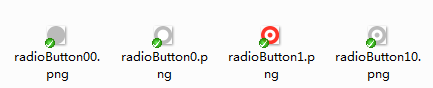
复选框需要支持分组,当同一面板上具有多种选择的时候,分组就显得更为重要了
开始
添加一个用户控件,命名为:UCRadioButton
看一下有哪些属性
[Description("选中改变事件"), Category("自定义")]
public event EventHandler CheckedChangeEvent;
private Font _Font = new Font("微软雅黑", );
[Description("字体"), Category("自定义")]
public new Font Font
{
get { return _Font; }
set
{
_Font = value;
label1.Font = value;
}
}
private Color _ForeColor = Color.FromArgb(, , );
[Description("字体颜色"), Category("自定义")]
public new Color ForeColor
{
get { return _ForeColor; }
set
{
label1.ForeColor = value;
_ForeColor = value;
}
}
private string _Text = "单选按钮";
[Description("文本"), Category("自定义")]
public string TextValue
{
get { return _Text; }
set
{
label1.Text = value;
_Text = value;
}
}
private bool _checked = false;
[Description("是否选中"), Category("自定义")]
public bool Checked
{
get
{
return _checked;
}
set
{
if (_checked != value)
{
_checked = value;
if (base.Enabled)
{
if (_checked)
{
panel1.BackgroundImage = Properties.Resources.radioButton1;
}
else
{
panel1.BackgroundImage = Properties.Resources.radioButton0;
}
}
else
{
if (_checked)
{
panel1.BackgroundImage = Properties.Resources.radioButton10;
}
else
{
panel1.BackgroundImage = Properties.Resources.radioButton00;
}
}
SetCheck(value);
if (CheckedChangeEvent != null)
{
CheckedChangeEvent(this, null);
}
}
}
}
private string _groupName;
[Description("分组名称"), Category("自定义")]
public string GroupName
{
get { return _groupName; }
set { _groupName = value; }
}
public new bool Enabled
{
get
{
return base.Enabled;
}
set
{
base.Enabled = value;
if (value)
{
if (_checked)
{
panel1.BackgroundImage = Properties.Resources.radioButton1;
}
else
{
panel1.BackgroundImage = Properties.Resources.radioButton0;
}
}
else
{
if (_checked)
{
panel1.BackgroundImage = Properties.Resources.radioButton10;
}
else
{
panel1.BackgroundImage = Properties.Resources.radioButton00;
}
}
}
}
当选中状态改变时需要根据分组名称来做相应的处理
private void SetCheck(bool bln)
{
if (!bln)
return;
if (this.Parent != null)
{
foreach (Control c in this.Parent.Controls)
{
if (c is UCRadioButton && c != this)
{
UCRadioButton uc = (UCRadioButton)c;
if (_groupName == uc.GroupName && uc.Checked)
{
uc.Checked = false;
return;
}
}
}
}
}
当点击时改变选中状态
private void Radio_MouseDown(object sender, MouseEventArgs e)
{
this.Checked = true;
}
加载时做一下处理,防止多选了
private void UCRadioButton_Load(object sender, EventArgs e)
{
if (this.Parent != null && this._checked)
{
foreach (Control c in this.Parent.Controls)
{
if (c is UCRadioButton && c != this)
{
UCRadioButton uc = (UCRadioButton)c;
if (_groupName == uc.GroupName && uc.Checked)
{
Checked = false;
return;
}
}
}
}
}
来看下完整的代码吧
// 版权所有 黄正辉 交流群:568015492 QQ:623128629
// 文件名称:UCRadioButton.cs
// 创建日期:2019-08-15 16:03:13
// 功能描述:RadioButton
// 项目地址:https://gitee.com/kwwwvagaa/net_winform_custom_control
using System;
using System.Collections.Generic;
using System.ComponentModel;
using System.Drawing;
using System.Data;
using System.Linq;
using System.Text;
using System.Windows.Forms; namespace HZH_Controls.Controls
{
[DefaultEvent("CheckedChangeEvent")]
public partial class UCRadioButton : UserControl
{
[Description("选中改变事件"), Category("自定义")]
public event EventHandler CheckedChangeEvent; private Font _Font = new Font("微软雅黑", );
[Description("字体"), Category("自定义")]
public new Font Font
{
get { return _Font; }
set
{
_Font = value;
label1.Font = value;
}
} private Color _ForeColor = Color.FromArgb(, , );
[Description("字体颜色"), Category("自定义")]
public new Color ForeColor
{
get { return _ForeColor; }
set
{
label1.ForeColor = value;
_ForeColor = value;
}
}
private string _Text = "单选按钮";
[Description("文本"), Category("自定义")]
public string TextValue
{
get { return _Text; }
set
{
label1.Text = value;
_Text = value;
}
}
private bool _checked = false;
[Description("是否选中"), Category("自定义")]
public bool Checked
{
get
{
return _checked;
}
set
{
if (_checked != value)
{
_checked = value;
if (base.Enabled)
{
if (_checked)
{
panel1.BackgroundImage = Properties.Resources.radioButton1;
}
else
{
panel1.BackgroundImage = Properties.Resources.radioButton0;
}
}
else
{
if (_checked)
{
panel1.BackgroundImage = Properties.Resources.radioButton10;
}
else
{
panel1.BackgroundImage = Properties.Resources.radioButton00;
}
}
SetCheck(value); if (CheckedChangeEvent != null)
{
CheckedChangeEvent(this, null);
}
}
}
} private string _groupName; [Description("分组名称"), Category("自定义")]
public string GroupName
{
get { return _groupName; }
set { _groupName = value; }
} public new bool Enabled
{
get
{
return base.Enabled;
}
set
{
base.Enabled = value;
if (value)
{
if (_checked)
{
panel1.BackgroundImage = Properties.Resources.radioButton1;
}
else
{
panel1.BackgroundImage = Properties.Resources.radioButton0;
}
}
else
{
if (_checked)
{
panel1.BackgroundImage = Properties.Resources.radioButton10;
}
else
{
panel1.BackgroundImage = Properties.Resources.radioButton00;
}
}
}
}
public UCRadioButton()
{
InitializeComponent();
} private void SetCheck(bool bln)
{
if (!bln)
return;
if (this.Parent != null)
{
foreach (Control c in this.Parent.Controls)
{
if (c is UCRadioButton && c != this)
{
UCRadioButton uc = (UCRadioButton)c;
if (_groupName == uc.GroupName && uc.Checked)
{
uc.Checked = false;
return;
}
}
}
}
} private void Radio_MouseDown(object sender, MouseEventArgs e)
{
this.Checked = true;
} private void UCRadioButton_Load(object sender, EventArgs e)
{
if (this.Parent != null && this._checked)
{
foreach (Control c in this.Parent.Controls)
{
if (c is UCRadioButton && c != this)
{
UCRadioButton uc = (UCRadioButton)c;
if (_groupName == uc.GroupName && uc.Checked)
{
Checked = false;
return;
}
}
}
}
}
}
}
namespace HZH_Controls.Controls
{
partial class UCRadioButton
{
/// <summary>
/// 必需的设计器变量。
/// </summary>
private System.ComponentModel.IContainer components = null; /// <summary>
/// 清理所有正在使用的资源。
/// </summary>
/// <param name="disposing">如果应释放托管资源,为 true;否则为 false。</param>
protected override void Dispose(bool disposing)
{
if (disposing && (components != null))
{
components.Dispose();
}
base.Dispose(disposing);
} #region 组件设计器生成的代码 /// <summary>
/// 设计器支持所需的方法 - 不要
/// 使用代码编辑器修改此方法的内容。
/// </summary>
private void InitializeComponent()
{
this.label1 = new System.Windows.Forms.Label();
this.panel1 = new System.Windows.Forms.Panel();
this.SuspendLayout();
//
// label1
//
this.label1.Dock = System.Windows.Forms.DockStyle.Fill;
this.label1.Font = new System.Drawing.Font("微软雅黑", 12F);
this.label1.ForeColor = System.Drawing.Color.FromArgb(((int)(((byte)()))), ((int)(((byte)()))), ((int)(((byte)()))));
this.label1.Location = new System.Drawing.Point(, );
this.label1.Name = "label1";
this.label1.Padding = new System.Windows.Forms.Padding(, , , );
this.label1.Size = new System.Drawing.Size(, );
this.label1.TabIndex = ;
this.label1.Text = "单选按钮";
this.label1.TextAlign = System.Drawing.ContentAlignment.MiddleLeft;
this.label1.MouseDown += new System.Windows.Forms.MouseEventHandler(this.Radio_MouseDown);
//
// panel1
//
this.panel1.BackgroundImage = global::HZH_Controls.Properties.Resources.radioButton0;
this.panel1.BackgroundImageLayout = System.Windows.Forms.ImageLayout.Zoom;
this.panel1.Dock = System.Windows.Forms.DockStyle.Left;
this.panel1.Location = new System.Drawing.Point(, );
this.panel1.Name = "panel1";
this.panel1.Size = new System.Drawing.Size(, );
this.panel1.TabIndex = ;
this.panel1.MouseDown += new System.Windows.Forms.MouseEventHandler(this.Radio_MouseDown);
//
// UCRadioButton
//
this.AutoScaleMode = System.Windows.Forms.AutoScaleMode.None;
this.Controls.Add(this.label1);
this.Controls.Add(this.panel1);
this.Name = "UCRadioButton";
this.Size = new System.Drawing.Size(, );
this.Load += new System.EventHandler(this.UCRadioButton_Load);
this.MouseDown += new System.Windows.Forms.MouseEventHandler(this.Radio_MouseDown);
this.ResumeLayout(false); } #endregion private System.Windows.Forms.Label label1;
private System.Windows.Forms.Panel panel1;
}
}
用处及效果
用处:就是单选框
效果:
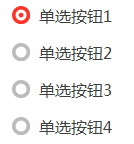
最后的话
如果你喜欢的话,请到 https://gitee.com/kwwwvagaa/net_winform_custom_control 点个星星吧
(六)c#Winform自定义控件-单选框的更多相关文章
- (十六)c#Winform自定义控件-文本框哪里去了?-HZHControls
官网 http://www.hzhcontrols.com 前提 入行已经7,8年了,一直想做一套漂亮点的自定义控件,于是就有了本系列文章. GitHub:https://github.com/kww ...
- (三十)c#Winform自定义控件-文本框(三)
前提 入行已经7,8年了,一直想做一套漂亮点的自定义控件,于是就有了本系列文章. 开源地址:https://gitee.com/kwwwvagaa/net_winform_custom_control ...
- (三十一)c#Winform自定义控件-文本框(四)
前提 入行已经7,8年了,一直想做一套漂亮点的自定义控件,于是就有了本系列文章. 开源地址:https://gitee.com/kwwwvagaa/net_winform_custom_control ...
- (十八)c#Winform自定义控件-提示框
前提 入行已经7,8年了,一直想做一套漂亮点的自定义控件,于是就有了本系列文章. 开源地址:https://gitee.com/kwwwvagaa/net_winform_custom_control ...
- (八十二)c#Winform自定义控件-穿梭框
前提 入行已经7,8年了,一直想做一套漂亮点的自定义控件,于是就有了本系列文章. GitHub:https://github.com/kwwwvagaa/NetWinformControl 码云:ht ...
- (二十八)c#Winform自定义控件-文本框(一)
前提 入行已经7,8年了,一直想做一套漂亮点的自定义控件,于是就有了本系列文章. 开源地址:https://gitee.com/kwwwvagaa/net_winform_custom_control ...
- (二十九)c#Winform自定义控件-文本框(二)
前提 入行已经7,8年了,一直想做一套漂亮点的自定义控件,于是就有了本系列文章. 开源地址:https://gitee.com/kwwwvagaa/net_winform_custom_control ...
- c#Winform自定义控件-目录
前提 入行已经7,8年了,一直想做一套漂亮点的自定义控件,于是就有了本系列文章. 开源地址:https://gitee.com/kwwwvagaa/net_winform_custom_control ...
- winform 自定义控件(高手)
高手推荐:https://www.cnblogs.com/bfyx/p/11364884.html c#Winform自定义控件-目录 前提 入行已经7,8年了,一直想做一套漂亮点的自定义控件 ...
随机推荐
- centos 7 安装docker,conflicts 异常
[root@localhost html]# yum install docker-io 已加载插件:fastestmirror, langpacks Loading mirror speeds fr ...
- 【小家Spring】聊聊Spring中的数据绑定 --- BeanWrapper以及内省Introspector和PropertyDescriptor
#### 每篇一句 > 千古以来要饭的没有要早饭的,知道为什么吗? #### 相关阅读 [[小家Spring]聊聊Spring中的数据转换:Converter.ConversionService ...
- dockerfile 制作镜像
# Set the base image to UbuntuFROM ubuntu # File Author chenghanMAINTAINER chenghan ################ ...
- Python多进程与多线程编程及GIL详解
介绍如何使用python的multiprocess和threading模块进行多线程和多进程编程. Python的多进程编程与multiprocess模块 python的多进程编程主要依靠multip ...
- 从动态代理到Spring AOP(上)
一.前言 虽然平时日常开发很少用到动态代理,但是动态代理在底层框架等有着非常重要的意义.比如Spring AOP使用cglib和JDK动态代理,Hibernate底层使用了javassit和cglib ...
- Kafka部署
Kafka依赖Zookeeper,虽然Kafka自带zookeeper,但是建议单独部署,所以先部署Zookeeper. 测试环境 citus1,citus2,citus3三台机器.对主机名和ip在/ ...
- python 写入excel数据而不改变excel原有样式
目标:python写数据到excel,不改变原有样式 解决:在打开excel时,加入该参数formatting_info=True
- vim /home/yuanyc/.bashrc export LC_ALL=zh_CN.UTF-8
vim /home/yuanyc/.bashrc export LC_ALL=zh_CN.UTF-8
- Vmware centos7无法联网的问题解决
VMware三种网络连接方式的区别 : 1) bridge : 默认使用VMnet0,不提供DHCP服务 在桥接模式下,虚拟机和宿主计算机处于同等地位,虚拟机就像是一台真实主机一样存在于局域网中.因此 ...
- SpringMvc最全的约束——你的感冒清个人总结
SpringMvc最全的约束--你的感冒清个人总结 <?xml version="1.0" encoding="UTF-8"?> <beans ...
