阿里云服务器Ubuntu系统搭建LNMP环境
一、Nginx 安装
更新软件源
sudo apt-get update
安装 Nginx
sudo apt-get install nginx
配置 Nginx
1.安装 sysv-rc-con
sudo apt-get install sysv-rc-conf
若未报错即安装成功,若出现以下报错
E: Unable to locate package sysv-rc-conf
打开软件源列表 sources.list 文件
sudo vim /etc/apt/sources.list
按 i 进入insert模式,在文本末尾添加如下内容:
deb http://archive.ubuntu.com/ubuntu/ trusty main universe restricted multiverse
按键盘 esc 退出输入模式
按 :wq 保存退出
(后续涉及vim命令的操作方式均同上)
更新软件源
sudo apt-get update
重新安装 sysv-rc-con
sudo apt-get install sysv-rc-conf
2.设置 Nginx 开机启动
sudo sysv-rc-conf nginx on
3.允许 Nginx 通过防火墙
sudo ufw status
sudo ufw allow 'Nginx HTTP'
4.启动 Nginx
service nginx start
5.测试 Nginx 服务正常运行
浏览器中输入服务器公网IP,页面显示如下图,即表示 Nginx 配置成功

二、MySQL安装
安装MySQL服务
sudo apt-get install mysql-server
初始无密码进入MySQL
mysql -u root -p
配置MySQL密码
# 查看初识密码策略
SHOW VARIABLES LIKE 'validate_password%';
# 设置密码等级全局参数为LOW
set global validate_password_policy=LOW;
# 设置密码长度为4
set global validate_password_length=4;
# 选择数据库mysql
use mysql;
# 修改root账户的密码为root
update mysql.user set authentication_string=password('root') where user='root' and Host ='localhost';
# 保存信息并退出
update user set plugin="mysql_native_password";
flush privileges;
quit;
三、PHP安装
安装PHP服务
sudo apt-get install php-fpm php-mysql
查看安装的PHP版本号(后续涉及到版本号的地方,需要修改为你当前的PHP版本)
# 进入PHP安装位置
cd /etc/php/
# 查看安装的PHP版本
ls
# 显示 7.2
# 表示我电脑当前安装的PHP版本是 7.2
修改PHP配置文件(注意版本号)
sudo vim /etc/php/7.2/fpm/php.ini
找到773行左右
;cgi.fix_pathinfo=1
修改为
cgi.fix_pathinfo=0
重启PHP服务(注意版本号)
sudo systemctl restart php7.2-fpm
四、配置Nginx
修改nginx配置
第一步
sudo vim /etc/nginx/sites-available/default
修改内容为(注意版本号):
server {
listen 80 default_server;
listen [::]:80 default_server;
# SSL configuration
#
# listen 443 ssl default_server;
# listen [::]:443 ssl default_server;
#
# Note: You should disable gzip for SSL traffic.
# See: https://bugs.debian.org/773332
#
# Read up on ssl_ciphers to ensure a secure configuration.
# See: https://bugs.debian.org/765782
#
# Self signed certs generated by the ssl-cert package
# Don't use them in a production server!
#
# include snippets/snakeoil.conf;
root /var/www/html;
# Add index.php to the list if you are using PHP
index index.php index.html index.htm index.nginx-debian.html;
server_name server_domain_or_IP;
location / {
# First attempt to serve request as file, then
# as directory, then fall back to displaying a 404.
try_files $uri $uri/ =404;
}
# pass PHP scripts to FastCGI server
#
location ~ \.php$ {
include snippets/fastcgi-php.conf;
# With php-fpm (or other unix sockets):
fastcgi_pass unix:/var/run/php/php7.2-fpm.sock;
# With php-cgi (or other tcp sockets):
#fastcgi_pass 127.0.0.1:9000;
}
# deny access to .htaccess files, if Apache's document root
# concurs with nginx's one
#
location ~ /\.ht {
deny all;
}
}
第二步
sudo vim /etc/nginx/conf.d/default.conf
输入以下内容:
server {
listen 80;
root /usr/share/nginx/html;
server_name localhost;
#charset koi8-r;
#access_log /var/log/nginx/log/host.access.log main;
location / {
index index.php index.html index.htm;
}
#error_page 404 /404.html;
#redirect server error pages to the static page /50x.html#
error_page 500 502 503 504 /50x.html;
location = /50x.html {
root /usr/share/nginx/html;
}
#pass the PHP scripts to FastCGI server listening on 127.0.0.1:9000#
location ~ .php$ {
fastcgi_pass 127.0.0.1:9000;
fastcgi_index index.php;
fastcgi_param SCRIPT_FILENAME $document_root$fastcgi_script_name;
include fastcgi_params;
}
}
重启Nginx服务
sudo nginx -s reload
五、环境测试
创建PHP文件
sudo vim /var/www/html/info.php
输入以下内容:
<?php
phpinfo();
?>
浏览器中输入地址访问该文件
公网IP/info.php
或
域名/info.php
页面显示如下图,即表示LNMP环境搭建完毕
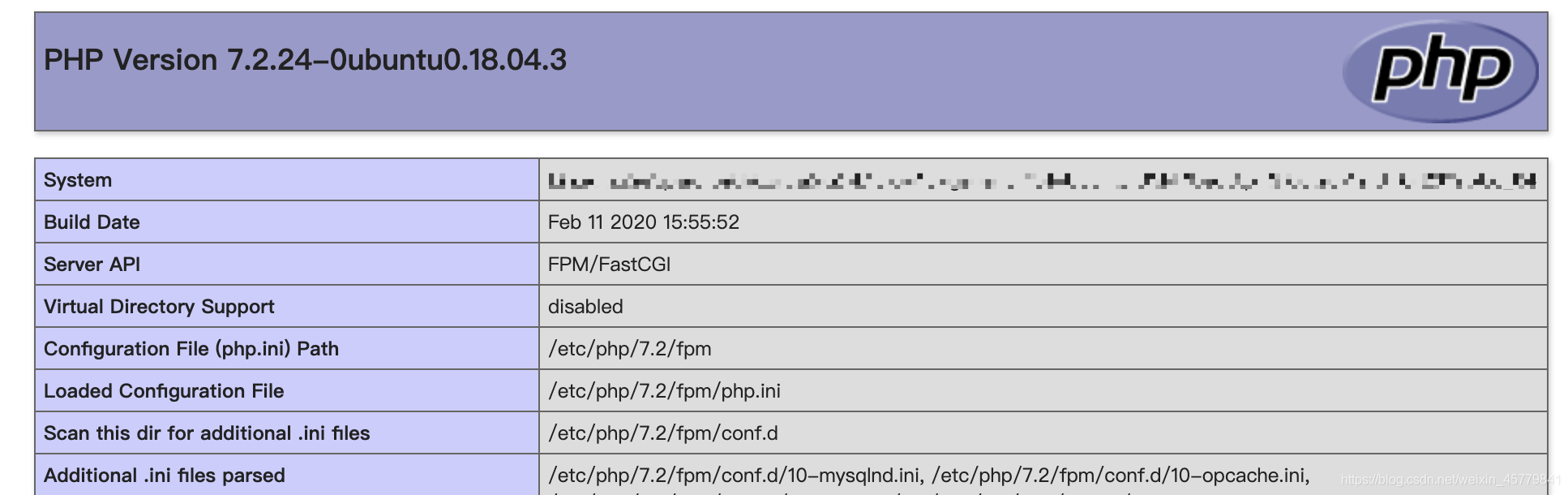
六、服务器常用路径
网页项目文件放置目录: /var/www/html
Nginx安装配置目录: /etc/nginx
PHP安装配置目录: /etc/php
Mysql安装配置目录: /etc/mysql
阿里云服务器Ubuntu系统搭建LNMP环境的更多相关文章
- 阿里云服务器ubuntu安装java运行环境
服务器 阿里云服务器ubuntu安装java运行环境 转:http://www.codingyun.com/article/45.html 今天来给大家介绍一下在阿里云ubuntu服务器下安装java ...
- ubuntu下ssh登陆阿里云服务器(ubuntu系统)中文乱码问题
研究了几天终于解决了... 原文地址: http://blog.csdn.net/a__yes/article/details/50489456 问题描述: 阿里云的服务器ubuntu系统,wind ...
- Ubuntu 系统搭建LNMP环境
当前Linux版本:Ubuntu16.04 一.安装Nginx 在终端中输入命令 " sudo apt-get install nginx ",在确认安装完成后,在浏览器中访问 l ...
- 服务器 阿里云服务器Ubuntu挂载数据盘
服务器 阿里云服务器Ubuntu挂载数据盘 转自:http://www.codingyun.com/article/24.html coding云运行在阿里云的Ubuntu 12.04 64位操作系 ...
- 阿里云服务器ubuntu安装redis2.8.13
阿里云服务器ubuntu安装redis2.8.13 2014-09-04 16:14 | coding云 | 2198次阅读 | 暂无评论 一.下载redis 可以先下载到本地,然后ftp到服 ...
- Ubuntu系统下lnmp环境搭建和Nginx多站点配置
最近需要使用Ubuntu作为服务器搭建Lnmp环境,顺便将操作过程写下来,与大家分享.如有不足之处,欢迎大家提出不同意见.(本文默认读者已经熟悉相关linux命令的使用,比如创建文件和文件夹,编辑文件 ...
- 阿里云服务器 Ubuntu 安装 LNMP
1.设定实例化服务器IP密码. 2.设定安全组件端口 80 和 3306 系统默认提供端口 22. //阿里云需要设定安全组件端口必须设定. 3.安装一键lnmp系统. 教程地址 https://ln ...
- Linux学习2-在阿里云服务器上部署禅道环境
前言 以前出去面试总会被问到:测试环境怎么搭建?刚工作1-2年不会搭建测试环境还可以原谅自己,工作3-5年后如果还是对测试环境搭建一无所知,面试官会一脸的鄙视. 本篇以最简单的禅道环境搭建为例,学习下 ...
- 阿里云服务器centos5.10安装lamp环境
==相关命令== 查看linux版本:cat /etc/redhat-release ==配置修改== 一.Apache配置 ------------------------------------- ...
随机推荐
- Jupyter自定义设置详解
今天专门花时间总结梳理一下jupyter的一些高级设置,jupyter我已经介绍过一次基本内容了,Setup and Linux | James Chen's Blogs,尤其是如何在服务器运行jup ...
- rsync 增量同步总是多两行数据
从google云机器rsync日志到本地,并通过logstash格式化后存入elasticsearch,但在实施过程中发现,每次rsync后通过查看elasticsearch,都会将上次已同步的数据再 ...
- 视频描述(Video Captioning)近年重要论文总结
视频描述 顾名思义视频描述是计算机对视频生成一段描述,如图所示,这张图片选取了一段视频的两帧,针对它的描述是"A man is doing stunts on his bike", ...
- PAT-进制转换
3.5-进制转换 对于一个P进制的数,如果要转换为Q进制的数,需要分为两步: ①将P进制数x转换为十进制数y 对于一个十进制数y=d1d2···dn,可以将其写为: y = d1 * 10n-1 + ...
- hue初识
Hue Web应用的架构 Hue 是一个Web应用,用来简化用户和Hadoop集群的交互.Hue技术架构,如下图所示,从总体上来讲,Hue应用采用的是B/S架构,该web应用的后台采用python编程 ...
- 一文看懂js中的clientX,clientY,pageX,pageY,screenX,screenY
一. 客户区坐标位置(clientX,clientY) 鼠标事件都是在浏览器视口中的特定位置发生的.这个位置信息保存在事件对象的clientX和clientY属性中,所有浏览器都支持这两个属性. 我们 ...
- sql04
1.类型转换 ),ClassId)+name from [user]; 2.一次性插入多条数据 3.日期函数 1)getdate() 返回当前日期 2)dateadd 计算增加后的时间 ,'2020- ...
- HTML中的meta标签常用属性及其作用总结
文章同步到github 以前没怎么太注意过meta标签的作用,只是简单了解一些常用属性,现在结合个人了解的进行记录与总结: 元数据 首先需要了解一下元数据(metadata)元素的概念,用来构建HTM ...
- 异常 context 包的扫描
异常信息: org.xml.sax.SAXParseException; lineNumber: 7; columnNumber: 55; schema_reference.4: 无法读取方案文档 ' ...
- 编写程序实现输入x,y,判断属于第几象限。
x = float(input("请输入横坐标:")) y = float(input("请输入纵坐标:")) if x > 0 and y > 0 ...
