selenium webdriver(4)---模拟鼠标键盘操作
webdriver提供Actions来模拟鼠标悬浮、拖拽和键盘输入等操作,详细代码见org.openqa.selenium.interactions.Actions.本文通过几个实例来说明Actions的相关操作
输入数据
需求:登录安居客网站,在二手房板块输入"@@@",点击搜索,正确跳转成功反之失败,大部分情况下我们这样写
//搜索二手房 import org.openqa.selenium.By;
import org.openqa.selenium.WebDriver;
import org.openqa.selenium.chrome.ChromeDriver;
import org.openqa.selenium.WebElement; public class NewTest{
public static void main(String[] args) throws InterruptedException { System.setProperty ( "webdriver.chrome.driver" ,
"C:\\Program Files (x86)\\Google\\Chrome\\Application\\chromedriver.exe" );
WebDriver driver = new ChromeDriver();
driver.get("http://shanghai.anjuke.com");
try{ WebElement input=driver.findElement(By.xpath("//input[@id='glb_search0']"));
WebElement search=driver.findElement(By.xpath("//input[@id='btnSubmit']"));
input.sendKeys("@@@");
search.click();
if(driver.getTitle().contains("@"))
System.out.println("搜索成功,跳转到"+driver.getTitle()+"页面");
else
System.out.println("搜索失败,跳转到了"+driver.getTitle()+"页面"); }catch(Exception e){
e.printStackTrace();
}finally{
Thread.sleep(3000);
driver.quit();
}
}
使用Actions类还可以这样写
import java.util.List;
import java.util.Set; import org.openqa.selenium.By;
import org.openqa.selenium.Keys;
import org.openqa.selenium.WebDriver;
import org.openqa.selenium.chrome.ChromeDriver;
import org.openqa.selenium.interactions.Actions;
import org.openqa.selenium.WebElement; public class NewTest{
public static void main(String[] args) throws InterruptedException { System.setProperty ( "webdriver.chrome.driver" ,
"C:\\Program Files (x86)\\Google\\Chrome\\Application\\chromedriver.exe" );
WebDriver driver = new ChromeDriver();
driver.get("http://shanghai.anjuke.com");
try{ WebElement input=driver.findElement(By.xpath("//input[@id='glb_search0']"));
WebElement search=driver.findElement(By.xpath("//input[@id='btnSubmit']")); //生成Actions实例对象
Actions actions=new Actions(driver);
//输入@@@点击搜索
actions.keyDown(input, Keys.SHIFT).sendKeys("222")
.keyUp(Keys.SHIFT).click(search).perform(); if(driver.getTitle().contains("@"))
System.out.println("搜索成功,跳转到"+driver.getTitle()+"页面");
else
System.out.println("搜索失败,跳转到了"+driver.getTitle()+"页面"); }catch(Exception e){
e.printStackTrace();
}finally{
Thread.sleep(3000);
driver.quit();
}
}
keyDown表示按下键盘,keyUp表示松开键盘。上述代码中先是执行keyDown,这时shift键按下后面的sendKeys内容也是在shift键按下的情况输入的,所以实际输入的是@@@.
鼠标悬浮
需求:登录安居客首页,切换城市到杭州
import org.openqa.selenium.By;
import org.openqa.selenium.Keys;
import org.openqa.selenium.WebDriver;
import org.openqa.selenium.chrome.ChromeDriver;
import org.openqa.selenium.interactions.Actions;
import org.openqa.selenium.WebElement; public class NewTest{
public static void main(String[] args) throws InterruptedException { System.setProperty ( "webdriver.chrome.driver" ,
"C:\\Program Files (x86)\\Google\\Chrome\\Application\\chromedriver.exe" );
WebDriver driver = new ChromeDriver();
driver.get("http://shanghai.anjuke.com");
try{ WebElement city=driver.findElement(By.xpath("//a[@id='switch_apf_id_8']"));
WebElement citys=driver.findElement(By.xpath("//div[@id='city-panel']"));
WebElement cityOption=driver.findElement(By.xpath("//a[@title='杭州房产网']"));
//生成Actions实例对象
Actions actions=new Actions(driver); //鼠标悬浮到城市标签
actions.moveToElement(city).perform(); if(citys.isDisplayed())
System.out.println("鼠标悬浮成功,城市模块的display:"+
citys.getCssValue("display"));
else
System.out.println("鼠标悬浮失败,城市模块的display:"+
citys.getCssValue("display"));
//点击杭州
actions.click(cityOption).perform(); if(driver.getTitle().contains("杭州"))
System.out.println("切换成功,跳转到"+driver.getTitle()+"页面");
else
System.out.println("切换失败,跳转到了"+driver.getTitle()+"页面"); }catch(Exception e){
e.printStackTrace();
}finally{
Thread.sleep(3000);
driver.quit();
}
}
多选框
由于安居客网站没有这方面的例子,下面就采用YUI类库的DEMO界面来演示
import java.util.List;
import java.util.Set; import org.openqa.selenium.By;
import org.openqa.selenium.Keys;
import org.openqa.selenium.WebDriver;
import org.openqa.selenium.chrome.ChromeDriver;
import org.openqa.selenium.interactions.Actions;
import org.openqa.selenium.WebElement; public class NewTest{
public static void main(String[] args) throws InterruptedException { System.setProperty ( "webdriver.chrome.driver" ,
"C:\\Program Files (x86)\\Google\\Chrome\\Application\\chromedriver.exe" );
WebDriver driver = new ChromeDriver();
driver.get("http://jqueryui.com/selectable/");
try{
WebElement frame=driver.findElement(By.xpath("//iframe[@class='demo-frame']"));
driver.switchTo().frame(frame);
List<WebElement> selects=driver
.findElements(By.xpath("//li[@class='ui-widget-content ui-selectee']"));
//生成Actions实例对象
Actions actions=new Actions(driver);
actions.clickAndHold(selects.get(0)).clickAndHold(selects.get(1)).click().perform(); }catch(Exception e){
e.printStackTrace();
}finally{
Thread.sleep(3000);
driver.quit();
}
}
clickAndHold是点击并维持着点击的状态,上面代码效果如下图
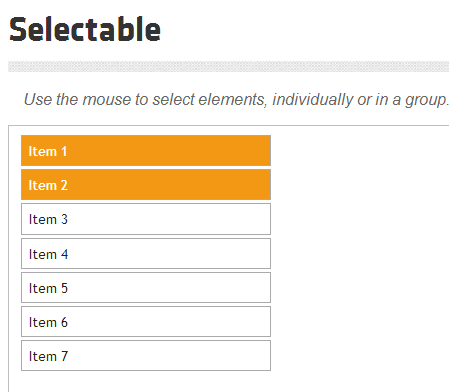
拖拽框体
响应式网站和OA系统这方面的需求较多,下面演示如何将拖拽对象拖拽到右下角
import org.openqa.selenium.By;
import org.openqa.selenium.Keys;
import org.openqa.selenium.WebDriver;
import org.openqa.selenium.chrome.ChromeDriver;
import org.openqa.selenium.interactions.Actions;
import org.openqa.selenium.WebElement; public class NewTest{
public static void main(String[] args) throws InterruptedException { System.setProperty ( "webdriver.chrome.driver" ,
"C:\\Program Files (x86)\\Google\\Chrome\\Application\\chromedriver.exe" );
WebDriver driver = new ChromeDriver();
driver.get("http://jqueryui.com/draggable/");
try{
WebElement frame=driver.findElement(By.xpath("//iframe[@class='demo-frame']"));
driver.switchTo().frame(frame);
WebElement dragTable=driver.findElement(By.xpath("//div[@id='draggable']"));
//生成Actions实例对象
Actions actions=new Actions(driver);
//拖拽对象
actions.dragAndDropBy(dragTable, 270, 170).perform(); }catch(Exception e){
e.printStackTrace();
}finally{
Thread.sleep(3000);
driver.quit();
}
}
其实dragAndDropBy方法就是clickAndHold和moveByOffset方法的组合而已
actions.dragAndDropBy(dragTable, 270, 170).perform();
actions.clickAndHold(dragTable).moveByOffset(270, 170).click().perform();
这两行代码功能是一样的,正所谓条条大路通罗马,我们只需选择最近、最安全的一条就好了。
selenium webdriver(4)---模拟鼠标键盘操作的更多相关文章
- 将CodedUI Test 放到控制台程序中,模拟鼠标键盘操作
CodedUI Test是微软的自动化测试工具,在VS中非常好用.可以用来模拟鼠标点击,键盘输入.但执行的时候必须要用mstest调用,无法传入参数(当然可以写入config文件中,但每次修改十分麻烦 ...
- selenium webdriver模拟鼠标键盘操作
在测试使用Selenium webdriver测试WEB系统的时候,用到了模拟鼠标.键盘的一些输入操作. 1.鼠标的左键点击.双击.拖拽.右键点击等: 2.键盘的回车.回退.空格.ctrl.alt.s ...
- selenium webdriver从安装到使用(python语言),显示等待和隐性等待用法,切换窗口或者frame,弹框处理,下拉菜单处理,模拟鼠标键盘操作等
selenium的用法 selenium2.0主要包含selenium IDE 和selenium webDriver,IDE有点类似QTP和LoadRunner的录制功能,就是firefox浏览器的 ...
- Java+selenium之WebDriver模拟鼠标键盘操作(六)
org.openqa.selenium.interactions.Actions类,主要定义了一些模拟用户的鼠标mouse,键盘keyboard操作.对于这些操作,使用 perform()方法进行执行 ...
- selenium模拟鼠标键盘操作
简单操作: 1.点击(鼠标左键)页面按钮:click() 2.清空输入框:clear() 3.输入字符串:send_keys()submit提交表单: 1.一般情况可以点击搜索按钮来搜索 2.也可以用 ...
- python模拟鼠标键盘操作 GhostMouse tinytask 调用外部脚本或程序 autopy右键另存为
0.关键实现:程序窗口前置 python 通过js控制滚动条拉取全文 通过psutil获取pid窗口句柄,通过win32gui使程序窗口前置 通过pyauto实现右键菜单和另存为操作 1.参考 aut ...
- selenium之 玩转鼠标键盘操作(ActionChains)
用selenium做自动化,有时候会遇到需要模拟鼠标操作才能进行的情况,比如单击.双击.点击鼠标右键.拖拽等等.而selenium给我们提供了一个类来处理这类事件——ActionChains sele ...
- selenuim2模拟鼠标键盘操作
有时候有些元素不便点击或者做其他的操作,这个时候可以借助selenium提供的Actions类,它可以模拟鼠标和键盘的一些操作,比如点击鼠标右键,左键,移动鼠标等操作.对于这些操作,使用perform ...
- selenium层级定位及鼠标键盘操作
#code:utf-8 from selenium import webdriver from selenium.webdriver.common.action_chains import Actio ...
随机推荐
- (zzuli)1907 小火山的宝藏收益
Description 进去宝藏后, 小火山发现宝藏有N个房间,且这n个房间通过N-1道门联通. 每一个房间都有一个价值为Ai的宝藏, 但是每一个房间也都存在一个机关.如果小火山取走了这个房间的宝藏, ...
- spark - 将RDD保存到RMDB(MYSQL)数据库中
SCALA连接数据库批量插入: scala> import java.sql.DriverManager scala> var url = "jdbc:mysql://local ...
- PHPUML 生成UML
Selecting the UML/XMI version To select which version of the UML/XMI standards you want your XMI to ...
- e.target与事件委托简例
target定义: target 事件属性可返回事件的目标节点(触发该事件的节点),如生成事件的元素.文档或窗口. 语法: event.target event.target.nodeName // ...
- substring和substr的用法
substring 方法用于提取字符串中介于两个指定下标之间的字符 substring(start,end) 开始和结束的位置,从零开始的索引 返回值是一个新的字符串,该字符串值包含 stringOb ...
- atexit()函数
atexit()函数 头文件:#include<stdlib.h> 功 能: 注册终止函数(即main执行结束后调用的函数) 用 法: int atexit(void (*func)(v ...
- STM32之串口通信
一.RS232通信协议 1.概念 个人计算机上的通讯接口之一,由电子工业协会(Electronic Industries Association,EIA) 所制定的异步传输标准接口. 2.电气特性 逻 ...
- STM32学习内容和计划
一.STM32学习内容(流程) 1.学习STM32开发流程 ①MDK使用.建立工程.调试等 ②库开发方法 2.学习STM32常用外设开发 ①GPIO ②中断 ③定时器 ④串口 ⑤CAN 3.学习STM ...
- 4071: [Apio2015]巴邻旁之桥
Description 一条东西走向的穆西河将巴邻旁市一分为二,分割成了区域 A 和区域 B. 每一块区域沿着河岸都建了恰好 1000000001 栋的建筑,每条岸边的建筑都从 0 编号到 10000 ...
- centos系统使用技巧
===============================网络配置===============================1 eth0 接口配置:/etc/sysconfig/network ...
