WPF日积月累之文件监测与DataGrid指定Row的颜色
一、概述
关于DataGrid指定Row的颜色,我们可以使用转换器和DataGridRow的Style来实现。对于文件的检测,我们可以使用FileSystemWatcher来实现。
二、Demo
Converter代码如下:
- 1 using System;
- 2 using System.Windows.Data;
- 3 using System.Windows.Media;
- 4
- 5 namespace FileWatcher
- 6 {
- 7 public class BGConverter : IValueConverter
- 8 {
- 9 public object Convert(object value, Type targetType, object parameter, System.Globalization.CultureInfo culture)
- 10 {
- 11 string operation = (string)value;
- 12 switch(operation)
- 13 {
- 14 case "Created":
- 15 return Brushes.Green;
- 16
- 17 case "Deleted":
- 18 return Brushes.Red;
- 19
- 20 case "Renamed":
- 21 return Brushes.Orange;
- 22 default:
- 23 return Brushes.Black;
- 24 }
- 25
- 26 }
- 27
- 28 public object ConvertBack(object value, Type targetType, object parameter, System.Globalization.CultureInfo culture)
- 29 {
- 30 return null;
- 31 }
- 32 }
- 33 }
前台代码如下:
- 1 <Window x:Class="FileWatcher.MainWindow"
- 2 xmlns="http://schemas.microsoft.com/winfx/2006/xaml/presentation"
- 3 xmlns:x="http://schemas.microsoft.com/winfx/2006/xaml"
- 4 xmlns:d="http://schemas.microsoft.com/expression/blend/2008"
- 5 xmlns:mc="http://schemas.openxmlformats.org/markup-compatibility/2006"
- 6 xmlns:local="clr-namespace:FileWatcher"
- 7 mc:Ignorable="d"
- 8 Title="FileWatcher" Height="434.877" Width="673.774" Background="#FF387BB6">
- 9 <Grid>
- 10 <Grid.RowDefinitions>
- 11 <RowDefinition Height="30"/>
- 12 <RowDefinition Height="*"/>
- 13 </Grid.RowDefinitions>
- 14 <StackPanel Orientation="Horizontal" HorizontalAlignment="Right">
- 15 <Label Content="文件夹路径:" Foreground="#FF224664"></Label>
- 16 <TextBox Width="168" Margin="2 4 2 0" Name="tbxPath" Text="D:\MyTest\Test"></TextBox>
- 17 <Button Content="开始监听" Margin="60 2 8 2" Click="Button_Click" Background="#FF2E76B6"/>
- 18 </StackPanel>
- 19 <DataGrid Grid.Row="1" Margin="5" ItemsSource="{Binding FileCollection}" AutoGenerateColumns="False" Name="dataGrid" CanUserAddRows="False">
- 20 <DataGrid.Resources>
- 21 <local:BGConverter x:Key="bgconverter"/>
- 22 <Style TargetType="DataGridRow">
- 23 <Setter Property="Foreground" Value="{Binding Path=Operation, Converter={StaticResource bgconverter}}"/>
- 24 </Style>
- 25 </DataGrid.Resources>
- 26 <DataGrid.Columns>
- 27 <DataGridTemplateColumn>
- 28 <DataGridTemplateColumn.CellTemplate>
- 29 <DataTemplate>
- 30 <CheckBox x:Name="cbCheck" HorizontalAlignment="Center"
- 31 IsChecked="{Binding IsChecked, Mode=TwoWay, UpdateSourceTrigger=PropertyChanged}"
- 32 Margin="3,2,0,0" Background="#07638a"/>
- 33 </DataTemplate>
- 34 </DataGridTemplateColumn.CellTemplate>
- 35 <DataGridTemplateColumn.Header>
- 36 <CheckBox x:Name="CheckAll" Width="auto" Content="All" Foreground="#F33A98E7" HorizontalAlignment="Center"
- 37 Background="Red" Margin="20 0 0 0"
- 38 IsChecked="{Binding DataContext.IsAllChecked, Mode=TwoWay, RelativeSource={RelativeSource Mode=FindAncestor,AncestorType=DataGrid}, UpdateSourceTrigger=PropertyChanged}"/>
- 39
- 40 </DataGridTemplateColumn.Header>
- 41 </DataGridTemplateColumn>
- 42 <DataGridTextColumn Width="100" Header="File" Binding="{Binding FileName}" IsReadOnly="True"/>
- 43 <DataGridTextColumn Header="Path" Width="120" Binding="{Binding FilePath}" IsReadOnly="True"/>
- 44 <DataGridTextColumn Header="Operation" Width="100" Binding="{Binding Operation}" IsReadOnly="True"/>
- 45 <DataGridTextColumn Header="Date" Width="120" Binding="{Binding Date}" IsReadOnly="True"/>
- 46 <DataGridTextColumn Header="Note" Width="150" Binding="{Binding Note}" IsReadOnly="False"/>
- 47
- 48
- 49 </DataGrid.Columns>
- 50 </DataGrid>
- 51 </Grid>
- 52 </Window>
后台代码如下:
- 1 using System;
- 2 using System.Collections.Generic;
- 3 using System.Collections.ObjectModel;
- 4 using System.ComponentModel;
- 5 using System.IO;
- 6 using System.Linq;
- 7 using System.Windows;
- 8
- 9 namespace FileWatcher
- 10 {
- 11 public abstract class ViewModelBase : INotifyPropertyChanged
- 12 {
- 13 public virtual string DisplayName { get; set; }
- 14
- 15 public event PropertyChangedEventHandler PropertyChanged;
- 16
- 17 protected void OnPropertyChanged(string propertyName)
- 18 {
- 19 PropertyChangedEventHandler handler = PropertyChanged;
- 20
- 21 if (handler != null)
- 22 {
- 23 handler(this, new PropertyChangedEventArgs(propertyName));
- 24 }
- 25 }
- 26
- 27 }
- 28 /// <summary>
- 29 /// Interaction logic for MainWindow.xaml
- 30 /// </summary>
- 31 public partial class MainWindow : Window, INotifyPropertyChanged
- 32 {
- 33 public event PropertyChangedEventHandler PropertyChanged;
- 34
- 35 protected void OnPropertyChanged(string propertyName)
- 36 {
- 37 PropertyChangedEventHandler handler = PropertyChanged;
- 38
- 39 if (handler != null)
- 40 {
- 41 handler(this, new PropertyChangedEventArgs(propertyName));
- 42 }
- 43 }
- 44 private List<string> fileList = new List<string>();
- 45 private ObservableCollection<FileInfo> fileCollection = new ObservableCollection<FileInfo>();
- 46 public ObservableCollection<FileInfo> FileCollection
- 47 {
- 48 get { return fileCollection; }
- 49 set
- 50 {
- 51 fileCollection = value;
- 52 OnPropertyChanged("FileCollection");
- 53 }
- 54 }
- 55 private bool isAllChecked;
- 56 public bool IsAllChecked
- 57 {
- 58 get { return isAllChecked; }
- 59 set
- 60 {
- 61 isAllChecked = value;
- 62 OnPropertyChanged("IsAllChecked");
- 63
- 64 for (int i = 0; i < FileCollection.Count; i++)
- 65 {
- 66 FileCollection[i].IsChecked = isAllChecked;
- 67 }
- 68 //OnPropertyChanged("FilaCalibrationProtocols");
- 69 }
- 70 }
- 71 FileSystemWatcher fsw = new FileSystemWatcher();
- 72 public MainWindow()
- 73 {
- 74 InitializeComponent();
- 75 dataGrid.DataContext = this;
- 76 fsw.Path = @"C:\"; //设置监控的文件目录
- 77 fsw.Filter = "*.*"; //设置监控文件的类型
- 78 fsw.NotifyFilter = NotifyFilters.FileName | NotifyFilters.DirectoryName | NotifyFilters.Size; //设置文件的文件名、目录名及文件的大小改动会触发Changed事件
- 79
- 80 fsw.Created += new FileSystemEventHandler(this.fileSystemWatcher_EventHandle); //绑定事件触发后处理数据的方法。
- 81
- 82 fsw.Deleted += new FileSystemEventHandler(this.fileSystemWatcher_EventHandle);
- 83
- 84 fsw.Changed += new FileSystemEventHandler(this.fileSystemWatcher_EventHandle);
- 85
- 86 fsw.Renamed += new RenamedEventHandler(this.fileSystemWatcher_Renamed); //重命名事件与增删改传递的参数不一样。
- 87
- 88 }
- 89 private void fileSystemWatcher_EventHandle(object sender, FileSystemEventArgs e) //文件增删改时被调用的处理方法
- 90 {
- 91 this.Dispatcher.BeginInvoke(
- 92 new Action(() =>
- 93 {
- 94
- 95 var fileInfo = new FileInfo() { Operation = e.ChangeType.ToString(), Date = DateTime.Now.ToString("MM/dd/yyyy HH:mm:ss"), FileName = e.Name, FilePath = e.FullPath, IsChecked = false };
- 96
- 97 if(e.ChangeType.ToString() == "Created")
- 98 {
- 99 var fileName = from file in fileList.Distinct()
- 100 where file == e.Name
- 101 select file;
- 102 if (fileName.Count() > 0)
- 103 {
- 104 fileInfo.Note = $"{e.Name} have already been {e.ChangeType} before.";
- 105 MessageBox.Show($"{e.Name} have already been {e.ChangeType} before.");
- 106 }
- 107 }
- 108
- 109 fileCollection.Add(fileInfo);
- 110
- 111 fileList.Add(e.Name);
- 112 })
- 113 );
- 114
- 115 }
- 116 private void fileSystemWatcher_Renamed(object sender, RenamedEventArgs e) //文件重命名时被调用的处理方法
- 117 {
- 118 this.Dispatcher.BeginInvoke(
- 119 new Action(() =>
- 120 {
- 121 fileCollection.Add(new FileInfo() { Operation = e.ChangeType.ToString(), Date = DateTime.Now.ToLongTimeString(), FileName = e.OldName + " --> " + e.Name, FilePath = e.FullPath, IsChecked = false });
- 122 fileList.Add(e.Name);
- 123 })
- 124 );
- 125
- 126 }
- 127
- 128 private void Button_Click(object sender, RoutedEventArgs e)
- 129 {
- 130 if(Directory.Exists(tbxPath.Text))
- 131 {
- 132 fsw.Path = tbxPath.Text;
- 133 }
- 134 fsw.EnableRaisingEvents = true;
- 135 }
- 136 }
- 137 public class FileInfo : ViewModelBase
- 138 {
- 139 private bool isChecked;
- 140
- 141 public bool IsChecked
- 142 { get { return isChecked; } set { isChecked = value; OnPropertyChanged("IsChecked"); } }
- 143
- 144
- 145 private string fileName;
- 146 public string FileName
- 147 {
- 148 get { return fileName; }
- 149 set { fileName = value; }
- 150 }
- 151
- 152 private string filePath;
- 153 public string FilePath
- 154 {
- 155 get { return filePath; }
- 156 set { filePath = value; }
- 157 }
- 158
- 159 private string operation;
- 160 public string Operation
- 161 {
- 162 get { return operation; }
- 163 set { operation = value; }
- 164 }
- 165
- 166 private string date;
- 167 public string Date
- 168 {
- 169 get { return date; }
- 170 set { date = value; }
- 171 }
- 172
- 173 private string note;
- 174 public string Note
- 175 {
- 176 get { return note; }
- 177 set { note = value; }
- 178 }
- 179
- 180 }
- 181 }
运行结果如下: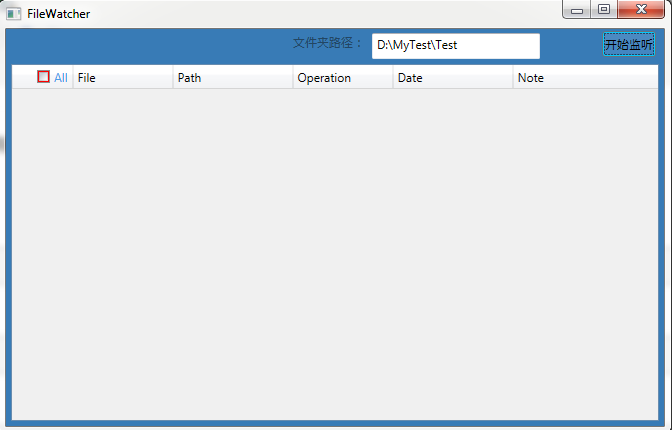
WPF日积月累之文件监测与DataGrid指定Row的颜色的更多相关文章
- WPF获取读取电脑指定文件夹中的指定文件的地址
//保存指定文件夹中的指定文件的地址 string List<string> mListUri = new List<string>(); //文件夹地址 string fol ...
- wpf将表中数据显示到datagrid示例(转)
原文:http://www.jb51.net/article/47120.htm 这篇文章主要介绍了wpf将表中数据显示到datagrid示例,需要的朋友可以参考下 a.在.xaml文件中拖入一个da ...
- WPF 中style文件的引用
原文:WPF 中style文件的引用 总结一下WPF中Style样式的引用方法: 一,内联样式: 直接设置控件的Height.Width.Foreground.HorizontalAlignment. ...
- Wpf读写Xaml文件
前言 本文主要介绍Wpf读写Xaml文件. 读写实现 首先我们使用XamlWriter将Wpf的对象转换为Xaml字符串,代码如下: var btn = sender as Button; strin ...
- WPF入门教程系列二十三——DataGrid示例(三)
DataGrid的选择模式 默认情况下,DataGrid 的选择模式为“全行选择”,并且可以同时选择多行(如下图所示),我们可以通过SelectionMode 和SelectionUnit 属性来修改 ...
- 在文件夹中 的指定类型文件中 查找字符串(CodeBlocks+GCC编译,控制台程序,仅能在Windows上运行)
说明: 程序使用 io.h 中的 _findfirst 和 _findnext 函数遍历文件夹,故而程序只能在 Windows 下使用. 程序遍历当前文件夹,对其中的文件夹执行递归遍历.同时检查遍历到 ...
- 将.war文件解压到指定目录
jar命令无法将.jar解压到指定目录,因为-C参数只在创建或更新包的时候可用 要将.jar文件解压到指定目录可以用unzip命令 unzip命令在windows下自带就有,不用另外下载安装 下面是将 ...
- [转]C#中调用资源管理器(Explorer.exe)打开指定文件夹 + 并选中指定文件 + 调用(系统默认的播放类)软件(如WMP)打开(播放歌曲等)文件
原文:http://www.crifan.com/csharp_call_explorer_to_open_destinate_folder_and_select_specific_file/ C#中 ...
- WPF下载远程文件,并显示进度条和百分比
WPF下载远程文件,并显示进度条和百分比 1.xaml <ProgressBar HorizontalAlignment="Left" Height="10&quo ...
随机推荐
- Oracle中使用hash_hmac() 函数报错问题/以及Oracle遇到Oauth1.0授权和oauth_signature生成规则
最近在Oracle上发现使用hash_hmac()报找不到此函数.为此特意查到oracle的文档.详细请看官网回答:https://cx.rightnow.com/app/answers/detail ...
- 整理最近用的Mongo查询语句
背景 最近做了几个规则逻辑.用到mongo查询比较多,就是查询交易信息跑既定规则筛选出交易商户,使用聚合管道进行统计和取出简单处理后的数据,用SQL代替业务代码逻辑的判断. 方法 MongoDB聚合使 ...
- docker容器技术基础之联合文件系统OverlayFS
我们在上篇介绍了容器技术中资源隔离与限制docker容器技术基础之linux cgroup.namespace 这篇小作文我们要尝试学习容器的另外一个重要技术之联合文件系统之OverlayFS,在介绍 ...
- 前端开发入门到进阶第三集【Jsonp】
/* $.ajax({ type : "get", url : "${loginInfo.SSO_BASE_URL }/user/token/" + token ...
- JAVA基础(代码)练习题61~90
JAVA基础 61.设计一个方法打印数组{'a','r','g','s','e','r'}中下标为1和3的的元素 package Homework_90; /** * 设计一个方法打印数组{'a',' ...
- 在Vue中echarts可视化组件的使用
echarts组件官网地址:https://echarts.apache.org/examples/zh/index.html 1.找到脚手架项目所在地址,执行cnpm install echarts ...
- 什么是TCP?什么是TCP协议?
一.什么是TCP >>>TCP是一种传输控制协议,是面向连接的.可靠的.基于字节流之间的传输层通信协议 >>>在因特网协议族里面,TCP层是在IP层上面,应用层下面 ...
- C++第四十篇 -- 研究一下Windows驱动开发(三)-- NT式驱动的基本结构
对于NT式驱动来说,主要的函数是DriverEntry例程.卸载例程及各个IRP的派遣例程. 一.驱动加载过程与驱动入口函数(DriverEntry) 和编写普通应用程序一样,驱动程序有个入口函数,也 ...
- pip批量安装库
将需要安装的库名和版本号都写在一个txt文档中,每个库名占一行,例如requests==2.24.0. 然后在用pip install -r命令去找到这个txt文档批量安装里面填写的库,如果嫌速度太慢 ...
- 基于BIT数组实现全局功能开关
前提 某一天巧合打开了sofa-bolt项目,查找部分源码,看到了项目中使用bit数组实现功能开关的特性,感觉这种方式可以借鉴,于是写下这篇文章. 原理 bit数组的布局如下: 由于每个bit都可以表 ...
