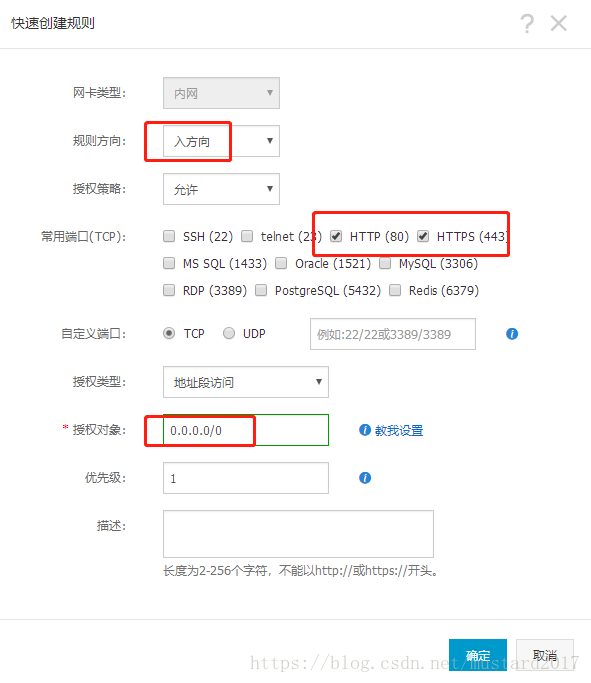ECS配置lamp环境
1、安装apache
1.1 安装apache
[root@nmserver-7 ~]# yum install httpd httpd-devel
1.2 启动apache服务
[root@nmserver-7 ~]# systemctl start httpd
1.3 设置httpd服务开机启动
[root@nmserver-7 ~]# systemctl enable httpd
Created symlink from /etc/systemd/system/multi-user.target.wants/httpd.service to /usr/lib/systemd/system/httpd.service.
1.4 查看服务状态
● httpd.service - The Apache HTTP Server
Loaded: loaded (/usr/lib/systemd/system/httpd.service; enabled; vendor preset: disabled)
Active: active (running) since 五 2017-07-21 17:21:37 CST; 6min ago
Docs: man:httpd(8)
man:apachectl(8)
Main PID: 2449 (httpd)
Status: "Total requests: 11; Current requests/sec: 0; Current traffic: 0 B/sec"
CGroup: /system.slice/httpd.service
├─2449 /usr/sbin/httpd -DFOREGROUND
├─2450 /usr/sbin/httpd -DFOREGROUND
├─2451 /usr/sbin/httpd -DFOREGROUND
├─2452 /usr/sbin/httpd -DFOREGROUND
├─2453 /usr/sbin/httpd -DFOREGROUND
├─2454 /usr/sbin/httpd -DFOREGROUND
├─2493 /usr/sbin/httpd -DFOREGROUND
├─2494 /usr/sbin/httpd -DFOREGROUND
└─2495 /usr/sbin/httpd -DFOREGROUND 7月 21 17:21:35 nmserver-7.test.com systemd[1]: Starting The Apache HTTP Server...
7月 21 17:21:36 nmserver-7.test.com httpd[2449]: AH00558: httpd: Could not reliably determine the server's fully q...ssage
7月 21 17:21:37 nmserver-7.test.com systemd[1]: Started The Apache HTTP Server.
Hint: Some lines were ellipsized, use -l to show in full.
1.5 防火墙设置开启80端口
[root@nmserver-7 ~]# firewall-cmd --permanent --zone=public --add-service=http
success
[root@nmserver-7 ~]# firewall-cmd --permanent --zone=public --add-service=https
success
[root@nmserver-7 ~]# firewall-cmd --reload
success
这里可能会提示错误
FirewallD is not running
1.通过systemctl status firewalld查看firewalld状态,发现当前是dead状态,即防火墙未开启。
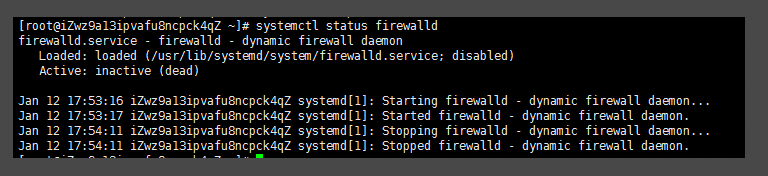
2.通过systemctl start firewalld开启防火墙,没有任何提示即开启成功。

3.再次通过systemctl status firewalld查看firewalld状态,显示running即已开启了。
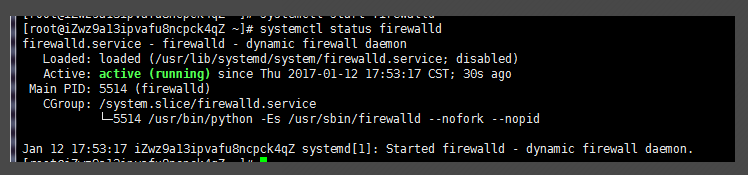
4.如果要关闭防火墙设置,可能通过systemctl stop firewalld这条指令来关闭该功能。

5.END
1.6确认80端口监听中
[root@nmserver-7 ~]# netstat -tulp
Active Internet connections (only servers)
Proto Recv-Q Send-Q Local Address Foreign Address State PID/Program name
tcp 0 0 0.0.0.0:ssh 0.0.0.0:* LISTEN 1084/sshd
tcp 0 0 localhost:smtp 0.0.0.0:* LISTEN 1486/master
tcp6 0 0 [::]:ssh [::]:* LISTEN 1084/sshd
tcp6 0 0 localhost:smtp [::]:* LISTEN 1486/master
tcp6 0 0 [::]:http [::]:* LISTEN 2449/httpd
udp 0 0 localhost:323 0.0.0.0:* 592/chronyd
udp6 0 0 localhost:323 [::]:* 592/chronyd
这时候可能你的服务器还是不能访问
这是因为阿里云的安全策略还没有添加
重新配置安全组公网规则
原因分析:安全组默认没有放行网站使用的端口(如 80 端口)。您需要自行放行该接口。
解决方法:
- 登录ECS 控制台,找到该实例。
- 单击实例 ID,进入详情页,再单击本实例安全组 > 配置规则 >添加安全组规则。
- 根据网站使用的端口配置新的安全组规则,放行网站使用的端口,最后单击确定。
1.8 查服务器IP
[root@nmserver-7 ~]# ip addr
1: lo: <LOOPBACK,UP,LOWER_UP> mtu 65536 qdisc noqueue state UNKNOWN qlen 1
link/loopback 00:00:00:00:00:00 brd 00:00:00:00:00:00
inet 127.0.0.1/8 scope host lo
valid_lft forever preferred_lft forever
inet6 ::1/128 scope host
valid_lft forever preferred_lft forever
2: ens33: <BROADCAST,MULTICAST,UP,LOWER_UP> mtu 1500 qdisc pfifo_fast state UP qlen 1000
link/ether 00:0c:29:56:bc:cf brd ff:ff:ff:ff:ff:ff
inet 192.168.8.9/24 brd 192.168.8.255 scope global ens33
valid_lft forever preferred_lft forever
inet6 fe80::20c:29ff:fe56:bccf/64 scope link
valid_lft forever preferred_lft forever
3: bridge0: <NO-CARRIER,BROADCAST,MULTICAST,UP> mtu 1500 qdisc noqueue state DOWN qlen 1000
link/ether ea:89:d5:c7:32:73 brd ff:ff:ff:ff:ff:ff
1.9 浏览器登陆
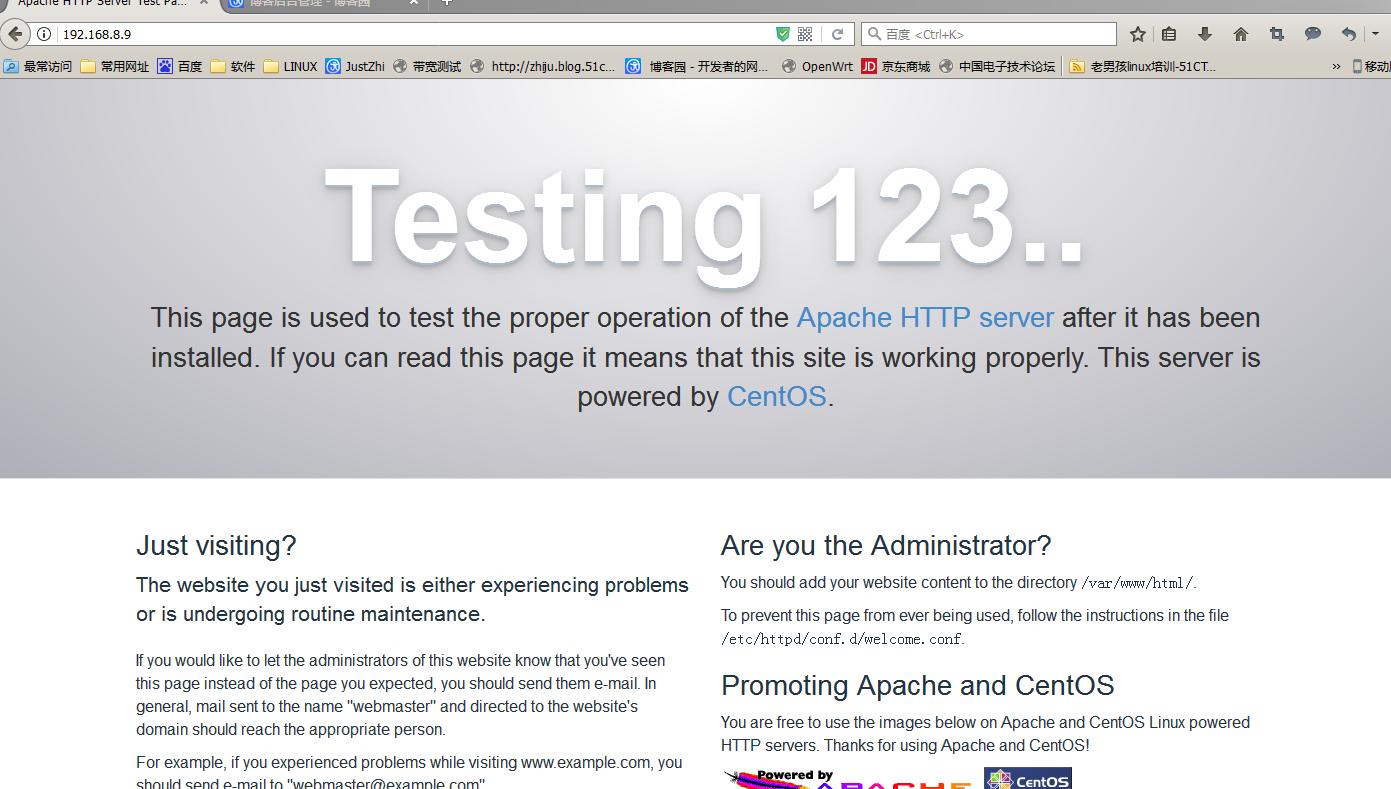
当你看到这个的时候,Apache已经安装完成了
2、安装mysql
2.1安装mysql
[root@nmserver-7 ~]# yum install mariadb mariadb-server mariadb-libs mariadb-devel
root@nmserver-7 ~]# rpm -qa |grep maria
mariadb-libs-5.5.52-1.el7.i686
mariadb-5.5.52-1.el7.i686
mariadb-server-5.5.52-1.el7.i686
mariadb-devel-5.5.52-1.el7.i686
2.2 开启mysql服务,并设置开机启动,检查mysql状态
[root@nmserver-7 ~]# systemctl start mariadb
[root@nmserver-7 ~]# systemctl enable mariadb
Created symlink from /etc/systemd/system/multi-user.target.wants/mariadb.service to /usr/lib/systemd/system/mariadb.service.
[root@nmserver-7 ~]# systemctl status mariadb
● mariadb.service - MariaDB database server
Loaded: loaded (/usr/lib/systemd/system/mariadb.service; enabled; vendor preset: disabled)
Active: active (running) since 六 2017-07-22 21:19:20 CST; 21s ago
Main PID: 9603 (mysqld_safe)
CGroup: /system.slice/mariadb.service
├─9603 /bin/sh /usr/bin/mysqld_safe --basedir=/usr
└─9760 /usr/libexec/mysqld --basedir=/usr --datadir=/v... 7月 22 21:19:15 nmserver-7.test.com mariadb-prepare-db-dir[9524]: ...
7月 22 21:19:15 nmserver-7.test.com mariadb-prepare-db-dir[9524]: ...
7月 22 21:19:15 nmserver-7.test.com mariadb-prepare-db-dir[9524]: ...
7月 22 21:19:15 nmserver-7.test.com mariadb-prepare-db-dir[9524]: ...
7月 22 21:19:15 nmserver-7.test.com mariadb-prepare-db-dir[9524]: ...
7月 22 21:19:15 nmserver-7.test.com mariadb-prepare-db-dir[9524]: ...
7月 22 21:19:15 nmserver-7.test.com mariadb-prepare-db-dir[9524]: ...
7月 22 21:19:16 nmserver-7.test.com mysqld_safe[9603]: 170722 21...
7月 22 21:19:16 nmserver-7.test.com mysqld_safe[9603]: 170722 21...
7月 22 21:19:20 nmserver-7.test.com systemd[1]: Started MariaDB ...
[root@nmserver-7 ~]# netstat -tulp
Active Internet connections (only servers)
Proto Recv-Q Send-Q Local Address Foreign Address State PID/Program name
tcp 0 0 0.0.0.0:ssh 0.0.0.0:* LISTEN 1084/sshd
tcp 0 0 0.0.0.0:mysql 0.0.0.0:* LISTEN 9760/mysqld
tcp6 0 0 [::]:ssh [::]:* LISTEN 1084/sshd
tcp6 0 0 [::]:http [::]:* LISTEN 2449/httpd
udp 0 0 localhost:323 0.0.0.0:* 592/chronyd
udp6 0 0 localhost:323 [::]:* 592/chronyd
2.3 数据库安全设置
[root@nmserver-7 ~]# mysql_secure_installation NOTE: RUNNING ALL PARTS OF THIS SCRIPT IS RECOMMENDED FOR ALL MariaDB
SERVERS IN PRODUCTION USE! PLEASE READ EACH STEP CAREFULLY! In order to log into MariaDB to secure it, we'll need the current
password for the root user. If you've just installed MariaDB, and
you haven't set the root password yet, the password will be blank,
so you should just press enter here. Enter current password for root (enter for none): //输入root的密码,首次安装直接按回车即可
OK, successfully used password, moving on... Setting the root password ensures that nobody can log into the MariaDB
root user without the proper authorisation. Set root password? [Y/n] y
New password:
Re-enter new password:
Password updated successfully!
Reloading privilege tables..
... Success! By default, a MariaDB installation has an anonymous user, allowing anyone
to log into MariaDB without having to have a user account created for
them. This is intended only for testing, and to make the installation
go a bit smoother. You should remove them before moving into a
production environment. Remove anonymous users? [Y/n] y
... Success! Normally, root should only be allowed to connect from 'localhost'. This
ensures that someone cannot guess at the root password from the network. Disallow root login remotely? [Y/n] n
... skipping. By default, MariaDB comes with a database named 'test' that anyone can
access. This is also intended only for testing, and should be removed
before moving into a production environment. Remove test database and access to it? [Y/n] y
- Dropping test database...
... Success!
- Removing privileges on test database...
... Success! Reloading the privilege tables will ensure that all changes made so far
will take effect immediately. Reload privilege tables now? [Y/n] y
... Success! Cleaning up... All done! If you've completed all of the above steps, your MariaDB
installation should now be secure. Thanks for using MariaDB!
2.4 登陆数据库测试
[root@nmserver-7 ~]# mysql -uroot -p
Enter password:
Welcome to the MariaDB monitor. Commands end with ; or \g.
Your MariaDB connection id is 11
Server version: 5.5.52-MariaDB MariaDB Server Copyright (c) 2000, 2016, Oracle, MariaDB Corporation Ab and others. Type 'help;' or '\h' for help. Type '\c' to clear the current input statement. MariaDB [(none)]> show databases;
+--------------------+
| Database |
+--------------------+
| information_schema |
| mysql |
| performance_schema |
+--------------------+
3 rows in set (0.02 sec) MariaDB [(none)]>
3、安装PHP
/**这里安装的是PHP5.4.16 如果要安装php7.1请绕道文末**/
3.1 安装php
[root@nmserver-7 ~]# yum -y install php
[root@nmserver-7 ~]# rpm -ql php
/etc/httpd/conf.d/php.conf
/etc/httpd/conf.modules.d/10-php.conf
/usr/lib/httpd/modules/libphp5.so
/usr/share/httpd/icons/php.gif
/var/lib/php/session
3.2 将php与mysql关联起来
[root@nmserver-7 ~]# yum install php-mysql
[root@nmserver-7 ~]# rpm -ql php-mysql
/etc/php.d/mysql.ini
/etc/php.d/mysqli.ini
/etc/php.d/pdo_mysql.ini
/usr/lib/php/modules/mysql.so
/usr/lib/php/modules/mysqli.so
/usr/lib/php/modules/pdo_mysql.so
3.3 安装常用PHP模块
[root@nmserver-7 ~]# yum install -y php-gd php-ldap php-odbc php-pear php-xml php-xmlrpc php-mbstring php-snmp php-soap curl curl-devel php-bcmath
4 测试PHP
[root@nmserver-7 ~]# cd /var/www/html/
[root@nmserver-7 html]# ls
[root@nmserver-7 html]# pwd
/var/www/html
[root@nmserver-7 html]# vi info.php <?php
phpinfo();
?>
~
~
~
~
~
~
~
~
:wq
3.5重启apache服务器
[root@nmserver-7 html]# systemctl restart httpd
3.6测试PHP
在自己电脑浏览器输入ip/info.php,你可以看到已经安装的模块;
4 安装php7.1
如果你已经安装过老版本
//卸载老版本
-y remove php*
//设置安装源
rpm -Uvh https://dl.fedoraproject.org/pub/epel/epel-release-latest-7.noarch.rpm
rpm -Uvh https://mirror.webtatic.com/yum/el7/webtatic-release.rpm
//查看
yum search php71w
所有的插件如下
mod_php71w.x86_64 : PHP module for the Apache HTTP Server
php71w-bcmath.x86_64 : A module for PHP applications for using the bcmath library
php71w-cli.x86_64 : Command-line interface for PHP
php71w-common.x86_64 : Common files for PHP
php71w-dba.x86_64 : A database abstraction layer module for PHP applications
php71w-devel.x86_64 : Files needed for building PHP extensions
php71w-embedded.x86_64 : PHP library for embedding in applications
php71w-enchant.x86_64 : Enchant spelling extension for PHP applications
php71w-fpm.x86_64 : PHP FastCGI Process Manager
php71w-gd.x86_64 : A module for PHP applications for using the gd graphics library
php71w-imap.x86_64 : A module for PHP applications that use IMAP
php71w-interbase.x86_64 : A module for PHP applications that use Interbase/Firebird databases
php71w-intl.x86_64 : Internationalization extension for PHP applications
php71w-ldap.x86_64 : A module for PHP applications that use LDAP
php71w-mbstring.x86_64 : A module for PHP applications which need multi-byte string handling
php71w-mcrypt.x86_64 : Standard PHP module provides mcrypt library support
php71w-mysql.x86_64 : A module for PHP applications that use MySQL databases
php71w-mysqlnd.x86_64 : A module for PHP applications that use MySQL databases
php71w-odbc.x86_64 : A module for PHP applications that use ODBC databases
php71w-opcache.x86_64 : An opcode cache Zend extension
php71w-pdo.x86_64 : A database access abstraction module for PHP applications
php71w-pdo_dblib.x86_64 : MSSQL database module for PHP
php71w-pear.noarch : PHP Extension and Application Repository framework
php71w-pecl-apcu.x86_64 : APCu - APC User Cache
php71w-pecl-apcu-devel.x86_64 : APCu developer files (header)
php71w-pecl-geoip.x86_64 : Extension to map IP addresses to geographic places
php71w-pecl-igbinary.x86_64 : Replacement for the standard PHP serializer
php71w-pecl-igbinary-devel.x86_64 : Igbinary developer files (header)
php71w-pecl-imagick.x86_64 : Provides a wrapper to the ImageMagick library
php71w-pecl-imagick-devel.x86_64 : Imagick developer files (header)
php71w-pecl-libsodium.x86_64 : Wrapper for the Sodium cryptographic library
php71w-pecl-memcached.x86_64 : Extension to work with the Memcached caching daemon
php71w-pecl-mongodb.x86_64 : PECL package MongoDB driver
php71w-pecl-redis.x86_64 : Extension for communicating with the Redis key-value store
php71w-pecl-xdebug.x86_64 : PECL package for debugging PHP scripts
php71w-pgsql.x86_64 : A PostgreSQL database module for PHP
php71w-phpdbg.x86_64 : Interactive PHP debugger
php71w-process.x86_64 : Modules for PHP script using system process interfaces
php71w-pspell.x86_64 : A module for PHP applications for using pspell interfaces
php71w-recode.x86_64 : A module for PHP applications for using the recode library
php71w-snmp.x86_64 : A module for PHP applications that query SNMP-managed devices
php71w-soap.x86_64 : A module for PHP applications that use the SOAP protocol
php71w-tidy.x86_64 : Standard PHP module provides tidy library support
php71w-xml.x86_64 : A module for PHP applications which use XML
php71w-xmlrpc.x86_64 : A module for PHP applications which use the XML-RPC protocol
//安装php以及扩展
//可以根据自己的需求选择
yum install php71w php71w-fpm php71w-cli php71w-common php71w-devel php71w-gd php71w-pdo php71w-mysql php71w-mbstring php71w-bcmath
//开启服务
service php-fpm start
//设置开机启动
systemctl enable php-fpm.service
//检查开机自启动是否设置成功
systemctl list-dependencies | grep php-fpm
ps -ef | grep php-fpm
//上面安装最基本的扩展包如果还想使用其他扩展包自己手动安装扩展命令
yum search php71w #查看所有包命令
yum install php71w php71w-pdo #完整命令,php71w-pdo 为自己想要安装的包
测试PHP
[root@nmserver-7 ~]# cd /var/www/html/
[root@nmserver-7 html]# ls
[root@nmserver-7 html]# pwd
/var/www/html
[root@nmserver-7 html]# vi info.php <?php
phpinfo();
?>
~
~
~
~
~
~
~
~
:wq
//重启Apache
systemctl restart httpd
4、设置虚拟主机
4.1 修改apache默认的网站根目录
apache配置文件路径:/etc/httpd/conf/httpd.conf
DocumentRoot "/var/www/html" 修改为 DocumentRoot "/var/www"
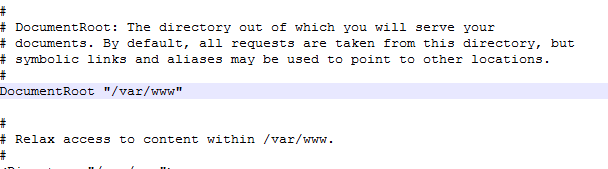
4.2 添加站点
<VirtualHost *:80>
DocumentRoot "/var/www/abc"
ServerName www.abc.com
ServerAlias abc.com
<Directory "/var/www/abc">
Options FollowSymLinks ExecCGI
AllowOverride All
Order allow,deny
Allow from all
Require all granted
</Directory>
</VirtualHost> <VirtualHost *:80>
DocumentRoot "/var/www/lang"
ServerName lang.abc.com
ServerAlias lang.abc.com
<Directory "/var/www/lang">
Options FollowSymLinks ExecCGI
AllowOverride All
Order allow,deny
Allow from all
Require all granted
</Directory>
</VirtualHost>
//重启Apache
systemctl restart httpd
ECS配置lamp环境的更多相关文章
- windows下配置lamp环境(5)---配置MySQL5.6
开始配置mysql 1.创建配置文件my.ini 1.进入C:\wamp\MySQL 2.把my-default.ini 另存一份:my.ini 3.开始编辑mysql的配置文件,打开my ...
- windows下配置lamp环境(3)---配置PHP5.4
下面配置php Php文件夹里有两个php.ini-*文件,随便修改一个,去掉后缀,变成php.ini (如图) 打开php.ini ,添加php扩展目录723行左右(其实放哪都无所谓,只不过php. ...
- windows下配置lamp环境(0)---软件获取
工作快一年了,还没有怎么配置过服务器环境,经常使用集成套件wampserver,为了复习配置wamp服务器 特意在虚拟机中测试安装步骤如下. 安装前步骤:下载软件.软件下载地址如下: 1.apache ...
- windows下配置lamp环境(2)---配置Apache服务器2.2.25
配置Apache 配置Apache时,先要找到安装目录中的主配置文httpd.conf,使用文本编辑器打开,最好不要使用windows自带的编辑器,可以使用NotePad++, vim,或者subli ...
- windows下配置lamp环境(1)---安装Apache服务器2.2.25
window下lamp成为wamp; 安装wamp环境的第一步是安装Apache服务器.下面开始安装步骤图文并茂. 一.双击安装包点“next”进行下一步,然后同意协议(这张图没有截):
- linux下lamp.sh一键配置lamp环境流程
linux下lamp.sh一键配置lamp环境流程 一.总结 一句话总结: 2.将网站从github上clone到/data/www/网站域名/ 3.更改网站目录权限:chown -R apache: ...
- CentOS 7 yum方式配置LAMP环境
环境:CentOS 7 最小化安装 采用Putty连接 方法:采用YUM安装方法 目的:搭建Apache+Mysql+PHP环境 1,安装Apache yum install httpd //默认情况 ...
- centos7 配置lamp 环境
搭建版本 版本组合 php5.6+apache/2.4.6(centos7)+mysql5.7.24 因为新系统不能确认哪些指令已经搭建 所以安装前需要确认下是否拥有 检测是否已经安装过Vim rp ...
- 【转】CentOS7 yum方式配置LAMP环境
采用Yum方式搭建: Apache+Mysql+PHP环境 原文地址: http://www.cnblogs.com/zutbaz/p/4420791.html 1.安装Apache yum inst ...
随机推荐
- Redis可视化客户端管理及监控工具TreeNMS
https://www.cnblogs.com/li150dan/p/9529054.html
- SWAP_JOIN_INPUTS Oracle Hint(处理hash join强制大表(segment_size大)作为被驱动表)
SWAP_JOIN_INPUTS Oracle Hint(处理hash join强制大表(segment_size大)作为被驱动表) swap_join_inputs是针对哈希连接的hint,它的含义 ...
- 20175330 实验一 《Java开发环境的熟悉》实验报告
一.实验内容及步骤 (一)使用JDk编译.运行简单的Java程序 (一)使用JDk编译.运行简单的Java程序 输入cd Code命令进入Code目录 输入mkdir 20175308建立实验目录 l ...
- Storm知识点
1. 离线计算是什么? 离线计算:批量获取数据.批量传输数据.周期性批量计算数据.数据展示 代表技术:Sqoop批量导入数据.HDFS批量存储数据.MapReduce批量计算数据.Hive批量计算数据 ...
- Android测试(一):在Android中测试App
原文:https://developer.android.com/training/testing/index.html 测试你的App是开发过程中的重要组成部分.通过对应用程序持续的运行测试,你可以 ...
- WebApi测试工具:SAEA.RESTED
写好一个Api接口不知道怎么测试?试试SAEA.RESTED吧——无需任何代码.不污染主项目.快速上手.不依赖IIS,可供多人共享使用!下面就跟着本文查看如何使用吧:1.下载安装:https://gi ...
- SpringBoot整合Swagger2搭建API在线文档
Swagger,中文"拽"的意思,它是一个功能强大的在线API在线文档,目前它的版本为2.x,所以称为Swagger2.Swagger2提供了在线文档的查阅和测试功能.利用Swag ...
- [翻译] 初看 ASP.NET Core 3.0 即将到来的变化
[翻译] 初看 ASP.NET Core 3.0 即将到来的变化 原文: A first look at changes coming in ASP.NET Core 3.0 在我们努力完成下一个 m ...
- .NET/C# 异常处理:写一个空的 try 块代码,而把重要代码写到 finally 中
不知你是否见过 try { } finally { } 代码中,try 块留空,而只往 finally 中写代码的情况呢?这种写法有其特殊的目的. 本文就来说说这种不一样的写法. 你可以点开这个链接查 ...
- Centos7 安装 Redis
关闭防火墙:systemctl stop firewalld.service #停止firewallsystemctl disable firewalld.service #禁止firewall开机启 ...