1.ASP.NET MVC使用EPPlus,导出数据到Excel中
好久没写博客了,今天特地来更新一下,今天我们要学习的是如何导出数据到Excel文件中,这里我使用的是免费开源的Epplus组件。
源代码下载:https://github.com/caofangsheng93/ExcelExportInMvc
介绍
这篇文章,介绍的是怎样导出数据到Excel文件中,大多数的后端程序都有报表功能:把显示在Grid中的数据导出到Excel文件中,这篇文章中使用的是EPPlus组件。
EPPlus是一个基于OOXML【Open Extended Markup Language 】格式的,操作Excel表格的类库。OOXML是由微软开发的。默认支持微软的Office。
开源网站:http://epplus.codeplex.com/
正文
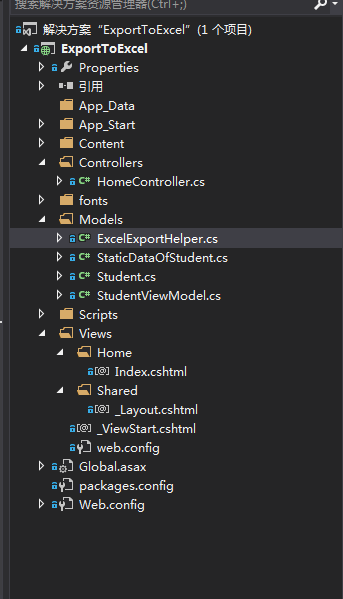
上面是我们的项目。
首先我们需要引入:EPPlus。
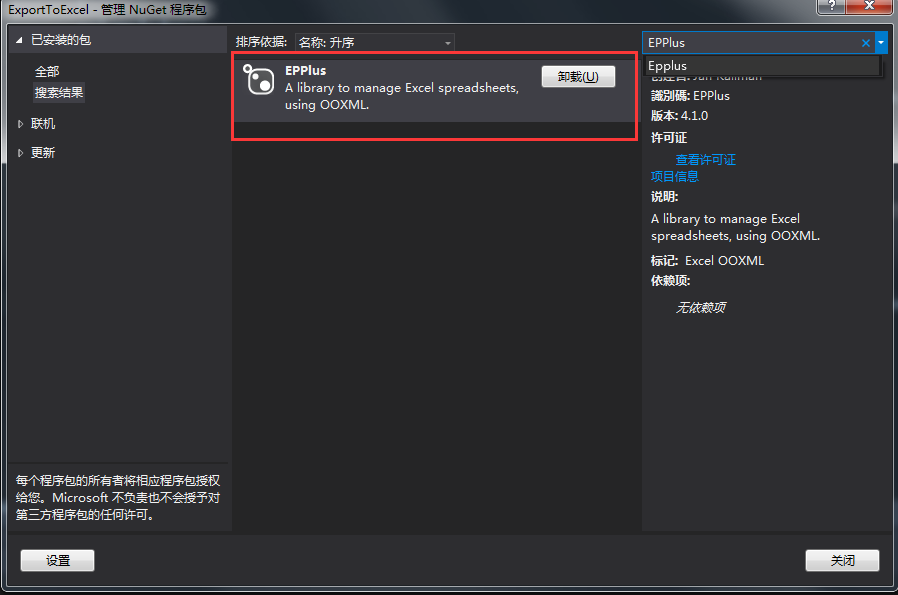
我这里已经引入了。
当我们在程序中使用ORM的时候,我们通常将数据保存在集合中。集合中的数据不能直接导出到Excel文件中。这也就是我们为啥,需要先将List转DataTable的原因。

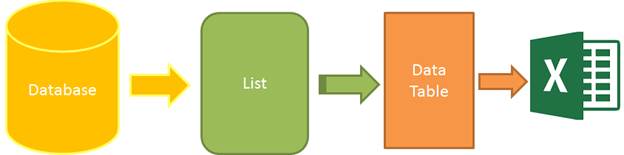
图1 :导出Excel的步骤
为了完成这篇文章:我们需要四个步骤:
1.数据:这里我使用静态数据,来确保这篇文章尽可能通俗易懂。
2.集合:静态数据保存在集合中
3.DataTable:转化泛型集合的数据,保存到DataTable中
4.导出文件:DataTable导出为Excel
首先,我们创建一个类:
public class Student
{
public int ID { get; set; } public string Name { get; set; } public string Sex { get; set; } public int Age { get; set; } public string Email { get; set; }
}
Student
然后创建一个静态数据类:
public class StaticDataOfStudent
{
public static List<Student> ListStudent
{
get
{
return new List<Student>()
{
new Student(){ID=,Name="曹操",Sex="男",Email="caocao@163.com",Age=},
new Student(){ID=,Name="李易峰",Sex="女",Email="lilingjie@sina.com.cn",Age=},
new Student(){ID=,Name="张三丰",Sex="男",Email="zhangsanfeng@qq.com",Age=},
new Student(){ID=,Name="孙权",Sex="男",Email="sunquan@163.com",Age=},
};
}
}
}
StaticDataOfStudent
然后就是我们的导出Excel帮助类了:
/// <summary>
/// Excel导出帮助类
/// </summary>
public class ExcelExportHelper
{
public static string ExcelContentType
{
get
{
return "application/vnd.openxmlformats-officedocument.spreadsheetml.sheet";
}
} /// <summary>
/// List转DataTable
/// </summary>
/// <typeparam name="T"></typeparam>
/// <param name="data"></param>
/// <returns></returns>
public static DataTable ListToDataTable<T>(List<T> data)
{
PropertyDescriptorCollection properties = TypeDescriptor.GetProperties(typeof(T));
DataTable dataTable = new DataTable();
for (int i = ; i < properties.Count; i++)
{
PropertyDescriptor property = properties[i];
dataTable.Columns.Add(property.Name, Nullable.GetUnderlyingType(property.PropertyType) ?? property.PropertyType);
}
object[] values = new object[properties.Count];
foreach (T item in data)
{
for (int i = ; i < values.Length; i++)
{
values[i] = properties[i].GetValue(item);
} dataTable.Rows.Add(values);
}
return dataTable;
} /// <summary>
/// 导出Excel
/// </summary>
/// <param name="dataTable">数据源</param>
/// <param name="heading">工作簿Worksheet</param>
/// <param name="showSrNo">//是否显示行编号</param>
/// <param name="columnsToTake">要导出的列</param>
/// <returns></returns>
public static byte[] ExportExcel(DataTable dataTable, string heading = "", bool showSrNo = false, params string[] columnsToTake)
{
byte[] result = null;
using(ExcelPackage package=new ExcelPackage())
{
ExcelWorksheet workSheet = package.Workbook.Worksheets.Add(string.Format("{0}Data", heading));
int startRowFrom = string.IsNullOrEmpty(heading) ? : ; //开始的行
//是否显示行编号
if (showSrNo)
{
DataColumn dataColumn = dataTable.Columns.Add("#", typeof(int));
dataColumn.SetOrdinal();
int index = ;
foreach (DataRow item in dataTable.Rows)
{
item[] = index;
index++;
}
} //Add Content Into the Excel File
workSheet.Cells["A" + startRowFrom].LoadFromDataTable(dataTable, true);
// autofit width of cells with small content
int columnIndex = ;
foreach (DataColumn item in dataTable.Columns)
{
ExcelRange columnCells = workSheet.Cells[workSheet.Dimension.Start.Row, columnIndex, workSheet.Dimension.End.Row, columnIndex];
int maxLength = columnCells.Max(cell => cell.Value.ToString().Count());
if (maxLength < )
{
workSheet.Column(columnIndex).AutoFit();
}
columnIndex++;
}
// format header - bold, yellow on black
using (ExcelRange r = workSheet.Cells[startRowFrom, , startRowFrom, dataTable.Columns.Count])
{
r.Style.Font.Color.SetColor(System.Drawing.Color.White);
r.Style.Font.Bold = true;
r.Style.Fill.PatternType = OfficeOpenXml.Style.ExcelFillStyle.Solid;
r.Style.Fill.BackgroundColor.SetColor(System.Drawing.ColorTranslator.FromHtml("#1fb5ad"));
} // format cells - add borders
using (ExcelRange r = workSheet.Cells[startRowFrom + , , startRowFrom + dataTable.Rows.Count, dataTable.Columns.Count])
{
r.Style.Border.Top.Style = ExcelBorderStyle.Thin;
r.Style.Border.Bottom.Style = ExcelBorderStyle.Thin;
r.Style.Border.Left.Style = ExcelBorderStyle.Thin;
r.Style.Border.Right.Style = ExcelBorderStyle.Thin; r.Style.Border.Top.Color.SetColor(System.Drawing.Color.Black);
r.Style.Border.Bottom.Color.SetColor(System.Drawing.Color.Black);
r.Style.Border.Left.Color.SetColor(System.Drawing.Color.Black);
r.Style.Border.Right.Color.SetColor(System.Drawing.Color.Black);
} // removed ignored columns
for (int i = dataTable.Columns.Count - ; i >= ; i--)
{
if (i == && showSrNo)
{
continue;
}
if (!columnsToTake.Contains(dataTable.Columns[i].ColumnName))
{
workSheet.DeleteColumn(i + );
}
} if (!String.IsNullOrEmpty(heading))
{
workSheet.Cells["A1"].Value = heading;
workSheet.Cells["A1"].Style.Font.Size = ; workSheet.InsertColumn(, );
workSheet.InsertRow(, );
workSheet.Column().Width = ;
} result = package.GetAsByteArray(); }
return result;
} /// <summary>
/// 导出Excel
/// </summary>
/// <typeparam name="T"></typeparam>
/// <param name="data"></param>
/// <param name="heading"></param>
/// <param name="isShowSlNo"></param>
/// <param name="ColumnsToTake"></param>
/// <returns></returns>
public static byte[] ExportExcel<T>(List<T> data, string heading = "", bool isShowSlNo = false, params string[] ColumnsToTake)
{
return ExportExcel(ListToDataTable<T>(data), heading, isShowSlNo, ColumnsToTake);
} }
到此为止,后端服务器的代码,基本搞完,现在开始设计我们的前端代码:
我们创建一个ViewModel,用来显示数据:
public class StudentViewModel
{
public List<Student> ListStudent
{
get
{
return StaticDataOfStudent.ListStudent;
}
}
}
然后创建一个控制器:
public class HomeController : Controller
{
// GET: Home
public ActionResult Index()
{
StudentViewModel model = new StudentViewModel();
return View(model);
} public FileContentResult ExportToExcel()
{
List<Student> lstStudent = StaticDataOfStudent.ListStudent;
string[] columns = { "ID", "Name","Age"};
byte[] filecontent = ExcelExportHelper.ExportExcel(lstStudent,"", false, columns);
return File(filecontent, ExcelExportHelper.ExcelContentType, "MyStudent.xlsx");
}
}
我们的视图代码:
@model ExportToExcel.Models.StudentViewModel
@{
ViewBag.Title = "Excel文件导出";
}
<div class="panel">
<div class="panel-heading">
<a href="@Url.Action("ExportToExcel")" class="btn btn-primary">Export</a>
</div>
<div class="panel-body">
<table class="table table-striped table-bordered">
<thead>
<tr>
<th>ID</th>
<th>Name</th>
<th>Sex</th>
<th>Age</th>
<th>Email</th>
</tr>
</thead>
<tbody>
@foreach (var item in Model.ListStudent)
{
<tr>
<td>@item.ID</td>
<td>@item.Name</td>
<td>@item.Sex</td>
<td>@item.Age</td>
<td>@item.Email</td>
</tr>
}
</tbody>
</table>
</div>
</div>
效果图:

点击Export之后,就导出了Excel文件到浏览器中:打开之后。

总结:这个导出帮助类,可以定制导出那些列。
string[] columns = { "ID", "Name","Age"};
byte[] filecontent = ExcelExportHelper.ExportExcel(lstStudent,"", false, columns);
return File(filecontent, ExcelExportHelper.ExcelContentType, "MyStudent.xlsx");
这里我只是导出这三列。
类似资料参考:http://www.cnblogs.com/liudeyun/p/3535740.html
1.ASP.NET MVC使用EPPlus,导出数据到Excel中的更多相关文章
- 手把手教你springboot中导出数据到excel中
手把手教你springboot中导出数据到excel中 问题来源: 前一段时间公司的项目有个导出数据的需求,要求能够实现全部导出也可以多选批量导出(虽然不是我负责的,我自己研究了研究),我们的项目是x ...
- 【转】c# winform DataGridView导出数据到Excel中,可以导出当前页和全部数据
准备工作就是可以分页的DataGridView,和两个按钮,一个用来导出当前页数据到Excel,一个用来导出全部数据到Excel 没有使用SaveFileDialog,但却可以弹出保存对话框来 先做导 ...
- python 导出数据到excel 中,一个好用的导出数据到excel模块,XlsxWriter
最近公司有项目需要导出数据到excel,首先想到了,tablib,xlwt,xlrd,xlwings,win32com[还可以操作word],openpyxl,等模块但是 实际操作中tablib 写入 ...
- C# 使用Epplus导出数据到Excel
简介:Epplus是一个使用Open Office XML(Xlsx)文件格式,能读写Excel 2007/2010文件的开源组件 功效:支持对excel文档的汇入汇出,图表(excel自带的图表基本 ...
- C#自定义导出数据到Excel中的类封装
using System; using System.IO; using System.Data; using System.Collections; using System.Data.OleDb; ...
- C#不用COM组件导出数据到Excel中
<?xml version='1.0'?><?mso-application progid='Excel.Sheet'?><Workbook xmlns='urn:sch ...
- 从DataTable高效率导出数据到Excel
首先从数据库读取数据到DataTable,这我就不提了,大家都明白.下面直接介绍如何从DataTable高效率导出数据到Excel中的方法,代码如下: using Microsoft.Office.I ...
- Python导出数据到Excel表格-NotImplementedError: formatting_info=True not yet implemented
在使用Python写入数据到Excel表格中时出现报错信息记录:“NotImplementedError: formatting_info=True not yet implemented” 报错分析 ...
- MVC导出数据到EXCEL新方法:将视图或分部视图转换为HTML后再直接返回FileResult
导出EXCEL方法总结 MVC导出数据到EXCEL的方法有很多种,常见的是: 1.采用EXCEL COM组件来动态生成XLS文件并保存到服务器上,然后转到该文件存放路径即可: 优点:可设置丰富的EXC ...
随机推荐
- 带你实现开发者头条APP(四)---首页优化(加入design包)
title: 带你实现开发者头条APP(四)---首页优化(加入design包) tags: design,Toolbar,TabLayout,RecyclerView grammar_cjkRuby ...
- js从数组中随机取出不同的元素
前言 上午处理个需求需要从一个总数组中随机取出不同的元素.共使用两个方法.第一种方法较常规,经测试有bug,数据量大以后随机几次返回的对象直接是function而不是object. 当然简单数据类型应 ...
- C# 对象实例化 用json保存 泛型类 可以很方便的保存程序设置
参考页面: http://www.yuanjiaocheng.net/webapi/test-webapi.html http://www.yuanjiaocheng.net/webapi/web-a ...
- [转载]强制不使用“兼容性视图”的HTML代码
在IE8浏览器以后版本,都有一个"兼容性视图",让不少新技术无法使用.那么如何禁止浏览器自动选择"兼容性视图",强制IE以最高级别的可用模式显示内容呢?下面就介 ...
- 【算法】(查找你附近的人) GeoHash核心原理解析及代码实现
本文地址 原文地址 分享提纲: 0. 引子 1. 感性认识GeoHash 2. GeoHash算法的步骤 3. GeoHash Base32编码长度与精度 4. GeoHash算法 5. 使用注意点( ...
- Angular (SPA) WebPack模块化打包、按需加载解决方案完整实现
文艺小说-?2F,言情小说-?3F,武侠小说-?9F long long ago time-1-1:A 使用工具,long long A ago time-1-2:A 使用分类工具,long long ...
- Android之SQLite数据存储
一.SQLite保存数据介绍 将数据库保存在数据库对于重复或者结构化数据(比如契约信息)而言是理想之选.SQL数据库的主要原则之一是架构:数据库如何组织正式声明.架构体现于用于创建数据库的SQL语句. ...
- Linux命令【第二篇】
1.如何过滤出已知当前目录下oldboy中的所有一级目录(提示:不包含oldboy目录下面目录的子目录及隐藏目录,即只能是一级目录). ^:以什么开头,例如^olboy表示以oldboy开头. ls: ...
- linux之查看系统命令
cpu信息 1.查看逻辑cpu核数 # cat /proc/cpuinfo| grep "processor"| wc -l 2.查看物理cpu个数 # cat /proc/cpu ...
- 《Note --- Unreal --- MemPro (CONTINUE... ...)》
Mem pro 是一个主要集成内存泄露检测的工具,其具有自身的源码和GUI,在GUI中利用"Launch" button进行加载自己待检测的application,目前支持的平台为 ...
