IBM Installation Manager 工具概述(转)
IBM Installation Manager 工具概述
IBM Installation Manager 是一款可运行在多种平台(如 IBM i、 z/OS、 Windows、 Linux、Unix)上的通用软件管理工具,现在被多种 IBM 产品所使用,如 WebSphere、Rational 等,它可以提供完整的产品生命周期管理:安装,升级(安装 WebSphere Application Server interim fix 或 fix pack), 修改(添加或删除 feature),回滚(回滚至历史版本)及卸载。Installation Manager 支持从物理媒介、IBM Passport Advantage 及 Internet 上安装产品。
Installation Manager 具有如下 4 种使用方式进行产品安装与管理:
- GUI 界面 – Graphical User Interface
- 命令行 – command line
- 控制台交互模式 – console mode,文本交互
- 静默方式 – silent mode, 使用 XML 格式的 response 文件
在有些平台上,Installation Manager 不支持 GUI 界面,用户只可以使用命令行、response 文件或文本交互模式的控制台进行产品的安装与管理,其中控制台模式并不是所有产品都支持,本文所要介绍的 WebSphere Application Server 产品不支持控制台模式,仅可以使用命令行和 response 文件的静默方式。
WebSphere Application Server 安装、管理步骤
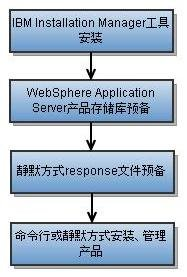
IBM Installation Manager 工具的安装、卸载与升级
Installation Manager 的安装包可以从物理媒介,IBM Passport Advantage 或者 IBM Installation Manager 官方网站 下载获得,Installation Manager 当前最新发布的版本为 1.5.3。WebSphere Application Server V8.0 所需的 Installation Manager 最低版本为 V1.4.3,WebSphere Application Server V8.5 所需 Installation Manager 最低版本为 V1.5.2。
Installation Manager 安装
从官方网站下载 IBM i 上的 Installation Manager 安装包 agent.installer.os400.motif.ppc 或其他方式获取,解压压缩包并传到 IBM i 系统上,在 QSH 中,切换到相应目录进行 Installation Manager 的安装。可选择管理员模式或非管理员模式安装 Installation Manager:
- 管理员模式
在 IBM i 上以管理员模式安装 Installation Manager 使用如下命令:
1./installc – acceptLicense对于以管理员模式安装的 Installation Manager,允许具有管理员权限 (*ALLOBJ & *SECADM) 的所有用户使用该 Installation Manager 工具。
- 非管理员模式
在 IBM i 上以非管理员模式安装 Installation Manager 使用如下命令:
1./userinstc – acceptLicense对于以非管理员模式安装的 Installation Manager,只允许安装该 Installation Manager 的用户使用该 Installation Manager 实例,其他用户无权使用。
Installation Manager 安装后在 IBM i 平台上的常用目录信息如表 1 中所示。其中 Installation 为 Installation Manager 工具的安装目录,Agent Data 目录用于存储与应用关联的数据,如状态信息,历史操作及相关 log 等。
表 1. Installation Manager 相关目录信息
管理员模式
Installation /QIBM/ProdData/InstallationManager
非管理员模式 /home/userProfile/IBM/InstallationManager 管理员模式
Agent Data /QIBM/UserData/InstallationManager
非管理员模式 /home/userProfile/var/ibm/InstallationManager 管理员模式
imcl, imutilsc 命令 Installation 目录下的 eclipse/tools
非管理员模式 Installation 目录下的 eclipse/tools 管理员模式
Uninstallc 命令 Agent Data 目录下的 uninstall/
非管理员模式 Agent Data 目录下的 uninstall/ 管理员模式
Log Agent Data 目录下的 logs/
非管理员模式 Agent Data 目录下的 logs
Installation Manager 卸载
卸载 Installation Manager 之前必须将使用 Installation Manager 安装的所有软件包卸载掉,然后在 QSH 中执行 uninstallc 命令。
Installation Manager 升级
当需要升级 Installation Manager 到新的版本时,下载相应新版本的 Installation Manager 安装包,执行安装命令后 Installation Manager 会自动升级到新的版本。如果本地机器可以访问 Internet,也可以通过 Internet 的方式升级 Installation Manager,命令如下:
|
1
|
./imcl install com.ibm.cic.agent |
注意在任何情况下,只能有一个 Installation Manger 的实例运行。当 Installation Manger 有实例在运行时,Agent Data 目录会生一个成名为 .imlock 的文件用于指示 Installation Manger 实例的运行。
存储库
存储库(Repository),是由 IBM Installation Manager 定义的用于存储产品安装包相关的所有信息。存储库可以包含一个或多个产品的安装包或产品更新包(WebSphere Application Server fix pack, interim fix)。Installation Manger 必须使用存储库进行产品安装和管理,其中存储库可以位于本地系统或者远程可访问的系统上。设置存储库时,有下列 3 种类型文件可能包含 WebSphere Application Server 产品存储库:
diskTag.inf: diskTag.inf 表示相关软件包是从磁盘镜像中获得,该类存储库只能从本地系统上访问,而不能从远程服务器上被使用。只有产品安装包中可能包含 diskTag.inf 的存储库文件,在产品更新包中不可能包含 diskTag.inf。
repository.config:repository.config 可以从本地和远程被使用。
.zip file:包含 repository.config 的文件。若该 zip 文件大于 2.2 GB,则必须被解压才可以使用。
IBM Packaging Utility 工具可以用来管理存储库和软件包,生成 repository.conf 格式的存储库。Packaging Utility 可以将多个软件包或不同版本的产品拷贝到一个存储库中,这样用户在使用时,只需要指定一个存储库就可以进行不同产品或不同版本的产品安装和管理,并且当多个软件包具有共同的组件时,只有一份组件被拷贝到新的存储库中,可以大大节省磁盘的空间。Packaging Utility 还可以将软件包从磁盘介质或 IBM 网站拷贝到本地,其中磁盘介质上的软件包经 Packaging Utility 拷贝后可以被用于远程服务器上的安装。Packaging Utility 还可以对存储库中不需要的软件包进行删除操作。更多关于 Packaging Utility 的信息,可以参考 IBM PackagingUtility信息中心。
Response 文件
Response 是一种基于 XML 格式的文件,包含 Installation Manager 静默安装方式下的所有数据定义,包括存储库的位置,数据包的名称、版本、安装属性、安装位置及 Installation Manager 相关首选项设置等。下面给出 WebSphere Application Server V8.5 从本地存储库安装的 response 文件示例:
清单 1. 本地安装产品的 Response 文件
|
1
2
3
4
5
6
7
8
9
10
11
12
13
14
15
16
17
18
19
20
21
22
23
24
25
26
27
28
29
30
31
32
33
34
35
36
37
38
39
40
41
42
43
44
45
46
47
48
49
50
51
52
53
54
55
56
57
58
59
60
61
62
63
64
65
66
67
68
69
70
71
72
|
<?xml version='1.0' encoding='UTF-8' ?> <!-- 下面通过 clean、temporary 两个字段来设置 Response 文件属性,这两个属性默认值,即在不设置这两个字段时的值为 false,其含义分别如下:当 clean= ‘ true ’时,表示 Installation Manager 在此次安装时仅使用该 response 文件中设置的存储库和相关首选项设置;当 clean= ’ fasle ’或不设置 clean 属性时,表示 Installation Manager 将使用该 response 文件及其 Installation Manager 自身已存在的相关设置进行产品安装。当 temporary= ‘ true ’时,表示该 response 文件中的设置只限本次使用,不会被存储到 Installation Manager 的设置当中,当 temporary= ‘ false ’时,则表示该 response 文件中的设置会被存储到 Installation Manager 的属性之中。本示例中属性设置的含义为本次安装仅使用 response 文件的存储库及首选项相关设置,且设置仅被本次使用。--> <agent-input clean='true' temporary='true'> <server> <!-- 存储库设置,设置存储库文件路径或直接包含存储库文件的父目录 --> <repository location='/home/builds/was85' /> </server> <!--Profile id 为 Installation Manager 可识别的该数据包安装的唯一 ID,在 install 属性中设置的 offering profile 字段必须与该 ID 一致。若以后对该数据包进行管理,如更新,卸载等,识别该数据包通过该 ID。--> <profile id='IBM WebSphere Application Server V8.5 Base' installLocation='/QIBM/ProdData/WebSphere/AppServer/V85/Base'> <! —数据包安装位置设置 --> <data key='eclipseLocation' value='/QIBM/ProdData/WebSphere/AppServer/V85/Base' /> <data key='was.install.os400.profile.location' value='/QIBM/UserData/WebSphere/AppServer/V85/Base' /><! —该属性为 IBM i 平台上所必须添加的属性 --> <data key='user.import.profile' value='false' /> <data key='cic.selector.nl' value='en' /> <!-- 设置语言包,当需要安装多种语言包时,以逗号隔开,如 en,zh,ja--> </profile> <install modify='false'> <!-- 下面设置所要安装的数据包名称,版本,属性:WebSphere Application Server offering id, version 及 feature 信息可以通过如下命令获得:imcl listAvailablePackages -repositories /home/builds/was85 – long. 对于该命令的使用,下文 Installation Manager 常用命令中将对该命令有更详细的介绍。Version 为可选属性,若不设置 version,Installation Manger 将安装该 offering 中最高版本的包;feature 也为可选属性,可以设置所需要安装的 WebSphere Application Server 产品的各个 feature,以逗号分开,若不设置该属性, Installation Manger 安装 WebSphere Application Server 默认的 feature:core.feature; installFixes 属性用于指示是否安装 WebSphere Application Server interm fixes,也为可选属性,其值可能有如下三种:none, all 或者 recommended,当 version 属性被设置时,installFixes 默认值为 none,当 version 属性未被设置时,installFixes 默认值为 all,可以显式的设置 installFixes 属性来设置 Installation Manager 是否安装 interm fixes。 --> <offering id='com.ibm.websphere.BASE.v85' version= ’ 8.5.0.20120501_1108 ’ features='core.feature,ejbdeploy,thinclient,embeddablecontainer,liberty' profile='IBM WebSphere Application Server V8.5 Base' installFixes='none' /> </install> <!-- 下面通过 preference 设置 Installation Manger 安装的相关属性,其中 com.ibm.cic.common.core.preferences.eclipseCache 为 Installation Manger 共享目录,该目录在 Installation Manger 第一次安装数据包时被设置,之后的安装不可以更改该目录,即使设置其他目录, Installation Manger 也会使用第一次设置的目录。Preference 的其他属性可以保持不变。--> <preference name='com.ibm.cic.common.core.preferences.eclipseCache' value=/QIBM/UserData/InstallationManager/IMShared' /> <preference name='com.ibm.cic.common.core.preferences.connectTimeout' value='30'/> <preference name='com.ibm.cic.common.core.preferences.readTimeout' value='45' /> <preference name='com.ibm.cic.common.core.preferences.downloadAutoRetryCount' value='0'/> <preference name='offering.service.repositories.areUsed' value='true' /> <preference name='com.ibm.cic.common.core.preferences.ssl.nonsecureMode' value='false' /> <preference name=' com.ibm.cic.common.core.preferences.http.disablePreemptiveAuthentication' value='false' /> <preference name='http.ntlm.auth.kind' value='NTLM' /> <preference name='http.ntlm.auth.enableIntegrated.win32' value='true' /> <preference name='com.ibm.cic.common.core.preferences.preserveDownloadedArtifacts' value='true' /> <preference name='com.ibm.cic.common.core.preferences.keepFetchedFiles' value='false' /> <preference name='PassportAdvantageIsEnabled' value='false' /> <preference name='com.ibm.cic.common.core.preferences.searchForUpdates' value='false' /> <preference name='com.ibm.cic.agent.ui.displayInternalVersion' value='false' /> <preference name='com.ibm.cic.common.sharedUI.showErrorLog' value='true' /> <preference name='com.ibm.cic.common.sharedUI.showWarningLog' value='true' /> <preference name='com.ibm.cic.common.sharedUI.showNoteLog' value='true' /> </agent-input> |
更多关于 response 文件的信息,可以参阅 IBM Installation Manager 信息中心。
通过上述 WebSphere Application Server 安装的 response 文件示例,你可以手工创建自己的 response 文件。获取 response 文件还有另一种更为简易的方法:通过其他平台上(如 windows)Installation Manager 的 GUI 界面录制相应功能的 response 文件,只需修改录制文件中的某些字段,就可以将其应用到 IBM i 上的产品安装与管理。如 Windows 上可以到 Installation Manager 产品安装目录执行如下命令进行 response 文件的录制:
|
1
2
|
IBMIM.exe -record D:/response.xml(Recored response) -skipInstall D:/IM_shared (Agent data dir) |
上述命令会打开一个 Installation Manager 实例用于录制 response 文件,如图 2 所示,通过添加 Installation Manager 首选项及相应的向导每一步设置,Installation Manager 会生成相应设置的 response 文件。其中用于录制的 Agent data 目录可以保留,在下一次录制时使用相同的 Agent data 目录时,Installation Manager 会识别历史录制操作。
产品安装
IBM i 平台上 Installation Manager 的 3 种产品安装方式:使用 response 文件 silent 安装方式、命令行安装方式及控制台交互安装方式,WebSphere Application Server 产品只支持前两种安装方式。下面对 WebSphere Application Server 产品所支持的 response 文件及命令行安装方式给出详细的示例。
Response 文件安装
使用 response 文件进行产品安装,使用命令如下:
|
1
2
|
./imcl -acceptLicense input /home/response.xml – log /home/install.log -keyring /home/keyring -password xx |
其中 -keyring 参数,当远程存储库访问需要身份验证时设置。使用 Installation Manager 创建 keyring 文件来存储身份验证所需的用户名和密码信息 :
|
1
2
|
./imutilsc saveCredential – url repository_location -userName xx –userPassword xx -keyring /home/keyring -password xx -verbose |
若有多个存储库需要身份验证来访问,可以将身份信息存储到同一个 keyring 文件。
命令行安装
可以通过将相关属性信息添加到 Installation Manager 的命令行当中进行产品安装,如:
|
1
2
3
4
5
6
7
8
9
10
|
./imcl install com.ibm.websphere.BASE.v85_8.5.0.20120501_1108,core.feature,samples -repositories https://host/repository_location -installationDirectory /QIBM/ProdData/WebSphere/AppServer/V85/Base -properties was.install.os400.profile.location=/QIBM/UserData/Websphere/Appserver /V8/ Base -sharedResourcesDirectory /QIBM/UserData/InstallationManager/IMShared -keyring /home/keyring -password password -acceptLicense |
其中 com.ibm.websphere.BASE.v85_8.5.0.20120501_1108 为产品 offering id 和版本,可以通过命令 imcl listAvailable – repositories https://host/repository_location -long 来获取(该命令更详细的信息可参阅 Installation Manager 常用命令 一节),其中版本设置是可选的,当不设置版本信息时,Installation Manager 将安装存储库中最新版本的 offering 及所有的 interim fix,当设置了版本信息时,Installation Manager 将安装该版本的 offering 但不安装 interim fix。若需要对 interim fix 做处理,可以添加 -installFixes 参数,设置其值为 all,none 或者 recommended。
其中 core.feature 是 WebSphere Application Server 产品默认的必须安装的 feature,其他可选的 feature 可以以逗号隔开,选择性安装,如 WebSphere Application Server V8.0 所支持的 ejbdeploy,thinclient,embeddablecontainer,samples,V8.5 中除了支持 V8.0 所包含的 feature 之外,还添加了 liberty。
更多关于使用 response 文件和命令行方式安装 WebSphere Application Server 产品的信息,可以参阅 WebSphere Application Server 信息中心.
产品管理
Instllation Manager 除了产品的安装,还支持产品生命周期中的其他管理,如更新、修改、卸载与回滚。本节向您介绍 IBM i 上常用的产品安装与管理相关的 Installation Manager 命令,及 WebSphere Application Server 产品的更新、修改、卸载与回滚操作。
Installation Manager 常用命令
Installation Manager 提供了一些命令,可以查看存储库中所包含的产品或更新包信息,及系统上已经安装的数据包信息。对于系统上已经安装的数据包,也可以通过 Agent Data 目录(如 /QIBM/UserData/InstallationManager/)下的 installed.xml 文件进行分析查看。
查看系统已安装的数据包及功能属性
|
1
|
./imcl listInstalledPackages -features – long |
该命令行的输出格式为:
|
1
2
|
install_location: packageID_version: display_name: display_version: featureId_a,featureId_b |
通过该命令可以查看所有通过 Installation Manager 安装的数据包,包括产品及更新。如图 3 的示例中可以看出该系统上安装了一个 V8.0.0.3 ND 版本的 WebSphere Application Server,在该产品上还安装了 interim fix: 8.0.0.3-WS-WAS-TFPM59935。
图 3. 查看系统已安装的数据包及功能属性

查看产品安装目录、Installation Manager 共享目录、profile ID 及安装语言包
|
1
|
./imcl listInstallationDirectories – long |
该命令行的输出格式为:
|
1
|
* : shared_resources_directoryinstallation_directory: profile_id: installed_translations |
该命令可以查看所有产品的安装目录等信息,从 Installation Manager V1.4.4 版本开始支持该命令。如图 4 所示,系统上有 3 个安装目录及该产品目录上的 profile ID 及语言包相关信息。
图 4. 查看安装目录

查看存储库中可用的数据包及功能属性
|
1
2
|
./imcl listAvailablePackages -repositories repository_locations – features – long -keyring keyring – password xx |
若存储库位于远程服务器,且需要身份验证才可以访问时,在上述命令中使用 keyring 参数。通过 listAvailablePackages 命令,可以在安装或管理产品之前,查看存储库中所包含的数据包信息,获取数据包名称、版本及功能属性等信息。该命令行的输出格式为:
|
1
2
|
repository_location: packageID_version: display_name: display_version: featureId_a,featureId_b,featureId_c |
如图 5 所示,可以看出该存储库中包含 WebSphere Application Server V8.0.0.2 ND 的数据包,该数据包的 id,version,feature 也相应可以获得。
图 5. 查看存储库中可用数据包及功能属性

查看存储库中可用的 interim fix
|
1
2
|
./imcl listAvailableFixes packageID_version – repositories repository_locations -long |
因为 interim fix 需要针对某个特定的数据包版本,在查看可用的 interim fix 时,需要指定针对哪个版本的数据包进行查询。该命令输出格式为:
|
1
|
repository_path: fixName_version: recommended=[true|false] |
如图 6 所示,获得存储库中对应命令行所指定的 packageID_version 的 interim fix 信息:
图 6. 查询存储库中可用 fix

WebSphere Application Server 产品更新
对于已经安装的 WebSphere Application Server 产品,可能需要安装 fix pack 进行产品版本的升级,或者需要安装临时的 fix 来修补一些已确定的问题。Fix pack 的安装可以使用与产品安装相同的方式,单独的 fix 可以使用命令行进行安装:
|
1
2
3
4
5
|
./imcl install fixName_version -installationDirectory product_installation_location -repositories repository_URL -keyring keyring_file -password xx |
WebSphere Application Server feature 修改
可以通过如下命令行模式对 feature 进行添加或删除:
|
1
2
3
4
5
6
7
8
|
./imcl modify com.ibm.websphere.EXPRESS.v80 -installationDirectory product_installation_location -addFeatures samples -removeFeatures thinclient,ejbdeploy,embeddablecontainer -repositories repository_URL -installationDirectory product_installation_location -keyring keyring_file -password xx |
WebSphere Application Server 产品卸载
若只卸载 WebSphere Application Server 产品上安装的某个 fix,可以使用如下命令:
|
1
2
|
./imcl uninstall fixName_version -installationDirectory product_installation_location |
WebSphere Application Server 产品安装之后,在 product_installation_location/uninstall 目录会生成一个 uninstall.xml 文件,可用于产品的卸载,可以通过 Installation Manager 的 imcl 命令调用 uninstall.xml 文件或者自行编写 response 文件进行卸载:
|
1
2
|
./imcl input /qibm/proddata/WebSphere/AppServer/V8/ND/uninstall /uninstall.xml |
WebSphere Application Server 产品回滚
当 WebSphere Application Server 产品通过 fix pack 升级版本时,Installation Manager 提供产品回滚功能,可以将产品回滚到指定的版本,命令如下:
|
1
2
3
|
./imcl rollback com.ibm.websphere.Express.v80_8.0.0.20101025_2108 - installationDirectory /QIBM/ProdData/WebSphere/AppServer/V8/Express -acceptLicense |
若命令行中不设置产品的版本号(8.0.0.20101025_2108),则 Installation Manager 将产品回滚到上一个版本。若设置了版本号,则回滚至相应版本。
总结
本文通过以上详细内容,向您介绍了如何使用 IBM Installation Manager 工具在 IBM i 平台上安装与管理 WebSphere Application Server,更多 WebSphere Application Server 产品信息可以参阅 WebSphere Application Server 信息中心,Installation Manager 信息可以参阅 IBM Installation Manager 信息中心。
转自:https://www.ibm.com/developerworks/cn/ibmi/library/i-cn-im/
IBM Installation Manager 工具概述(转)的更多相关文章
- TMS320C54x系列DSP指令和编程指南——第1章 汇编语言工具概述
第1章 汇编语言工具概述 TMS320C54x DSP的汇编语言开发工具包括: ■ Assembler ■ Archiver ■ Linker ■ Absolut ...
- Linux centos7下安装配置redis及Redis desktop Manager工具连接注意事项
基本工具:VMware12.CentOS-7-x86_64-Everything-1611.iso.redis-desktop-manager-0.8.0.3841 废话不多说,首先,关于什么是Red ...
- Tomcat的Admin和Manager工具初探
版本说明 apache-tomcat-5.5.28.zip(解压缩版) Manager工具是自带的,Admin工具apache-tomcat-5.5.28-admin.zip需要单独安装 下载地址:h ...
- 性能测试学习第二天_性能测试工具概述Loadrunner介绍
性能测试工具概述Loadrunner介绍 http://www.51testing.com/html/42/n-6542.html 其中,T直接影响用户体验时间 性能测试的原理: 记录一个访问过程的通 ...
- 成功安装SQL Server实例后 无法找到SQL Server Configuration Manager工具的解决方案
有一次成功安装SQL Server实例后 ,但是在所有程序中无法找到SQL Server Configuration Manager工具,以下步骤是我们当时的解决方案.最后成功将这个工具的转移到了桌面 ...
- 商业规则引擎IBM WebSphere ILog JRules概述,开发基础教程
Ilog Jrules开发基础教程有7篇,地址规则引擎Ilog Jrules开发基础教程[连载1]-- 概述篇 概述篇 规则引擎是一种嵌套在应用程序中的组件,它实现了将业务规则从应用程序代码中分离出来 ...
- 使用net Manager工具远程连接oracle
一,在服务端配置oracle端口 在命令行中输入netca命令,打开相关配置默认端口号为1521 二,配置端口后使用Telnet工具调试端口是否联通 在命令行输入telnet 服务器ip 端口号 三, ...
- 使用net Manager工具配置远程连接oracle
一,在服务端配置oracle端口在命令行中输入netca命令,打开相关配置默认端口号为1521 二,配置端口后使用Telnet工具调试端口是否联通 在命令行输入telnet 服务器ip 端口号 三,找 ...
- 使用net Manager工具远程连接Oracle配置监听
一.在服务端配置Oracle端口 win + R 输入netca 弹出如下窗口后 选择监听程序配置,点击下一步: 二.配置端口号后使用Telnet工具调试端口是否连通 在命令行输入telnet 服务器 ...
随机推荐
- docker pureftpd
pureftpd: image: vimagick/pure-ftpd ports: - "21:21" volumes: - ./data/ftpuser:/home/ftpus ...
- 朗科32G TF卡的读写测试
卡是这样的, 下面是实际测试的结果. 容量测试 SKS的USB2外置读卡器, X240内置读卡器加上SD卡套 UNITEK的USB3.0读卡器, 经过UNITEK的USB3.0 HUB 看来读4 ...
- dos命令大全 黑客必知的DOS命令集合
dos命令大全 黑客必知的DOS命令集合 一般来说dos命令都是在dos程序中进行的,如果电脑中安装有dos程序可以从开机选项中选择进入,在windows 系统中我们还可以从开始运行中输入cmd命令进 ...
- MySQL InnoDB 引擎的持久性与性能
MySQL 事务的 ACID 特性中,D 代表持久性(Durability):在使用 InnoDB 引擎时,当返回客户端一个成功完成事务的确认时, InnoDB 就会保证数据的一致性,即使该数据在此时 ...
- plsql的特殊复制
转载自:https://jingyan.baidu.com/article/2fb0ba409c8c2100f2ec5f91.html PL/SQL中写好的SQL语句,如果要放到JAVA文件中,如果很 ...
- myeclipse 从数据库生成java实体类
- redhat 7.5 更换 yum源
因为 redhat 的 yum 是收费,所以需要换成 Centos 的 yum 才可以 首先,卸载 redhat 的 yum 软件 sudo rpm -qa|grep yum 其次,下载 Centos ...
- IDEA阅读spring源码并调试
目标:搭建起Spring源码阅读和代码调试跟踪的环境,顺便建立一个简单的Demo,能够调试Spring的源代码 本节,主要介绍一下Spring源码阅读和调试的相关环境搭建,并使用MVN创建一个非常简单 ...
- css定位实现星级展示没有交互
<div class="star_evaluate"> <span class="star star_10"></span> ...
- python 将函数参数一键转化成字典的技巧,非**kwargs,公有方法和函数抵制kwargs。
1.有时候使用设计模式,例如工厂方法模式,函数传的参数还需要一一根据条件传递到各个类里面去实例化或者其他原因,直接复制所有的参数看起来不太好,造成很多相同的行. 2.直接函数/方法中写**kwargs ...
