SecureCRT 的上传和下载操作
在网上找了两篇文章,分别关于ftp和ssh的上传下载,如果有好的大家可以留言分享,不胜感谢~
因为关于ftp的比较少,就copy上面,本人并没有验证。关于ssh用sr和sz发现一条错误,而且网上也有解决办法,但感觉get和put已经很方便,就没有继续深究。
《SecureCRT ftp操作》原文地址:http://m.blog.csdn.net/article/details?id=51371654
securecrt 按下ALT+P就开启新的会话 进行ftp操作。
输入:help命令,显示该FTP提供所有的命令
pwd: 查询linux主机所在目录(也就是远程主机目录)
lpwd: 查询本地目录(一般指windows上传文件的目录:我们可以通过查看"选项"下拉框中的"会话选项",我们知道本地上传目录为:D:/我的文档)
ls: 查询连接到当前linux主机所在目录有哪些文件
lls: 查询当前本地上传目录有哪些文件
cd: 改变远程上传目录
lcd: 改变本地上传目录的路径
get: 将远程目录中文件下载到本地目录
put: 将本地目录中文件上传到远程主机(linux)
quit: 断开FTP连接
securecrt 按下Ctrl+S会假死,在按下Ctrl+Q就可解决;
《使用SecureCRT的SFTP在WINDOWS与LINUX之间传输文件》
原文地址:http://www.cnblogs.com/xwdreamer/p/3673397.html
背景:
方案:
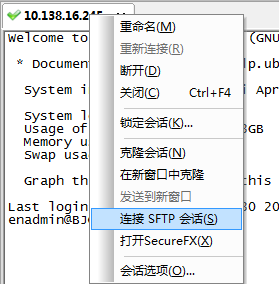
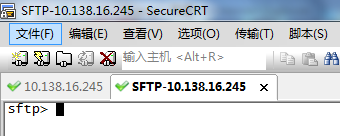
SFTP命令

sftp> help
Available commands:
ascii Set transfer mode to ASCII
binary Set transfer mode to binary
cd path Change remote directory to 'path'
lcd path Change local directory to 'path'
detail remote-path Display system information about remote
file or folder
ldetail local-path Display system information about local
file or folder
chgrp group path Change group of file 'path' to 'group'
chmod mode path Change permissions of file 'path' to 'mode'
chown owner path Change owner of file 'path' to 'owner'
exit Quit sftp
help Display this help text
include filename Include commands from 'filename'
Alternate: < filename
get [-r][-a | -b] remote-path Download file
-r downloads directory recursively
force ascii (-a) or binary (-b) mode
ln [-s] existingpath linkpath Hardlink / symlink remote file
ls [options] [path] Display remote directory listing
lls [options] [path] Display local directory listing
mkdir path Create remote directory
lmkdir path Create local directory
mv oldpath newpath Move remote file
lmv oldpath newpath Move local file
open [user@]host[:port] Connect to remote host
put [-r][-a | -b] local-path Upload file
-r uploads directory recursively
force ascii (-a) or binary (-b) mode
pwd Display remote working directory
lpwd Print local working directory
quit Quit sftp
rename oldname newname Rename remote file
lrename oldname newname Rename local file
rmdir path Remove remote directory
lrmdir path Remove local directory
rm path Delete remote file
lrm path Delete local file
su username Substitutes the current user
This is only supported with VShell for
Windows 3.5 or later.
type [transfer-mode] Display or set file transfer mode
view remote-path Download and open file
version Display protocol version

翻译一下就是:

sftp-- help
可用命令:
cd 路径 更改远程目录到“路径”
lcd 路径 更改本地目录到“路径”
chgrp group path 将文件“path”的组更改为“group”
chmod mode path 将文件“path”的权限更改为“mode”
chown owner path 将文件“path”的属主更改为“owner”
exit 退出 sftp
help 显示这个帮助文本
get 远程路径 下载文件
ln existingpath linkpath 符号链接远程文件
ls [选项] [路径] 显示远程目录列表
lls [选项] [路径] 显示本地目录列表
mkdir 路径 创建远程目录
lmkdir 路径 创建本地目录
mv oldpath newpath 移动远程文件
open [用户@]主机[:端口] 连接到远程主机
put 本地路径 上传文件
pwd 显示远程工作目录
lpwd 打印本地工作目录
quit 退出 sftp
rmdir 路径 移除远程目录
lrmdir 路径 移除本地目录
rm 路径 删除远程文件
lrm 路径 删除本地文件
symlink existingpath linkpath 符号链接远程文件
version 显示协议版本

我们主要用到的就是一下六个命令

cd 路径 更改远程目录到“路径”
lcd 路径 更改本地目录到“路径”
ls [选项] [路径] 显示远程目录列表
lls [选项] [路径] 显示本地目录列表
put 本地路径 上传文件
get 远程路径 下载文件

这里在详细说明一下远程目录和本地目录。
远程目录:ls查看到的是ubuntu虚拟机上面的目录
本地目录:lls查看到的是windows实体机上面的目录。
实例:
假设我需要实现windows下的e:\sftp\test1.txt和ubuntu下/home/enadmin/test2.txt的互换,可以进行一下操作:
put操作:windows->linux
查看目录权限

root@BJCGNMON01:/home# ll
total 20
drwxr-xr-x 5 root root 4096 Apr 18 15:21 ./
drwxr-xr-x 24 root root 4096 Jan 3 14:14 ../
drwxr-xr-x 9 enadmin enadmin 4096 Apr 18 15:22 enadmin/
drwxr-xr-x 2 root root 4096 Apr 18 15:21 sftp/--可以看到sftp的权限是root的
drwxr-xr-x 2 root root 4096 Apr 18 14:57 test/
root@BJCGNMON01:/home# chown -R enadmin.enadmin sftp/
root@BJCGNMON01:/home# ll
total 20
drwxr-xr-x 5 root root 4096 Apr 18 15:21 ./
drwxr-xr-x 24 root root 4096 Jan 3 14:14 ../
drwxr-xr-x 9 enadmin enadmin 4096 Apr 18 15:22 enadmin/
drwxr-xr-x 2 enadmin enadmin 4096 Apr 18 15:21 sftp/--修改以后权限变成enadmin的了
drwxr-xr-x 2 root root 4096 Apr 18 14:57 test/

拷贝文件

sftp> put test* --初始想将文件从windows系统put到ubuntu系统,发现失败,提示拒绝访问
Uploading test1.txt to /home/test1.txt
put: failed to upload e:/sftp/test1.txt. 拒绝访问。
Uploading test2.txt to /home/test2.txt
put: failed to upload e:/sftp/test2.txt. 拒绝访问。
Uploading test3.txt to /home/test3.txt
put: failed to upload e:/sftp/test3.txt. 拒绝访问。
sftp> pwd --查看当前目录是/home目录,权限是root的
/home
sftp> cd /home/enadmin/ --我切换到enadmin目录下
sftp> ls
Graphs.pm msmtp ntp
sent smokeping.tar.gz smokepingrtt.tar.gz
smokepingrtt2.tar.gz Target wqy
wqy-zenhei-0.8.38-1.deb
sftp> lls
test1.txt test2.txt test3.txt
sftp> put test* -再次尝试将windows下的文件put到/homg/enadmin目录下,这次成功
Uploading test1.txt to /home/enadmin/test1.txt
100% 4 bytes 4 bytes/s 00:00:00
e:/sftp/test1.txt: 4 bytes transferred in 0 seconds (4 bytes/s)
Uploading test2.txt to /home/enadmin/test2.txt
100% 4 bytes 4 bytes/s 00:00:00
e:/sftp/test2.txt: 4 bytes transferred in 0 seconds (4 bytes/s)
Uploading test3.txt to /home/enadmin/test3.txt
100% 5 bytes 5 bytes/s 00:00:00
e:/sftp/test3.txt: 5 bytes transferred in 0 seconds (5 bytes/s) sftp> cd /home/sftp/--在修改sftp目录权限以后,再次切换到sftp目录下
sftp> ls
sftp> lls
test1.txt test2.txt test3.txt
sftp> put test* --这回put成功。所以跟权限相关
Uploading test1.txt to /home/sftp/test1.txt
100% 4 bytes 4 bytes/s 00:00:00
e:/sftp/test1.txt: 4 bytes transferred in 0 seconds (4 bytes/s)
Uploading test2.txt to /home/sftp/test2.txt
100% 4 bytes 4 bytes/s 00:00:00
e:/sftp/test2.txt: 4 bytes transferred in 0 seconds (4 bytes/s)
Uploading test3.txt to /home/sftp/test3.txt
100% 5 bytes 5 bytes/s 00:00:00
e:/sftp/test3.txt: 5 bytes transferred in 0 seconds (5 bytes/s)

注意点:这里需要注意权限的问题。加入我是使用enadmin账户初始连接ubuntu的,那么我put的文件只能放到文件夹权限是enadmin的目录下,不能放到文件夹权限是root的目录下。如果想放到文件夹权限是root的目录下,那么初始就使用root账户连接ubunut,然后再创建sftp会话,这样就可以了。
get操作:linux->windows
get操作没有权限设定

sftp> pwd
/home/enadmin
sftp> lpwd
e:/Documents
sftp> lcd e:/sftp --切换目录
sftp> lls
rc.local test1.txt test2.txt
test3.txt
sftp> ls
Graphs.pm msmtp ntp
sent smokeping.tar.gz smokepingrtt.tar.gz
smokepingrtt2.tar.gz Target test1.txt
test2.txt test3.txt wqy
wqy-zenhei-0.8.38-1.deb
sftp> get Graphs.pm --下载文件到windows
Downloading Graphs.pm from /home/enadmin/Graphs.pm
100% 13KB 13KB/s 00:00:00
/home/enadmin/Graphs.pm: 13503 bytes transferred in 0 seconds (13 KB/s)
sftp> lls --查看windows目录
Graphs.pm rc.local test1.txt
test2.txt test3.txt
sftp>

SecureCRT 的上传和下载操作的更多相关文章
- 每天一个linux命令(26):用SecureCRT来上传和下载
用SSH管理linux服务器时经常需要远程与本地之间交互文件.而直接用SecureCRT自带的上传下载功能无疑是最方便的,SecureCRT下的文件传输协议有ASCII.Xmodem.Zmodem.文 ...
- 每天一个linux命令(26):用SecureCRT来上传和下载文件
用SSH管理linux服务器时经常需要远程与本地之间交互文件.而直接用SecureCRT自带的上传下载功能无疑是最方便的,SecureCRT下的文件传输协议有ASCII.Xmodem.Zmodem. ...
- secureCRT简单上传、下载文件记录
secureCRT简单上传.下载文件记录: 1)sz下载 -y 覆盖 2)rz上传 -y 覆盖 3)以上两个命令属于安装时包含在“Dial-up Networking Support"组中 ...
- 每天一个linux命令(26)--用SecureCRT来上传和下载文件
用SSH管理Linux 服务器时经常需要远程与本地之间交互文件,而直接使用 SecureCRT 自带的上传下载功能无疑是最方便的,SecureCRT下的文件传输协议有ASCII.Xmodem.Zmod ...
- 每天一个linux命令(26):用SecureCRT来上传和下载文件(转载自竹子)
用SSH管理linux服务器时经常需要远程与本地之间交互文件.而直接用SecureCRT自带的上传下载功能无疑是最方便的,SecureCRT下的文件传输协议有ASCII.Xmodem.Zmodem. ...
- 用SecureCRT来上传和下载文件
用SSH管理linux服务器时经常需要远程与本地之间交互文件.而直接用SecureCRT自带的上传下载功能无疑是最方便的,SecureCRT下的文件传输协议有ASCII.Xmodem.Zmodem. ...
- linux常用命令:用SecureCRT来上传和下载文件
用SSH管理linux服务器时经常需要远程与本地之间交互文件.而直接用SecureCRT自带的上传下载功能无疑是最方便的,SecureCRT下的文件传输协议有ASCII.Xmodem.Zmodem. ...
- 【转】每天一个linux命令(26):用SecureCRT来上传和下载文件
原文网址:http://www.cnblogs.com/peida/archive/2012/11/28/2793181.html 用SSH管理linux服务器时经常需要远程与本地之间交互文件.而直接 ...
- 在windows和linux之间用SecureCRT来上传和下载文件
SecureCRT可以使用linux下的zmodem协议来快速的传送文件,使用非常方便.具体步骤:一.在使用SecureCRT上传下载之前需要给服务器安装lrzsz:A:CentOS中使用yum安装即 ...
随机推荐
- delphi保存文件的命名规则
没有固定的标准.自己可以定义 .你可以参考PASCAL命名法则.查一下PASCAL命名. 我习惯用UMain,FMain,UDM,DM,UAboutBox,AboutBox.....程序相关内容都放在 ...
- Spring 集成Quartz
在使用jdk的timer时发现无法在指定的日期进行执行任务.这便引入一个优秀的开源任务调度框架“quartz”.这里使用的是quartz-1.8.6版本.Quart的官网:http://www.qua ...
- 【bzoj4516】[Sdoi2016]生成魔咒 后缀数组+倍增RMQ+STL-set
题目描述 魔咒串由许多魔咒字符组成,魔咒字符可以用数字表示.例如可以将魔咒字符 1.2 拼凑起来形成一个魔咒串 [1,2].一个魔咒串 S 的非空字串被称为魔咒串 S 的生成魔咒. 例如 S=[1,2 ...
- WebSocket API使用篇检测浏览器是否支持WebSocket(4)
WebSocket API是下一代客户端-服务器的异步通信方法.前面有三篇文章已经对WebSocket有了一些介绍,这里我总结了一下.我在使用WebSockets API过程中遇到的问题. 1.检测浏 ...
- Codeforce 721C DP+DAG拓扑序
题意 在一个DAG上,从顶点1走到顶点n,路径上需要消费时间,求在限定时间内从1到n经过城市最多的一条路径 我的做法和题解差不多,不过最近可能看primer看多了,写得比较复杂和结构化 自己做了一些小 ...
- 【BZOJ 2756】[SCOI2012]奇怪的游戏 二分+最大流
这道题提醒我,要有将棋盘黑白染色的意识,尤其是看到相邻格子这样的条件的时候,然后就是要用到与其有关的性质与特点以体现其作用,这道题就是用到了黑格子与白格子之间的关系进行的,其出发点是每次一定会给一个黑 ...
- 妮可妮可妮 [Hash]
妮可妮可妮 题目描述 小P特别喜欢动画Love Live中的角色妮可,每当他听到妮可说"niconiconi"时,他总会感到特别兴奋,还会露出绅士般的微笑. 作为一名理论计算机科学 ...
- mysql的中文乱码问题
当向 MySQL 数据库插入一条带有中文的数据形如 insert into employee values(null,'张三','female','1995-10-08','2015-11-12',' ...
- PHP报错Cannot adopt OID in UCD-SNMP-MIB、 LM-SENSORS-MIB
Cannot adopt OID in UCD-SNMP-MIB: Cannot adopt OID in LM-SENSORS-MIB: lmTempSensorsValue 运行PHP遇到这些错误 ...
- c++ 公有继承的赋值兼容规则
赋值兼容规则是指在需要基类对象的任何地方都可以使用公有派生类的对象来替代.通过公有继承,派生类得到了基类中除构造函数.析构函数之外的所有成员,而且所有成员的访问控制属性也和基类完全相同.这样,公有派生 ...
