CALayer简介(转)
一.简单介绍
在iOS中,你能看得见摸得着的东西基本上都是UIView,比如一个按钮,一个文本标签,一个文本输入框,一个图标等等,这些都是UIView。
其实UIView之所以能显示在屏幕上,完全是因为它内部的一个图层,在创建UIView对象时,UIView内部会自动创建一个图层(即CALayer对象),通过UIView的layer属性可以访问这个层。
当UIView需要显示到屏幕上时,会调用drawRect:方法进行绘图,并且会将所有内容绘制在自己的图层上,绘图完毕后,系统会将图层拷贝到屏幕上,于是就完成了UIView的显示。
换句话说,UIView本身不具备显示的功能,拥有显示功能的是它内部的图层。
二.简单使用
UIView之所以能够显示,完全是因为内部的CALayer对象。因此,通过操作这个CALayer对象,可以很方便地调整UIView的一些界面属性。比如:阴影,圆角大小,边框宽度和颜色等。
1.通过layer设置边框的宽度和颜色
- #import "ViewController.h"
- #define ScreenWidth [UIScreen mainScreen].bounds.size.width
- #define ScreenHeight [UIScreen mainScreen].bounds.size.height
- #define ViewWidth 100
- #define ViewHeight 100
- @interface ViewController ()
- @property(nonatomic,strong) UIView *customView;
- @end
- @implementation ViewController
- - (void)viewDidLoad {
- [super viewDidLoad];
- _customView = [[UIView alloc] initWithFrame:CGRectMake(ScreenWidth/ - ViewWidth/,
- ScreenHeight/ - ViewHeight/,
- ViewWidth,
- ViewHeight)];
- [self.view addSubview:_customView];
- //设置边框的宽度为20
- _customView.layer.borderWidth = ;
- //设置边框的颜色
- _customView.layer.borderColor = [UIColor greenColor].CGColor;
- }
- - (void)didReceiveMemoryWarning {
- [super didReceiveMemoryWarning];
- }
- @end
2.通过layer设置边框为圆角
- //设置layer的圆角
- _customView.layer.cornerRadius = ;
3.在layer上添加一张图片
- #import "ViewController.h"
- #define ScreenWidth [UIScreen mainScreen].bounds.size.width
- #define ScreenHeight [UIScreen mainScreen].bounds.size.height
- #define ViewWidth 100
- #define ViewHeight 100
- @interface ViewController ()
- @property(nonatomic,strong) UIView *customView;
- @end
- @implementation ViewController
- - (void)viewDidLoad {
- [super viewDidLoad];
- self.view.backgroundColor = [UIColor yellowColor];
- _customView = [[UIView alloc] initWithFrame:CGRectMake(ScreenWidth/ - ViewWidth/,
- ScreenHeight/ - ViewHeight/,
- ViewWidth,
- ViewHeight)];
- [self.view addSubview:_customView];
- //设置边框的宽度为5
- _customView.layer.borderWidth = ;
- //设置边框的颜色
- _customView.layer.borderColor = [UIColor blackColor].CGColor;
- //设置layer的圆角
- _customView.layer.cornerRadius = ;
- //在view的图层上添加一个image,contents表示接受内容
- _customView.layer.contents = (id)[UIImage imageNamed:@"logo.jpg"].CGImage;
- }
- - (void)didReceiveMemoryWarning {
- [super didReceiveMemoryWarning];
- }
- @end
说明:contents是id类型,可以接受内容。
上面的实例让layer显示一张图片,仔细观察可以发现四个圆角的部分露了一个角出来。
那是因为设置的image不是展示在主图层上的,而是显示在子图层上的。可以通过一个范围,设置超出主图层的部分把它给剪切掉。
有两种方法,建议使用layer中的方法
- //第一种方法:UI框架中使用的方法
- self.customView.clipsToBounds = YES;
- //第二种方法
- _customView.layer.masksToBounds = YES;
注意:layer中不能直接接受UI框架中的东西。
4.设置阴影
设置阴影,不光需要设置阴影颜色,还应该设置阴影的偏移位和透明度。
因为如果不设置偏移位的话,那么阴影和layer完全重叠,且默认透明度为0(即完全透明)。
- - (void)viewDidLoad {
- [super viewDidLoad];
- self.view.backgroundColor = [UIColor yellowColor];
- _customView = [[UIView alloc] initWithFrame:CGRectMake(ScreenWidth/ - ViewWidth/,
- ScreenHeight/ - ViewHeight/,
- ViewWidth,
- ViewHeight)];
- [self.view addSubview:_customView];
- //设置layer的颜色
- _customView.layer.backgroundColor = [UIColor whiteColor].CGColor;
- //设置阴影的颜色
- _customView.layer.shadowColor = [UIColor blackColor].CGColor;
- //设置阴影的偏移量,如果为正数,则代表为往右边偏移
- _customView.layer.shadowOffset = CGSizeMake(, );
- //设置阴影的透明度(0~1之间,0表示完全透明)
- _customView.layer.shadowOpacity = 0.6f;
- }
补充说明:如果设置了超过主图层的部分剪掉,则设置阴影不会有显示效果。
5.设置图片的形变属性(transform)
- @implementation ViewController
- - (void)viewDidLoad {
- [super viewDidLoad];
- self.view.backgroundColor = [UIColor yellowColor];
- _customView = [[UIView alloc] initWithFrame:CGRectMake(ScreenWidth/ - ViewWidth/,
- ScreenHeight/ - ViewHeight/,
- ViewWidth,
- ViewHeight)];
- [self.view addSubview:_customView];
- //设置layer的颜色
- _customView.layer.backgroundColor = [UIColor whiteColor].CGColor;
- }
- - (void)didReceiveMemoryWarning {
- [super didReceiveMemoryWarning];
- }
- - (void)touchesBegan:(NSSet<UITouch *> *)touches withEvent:(UIEvent *)event{
- //通过UIView设置(2D效果)
- //_customView.transform = CGAffineTransformMakeTranslation(0, -100);
- //通过layer来设置(3D效果,x,y,z三个方向)
- _customView.layer.transform = CATransform3DMakeTranslation(,,);
- }
- @end
6.使用KVC进行设置
- @interface ViewController ()
- @property(nonatomic,strong) UIView *customView;
- @end
- @implementation ViewController
- - (void)viewDidLoad {
- [super viewDidLoad];
- self.view.backgroundColor = [UIColor yellowColor];
- _customView = [[UIView alloc] initWithFrame:CGRectMake(ScreenWidth/ - ViewWidth/,
- ScreenHeight/ - ViewHeight/,
- ViewWidth,
- ViewHeight)];
- [self.view addSubview:_customView];
- //设置layer的颜色
- _customView.layer.backgroundColor = [UIColor whiteColor].CGColor;
- }
- - (void)didReceiveMemoryWarning {
- [super didReceiveMemoryWarning];
- }
- - (void)touchesBegan:(NSSet<UITouch *> *)touches withEvent:(UIEvent *)event{
- //通过KVC来设置
- //NSValue *v = [NSValue valueWithCATransform3D:CATransform3DMakeTranslation(100,20,0)];
- //[_customView.layer setValue:v forKey:@"transform"];
- //如果是只需要设置在某一个方向上的移动,可以参考下面的代码
- //在x的方向上向左移动100
- [_customView.layer setValue:@(-) forKeyPath:@"transform.translation.x"];
- }
- @end
下面的属性都可以通过KVC进行设置。
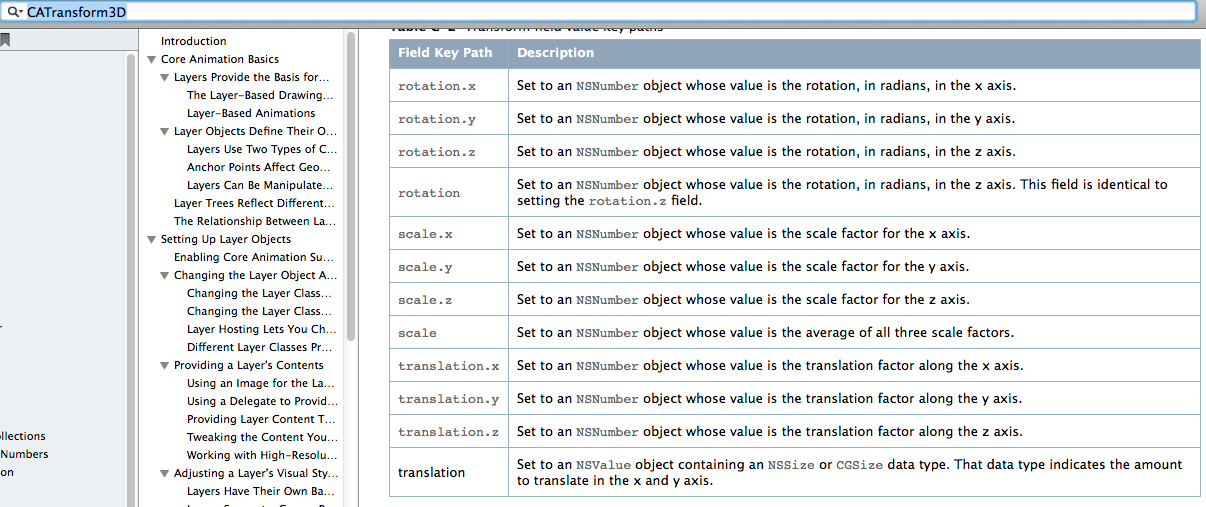
7.简单实例
旋转一个弧度
- @interface ViewController ()
- @property(nonatomic,strong) UIView *customView;
- @end
- @implementation ViewController
- - (void)viewDidLoad {
- [super viewDidLoad];
- self.view.backgroundColor = [UIColor yellowColor];
- _customView = [[UIView alloc] initWithFrame:CGRectMake(ScreenWidth/ - ViewWidth/,
- ScreenHeight/ - ViewHeight/,
- ViewWidth,
- ViewHeight)];
- [self.view addSubview:_customView];
- //设置layer的颜色
- _customView.layer.backgroundColor = [UIColor whiteColor].CGColor;
- }
- - (void)didReceiveMemoryWarning {
- [super didReceiveMemoryWarning];
- }
- - (void)touchesBegan:(NSSet<UITouch *> *)touches withEvent:(UIEvent *)event{
- _customView.layer.transform = CATransform3DMakeRotation(M_PI_4, , , 0.5);
- }
- @end
补充:三维坐标系
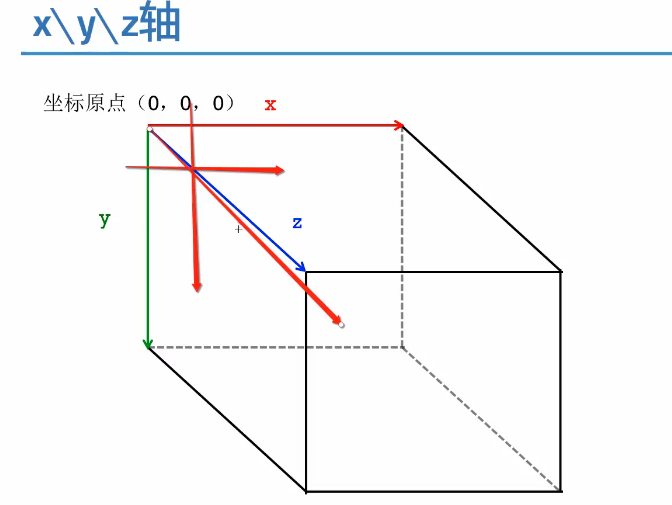
CALayer简介(转)的更多相关文章
- iOS开发UI篇—CALayer简介
iOS开发UI篇—CALayer简介 一.简单介绍 在iOS中,你能看得见摸得着的东西基本上都是UIView,比如一个按钮.一个文本标签.一个文本输入框.一个图标等等,这些都是UIView. 其实 ...
- CALayer简介
一.什么是CALayer * 在iOS系统中,你能看得见摸得着的东西基本上都是UIView,比如一个按钮.一个文本标签.一个文本输入框.一个图标等等,这些都是UIView. * 其实UIView之所以 ...
- iOS开发——UI进阶篇(十七)CALayer,核心动画基本使用
一.CALayer简介 1.CALayer在iOS中,文本输入框.一个图标等等,这些都是UIView你能看得见摸得着的东西基本上都是UIView,比如一个按钮.一个文本标签.一个其实UIView之所以 ...
- <极客学院>视频教程学习笔记-iOS中CALayer的使用
<1>CALayer简介 1.CALayer一般作为UIView的容器而使用. 2.CALayer是一个管理者图片载体(image-based content)的层结构 3.直接修改单独创 ...
- CALayer的基本操作
CALayer简介: CALayer又称为层. 在每一个UIView内部都有一个Layer这样的属性. UIView之所以能够显示,就是因为它里面有这个一个层,才具有显示的功能. 我们通过操作C ...
- iOS基础 - CALayer
一.CALayer简介 Core Animation是跨平台的,支持iOS环境和Mac OS X环境 凡是支持跨平台的框架,都不能直接使用UIKit框架,因为UIKit框架只能应用在iOS而不能用于M ...
- CALayer---iOS-Apple苹果官方文档翻译之CALayer
CHENYILONG Blog CALayer---iOS-Apple苹果官方文档翻译之CALayer CALayer /*技术博客http://www.cnblogs.com/ChenYilong/ ...
- ios开发之图层与核心动画一:图层CALayer的认识
#import "ViewController.h" @interface ViewController () @property (weak, nonatomic) IBOutl ...
- 转载:iOS开发之让你的应用“动”起来
在iOS中随处都可以看到绚丽的动画效果,实现这些动画的过程并不复杂,今天将带大家一窥iOS动画全貌.在这里你可以看到iOS中如何使用图层精简非交互式绘图,如何通过核心动画创建基础动画.关键帧动画.动画 ...
随机推荐
- Linux CentOS安装PHP环境
Linux CentOS安装PHP环境 1.下载php环境 wget http://cn2.php.net/distributions/php-7.2.1.tar.gz 更多php版本下载 http ...
- Cookie的创建、读取、删除
创建Cookie: HttpCookie cookie = new HttpCookie(COOKIE_NAME_FOR_USER);cookie.Expires = DateTime.Now.Ad ...
- mybooklist.cn 书单de故事六月十六日
1.我的30年30本书 刘苏里书单北京万圣书园总经理,以经营人文社科类图书著称.生于1960年,1983年毕业于北京大学国际政治系,1986年毕业于中国政法大学研究生院.
- 上传文件到Maven仓库
1.上传jar到本地仓库 mvn install:install-file -DgroupId=org.csource -DartifactId=fastdfs-client-java -Dversi ...
- PrintDocument打印、预览、打印机设置和打印属性的方法(较完整) .
private void Form1_Load(object sender, System.EventArgs e) { //获取或设置一个值,该值指示是否发送到文件或端口 printDocument ...
- Hadoop ->> Hadoop是什么?
Hadoop是什么? 1)Hadoop是一个分布式计算平台,程序员可以在不需要知道底层结构的情况下实现集群并行运算: 2)Hadoop不只是一个软件或者系统,它代表的是一个生态圈,一个做大数据分析计算 ...
- windows默认共享的打开和关闭?
windows默认共享的打开和关闭? Windows启动时都会默认打开admin$ ipc$ 和每个盘符的共享,对于不必要的默认共享,一般都会把它取消掉,可当又需要打开此默认共享时,又该从哪里设置 ...
- tensorflow读取jpg格式图片报错 ValueError: Only know how to handle extensions: ['png']; with Pillow installed matplotlib can handle more images
当运行mpimg.imread("img.jpg")时,spyder 出现如下错误: ValueError: Only know how to handle extensions: ...
- 通过调用Word模板(Doc、dot)直接打印 z
通过替换模板中的指定 书签 来进行内容的替换.整合,然后直接发送到打印打印,也可以导出.即把打印出的语句换成保存函数. public static class myPrintByOffice ...
- 正则匹配之replace方法
在我印象中,replace方法就是一个正则匹配,然后一股脑的替换掉匹配到的内容的一个方法. 在一次任务需求中,有这么一个需求,一行字符串里面,替换相应字符串,具体就是匹配到‘A’然后把‘A’替换成‘a ...
